Tourtecs GoCom4 Motorcycle Bluetooth Communication Intercom

ABOUT
Product Details
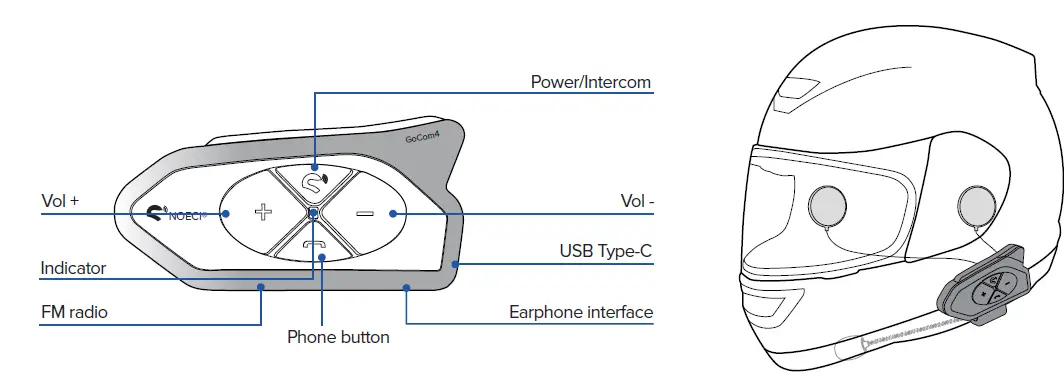
Package Contents
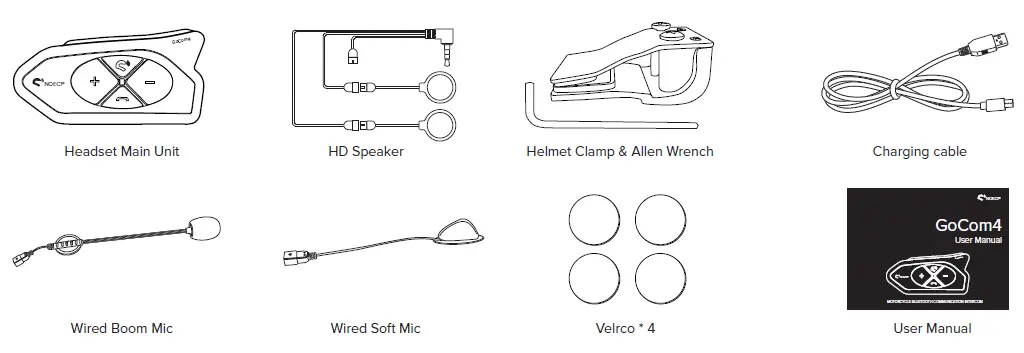
INSTALLATION
- Use the hex key to loosen the helmet clamp and attach and fix it to the rim of the helmet.
- Insert the GoCom4 model into the slot of the clamp and fix it.
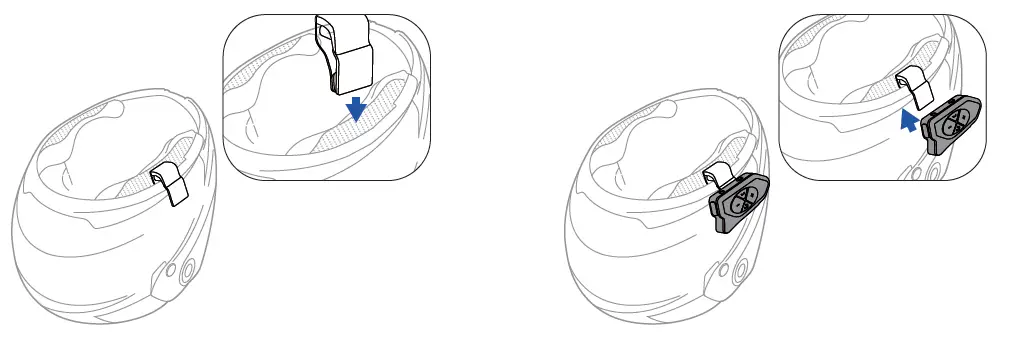
- Stick the velcro to the inside of the helmet and attach the headphones and microphone to it.
- Connect the speaker and microphone plugs to the GoCom4 model. Start using the communication system.
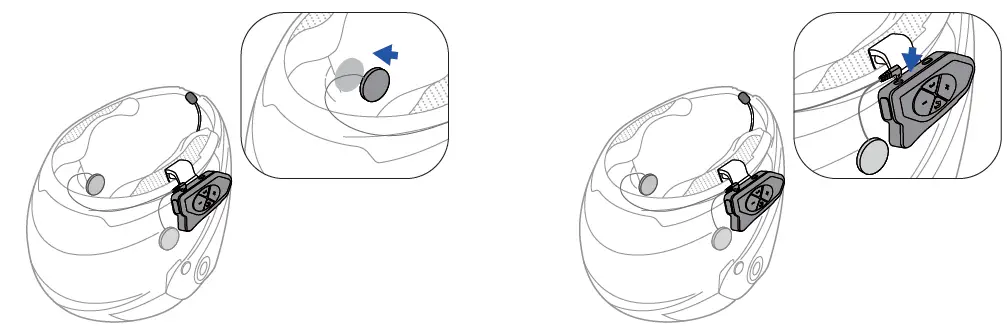
GET STARTED
Operation Instruction
The following symbols are used in this manual for illustration purposes:

Power On/Off 
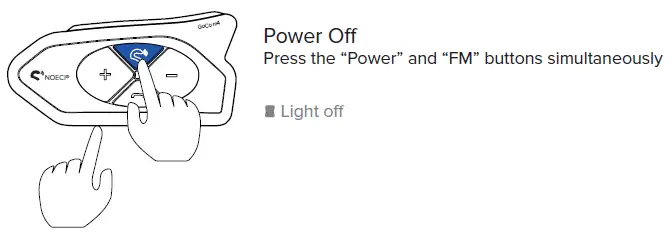
Protective Film & Reset
Before use, you can peel off the protective film on the front.
Factory Reset
Long press the “+” and “-” buttons at the same time for 5s.
![]() Red light last for 2s then Blue light on
Red light last for 2s then Blue light on 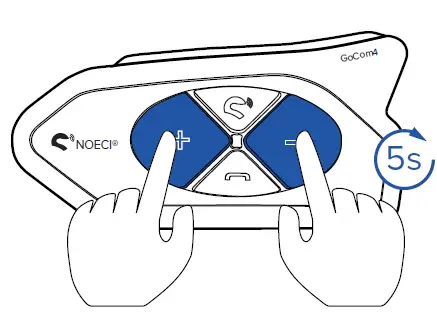
Low Battery Indication / Charging Indication
![]() Red light flashes twice each 2 mins
Red light flashes twice each 2 mins
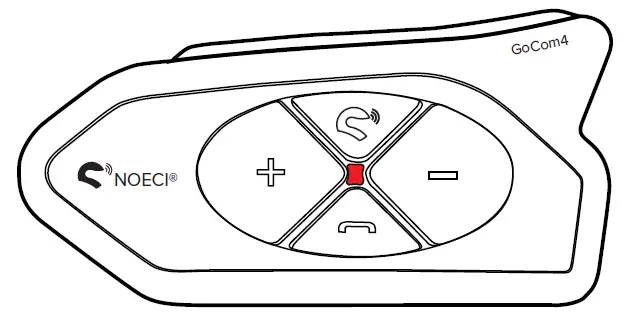
Charging
![]() Red light always on
Red light always on
Full-charged
![]() Light off
Light off 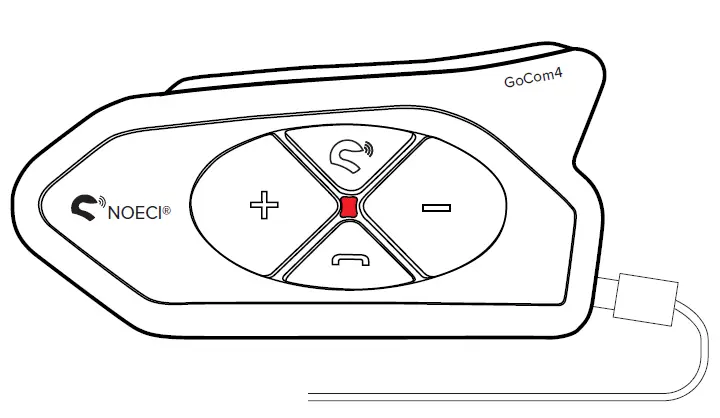
FM Radio On/Off & Station Switchable
When FM is turned on, it will automatically search for an FM station. Intercom and FM can be used simultaneously.
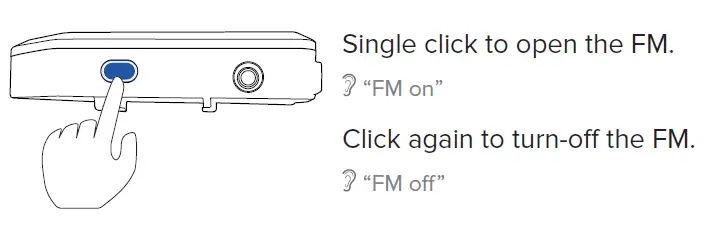
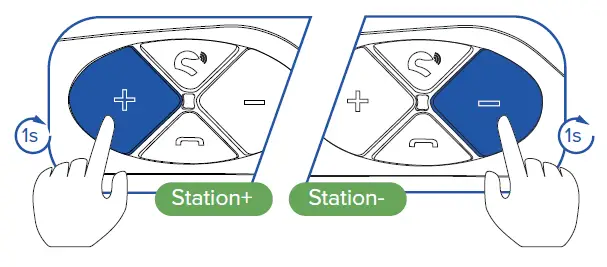
PHONE FUNCTIONS
Phone Pairing
Long-press the “Phone” button for 5s to enter the pairing mode.
 “Phone pairing”
“Phone pairing” Red & Blue lights quick flash
Red & Blue lights quick flash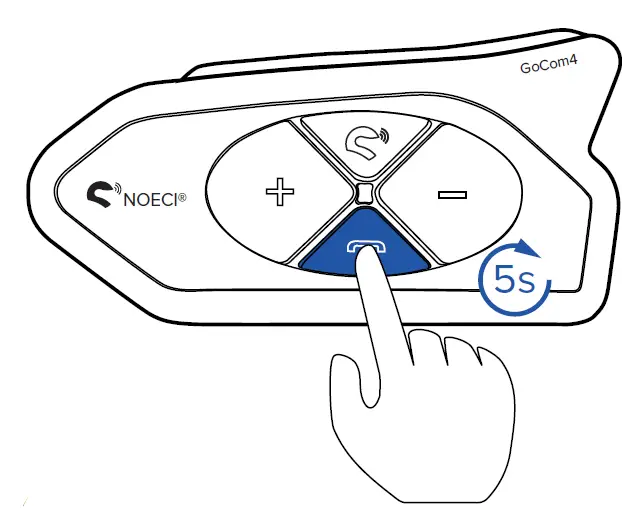
Open your cellphone Bluetooth, search and pair the “GoCom4”.
 “Pairing successful”
“Pairing successful” Blue light flashes slowly
Blue light flashes slowly

Music Playing
Single click the “Phone” button to play / pause the music.

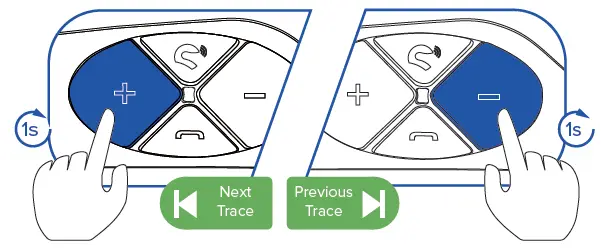
Voice Assistant
Press the “Phone” button for 1s to active the Siri / Google assistant. 
 Speak into the microphone when the voice assistant answers.
Speak into the microphone when the voice assistant answers. 
Phone Call Operations 
INTERCOM PAIRING
Two Intercom Pairing
- Long press the “Power” button for 1s to power on both GoCom4.
 “Power on”
“Power on” Blue light
Blue light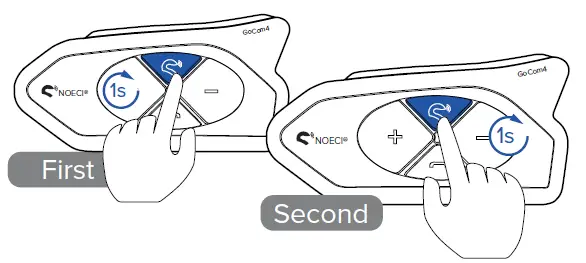
- Press the “Power” and “Vol+” keys for 1s on the 1st intercom and “Power” and “Vol-” keys for 1s on the 2nd intercom. Both GoCom4 search and connect automatically.
 “Intercom A pairing”
“Intercom A pairing” “Pairing successful”
“Pairing successful” Red & Blue lights quick flash
Red & Blue lights quick flash “Intercom B pairing”
“Intercom B pairing” “Pairing successful”
“Pairing successful” Red & Blue lights quick flash
Red & Blue lights quick flash 
- After successful pairing, communication can be started.
If pairing fails, reset both models and start again from step 1.
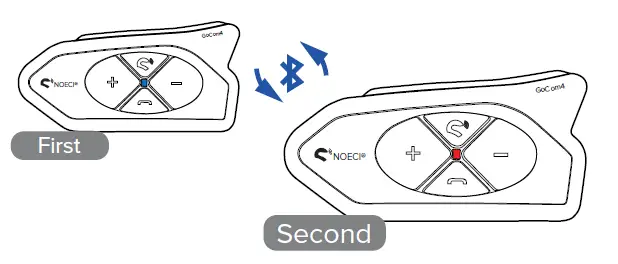
 “Intercom A connected”
“Intercom A connected” Blue light flashes slowly
Blue light flashes slowly “Intercom B connected”
“Intercom B connected” Red light flashes slowly
Red light flashes slowly
Three Intercom Pairing
- Regard those three GoCom4 as the “First”, “Second” and “Third”. Long press the “Power” and “Vol+” buttons for 1s on the First Intercom and the “Power” and “Vol-” buttons for 1s on the Second Intercom. Both GoCom4 search and connect automatically.
 “Intercom A pairing”
“Intercom A pairing” “Pairing successful”
“Pairing successful” “Intercom A connected”
“Intercom A connected” Blue light flashes slowly
Blue light flashes slowly “Pairing successful”
“Pairing successful” “Intercom B pairing”
“Intercom B pairing” “Pairing successful”
“Pairing successful” “Intercom B connected”
“Intercom B connected” Red light flashes slowly
Red light flashes slowly
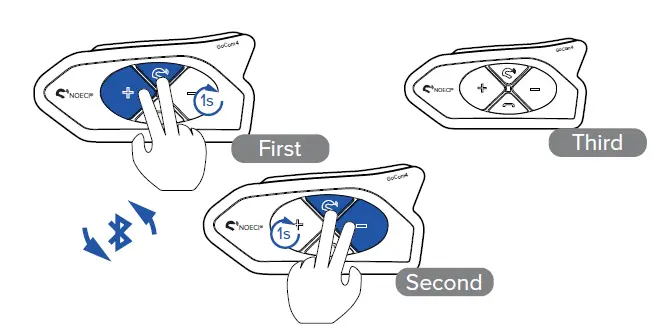
- Long press the “Power” and “Vol+” buttons for 5s on the Second Intercom and the “Power” and “Vol-” buttons for 1s on the Third Intercom. Both GoCom4 search and connect automatically.
 “Intercom A pairing”
“Intercom A pairing” “Pairing successful”
“Pairing successful” “Intercom A connected”
“Intercom A connected” Blue light flashes slowly
Blue light flashes slowly “Intercom B pairing”
“Intercom B pairing” “Pairing successful”
“Pairing successful” “Intercom B connected”
“Intercom B connected” Red light flashes slowly
Red light flashes slowly 
- Simply clicking the “Power” button on any of the three GoCom4s will automatically connect. Communication can be started.
- First:
 Blue light flashes slowly
Blue light flashes slowly - Second:
 Red & Blue lights flash alternately slowly
Red & Blue lights flash alternately slowly - Third:
 Red light flashes slowly
Red light flashes slowly
- First:
Four Intercom Pairing
- Pair the “First”, “Second” and “Third” intercom as explained in 6.2 “Three Intercom Pairing”. Do not press the “Power” button at the end to start the communication of three devices.
- Long press the “Power” and “Vol+” buttons for 5s on the Third Intercom and the “Power” and “Vol-” buttons for 1s on the Fourth Intercom. Both GoCom4 search and connect automatically.
 “Intercom A pairing”
“Intercom A pairing” “Pairing successful”
“Pairing successful” “Intercom A connected”
“Intercom A connected” Blue light flashes slowly
Blue light flashes slowly “Intercom B pairing”
“Intercom B pairing” “Pairing successful”
“Pairing successful” “Intercom B connected”
“Intercom B connected” Red light flashes slowly
Red light flashes slowly

- Simply clicking the “Power” button on any of the four GoCom4s will automatically connect. Communication can be started.
- First:
 Blue light flashes slowly
Blue light flashes slowly - Second:
 Red & Blue lights flash alternately slowly
Red & Blue lights flash alternately slowly - Third:
 Red & Blue lights flash alternately slowly
Red & Blue lights flash alternately slowly - Fourth:
 Red light flashes slowly
Red light flashes slowly
- First:
Pair with Other Intercom
- Power on the GoCom4, long press the “Power” and “Vol+” buttons at the same time for 1s until the red and blue lights flash.
 “Intercom A pairing”
“Intercom A pairing” Red & Blue lights quick flash
Red & Blue lights quick flash
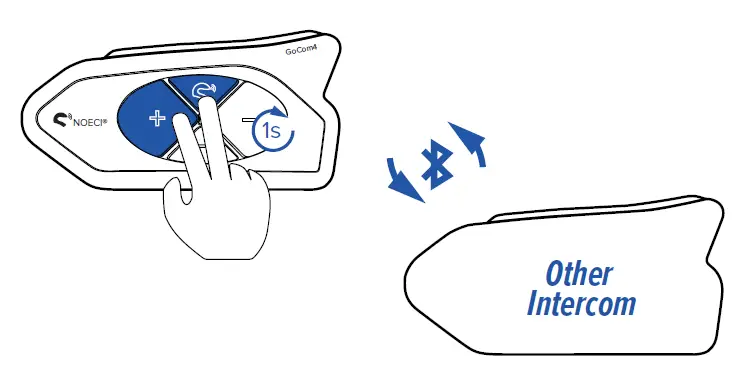 Use your other Bluetooth intercom and enter the Bluetooth pairing mode.
Use your other Bluetooth intercom and enter the Bluetooth pairing mode.- The GoCom4 will automatically search for the other intercom and get connected for communication.
If the connection fails several times, please contact the manufacturer of the other intercom and check whether universal pairing with the device is
 “Pairing successful”
“Pairing successful” “Intercom A connected”
“Intercom A connected” Blue light flashes slowly
Blue light flashes slowly
Intercom Disconnection & Re-connection
Long-press the “Power” button for 1s, the currently intercom would be dis- connected.
![]() “Intercom A disconnected”
“Intercom A disconnected” After disconnected, single press the “Power” button, the currently intercom would be reconnected.
After disconnected, single press the “Power” button, the currently intercom would be reconnected.
![]() “Intercom A connected”
“Intercom A connected” 
INTERCOM & CELLPHONE MUSIC
- After successful pairing of GoCom4 and smartphone, press the “Power” and “Vol-” buttons for 1s until the red and blue light flashes.
 “Intercom A pairing”
“Intercom A pairing” Red & Blue lights quick flash
Red & Blue lights quick flash
- Connect the other GoCom4 model as described in 6.1 “Two Intercom Pairing”.
- “Intercom A connected”
 Blue light flashes slowly
Blue light flashes slowly  “Intercom B connected”
“Intercom B connected” Blue light flashes slowly
Blue light flashes slowly
- “Intercom A connected”
- Now you can use the communication and the music / navigation at the same time.
If there is already a connection to another intercom, it can be disconnected to establish the connection to the smartphone. Then reconnect the other intercom.


AUDIO SHARING (Ideally for driver and passenger)

Basic Sharing
- First, connect the GoCom4 model to your smartphone and play music after pairing is complete.
- “Phone pairing”
- Red & Blue lights quick flash
- “Pairing successful”
- Blue light flashes slowly
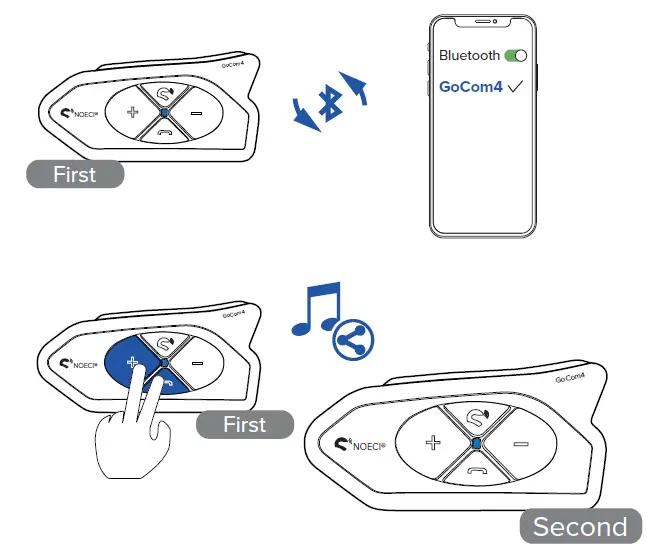
- Power on another GoCom4 model, then press the “Vol+” and “Phone” buttons simultaneously on the First Intercom. It will start the audio sharing function. Once the Second Intercom hears “Audio share”, both GoCom4 could enjoy the same music / audio.
- “Audio share”
- Blue light
- “Du Du”
- Blue light
Audio Sharing & Two Intercom Talking
- Follow the steps of 8.1 Basic Sharing to enable audio sharing of two GoCom4 units.
- Follow the step of 6.1 Two Intercom Pairing to pair both GoCom4 units and start intercom communication.
When two units are paired in intercom mode, audio sharing is paused. Press the “Phone” key again to start audio. “Intercom A pairing”
“Intercom A pairing” “Intercom A connected”
“Intercom A connected” Blue light flashes slowly
Blue light flashes slowly “Intercom B pairing”
“Intercom B pairing” “Intercom B connected”
“Intercom B connected” Red light flashes slowly
Red light flashes slowly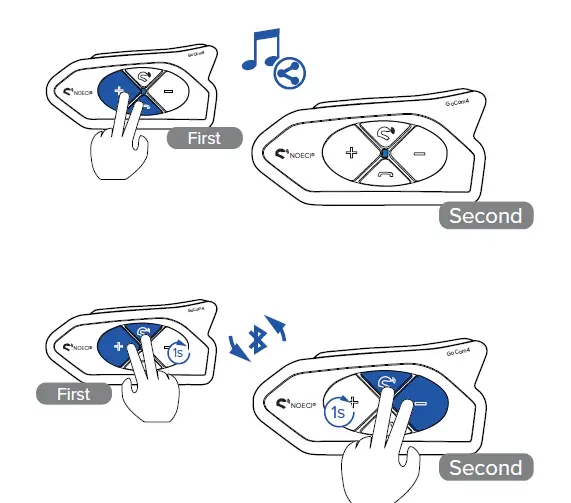
- You can also pair the intercoms first and then connect the smartphone for the audio sharing function.
It is recommended not to use the Audio Sharing function when four GoCom4 units are communicating with each other.
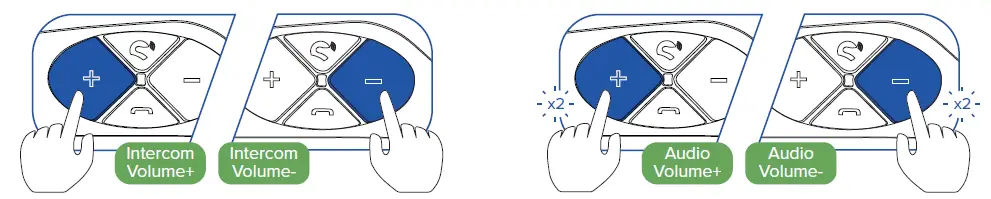
LANGUAGE SWITCH
Long-press the “Phone” and “FM” buttons for 5s until hearing Di – Di sounds from the speaker. The intercom by then already switched the current language to the next one. The default setting is English language.
![]() “Di Di”
“Di Di”
- Bluetooth chip: Qualcomm
- Max distance of 4: 1500m
- Battery capacity: 500mAh
- Operating voltage: 3.0V~4.2V
- Standby time: 250H
- FM brands: 60 MHz~108 MHz
- Speaker frequency response: 40Hz~20KHz
- Earphone connector: 3.5mm
- Distortion: ≤0.2%
- Device weight: 47g
- Operating temperature: -30℃~60℃
- Charger spec.: DC 5V/1A
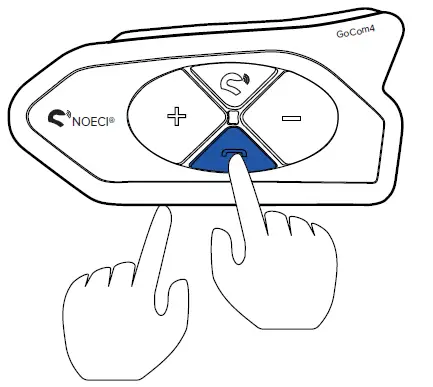
Product Parameters
- Bluetooth version: BT 5.1
- Intercom distance: 500m
- Max phone BT distance: 30m
- Batterylife: ≥500 times
- Intercom time: 12~15H
- Charging time: 2~3H
- Speaker spec.: Φ40/20mW/32Ω
- Mic sensitivity: -40±3dB
- Audio S/N ratio: ≥75dB
- Material: ABS+PC
- Waterproof: IP65
- Charging interface: Type-C
WARNING
The use of the device will impair your ability to hear other sounds and others around you. Listening to music or speaking on a telephone may prevent you from hearing others around you and distract you from riding safely. The use of such device while riding may endanger you and others, and its use, in some areas, could not be allowed.
- Using this device at a high volume may result in permanent hearing loss.
- If you experience ringing in your ear or any other hearing related pain, reduce the volume or discontinue using this device. With continued use at high volume, your ears may become accustomed to the sound level, which may result in permanent damage to your hearing.
- Please use this device at a safe volume level.
STATEMENT & WARRANTY
FCC Statement
Changes or modifications not expressly approved by the party responsible for compliance could void the user’s authority to operate the equipment. This equipment has been tested and found to comply with the limits for a Class B digital device, pursuant to part 15 of the FCC Rules. These limits are designed to provide reasonable protection against harmful interference in a residential installation. This equipment generates uses and can radiate radio frequency energy and, if not installed and used in accordance with the instructions, may cause harmful interference to radio communications. However, there is no guarantee that interference will not occur in a particular installation. If this equipment does harmful interference to radio or television reception, which can be determined by turning the equipment off and on, the user is encouraged to try to correct the interference by one or more of the following measures:
- Reorient or relocate the receiving antenna.
- Increase the separation between the equipment and receiver.
- Connect the equipment into an outlet on a circuit different from that to which the receiver is connected.
- Consult the dealer or an experienced radio / TV technician for help
Changes or modifications not expressly approved by the party responsible for compliance could void the user’s authority to operate the equipment. This device complies with Part15 of the FCC Rules. Operation is subject to the following conditions.
- This device may not cause harmful interference, and
- This device must accept any interference received, including interference that may cause undesired operation.
Warranty
In normal use, one year warranty from the date of purchase. Any disassemble, modification will void the warranty.
ATTENTION
Installing equipment on the helmet is a modification of the helmet, which may cause the helmet’s warranty to fail or hinder the helmet’s function. This may cause danger in the event of accidents, so please fully understand the facts when using the helmet. If not, please return the product.
- Before driving, please make sure that the product is firmly and correctly mounted on the helmet. If the product falls off during driving, it will cause injury or accident.
- To ensure riding safety, please use this product carefully while on the road to avoid serious body injury, death or injury.
- In order to ensure the communication distance when riding, please try to use it in an open place.
- In the case of rain, please put the device jack down, USB rubber plug tight; During use, ensure that the headphone jack is fully plugged into the device to prevent water from entering the device.
- The battery capacity will change with the temperature. When the battery is used at low temperature or below 0° C, the battery life of the product may attenuate to different degrees.
- If the electronic function fails, please power off and try again.
- When using this product when operating vehicles or vehicles, the safety precautions of the vehicle manufacturer must be observed.
Frequently Asked Questions
How do I pair my phone with the GoCom4?
Press and hold the Phone button for 5 seconds until red and blue lights blink rapidly. Pairing is successful when the blue light blinks slowly.
How do I play music using the GoCom4?
Simply single click the Phone button to play or pause music.
Documents / Resources
 |
Tourtecs GoCom4 Motorcycle Bluetooth Communication Intercom [pdf] Instruction Manual GoCom4 Motorcycle Bluetooth Communication Intercom, GoCom4, Motorcycle Bluetooth Communication Intercom, Bluetooth Communication Intercom, Communication Intercom, Intercom |
