Suprema SVP Android SDK Programming Interface
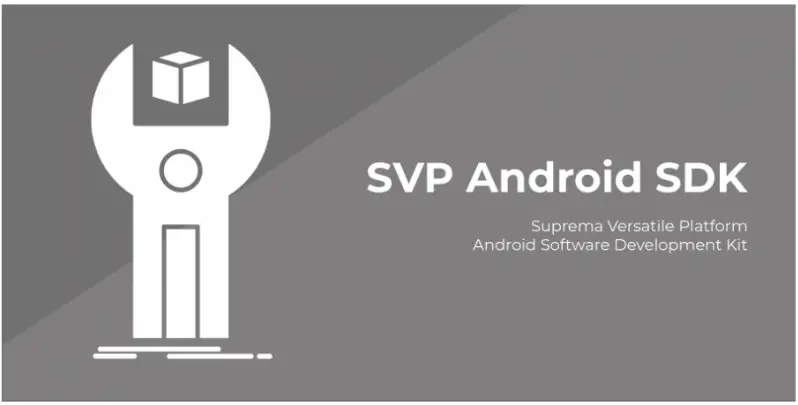
Initialize
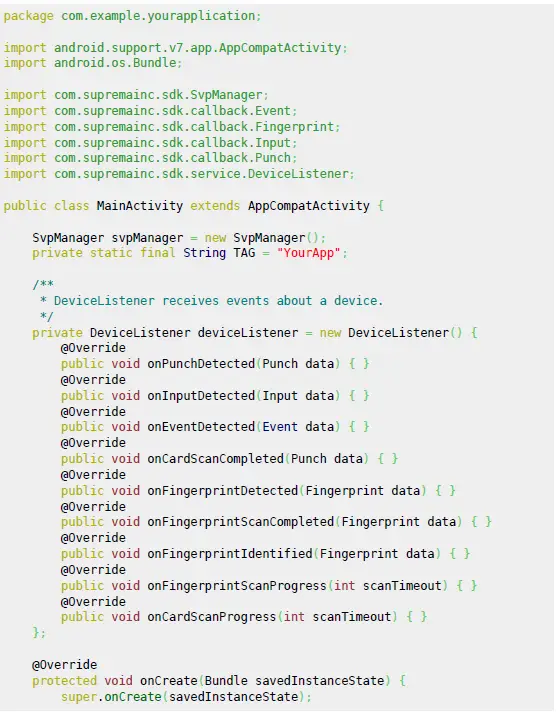
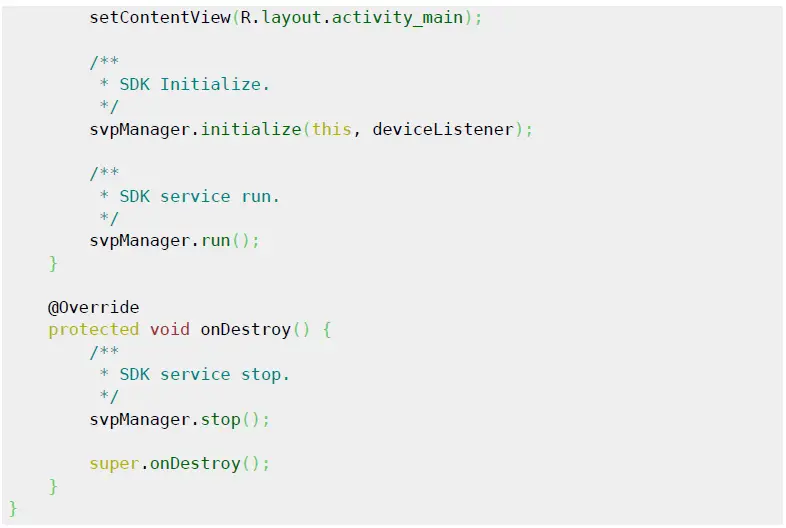
Setting Options 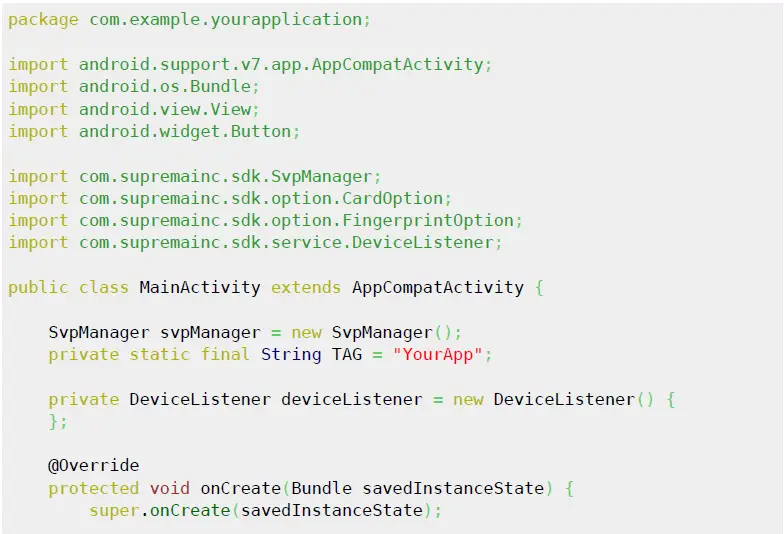
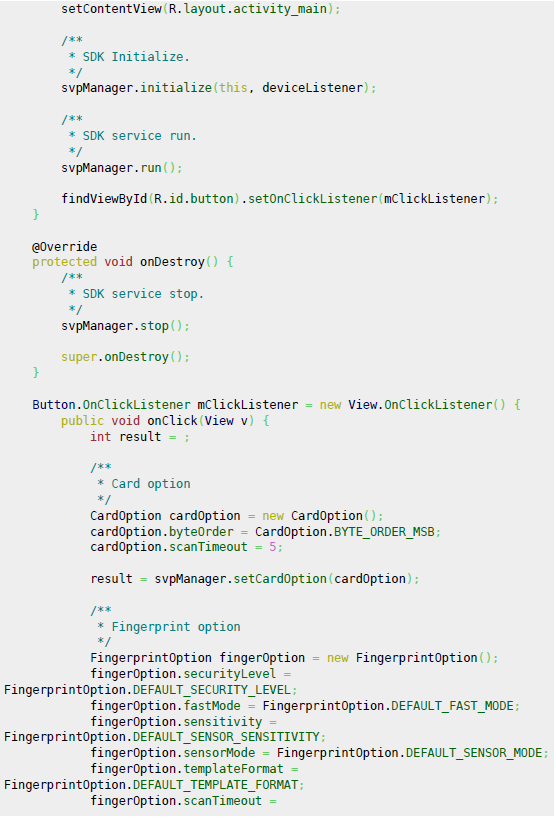
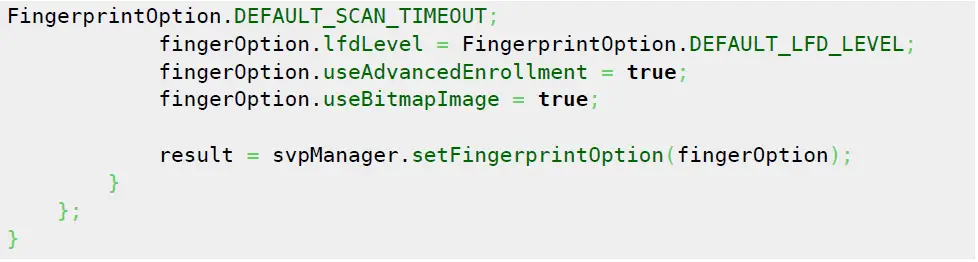
Scan Card 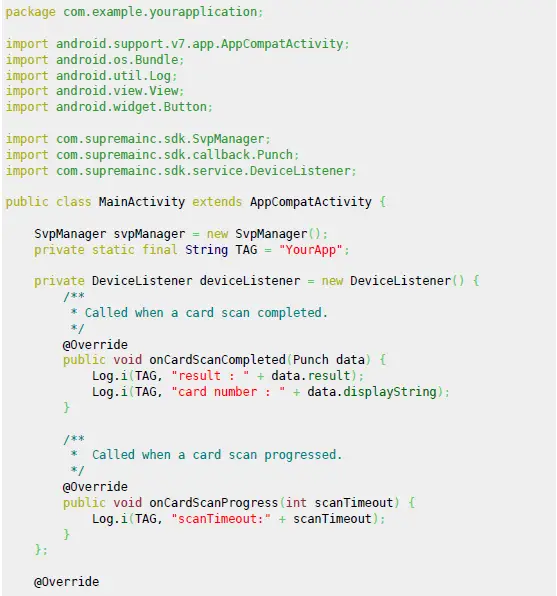
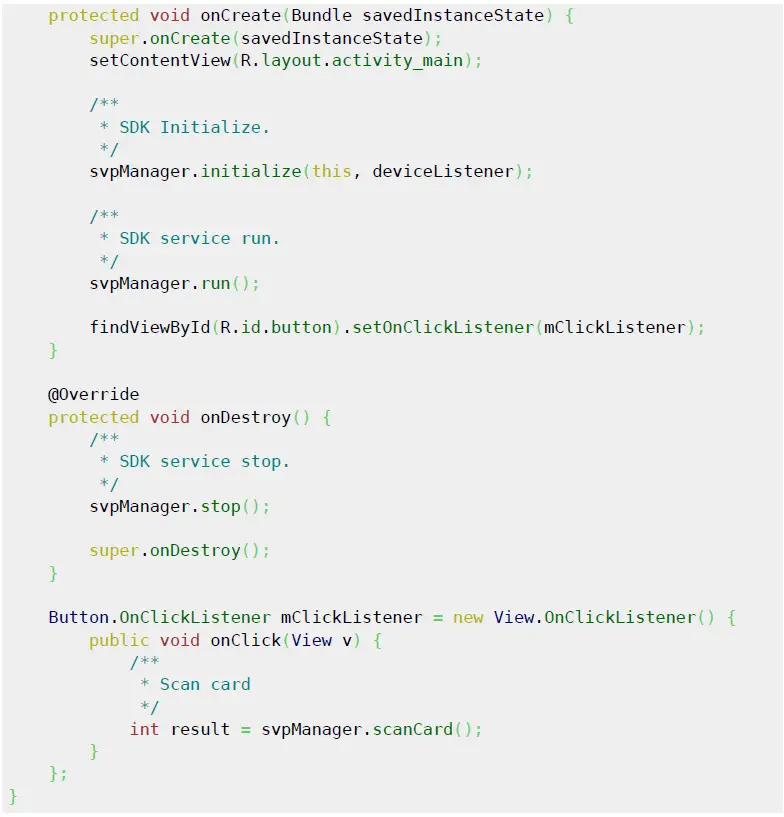
Scan Finger
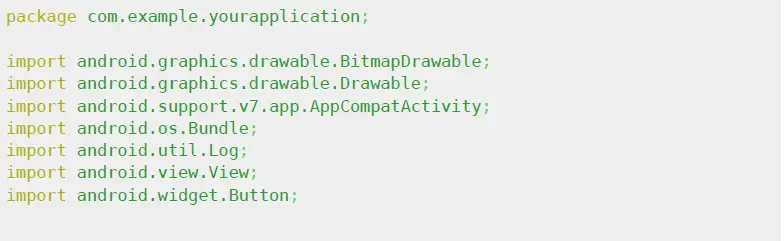
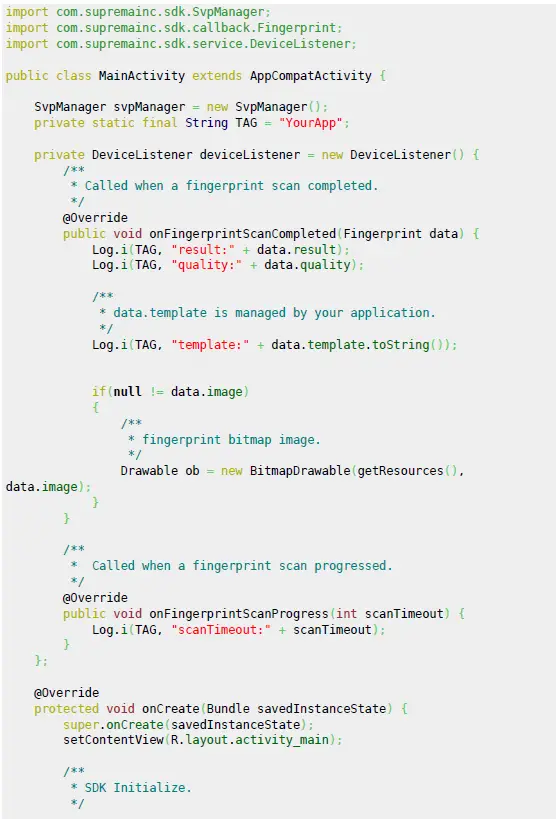
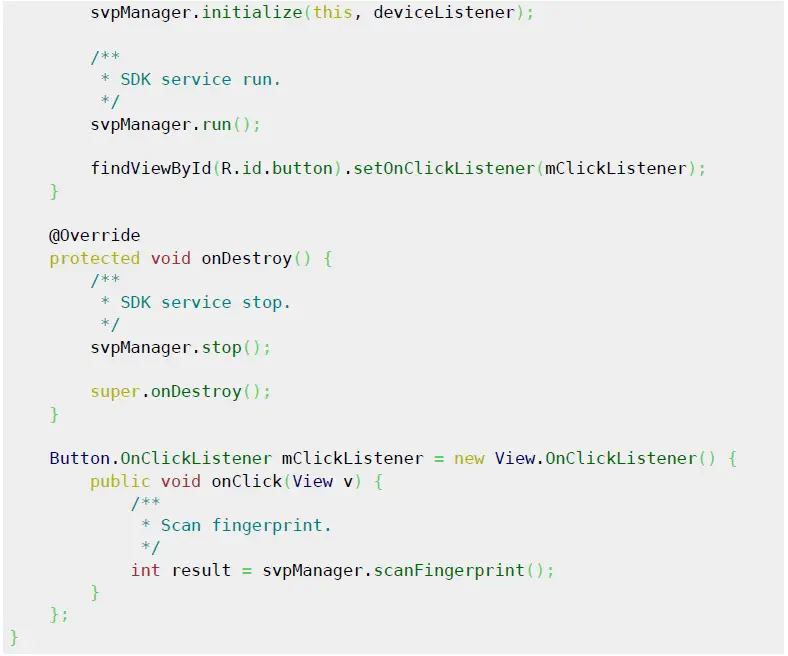
Setting Fingerprint templates and Fingerprint Identified 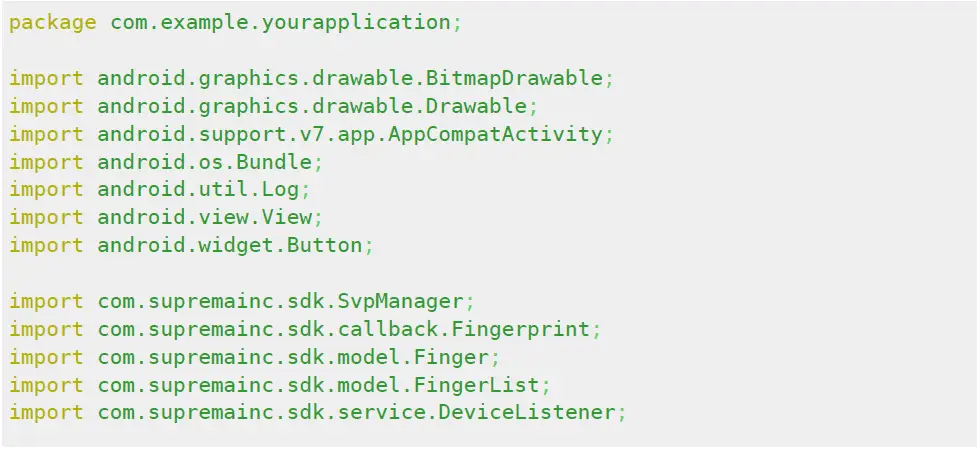
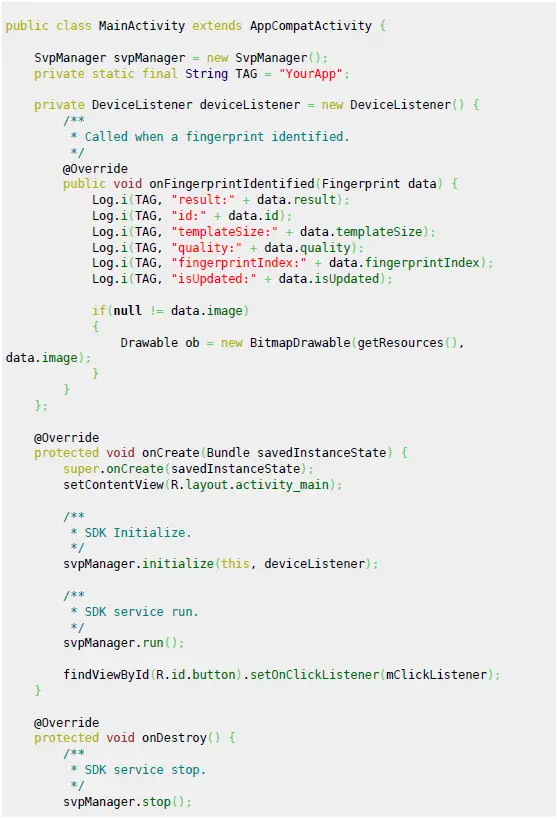
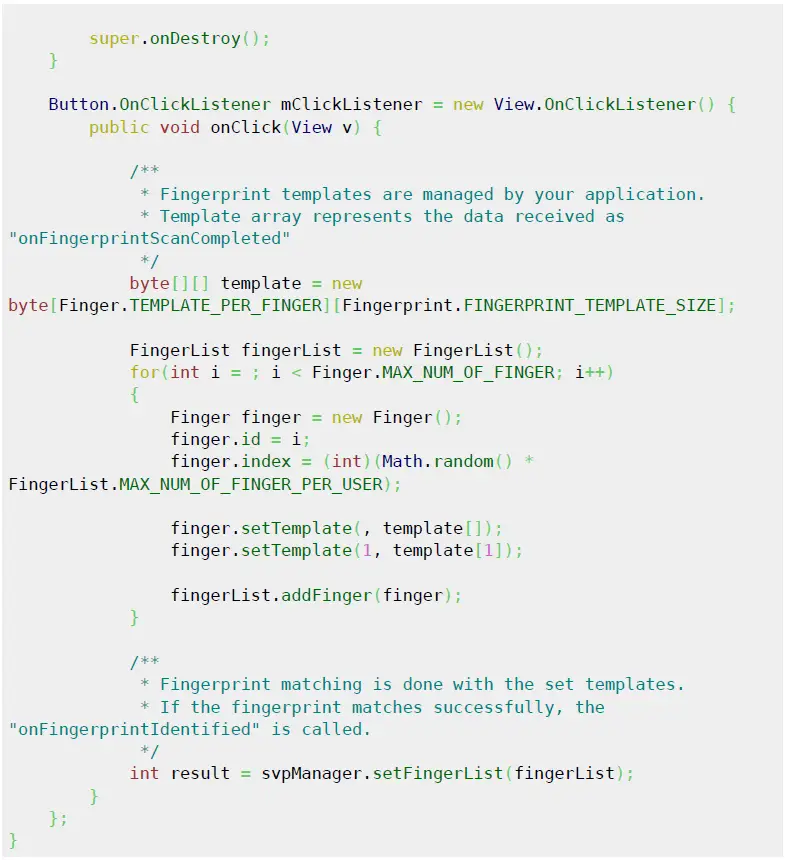
Users finger management (Insert/Update/Delete/Delete all) 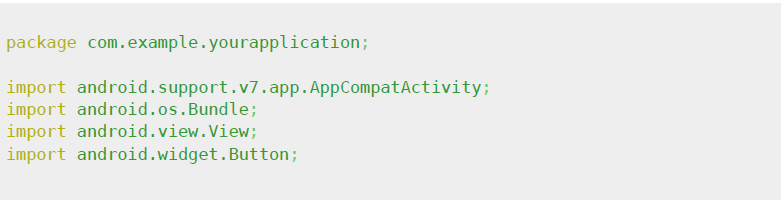
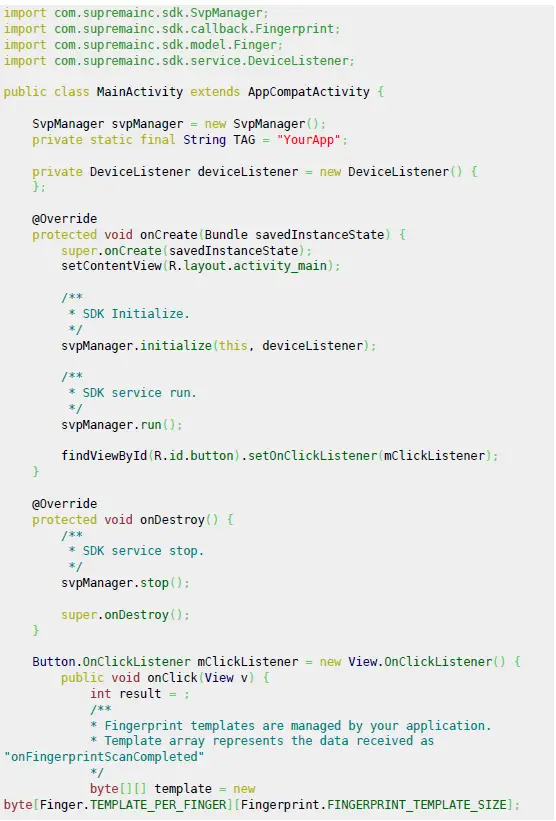
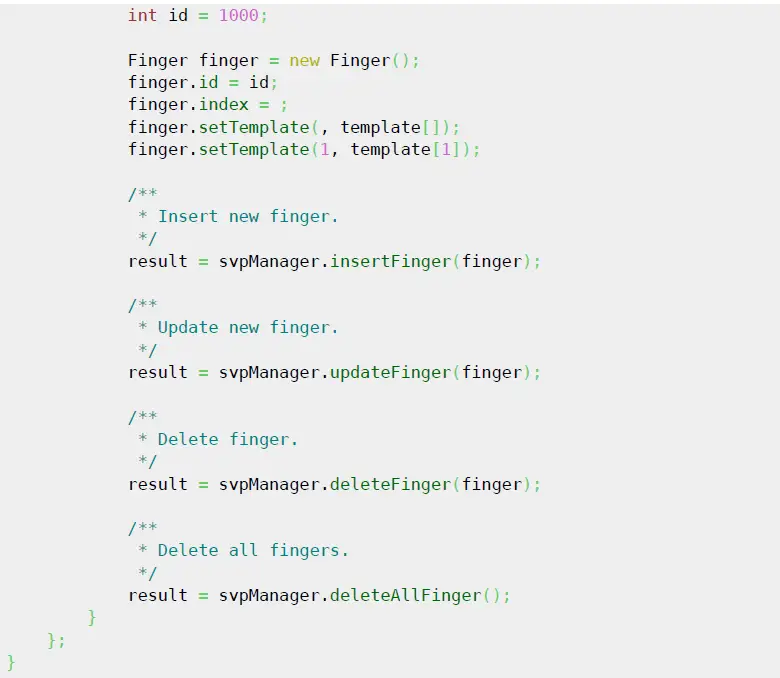
Data detected (Card/Finger/Input)
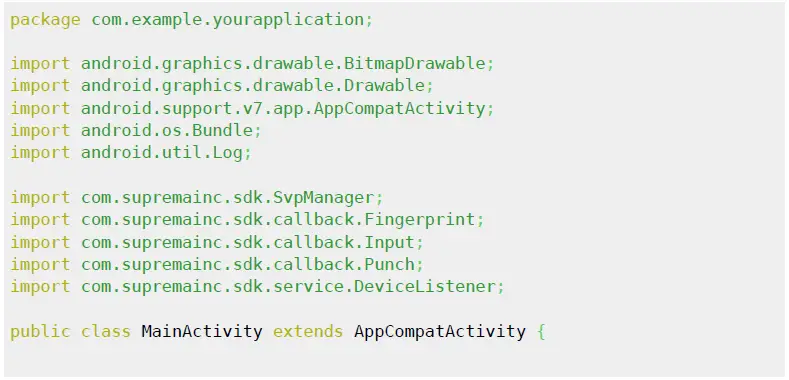
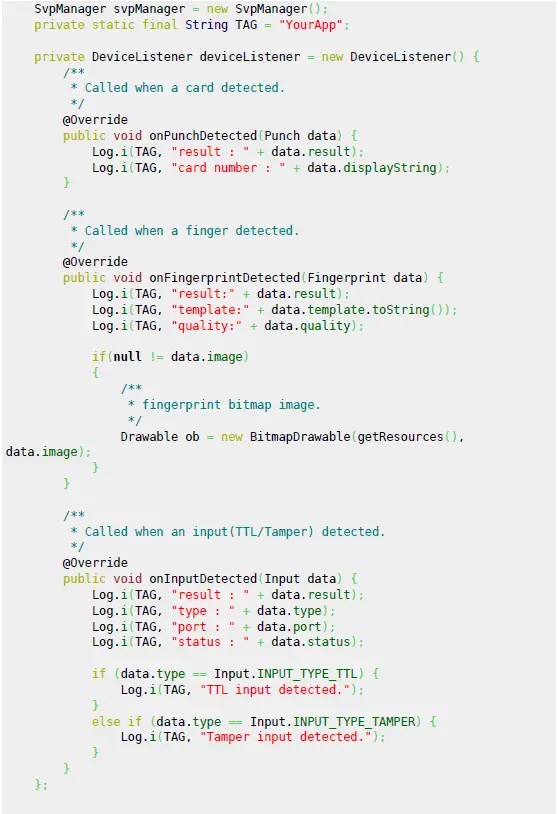
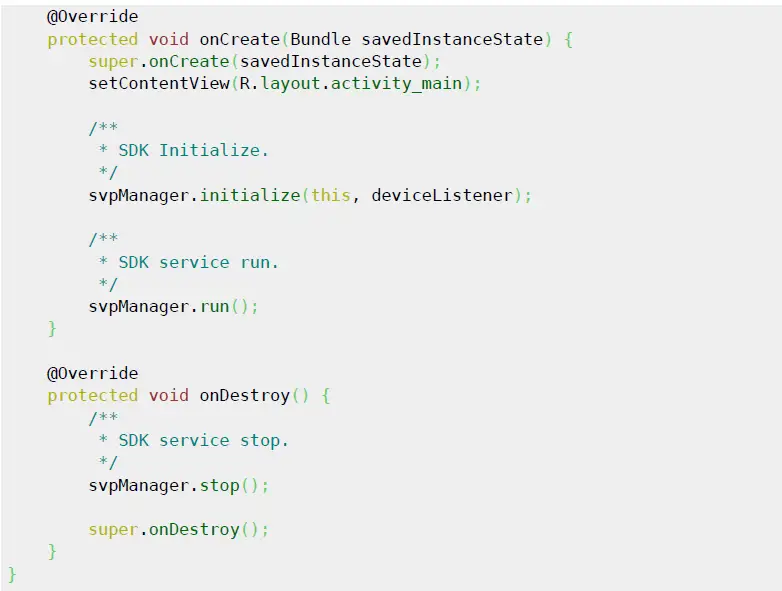
LED / Output Control 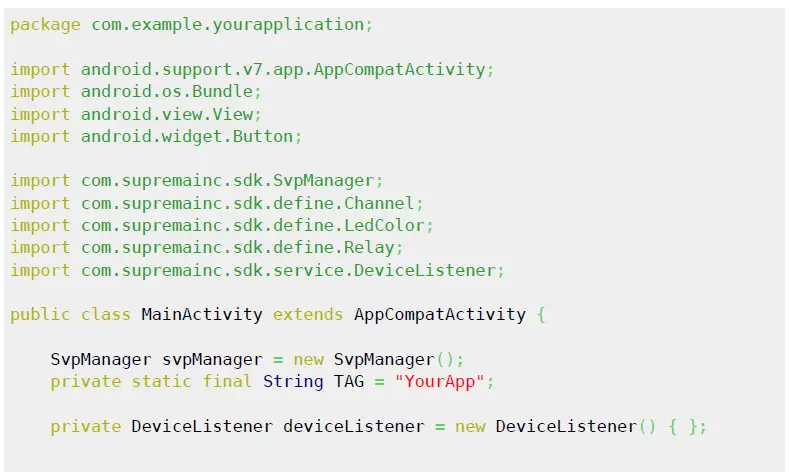
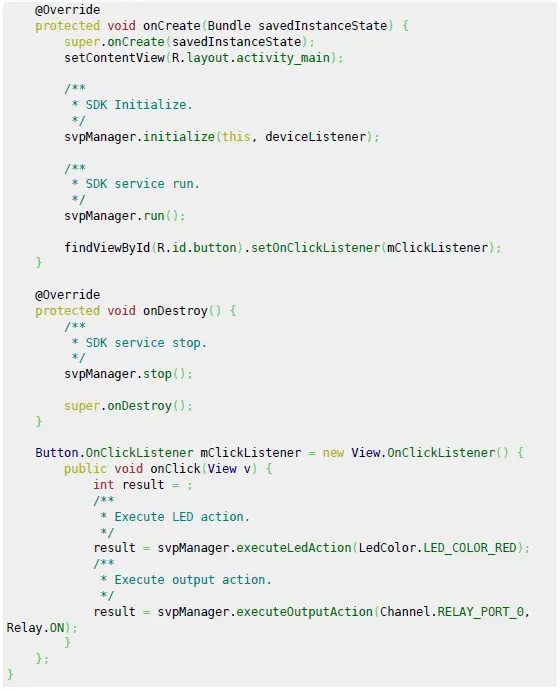
Firmware upgrade 
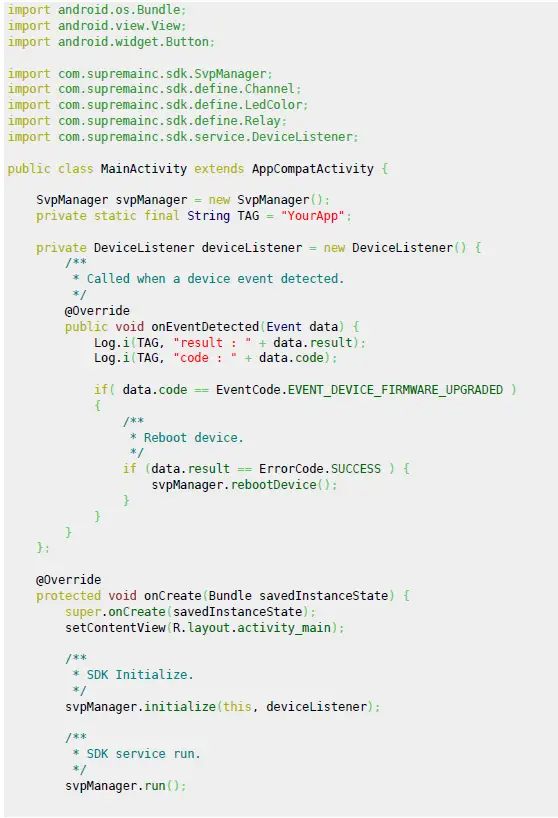
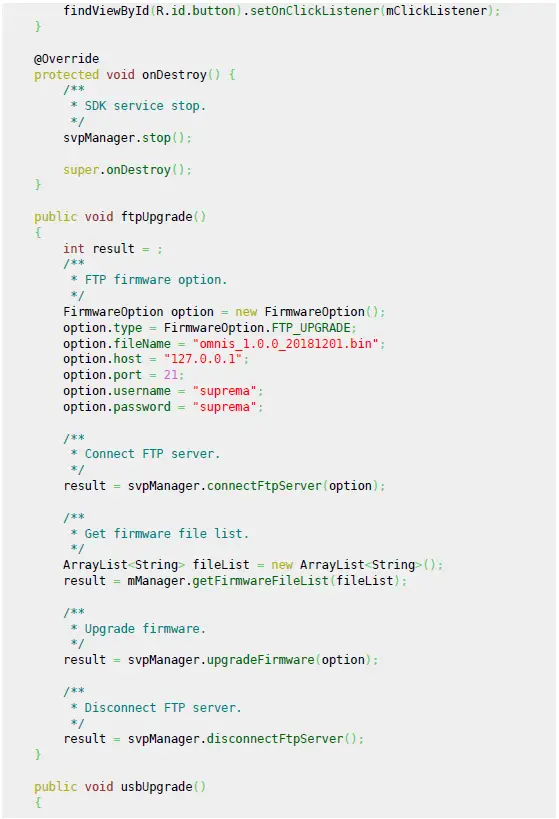
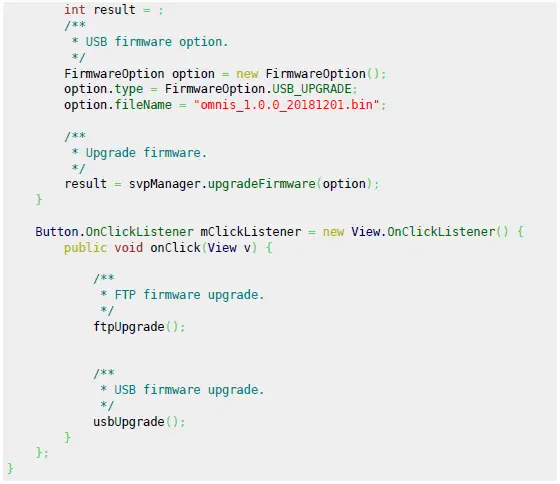
Ethernet Setting
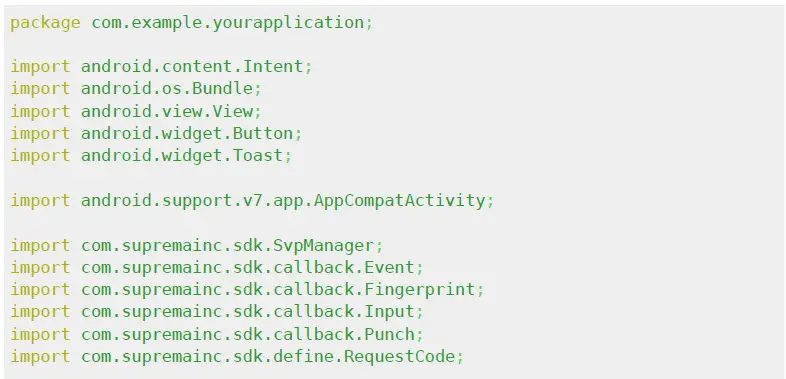
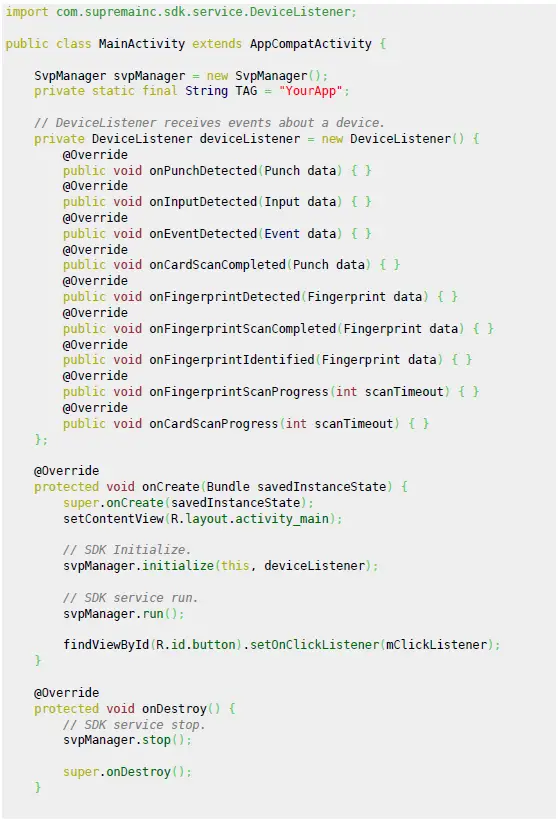
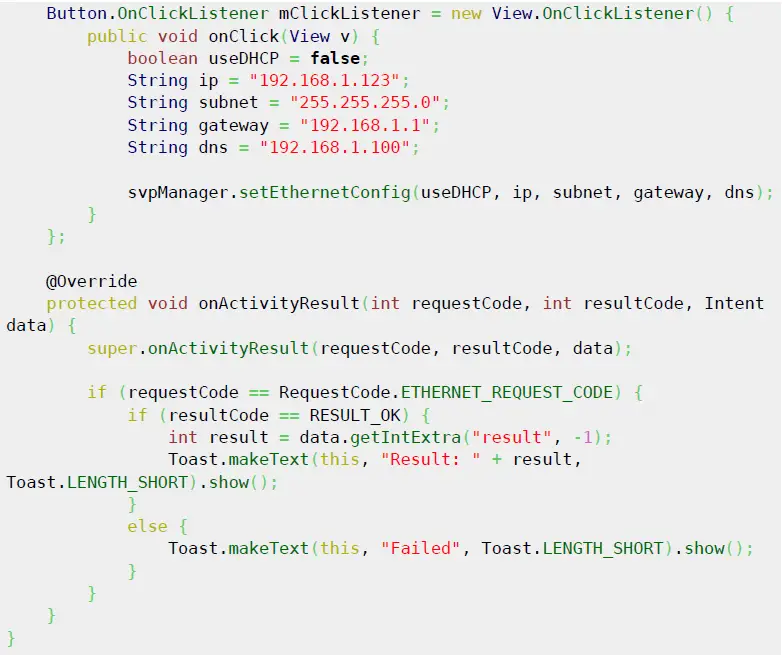
From
Permanent link:
https://kb.supremainc.com/svpsdk/doku.php?id=en:quick_guide
- Last update: 2019/09/20 11:10
Frequently Asked Questions
Q: What is the SVP Android SDK?
A: The SVP Android SDK is a software development kit provided by Suprema Inc. for integrating fingerprint and card scanning features into Android applications.
Q: How do I initialize the SDK in my Android application?
A: To initialize the SDK, follow the steps outlined in the user manual
- Import necessary packages.
- Create an instance of SvpManager.
- Implement DeviceListener to handle device events.
- Call svpManager.initialize() with the context and device listener.
- Start the SDK service by calling svpManager.run().
Documents / Resources
 |
Suprema SVP Android SDK Programming Interface [pdf] User Guide SVP Android SDK Programming Interface, Android SDK Programming Interface, SDK Programming Interface, Programming Interface |