
Quick Start Guide
Notus
Date: June 2021
Version: 1.2
Due to regular upgrades of systems and products, ZKTeco could not guarantee exact consistency between the actual product and the written information in this manual.
Overview

Installation Environment
This product is suitable for semi-outdoor environment. Please install it in an environment where there is no direct sunlight exposure, and no refraction of glass.
Device Installation

- Attach the mounting template sticker to the wall, and drill holes according to the mounting paper. Fix the back plate on the wall using the wall mounting screws.
- Attach the device to the back plate.
- Fasten the device to the back plate with two security screws.
Standalone Installation
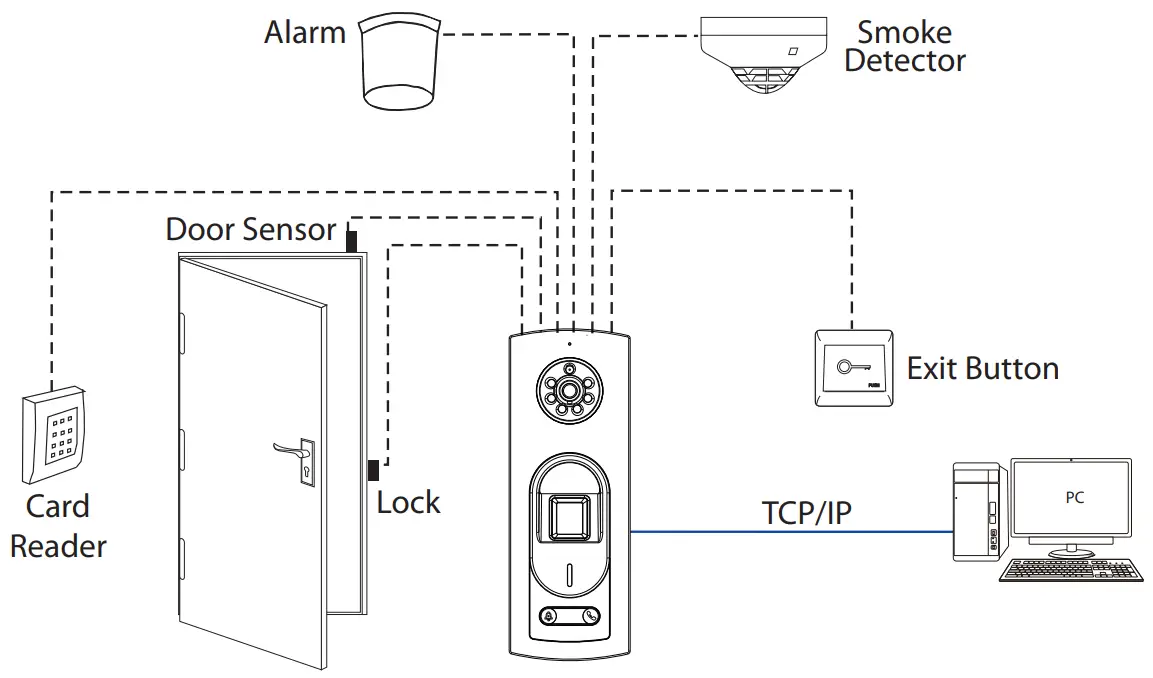

Lock Relay Connection
The system supports Normally Opened Lock and Normally Closed Lock.
The NO LOCK (normally opened at power on) is connected with ‘NO1’ and ‘COM’ terminals, and the NC LOCK (normally closed at power on) is connected with ‘NC1’ and ‘COM’ terminals. Take NC Lock as an example below:
| 1) Device not sharing power with the lock | 2) Device sharing power with the lock |
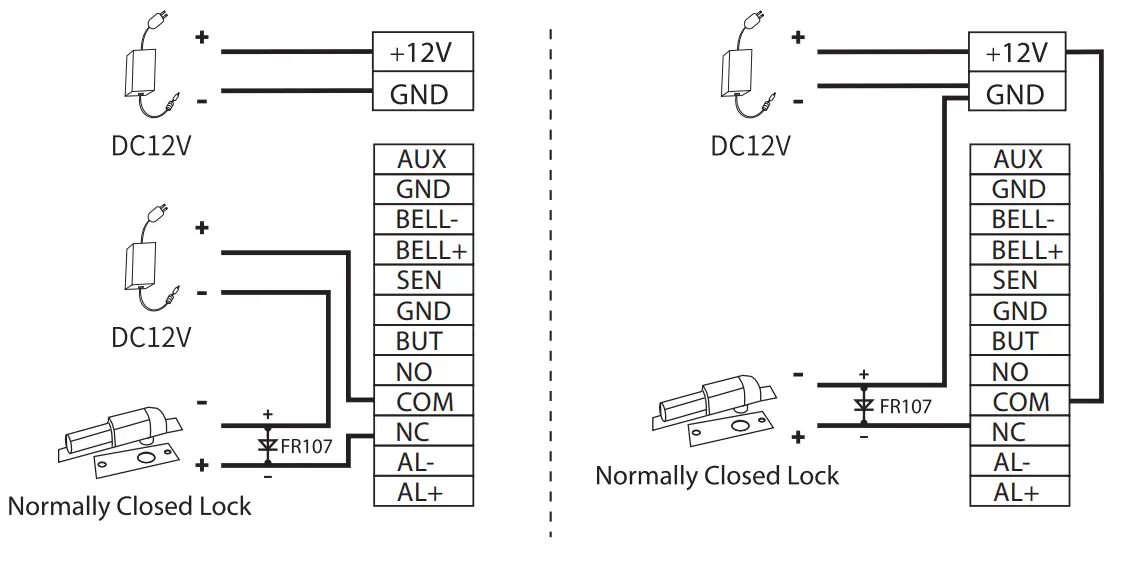 |
|
RS485 Connection
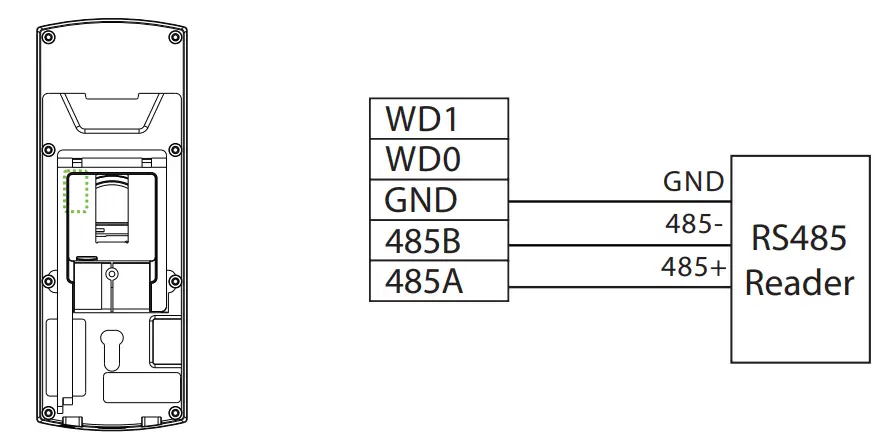
Wiegand Reader & Power Connection

- Recommended ower supply is 12V – 3A
- To share the power with other devices, use a power supply with higher current ratings.
DIP Switch Connection
- To prevent the interference, the last component in the RS485 bus is a 120 Euro resistor. That is turn the switch ‘6’ (terminal resistor switch) to ‘ON’.
- The RS485 terminal no. is shown in the PC software. You can change it as follows. ( The default switch state is ’OFF’ ) .
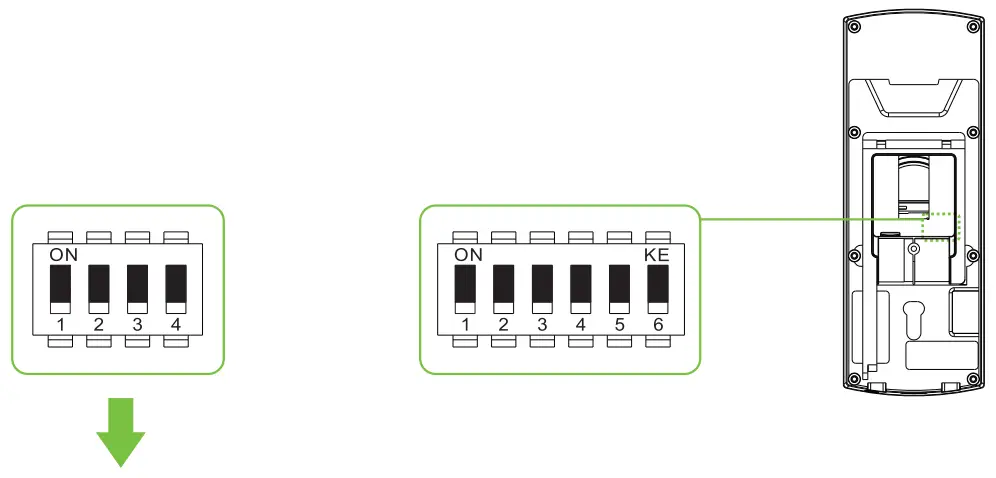
| NO. | 1 | 2 | 3 | 4 | RS485 Reader ID |
| Switch | OFF | OFF | OFF | OFF | 0 |
| ON | OFF | OFF | OFF | 1 | |
| OFF | ON | OFF | OFF | 2 | |
| OFF | OFF | ON | OFF | 4 | |
| … | |||||
| ON | ON | ON | ON | 15 | |
| NO. | 5 | 6 | |
| Switch | ON | OFF | ON |
| Model | All-in-one & Wiegand reader | RS485 Reader | Terminal Resistor |
![]()
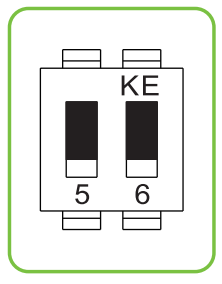
Note: As an all-in-one mode, you can connect an external RS485 reader. When it is used in RS485 reader mode, it needs to be used with a 6-bit DIP switch. The first to fourth digits are used to set the RS485 address, port 5 is used to switch the modes, and port 6 is to set the state of terminal resistor.
Ethernet Connection
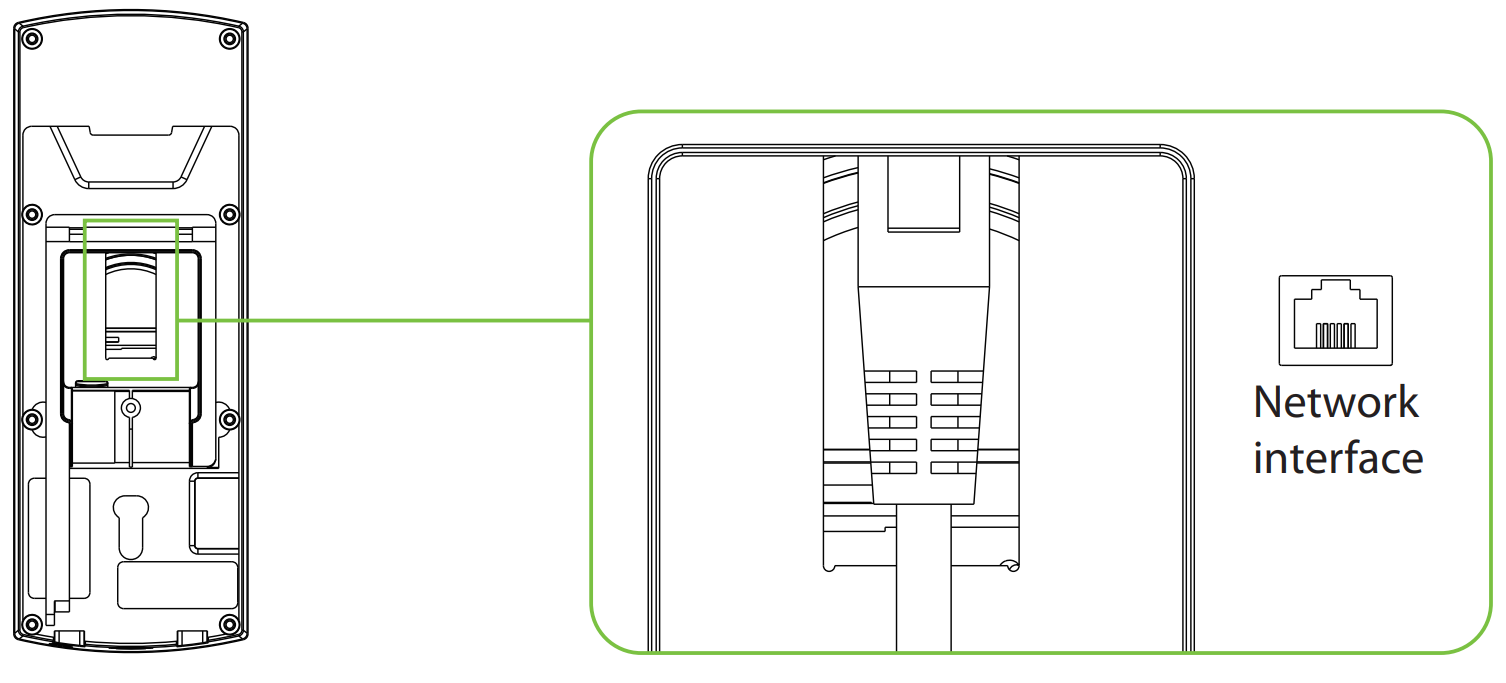
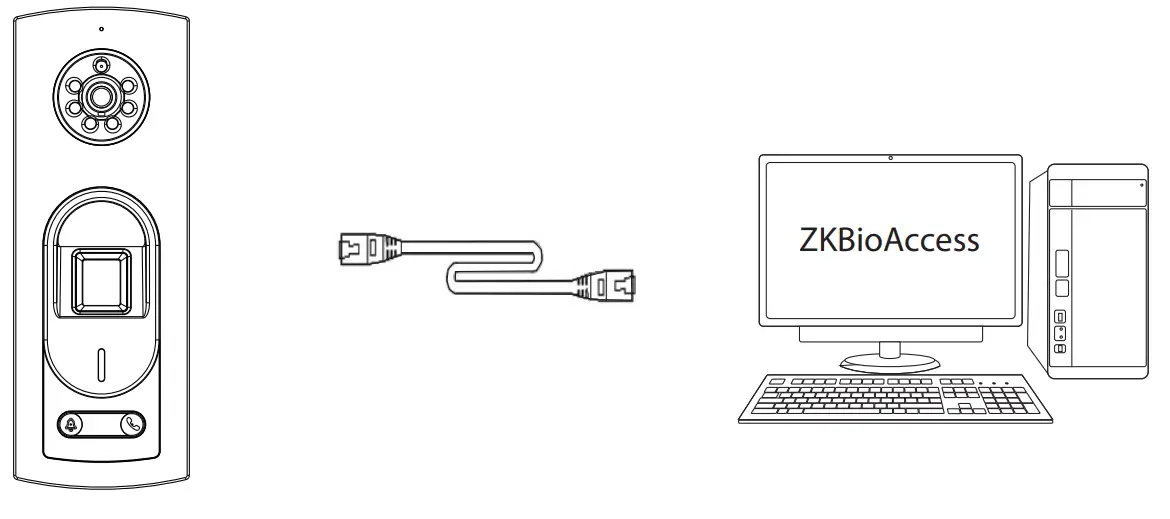
Note: In LAN, IP addresses of the server (PC) and the device must be in the same network segment when connecting to ZKBioAccess software.
User Registration
Register on ZKBioAccess software
- Click [Access] > [Access Device] > [Device] > [Search Device] to add the device to the software.
The device can be added automatically once the server address and port have been configured on the computer.
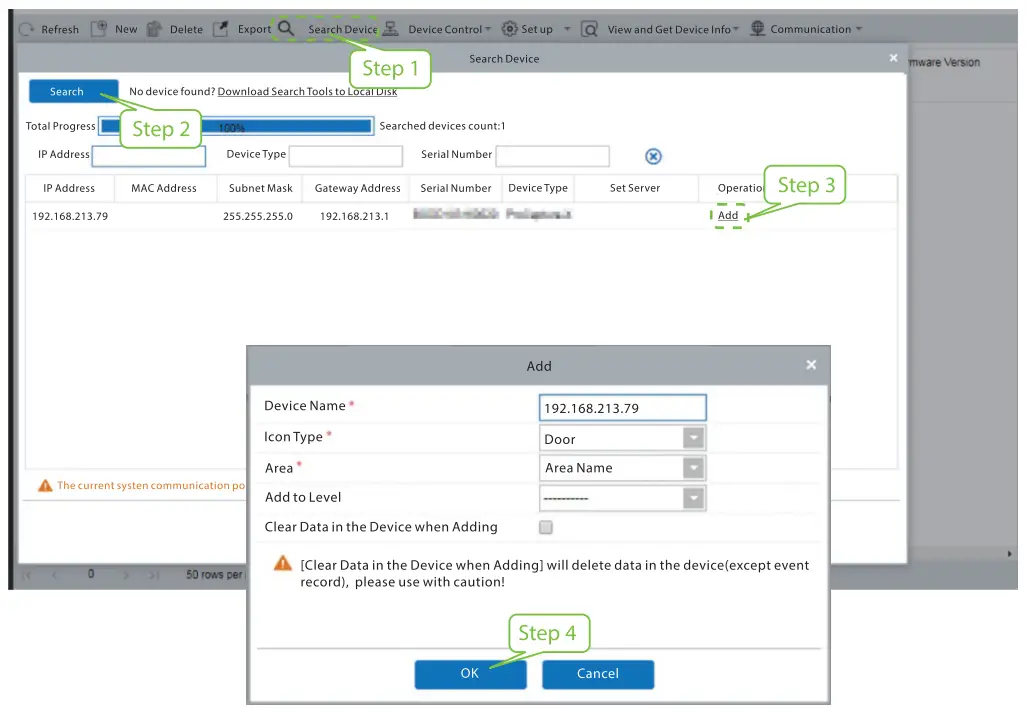
- Click [Personnel] > [Person] > [New] to register new users in the software.
- Add users to access levels.
- Click [Access] > [Device] > [Device Control] > [Synchronize All Data to Devices].
For more details, please refer to the ZKBioAccess User Manual.
Connect to ZSmart
Users can use the ZSmart App for video intercom.
Connect to ZSmart App
After downloading and installing the ZSmart App on the phone, open it and add the device by scanning the QR code on the back cover of the device or scan the
Video Intercom QR Code in [Device]> [Video Intercom setting] on the web application of the device. The process is as follows:

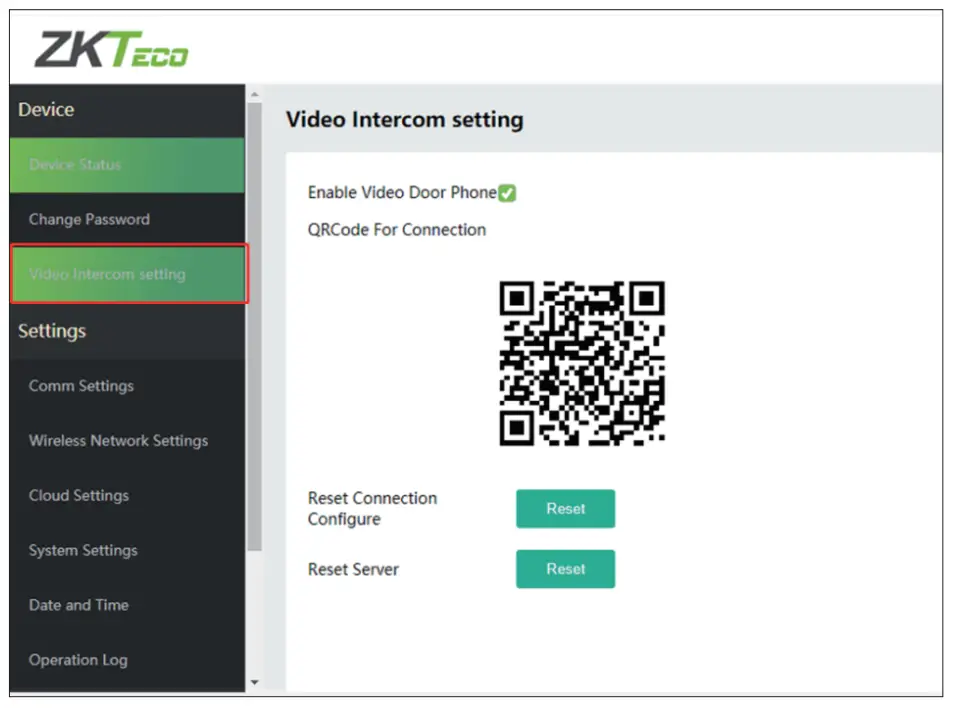
Video Door Phone Connection
Visitors press the![]() on the device to make a call and the phone will ring.
on the device to make a call and the phone will ring.
The user can accept or decline the call. After the user accepts the call, it will open the video door phone interface.
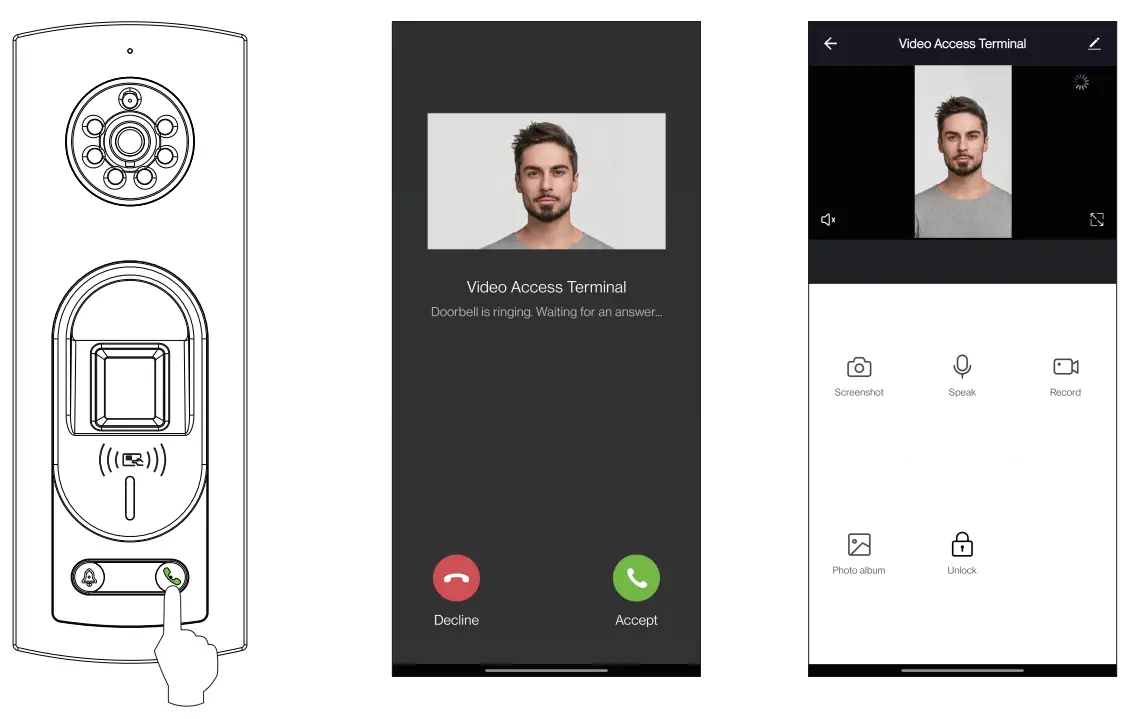
Webserver
The user can enter the web application to set the relevant parameters of the device.
Fox example: Comm Settings, Wi-Fi Settings, Cloud Settings, System Settings, Date and Time etc.
First connect the device to the Internet. Open a browser and input the link: https://IP address (the device) to enter the login interface. (e.g The default IP address of the device is 192.168.1.201, the webserver link is https://192.168.1.201.)
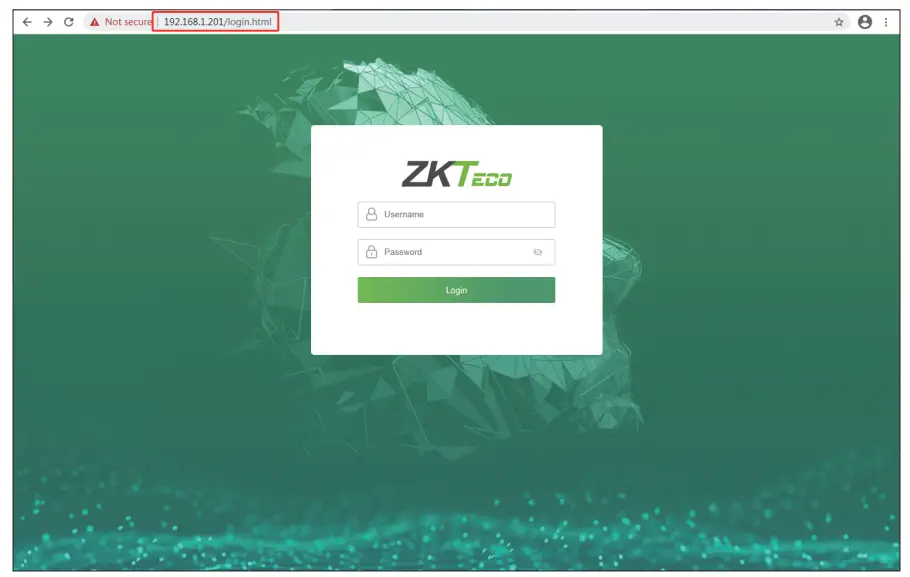
Enter the Username and Password.
Username: admin (default)
Password: admin@123 (default)
The Password must be changed when logging in for the first time.
Comm & Wi-Fi & Cloud Settings
Click [Device]>[Comm Settings] to set the network parameters.
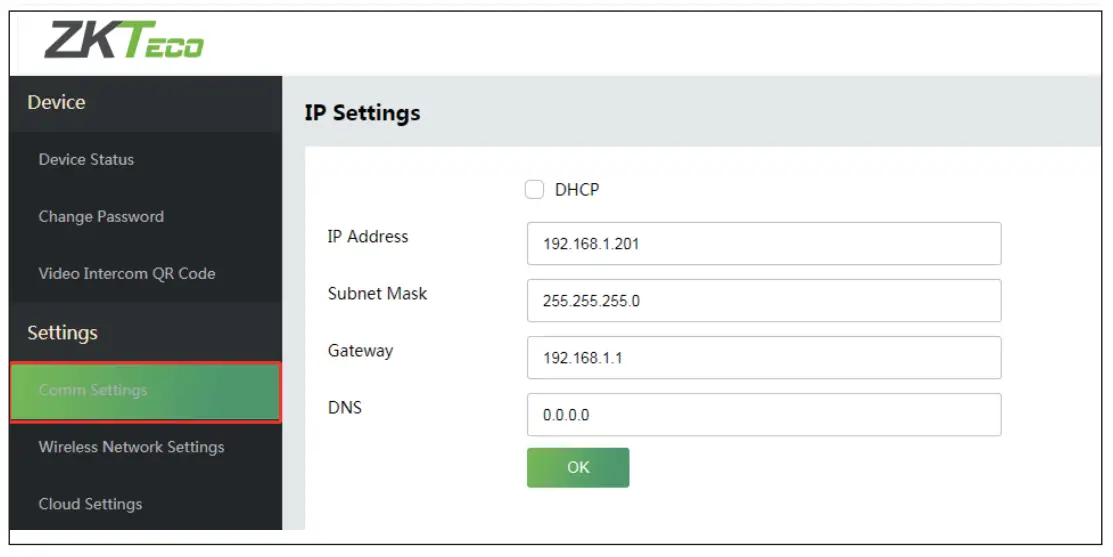
Click [Device]>[Wireless Network Settings] to enable the Wi-Fi function, set the SSID and enter the password. If the Wi-Fi is successfully connected, it will display the ![]() symbol.
symbol.

Click [Device]>[Cloud Server Settings] to set the server address and server port, that is, the IP address and port number of the server after the software is installed.
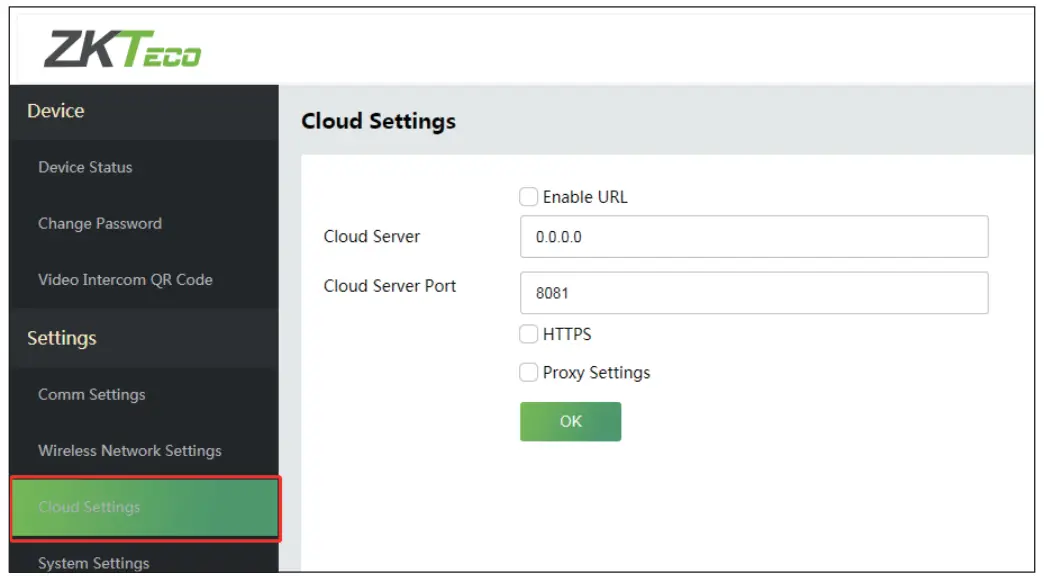
For more details, please refer the Notus User Manual.
 https://www.zkteco.com/en/
https://www.zkteco.com/en/
ZKTeco Industrial Park, No. 32, Industrial Road,
Tangxia Town, Dongguan, China.
Phone : +86 769 – 82109991
Fax : +86 755 – 89602394
www.zkteco.com
Copyright © 2021 ZKTECO CO., LTD. All Rights Reserved.
Documents / Resources
 |
ZKTECO Notus RFID and Fingerprint Access Control Terminal [pdf] User Guide Notus RFID and Fingerprint Access Control Terminal |



