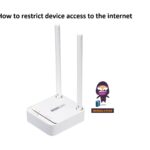ZKTeco F35 Stand Alone Access Control and Device User Guide

Overview

Front

Bottom

Side

Back
Terminal Block

Bell & Alarm

BELL-
BELL+
AL-
AL=
Lock, Door Sensor, Exit Button & Auxiliary Input

GND
AUX
BUT
SEN
NC
COM
NO
Wiegand, RS232 & RS485

INWD0
INWD1
GND
12VOUT
RX232
485A
TX232
485B
WD1-OUT
WD0-OUT

Power In

Network
Installation Environment
Please refer to the following recommendations for installation.

KEEP DISTANCE

AVOID GLASS REFRACTION

AVOID DIRECT SUNLIGHT AND EXPOSURE

AVOID USE OF ANY HEAT SOURCE NEAR THE DEVICE
Device Installation
- Stick the mounting template sticker to the wall and drill holes according to the mounting template sticker.

- Fix the backplate on the wall using wall mounting screws.

- Attach the device to the backplate.

- Attach the device to the backplate with a security screw.

Standalone Installation

Note: Features and parameters with ![]() mark are not available in all devices.
mark are not available in all devices.
Power Connection

Recommended AC Adapter
- 12V ± 10%, at least 3000mA.
- To share the power with other devices, use an AC Adapter with higher current ratings.
Ethernet Connection

Default IP address: 192.168.1.201
Subnet mask: 255.255.255.0
IP address: 192.168.1.130
Subnet mask: 255.255.255.0
Click on [COMM.] > [Ethernet] > [IP Address] , input the IP address and tap on [M/OK].
Note: In LAN, the IP address of the server (PC) and the device must be in the same network segment when connecting to the software.
Wiegand Connection


Access Controller
RS485, RS232 & DM10 Connection






Lock Relay Connection
The system supports Normally Opened Lock and Normally Closed Lock. The NO LOCK (normally unlocks when power-on) is connected with ‘NO‘ and ‘COM‘ terminals, and the NC LOCK (normally locks when power-on) is connected with ‘NC‘ and ‘COM‘ terminals. Take NC Lock as an example below:
- Device not sharing power with the lock

 Do not reverse the polarity.
Do not reverse the polarity.

 Maximum 30V 3A input.
Maximum 30V 3A input. - Device sharing power with the lock

Connect the Wireless Doorbell 
This function needs to be used with the wireless doorbell.
First, power on the wireless doorbell. Then, press and hold the music button ![]() for 1.5 seconds until you see the indicator start flashing. The flashing indicator shows that the doorbell is now in pairing mode. If the wireless doorbell rings and the indicator flashes, the connection has been successful, and you can then click on the device icon
for 1.5 seconds until you see the indicator start flashing. The flashing indicator shows that the doorbell is now in pairing mode. If the wireless doorbell rings and the indicator flashes, the connection has been successful, and you can then click on the device icon ![]() to finish the process.
to finish the process.


After a successful pairing, click the device icon ![]() will ring the wireless doorbell.
will ring the wireless doorbell.
Note:
- Each F35 only supports one wireless doorbell.
- Wireless doorbell needs to be purchased by the customers themselves.
User Registration
Press the [M/OK] key to access the main menu in case the device has not been configured with a super administrator. When creating a new user, assign the User Role as Super Admin. This action will prompt the system to request verification from the administrator before granting access to the menu. It is advisable to register a super administrator during the initial setup for enhanced security measures.
Method 1: Registering on the Device:
Tap on [M/OK] > [User Mgt.] > [New User] to register a new user. There are several options available, including entering the user ID and name, setting the user role and access control role, and registering the fingerprint, card number and password.







Method 2: Register on ZKBio CVAccess software:
Please set the IP address and cloud service server address in the Comm. Menu option on the device.
- Click [Access] > [Device] > [Search] > [Search] to search the device on the software. When an appropriate server address and port is set on the device, the searched device displays automatically.

- Click [Add] in operation column, a new window will pop-up. Select Icon type, Area, and Add to Level from each drop down list and click [OK] to add the device.
- Click [Personnel] > [Person] > [New] and fill in all the required fields to register new users in the software.
- Click [Access] > [Device] > [Control] > [Synchronize All Data to Devices] to synchronize all the data to the device including the new users.
For more details, please refer to the ZKBio CVAccess User Manual.
Method 3: Register on the phone:
- Click [Personnel] > [Parameters], ‘’http://Server address: Port’’ in the QR Code enter URL bar. The software will automatically generate a QR code. Scan the QR code or login onto ‘’http://Server address: Port/tokenAdreg’’ by the mobile phone to register users.

- The users will be displayed in [Personnel] > [Pending Review]. [Review] Click the option and assign a department, then click [OK] to successfully add the user.

Ethernet and Cloud Server Settings
Tap on [M/OK] > [COMM.] > [Ethernet] to set the network parameters. If the TCP/IP communication of the device is successful, the icon ![]() will be displayed in the upper right corner of the standby interface.
will be displayed in the upper right corner of the standby interface.
Tap on [M/OK] > [COMM.] > [Cloud Server Settings] to set the server address and server port. For example, set the IP address and port number of the server after the software is installed. If the device communicates with the server successfully, the icon ![]() will be displayed in the upper right corner of the standby interface.
will be displayed in the upper right corner of the standby interface.





Note:
During the process of pairing the device with the ZKBio CVAccess / ZKBioTime8.0 software.
Server Address: Set as the IP address of the ZKBio CVAccess / ZKBioTime8.0 server.
Server Port: Set as the Adms service port of ZKBio CVAccess / ZKBioTime8.0.
Connect to ZSmart 
After downloading and installing the ZSmart App on your phone, open the application and proceed to add the device by scanning the QR code. The steps for this process are as follows:
- On the device, tap on [M/OK] > [System] > [Video Intercom Parameters] > [QR CodeBinding].



- On the App, click [Add Device] at Home Page.
- Click the
 icon in the upper right corner to scan the QR code and add the device.
icon in the upper right corner to scan the QR code and add the device.
Note: First, the device needs to connect to the network.



Visitors click ![]() the on the device to call and then phone will ring. The user can select accept or decline the call. After accepting the call, it will enter the video door phone interface.
the on the device to call and then phone will ring. The user can select accept or decline the call. After accepting the call, it will enter the video door phone interface.



ONVIF Settings 
- This function needs to be used with the Network Video Recorder (NVR).
- Tap on [M/OK] > [System] > [ONVIF Settings] to set the User Name and Password.
Note: If the Authentication function is disabled, then there is no need to input the User Name and Password when adding the device to the NVR.



- On the NVR system, click [Start] > [Menu] > [Channel Manage] > [Add Channel] > [Refresh] to search for the device.

- Select the checkbox for the device you want to add and edit the parameters in the corresponding text field, then click on OK to add it to the connection list.

- After successfully adding, the video image obtaining from the device can be viewed in real-time.
For more details, please refer to the NVR User Manual.
SIP Settings 
This function needs to be used with the indoor station.
Local Area Network Use
- Set the indoor station to the same network segment as the device.
- On the SIP Settings interface, click on Account > Dtmf to set the value as same as the value of DTMF in the indoor station.
- Click on Contact List> Add to add the connected indoor station.
Device Number: Customize the number of the indoor station,
Call Address: it is the IP Address of the indoor station.
Note: You can also configure the parameters on the Webserver.
- Enter the IP Address/Device Number of the Indoor Station
Tap the ![]() icon on the device and enter the IP address/Device Number of the indoor station in the pop-up interface of the device.
icon on the device and enter the IP address/Device Number of the indoor station in the pop-up interface of the device.




- Calling Shortcut Keys
- On the SIP Settings interface, click on Calling Shortcut Settings to define the shortcut keys.
Name: Customize the name of the shortcut keys.
Device Number: It is the device number that set in the Contact List Menu. - Tap the
 icon on the device and click the calling shortcut keys to call the indoor station.
icon on the device and click the calling shortcut keys to call the indoor station.




- Direct Calling
- On the SIP Settings interface, click on Calling Shortcut Settings > Call Mode > Direct Calling Mode> Add. Select the IP addresses of the indoor stations that you want to call, then the indoor stations will be displayed in the list.
- Tap the
 icon on the device to call the indoor stations at the same time.
icon on the device to call the indoor stations at the same time.



SIP Server
- On the SIP Settings interface, click on Account > SIP Server to enable it, enter the server-related parameters.
- Once the SIP is set up correctly, a green dot will appear in the upper right corner of the call page to indicate that the F35 is connected to the server. You can call the account name of the indoor station.




For more details, please refer to the F35 User Manual.
ZKTeco Industrial Park, No. 32, Industrial Road,
Tangxia Town, Dongguan, China.
Phone: +86 769 – 82109991
Fax: +86 755 – 89602394
www.zkteco.com

Documents / Resources
 |
ZKTeco F35 Stand Alone Access Control and Device [pdf] User Guide F35 Stand Alone Access Control and Device, F35, Stand Alone Access Control and Device, Access Control and Device, Control and Device |