 MTPX-MF-SA
MTPX-MF-SA
MTPXBK-MF-SA, MTPXS-MF-SA INSTALLER’S MANUAL
INSTALLER’S MANUAL
SPECIFICATIONS
| User capacity: | Unlimited |
| Card type: | Mifare Classic 1K, 4K |
| Read range: | Up to 6 cm |
| Output: | 1 x Relay 2A; 24V AC/DC |
| Lock release time: | 1-255 sec. or Toggle(ON/OFF) Mode |
| Operating Voltage: | 12V DC |
| Current consumption: | Max. 150 mA |
| Operating Temperatures: | -20°C to +50°C |
| Protection standard: | IP65 |
| Dimensions (mm): | 92 L x 51 W x 27 H (ABS) |
| Software support: | PROA MS, PROH MS |
| Events memory: | 3500 events |
| Blacklist capacity | 1100 |
| Event collection: | By Event Collect Card |
| Push button Input: | One |
| Configuration: | By programming cards created using softwarand USB desktop reader |
| Credit on card: | Yes |
| Compatible with: | RU1, RU2, RTT and DINRTT |
INTRODUCTION
MTPX-MF-SA is offline reader for access control. The Reader can be configured via configuration card. Issuing user cards is done by the software with desktop usb card reader. The access rights are written in the user card itself. The reader can be used with PROA MS or PROH MS Software. The collecting of the past events can be done by Event collect card.
CONFIGURATION WITH USB
 Note: The Micro USB Cable is provided with the PROX-USB Desktop reader
Note: The Micro USB Cable is provided with the PROX-USB Desktop reader
CONFIGURATION WITH CARD

MOUNTING

Rubber gasket
Front

Back
Mounting base (optional)
WIRING

| PB | Push button |
| T1 | Tampering ressistance |
| T2 | Tampering ressistance |
| +12V | Power supply |
| GND | Ground |
| NO | NO output |
| COM | COM output |
| NC | NC output |
| A | A communication wire |
| B | B communication wire |
WIRING (READER ONLY)
Reader only
PAIRING READER WITH RU2
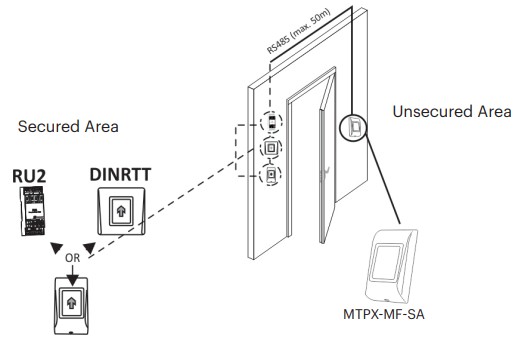 Reader + remote relay unit
Reader + remote relay unit
- Put the Jumper to closed position. RU2 beeps continuously and the red led blinks.
- Put the Jumper to open position.
- Wait for Green LED + OK Beep (short + short + long beep)
- After the OK beep, the coupling is done.
PAIRING READER WITH RTT

- Put Dipswitch No.1 to position ON. RTT beeps continuously and the red led blinks.
- Put Dipswitch No.1 to position OFF.
- Wait for Green LED + OK Beep (short + short + long beep)
- After the OK beep, the coupling is done.
PAIRING READER WITH DINRTT

- Close the Jumper. DINRTT beeps continuously and the red led blinks.
- Open the Jumper
- Wait for Green LED + OK Beep (short + short + long beep)
- After the OK beep, the coupling is done.
RESET THE READER

- Turn the Dipswitch pin1 ON.
- Wait for multiple short beeps + Red LED blinks.
- Turn the Dipswitch pin1 OFF. (short beeps will stop)
- Wait for Green LED blink + beep.
Warning: Reset procedure will clear the device from Access Software and it will delete the configuration, the events and the blacklisted cards.
Warning: This procedure will unpair the connected relay unit (RTT, DINRTT or RU2)
USING THE READER
MTPX-MF-SA by default DOES NOT read cards and the backlight is OFF. In order the reader to be put in operation, the reader must be first initialized (by Init Card or via USB connection) and then User Cards must be issued.
To Initialize the reader and to issue an user card in PROA MS Software:
- Go to “Doors”, set the parameters of the door and save it.
- Place a card on the USB Desktop reader and issue an “Init Card”.
- Present the Init Card on the reader, green light and two short beeps indicate that the reader is initialized successfully.
- Go To “Users”, click on “Add”, set the parameters of the user and save it.
- Place another card on the USB Desktop reader and issue the User Card. From then on, the user card can be used and the reader will respond to presenting the card with either access granted or access denied and green/red signalization.

To Initialize the reader and to issue a guest card in PROH MS Software:
- Go to “Manage/Guest Rooms”, set the parameters of the door and save it.
- Place a card on the USB Desktop reader and issue an “Init Card”.
- Present the Init Card on the reader, green light and two short beeps indicate that the reader is initialized successfully.
- Select the room from the main screen and click on “Check IN” or double click a room. Put the name of the guest, passport number, arrival/departure date and click the “Check In” button.
- Place another card on the USB Desktop reader and issue the Guest Card. From then on, the guest card can be used and the reader will respond to presenting the card with either access granted or access denied and green/red signalization.

![]() This product herewith complies with requirements of EMC directive 2014/30/EU, Radio Equipment Directive 2014/53/EU. In addition it complies with RoHS2 directive EN50581:2012 and RoHS3 Directive 2015/863/EU.
This product herewith complies with requirements of EMC directive 2014/30/EU, Radio Equipment Directive 2014/53/EU. In addition it complies with RoHS2 directive EN50581:2012 and RoHS3 Directive 2015/863/EU.
Documents / Resources
 |
xpr MTPX-MF-SA Offline Reader for Access Applications [pdf] Installation Guide MTPX-MF-SA, MTPXBK-MF-SA, MTPXS-MF-SA, MTPX-MF-SA Offline Reader for Access Applications, MTPX-MF-SA, Offline Reader for Access Applications, Reader for Access Applications, Access Applications, Applications |