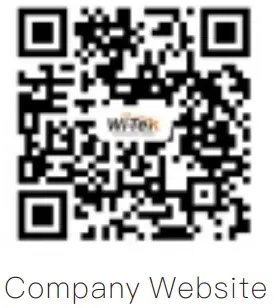Quick Installation Guide
Quick Installation Guide  WI-IOT100
WI-IOT100
Cloud IOT Controller
Package Contents

Hardware Introduction
- WI-IOT100

Note: The two DC power supplies cannot be connected at the same time.
| Button | Description |
| Reset | Short press 1~3 seconds: Reboot the device. Long press over 5 seconds: Restore the factory default configuration. |
LED indicator
| LED Indicators | Status | Status |
| PWR | Steady on | Steady on |
| Off | Off | |
| SYS | Blinking | Blinking |
| Off | Off | |
| Steady on | Steady on | |
| ETH1/ETH2 | Blinking | Blinking |
| Off | Off |
Installation
- Fix the DIN-rail bracket to the backside of the device with screws.

- Install the device to the DIN rail.

- After the above steps are completed, connect the Ethernet cable and power on the device.
Application

Management
- Connect the cloud IoT controller RS-485 to Solar power PoE switch RS-485 by two copper cables, and connect ETH1(PoE IN) to the switch PoE port by the Ethernet cable.
Note: The cloud IoT controller’s default mode is solar mode, there is no need to configure it in the WEB if it is used in the solar system scenarios, you can go to Step 3 and manage on the cloud.
- Cloud management
Make sure your controller is networked. Enter https://cloud2.wireless-tek.com in the browser and log in to the cloud, add a network, or select the existing network. Go to “Device > IoT”, click < ADD DEVICE >, enter the cloud IoT controller’s SN, and click < ADD >. Wait a moment, you can find it in the device list and view it in “Topology”. The solar system status and power & battery capacity trendline are on the device detail page.
The solar system status and power & battery capacity trendline are on the device detail page.
- Login to the management WEB
Connect your computer to the cloud IoT controller with an Ethernet cable, and check your computer’s IP address is on the same subnet as the controller.
Note: The controller’s default fallback IP 192.168.1.88 is invalid if there is a DHCP server in the network. It will be reassigned to a new IP address by the DHCP server (such as a Router in the network). Please check the new IP address on the DHCP server and use it to log in to WEB, The default password is 12345678.

Warranty Card
| Username | |
| Address | |
| Te l ephone No. | |
| Purchase Shop | |
| Purchase Address | |
| Product Model No. | |
| Purchase Time | |
| Serial No. | |
| Dea l er Signature |
- If the product defects within three months after purchase, we will provide you a new product of the same mode l .
- If the product defects within the three-year warranty period, we will provide the professional maintenance service.
- Proof of purchase and a comp l ete product serial number are required to receive any services guaranteed as part of the limited warranty.
- Any other defects that are not caused by workmanship or product qua l ity, such as natural disasters, water damage, extreme thermal or environmental conditions, sticker damaged, warranty card losing will disqua life the product from limited warranty.
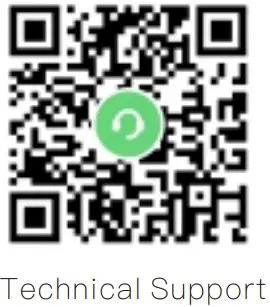 http://support.wireless-tek.com/
http://support.wireless-tek.com/
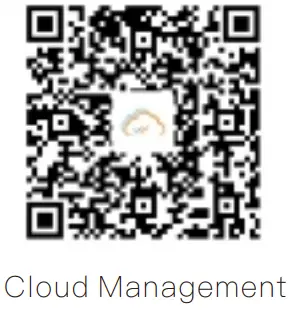 https://app-gateway.wireless-tek.com/product-library/shareLink
https://app-gateway.wireless-tek.com/product-library/shareLink
Wire l ess-Tek Techno logy Limited
Address: Biaofan Techno logy Bui l ding 402, Bao ‘ an street,
Baoan District, Shenzhen City, Guangdong, China
Website: www.wireless-tek.com
Tel :86-0755-32811290
Email :saes@wireless-tek.com
Technical Support:tech@wireless-tek.com www.wireless-tek.com
www.wireless-tek.com
Documents / Resources
 |
Wi-Tek WI-IOT100 Cloud IOT Controller [pdf] Installation Guide WI-IOT100, WI-IOT110, WI-IOT100 Cloud IOT Controller, WI-IOT100, Cloud IOT Controller, IOT Controller, Controller |