
Installation Guide
TOAST HARDWARE
Welcome to the Toast family.
We’re so excited you’re here! Toast Hardware was developed to withstand the most demanding restaurant conditions – spills, grease, and heat – so your restaurant is always running at full speed. With a restaurant-grade structure, best-in-class processing speeds, intuitive layout, and sleek design, Toast Hardware makes it easier for you to run your restaurant, delight guests, and generate revenue.
Use this booklet to install your new Toast Hardware. We designed the setup to be completed within 30 minutes with intuitive, simple packaging, color-coded wiring, and easy-to-follow instructions. Have questions along the way? Contact Toast Support.
Before Getting Started
![]() Clean your counter, make sure your counter space is cleared and wiped down.
Clean your counter, make sure your counter space is cleared and wiped down.
![]() Unplug your current POS hardware and remove it from the counter so your counter space is completely clear.
Unplug your current POS hardware and remove it from the counter so your counter space is completely clear.
![]() Wipe down the countertop with the alcohol wipe provided in your box.
Wipe down the countertop with the alcohol wipe provided in your box.
Starting with a fresh surface makes it easier to install!
Choose Your Bundle
You’ll follow the installation instructions for the hardware bundle you purchased.
 |
 |
 |
 |
| Purchased a Toast Flex terminal and Toast Printer? TURN TO PAGE 3 |
Purchased a Toast Flex terminal and Toast Hub? TURN TO PAGE 8 |
Purchased just a Toast Flex terminal? TURN TO PAGE 13 |
Purchased a Toast Flex for Kitchen? TURN TO PAGE 16 (On-Stand) TURN TO PAGE 18 (Mounted) |
Cabling Diagram
Toast Flex + Toast Printer
Use the cabling diagram as a guide for how your system will be wired when it’s all set up.

NOTE
If you have an additional terminal, connect the second power brick from the base of the terminal stand to the wall. Connect the second ethernet cable from the Toast Printer to the base of the terminal stand.
![]() If you are using the direct attachment for Toast Flex for Guest, this is already in place on the Toast Flex terminal.
If you are using the direct attachment for Toast Flex for Guest, this is already in place on the Toast Flex terminal.
![]() For a full-service restaurant, you will have the Toast Tap (Direct Attach to Toast Flex) already in place instead of a Toast Tap (On-Counter).
For a full-service restaurant, you will have the Toast Tap (Direct Attach to Toast Flex) already in place instead of a Toast Tap (On-Counter).
Toast Flex + Toast Printer
- Unpack your hardware:
→Unpack the Toast Printer first. It will contain a USB-C to USB-C cable with a red end and an orange end. It will also contain a wall mounting bracket, paper, and a Toast TP200 Printer Quick Start Guide.
→Unpack the Toast Flex terminal box next. This box has two smaller boxes inside: an orange box and a yellow box. - Next, remove the orange box labeled “Power.”
This box contains the power adapter. Plug it into the orange port labeled “Power In” on the Toast Printer. Use the thumbscrew to secure it. - Then, place the other end near the wall outlet, but don’t plug it into the outlet yet. Placing it near the outlet now will help you know where you want to coil or hide your cables at the end of the installation.
- Next, remove the yellow box labeled “Connect.” This box contains two yellow ethernet cables. One is 3 ft and one is 7 ft. Choose the cord length that best suits your restaurant and connect it from the wall to the yellow port labeled “Internet IN” on the Toast Printer.
- Take the red end of the USB-C cable and plug it into the red “To Stand” port on the Toast Printer. Take the other end and connect it to the orange port on the base of the terminal stand. Use the thumbscrew to secure it. Ensure the thumbscrew is tight to avoid connectivity issues.


-
Next, it’s time to load the printer paper! To do this:
A Pull the latch on the front of the Toast Printer and open the cover.
B Insert the full-size roll of 80 mm thermal paper. The paper should exit on the opposite side of the cover. See the images to the left on how to position the paper correctly.
C Close the Toast Printer cover.
 After configuring your Toast Printer, the LED will be blue if the printer is in Sleep mode. This happens if the printer is turned off or unplugged. To power it back on, hold the Power button until the LED turns green.
After configuring your Toast Printer, the LED will be blue if the printer is in Sleep mode. This happens if the printer is turned off or unplugged. To power it back on, hold the Power button until the LED turns green. -
Configure your Toast Printer to start working! To do this:
A Plug the orange cord into the wall outlet. (From Step 3) Then, hold the power button until the LED is blue. This puts the printer into Sleep mode so you can configure it.B Hold the Feed button and the Power button at the same time, then release the Power button. Your Toast Printer will print out the printer’s test form and the blue LED will turn green.
C On the test form, there will be an IP Address (ex.192.168.192.169). The IP Address number will be used to configure your Toast Printer in the Toast back-end.
NOTE This step must be completed.
 For more information on this process, check out the Creating a New Printer article in Toast Central.
For more information on this process, check out the Creating a New Printer article in Toast Central. - If you have a cash drawer, plug in the cash drawer cable, which is grey with blue dots, from your cash drawer to your Toast Printer.
- If you have a wedge mount Toast Flex for Guest, plug the green USB-C cable into the green port labeled “GFD” on the terminal stand.

 TIP
TIP
You can coil an extra cable under the Toast Flex for the Guest connector bay. NOTE
NOTE
If you are using the direct attachment for Toast Flex forest, this is already in place on the Toast Flex terminal. (See the image on the right)
- Set up payment using one of the options below:
A If you are attaching your Toast Tap (On-Counter) to the Toast Flex, open the purple box labeled “Payments.” This box contains your Toast Tap (On-Counter). Follow the instructions in the printed guide for Micro USB to Micro USB.
B If you have Toast Tap (Direct Attach to Toast Flex), this will already adhere to your Toast Flex terminal.
- Power on the Toast Flex terminal and follow the Toast setup instructions that appear. (See images on the left)
- Log into your restaurant in the Toast App and complete the basic setup.
NOTE
You may need to update the Toast App when you open it for the first time. - The last step is to turn on EMV. EMV must be turned on to accept payment on your new Toast system. See page 13 for EMV setup instructions.
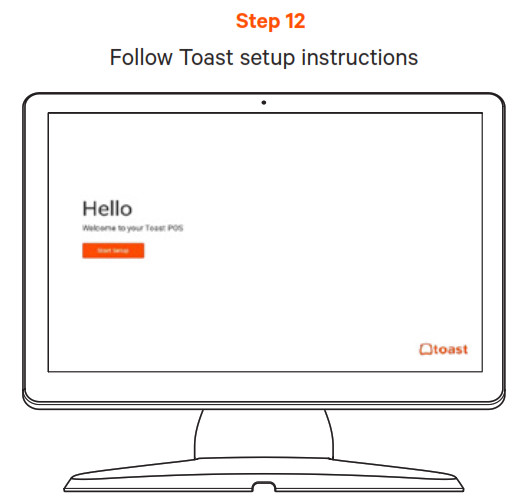
Your Toast Flex + Toast Printer is set up!

Cabling Diagram
Toast Flex + Toast Hub
Use the cabling diagram as a guide for how your system will be wired when it’s all set up.

NOTE
If you have a second terminal, connect the second power brick from the base of the terminal stand to the wall. Connect the second ethernet cable from the Toast Hub to the base of the terminal stand.
![]() If you are using the direct attachment for Toast Flex for Guest, this is already in place on the Toast Flex terminal.
If you are using the direct attachment for Toast Flex for Guest, this is already in place on the Toast Flex terminal.
![]() For a full-service restaurant, you will have the Toast Tap (Direct Attach to Toast Flex) already in place instead of a Toast Tap (On-Counter).
For a full-service restaurant, you will have the Toast Tap (Direct Attach to Toast Flex) already in place instead of a Toast Tap (On-Counter).
Toast Flex + Toast Hub
- Unpack your hardware:
→ Unpack the Epson Printer box first.
→ Unpack the Toast Hub box. This box contains three cables:
• Ethernet Cable (Yellow)
• USB-C – USB-C Cable (One end is red and one end is orange)
• Epson Power Cable (Pink with black stripes)
→ Unpack your Toast Flex terminal and place it on the counter.
This box has two smaller boxes inside:
An orange box and a yellow box. - Next, remove the orange box labeled “Power.” This box contains the power adapter. Plug it into the orange port labeled “Power In” on the Toast Hub. Use the thumbscrew to secure it. Ensure the thumbscrew is tight to avoid connectivity issues.
- Then, place the other end near the wall outlet, but don’t plug it into the outlet yet. Placing it near the outlet now will help you know where you want to coil or hide your cables at the end of the installation.
- Next, plug the yellow ethernet cable that was packed in the Toast Hub box and connect it from the Epson printer to the yellow port labeled “Printer” on the Toast Hub.

-
Remove the yellow box labeled “Connect.” This box contains two ethernet cables. One is 3 ft and one is 7 ft. Choose the cord length that best suits your restaurant and connect it from the wall to the yellow port labeled “Printer” on the Toast Hub.
- Plug the striped pink Epson power cable from the Epson printer to the striped pink port labeled “Printer In” on the Toast Hub.
- Take the orange end of the USB-C cable and plug it into the orange port in the base of the Toast Flex terminal. Use the thumbscrew to secure it.
-
Take the red end of the USB-C cable and plug it into the red port labeled “To Stand” on the Toast Hub. Use the thumbscrew to secure it. This cable sends both data and power to your Toast Flex terminal.

- If you have a cash drawer, plug in the cash drawer cable, which is grey with blue dots, from your cash drawer to the printer.
- If you have a wedge mount Toast Flex for Guest, plug the green USB-C cable into the green port labeled “GFD” on the Toast Flex terminal stand.
 TIP
TIP
You can coil an extra cable under the Toast Flex for the Guest connector bay.
NOTEIf you are using the direct attachment for Toast Flex forest, this is already in place on the Toast Flex terminal. (See the image on the right)
- Set up payment using one of the options below:
A If you are attaching your Toast Tap (On-Counter) to the Toast Flex, open the purple box labeled “Payments.” This box contains your Toast Tap (On-Counter). Follow the instructions in the printed guide for Micro USB to Micro USB.
B If you have Toast Tap (Direct Attach to Toast Flex), this will already adhere to your Toast Flex terminal.
- Now, plug the orange power cord into the wall outlet. (From Step 3)
- Power on the Toast Flex terminal and follow the Toast setup instructions that appear. (See images on the right.)
- Log into your restaurant in the Toast App and complete the basic setup.
- The last step is to turn on EMV. EMV must be turned on to accept payment on your new Toast system. See page 13 for EMV setup instructions.
Your Toast Flex + Toast Hub are set up!

Configuring EMV for your Toast System in the Toast App
Your Toast system is EMV capable.
EMV is a credit card payment process that checks cards embedded with a computer chip for their legitimacy. Enabling EMV will allow for shipping and tapping of credit cards on the Toast Tap.
Using the Toast icon in the upper left corner of the screen on your Toast Flex, navigate to the Setup menu and select Device Setup. Scroll to the Payment Processing section and select EMV Enabled.

Select Check for Updates to look for updates to your card reader. If you do not see an update, skip to the last step.
Select Install Updates. The update normally takes a few minutes to complete. If you decline the update, you will not be able to use EMV until this update is installed.
You’ll see the screen below as the update processes. If you get an error message, please try again in a few minutes. Make sure to not let your session log out.
If the update was successful, you’ll see this next screen. Toggle the switch to Yes, and you’re all set!
Toast Flex
- Unpack the Toast Flex terminal and place the terminal on your counter.
- Remove the yellow box labeled “Connect.” This box contains two yellow ethernet cables. One cord is 3 ft and one is 7 ft. Choose the cord length that best suits your restaurant and connect it from the wall to the yellow port labeled “Internet IN” on the base of the Toast Flex terminal stand.
- Remove the orange power box labeled “Power.” Plugin the power cord from the wall into the orange port located at the base of the Toast Flex terminal stand. Use the thumbscrew to secure it. Ensure the thumbscrew is tight to avoid connectivity issues.
- Set up payment using one of the options below:
A If you are attaching your Toast Tap (On-Counter) to the Toast Flex, open the purple box labeled “Payments.” This box contains your Toast Tap (On-Counter). Follow the instructions in the printed guide for Micro USB to Micro USB.
B If you have Toast Tap (Direct Attach to Toast Flex), this will already adhere to your Toast Flex terminal.
- Power on the Toast Flex and follow the Toast setup instructions that appear on the screen.
- Log into your restaurant in the Toast App and complete the basic setup. Note: You may need to update the Toast App when you open it for the first time.
NOTE
You may need to update the Toast App when you open it for the first time.
Your Toast Flex terminal is set up!

Documents / Resources
 |
toast TT200B POS System [pdf] Installation Guide TT200B, 2AMNG-TT200B, 2AMNGTT200B, TT200B POS System, TT200B, POS System |



