Tentacle Sync TIMEBAR Multipurpose Timecode Display

Product Information
Specifications
- Button A: Function
- Button B: Function
- 3.5 mm Jack: Timecode In/Out
- USB-C Port: Power, Charging, On/Off, Mode, Firmware Update
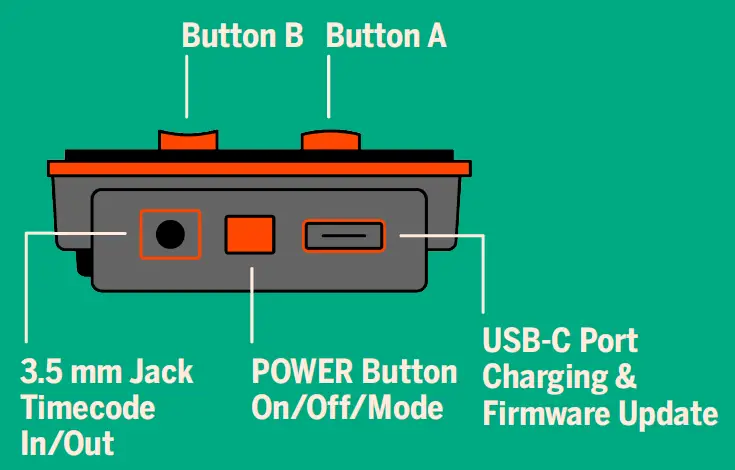
POWER ON
- Short press POWER:
- Timebar starts up waiting to be synchronized by app or external timecode
Long press POWER:
- Timebar starts up generating timecode with Time of Day (RTC)
POWER OFF
Long press POWER:
- Timebar turns off
MODE
- Press POWER: Enter Mode Selection Press A or B: Browse Modes
- Press POWER: Select Mode
TIMECODE
- Show User Bits for 5 Seconds B: Hold Timecode for 5 Seconds
TIMER
- Select one of 3 Timer Presets B: Start/Stop
STOPWATCH
- Reset Stopwatch
- Start/Stop
MESSAGE
- Select one of 3 Message Presets B: Start/Stop
SLATE
- N/A
- N/A
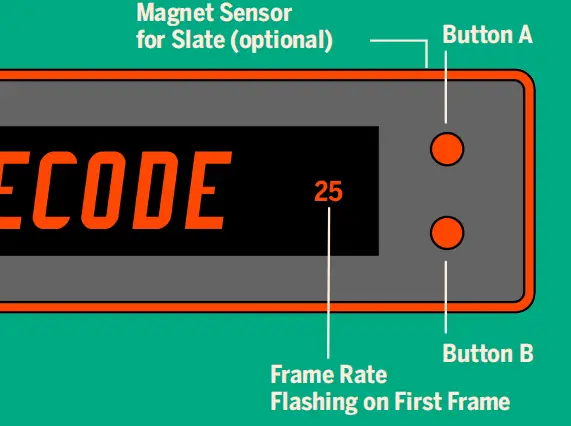
BRIGHTNESS
Press A & B at once:
- Enter Brightness Selection
Press A or B:
- Select Brightness Level from 1 to 31
- A = Auto Brightness
BRIGHTNESS BOOST
- Press A & B twice:
- Brightness Boost for 30 Seconds
FRAME RATE
- All SMPTE 12-M Standard frame rates. While in Timecode Mode the selected frame rate flashes on first frame
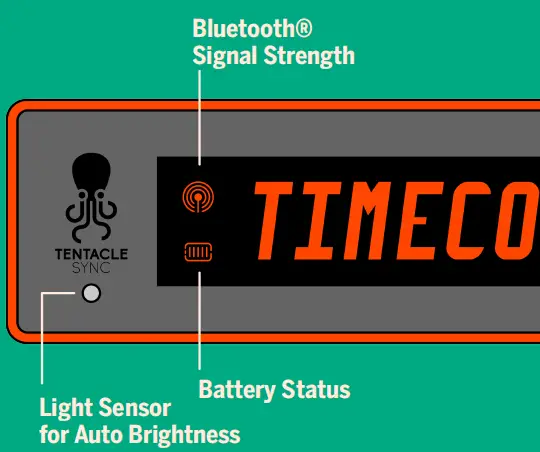
BLUETOOTH
Appears when Timebar has a connection to a mobile device and is operated via Setup App
BATTERY
Appears while in Mode Selection and indicates remaining battery capacity. Flashing indicates battery is nearly empty.
FAQ
What does it mean when the battery icon is flashing during mode selection?
If the battery icon is flashing during mode selection, it indicates that the battery is nearly empty and needs to be charged.
How can I adjust the brightness level of the device?
To adjust the brightness level:
- Press A & B at once to enter Brightness Selection.
- Press A or B to select the brightness level from 1 to 31. Acorresponds to Auto Brightness.
- To activate Brightness Boost for 30 seconds, press A & B twice.
Documents / Resources
 |
Tentacle Sync TIMEBAR Multipurpose Timecode Display [pdf] User Guide TIMEBAR Multipurpose Timecode Display, TIMEBAR, Multipurpose Timecode Display, Timecode Display, Display |




