
User Manual
Smart Temperature Humidity Sensor With Bluetooth Gateway
What is in the Box Product Overview
Product Overview
LED Indicator Status Guides
For Bluetooth Gateway Only
| Blue light is always on | Wi-Fi connection is normal |
| light is always off | Wi-Fi connection failed |
| Blue light flashes slowly | Wi-Fi pairing mode |
| Purple light is always on | Smart Outlet Switch on |
| The red light is always on | Smart Outlet Switch off |
Installing Your Device
- Plug the gateway into the socket;
- PII out the battery insulation sheet;
Bluetooth Gateway
Preparation Before Connecting
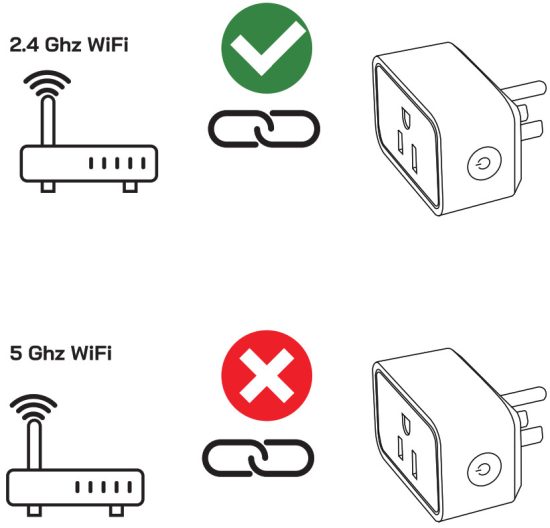
Downloading the “Smart life’ App
http://smartapp.tuya.com/smartlife
Turn on the Bluetooth and Connect your mobile to the Wi-Fi.
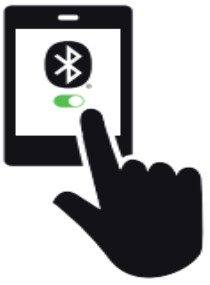
Connection

Tap to add a device; then tap add
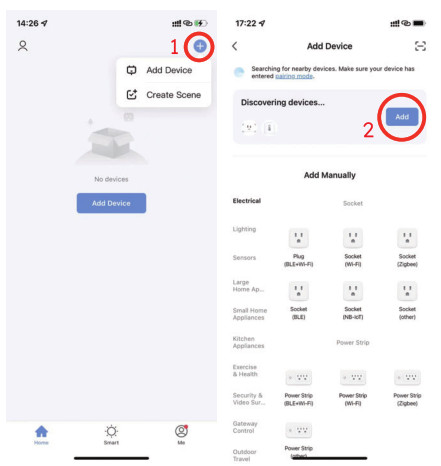
Enter Wi-Fi name and password, then tap Next.
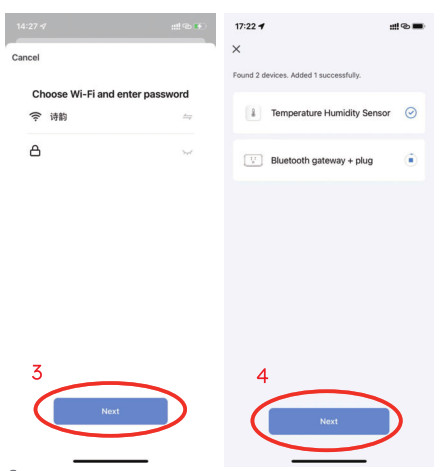
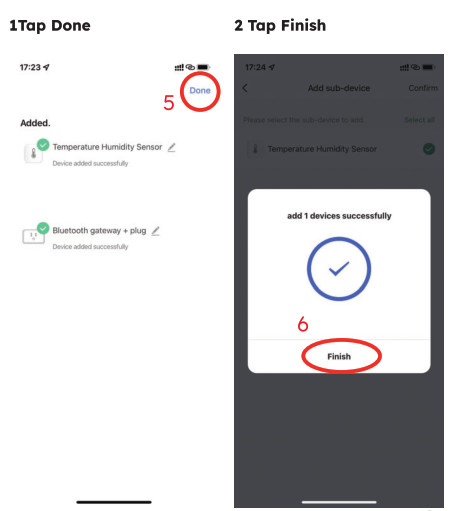 |
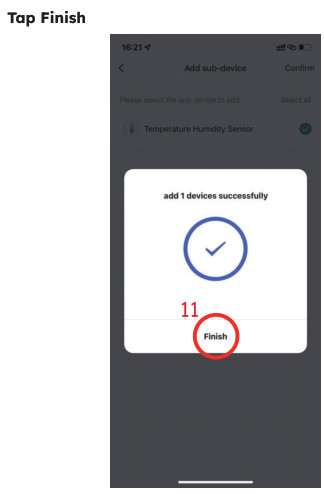 |
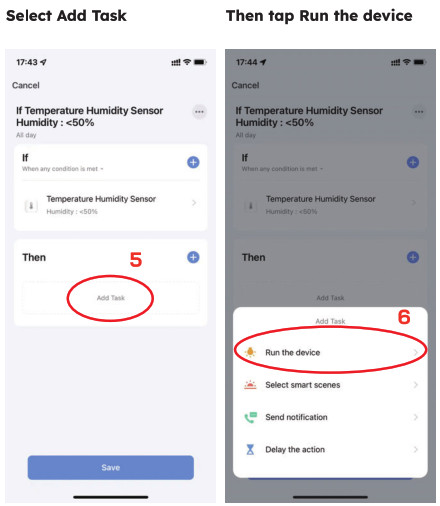 |
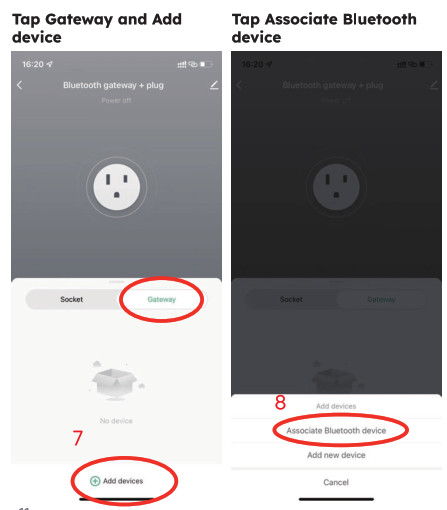 |
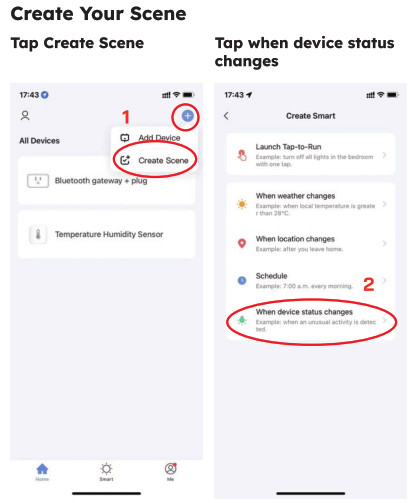 |
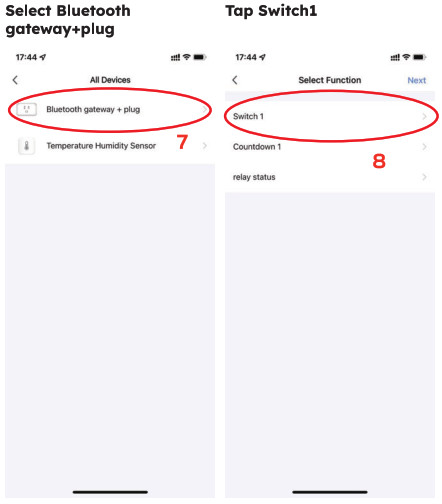 |
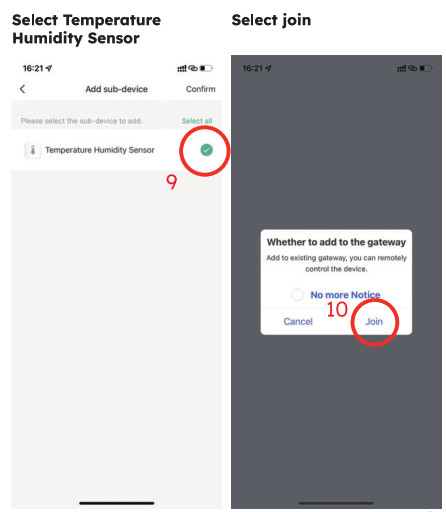 |
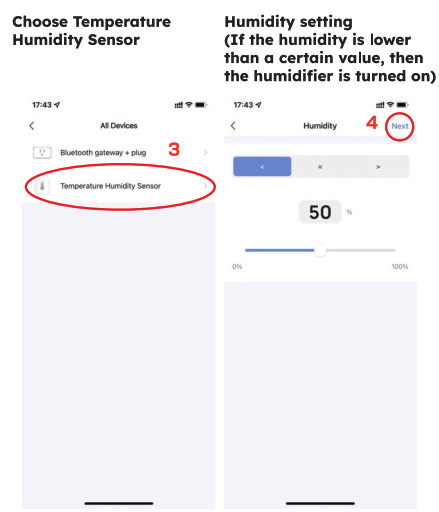 |
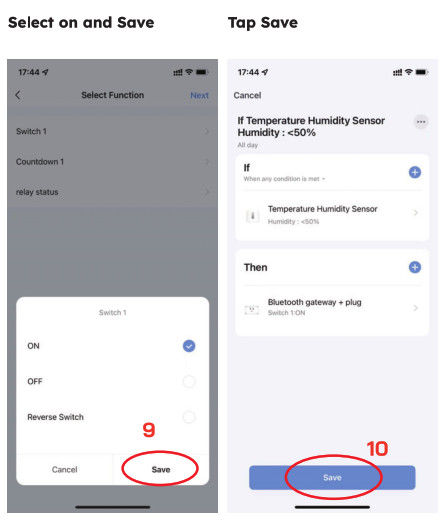 |
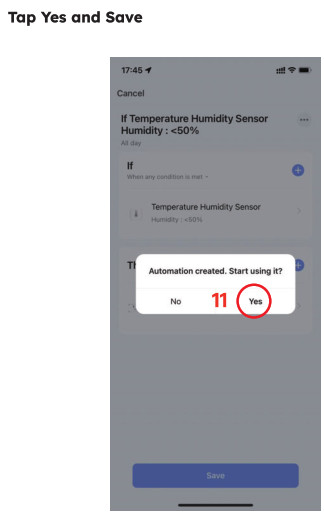
Troubleshooting
- The gateway could not be connected to the Wi-Fi network or the connection is unstable?
a.Product supports only 2.4 GHz (not 5 GHz) network.
b.Check the name of the network and the password. Please try to avoid special characters.
c.The device should be placed within the coverage of the router signal. Please keep the distance between the gateway and the router in 30 meters. (100ft)
d.Reduce barriers like a metal door or multiple/heavy walls; gateway and the router in 30 meters (100ft) - The sensors do not work?
a.Pull out the insulation sheet before using.
b.Check the battery capacity.
c.Check if the sensor is installed correctly. - The app alarm is delayed or no alarm?
a.Shorten the distance and reduce the barriers between the sensor and gateway.
b Disarm the gateway via app after the water leak Occurs.
FCC Statement
This device complies with part 15 of the FCC rules. Operation is subject to the following two conditions: (1) this device may not cause harmful interference, and (2) this device must accept any interference received, including interference that may cause undesired operation.
Changes or modifications not expressly approved by the party responsible for compliance could void the user’s authority to operate the equipment.
NOTE: This equipment has been tested and found to comply with the limits for a Class B digital device, pursuant to part 15 of the FCC Rules. These limits are designed to provide reasonable protection against harmful interference in a residential installation. This equipment generates uses and can radiate radio frequency energy and, if not installed and used in accordance with the instructions, may cause harmful interference to radio communications. However, there is no guarantee that interference will not occur in a particular installation. If this equipment does cause harmful interference to radio or television reception, which can be determined by turning the equipment off and on, the user is encouraged to try to correct the interference by one or more of the following measures:
- Reorient or relocate the receiving antenna.
- Increase the separation between the equipment and receiver.
- Connect the equipment into an outlet on a circuit different from that to which the receiver is connected.
- Consult the dealer or an experienced radio/TV technician for help.
The device has been evaluated to meet general RF exposure requirements. The device can be used in portable exposure conditions without restriction.
Documents / Resources
 |
Shenzhen Daping Computer DP-BT001 Bluetooth Temperature and Humidity Sensor [pdf] User Manual DP-BT001, DPBT001, 2AYOK-DP-BT001, 2AYOKDPBT001, DP-BT001 Bluetooth Temperature and Humidity Sensor, Bluetooth Temperature and Humidity Sensor |



