 LearnTogether Learning
LearnTogether Learning
User Guide
| Document versi | V15 |
| Document name | LT Learning User Guide |
| Updated by | Lisa Harvey |
| Date | 30 May 2023 |
Accessing LearnTogether
LearnTogether is web based, and can be accessed anywhere and on any device but we do not recommend completing your training on your mobile phone as this has not been tested.
Log in to LearnTogether
To find LearnTogether on your RUH computer or laptop go your Desktop Dashboard ![]() or our Staff Development web pages: https://webserver.ruh-bath.nhs.uk/Training/index.asp and look for this icon
or our Staff Development web pages: https://webserver.ruh-bath.nhs.uk/Training/index.asp and look for this icon ![]()
Alternatively type the link: learntogether.ruh.nhs.uk into your web browser. You can also use this address if you are using your own device. Click on RUH staff log in and you will be taken to the NHSmail login page. Log in using your NHS mail address and password.
Click on RUH staff log in and you will be taken to the NHSmail login page. Log in using your NHS mail address and password.
Multi-Factor authentication
In addition to your email address and password, NHSmail now requires a second form of authentication, such as an authentication app on your mobile phone, text message, phone call or FIDO2 token. This second layer of security is designed to prevent anyone but you from accessing your account, even if they know your password. If you have not already set this up please contact IT or view further information here: https://support.nhs.net/knowledge-base/getting-started-with-mfa/
Once MFA is set up click on Azure Multi-Factor Authentication to complete your login via the app or text.
View your training requirements and training options
Training Requirements
The LearnTogether homepage shows your mandatory training compliance and links to other dashboards, reports and help pages.
On the LearnTogether homepage, you will see your training compliance block. Click on the training compliance block or the My learning tile to go to the My learning dashboard. Scroll down and look at the REQUIRED LEARNING tab.
Scroll down and look at the REQUIRED LEARNING tab.
Each mandatory training subject that has been set as a requirement for you is listed as a ‘certification’. A certification for a mandatory subject shows the learning options available and how often the training must be updated. The ‘status’ column shows whether you have completed training or not, and the Expiry Date’ column indicates the date by when you are required to update training in this certification. This can be updated within 3 months of the certification expiry date. If mandatory training is completed again earlier than 3 months before expiry date the new completion date will not be recorded.
Enrol and complete eLearning.
From the Required Learning tab click on the subject Certification name.
You will see the certification path which looks like the screen below, giving options for the training that will give you compliance, for example eAssessment, eLearning or classroom training. Click on your chosen eLearning course and you will see the course page that looks like the screen below.
Click on your chosen eLearning course and you will see the course page that looks like the screen below. Click Play on the eLearning tile. Complete the training.
Click Play on the eLearning tile. Complete the training.
To close the programme, look at your web browser which is located at the top of your screen and looks like the screen below. Click the x on the white tab which shows the title of the training programme you have just completed. If you click on the x on the tab which contains the
Click the x on the white tab which shows the title of the training programme you have just completed. If you click on the x on the tab which contains the![]() lightbulb icon you will be logged out of LearnTogether.
lightbulb icon you will be logged out of LearnTogether. Your result will be saved automatically.
Your result will be saved automatically.
Course completion data is refreshed on the hour every hour. If you have completed some eLearning recently, please check back later to confirm that your record has been updated. Compliance can be updated within 3 months of the certification expiry date – if
mandatory training is completed again before then the new completion date will not be recorded.
Note: Some eLearning provided by eLearning for Healthcare has the following message at the end.
This can be ignored, just exit the eLearning in the same way as all eLearning courses on LearnTogether.
Find Learning in the catalogue and book onto a class
From any dashboard, click on Find Learning in the top menu bar as per screen below: Search on a keyword for e.g. Vac. When using abbreviations or partial words such as Vac the system returns one result, but adding an asterisk Vac* will return all results with Vac included within course words or keywords. You can then filter by categories if required or search by selecting a Category.
Search on a keyword for e.g. Vac. When using abbreviations or partial words such as Vac the system returns one result, but adding an asterisk Vac* will return all results with Vac included within course words or keywords. You can then filter by categories if required or search by selecting a Category. From the returned list, locate the tile for the face to face course and click onto the course tile to open.
From the returned list, locate the tile for the face to face course and click onto the course tile to open. Click Enrol me.
Click Enrol me. Click View Dates
Click View Dates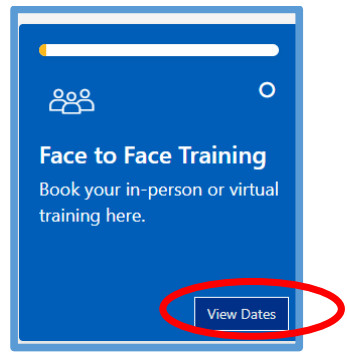 Click Book alongside your preferred date of training.
Click Book alongside your preferred date of training.
From the returned screen below and in the box on the right hand side of the screen, fill in any adjustments required, select the method to receive confirmation and click Sign-Up. You will receive confirmation that your booking request has been accepted. You can also cancel your booking at this point.
You will receive confirmation that your booking request has been accepted. You can also cancel your booking at this point.
Manage enrolments and class bookings.
Enrolments
The enrolments tab lists all courses you have enrolled onto i.e. you have opened the course page but you may not have necessarily started the eLearning. You can unenrol. LearnTogether will take up to an hour to update your list.
Cancelling a classroom course booking.
To cancel your classroom booking click the My learning dashboard. Click the CLASS BOOKINGS tab. Select the Manage booking tab alongside the course you wish to cancel. Click Cancel booking.
Click Cancel booking. Notifications
Notifications
You can view confirmation of all your course bookings and cancellations by clicking the bell ![]() icon at the top of the page.
icon at the top of the page.
Click View full notification to see the text.
Certificates
ow to retrieve your certificate upon completion of your eLearning or eAssessment.
At the top of your screen, look at your web browser as per screen below:![]() Click the x on the white tab which shows the title of the training programme you have just completed. Looks like the screen below.
Click the x on the white tab which shows the title of the training programme you have just completed. Looks like the screen below. You will see the screen below. Click Download on the Certificate tile.
You will see the screen below. Click Download on the Certificate tile.

Click Get Your Certificate. Save a copy of your certificate. To download your certificates retrospectively.
To download your certificates retrospectively.
From your My learning dashboard, click the My Certificates tab. You will see a list of completed courses, click Get your certificate tab next to the one you want to download.
You will see a list of completed courses, click Get your certificate tab next to the one you want to download. Save a copy of your completion certificate.
Save a copy of your completion certificate.
Manager dashboard
If you are a line manager you will have access to the Manager Dashboard to view compliance information about your team. From the Home page click the Manager Dashboard tile. You will see the overall training compliance status for your team of direct reports with the report below showing the detail for each person. Please note that the list of direct reports comes from manager information held in ESR. If you are a manager but cannot access the dashboard, or the names of your direct reports are not correct please email: ruh-tr.workforceinformation@nhs.net
Please note that the list of direct reports comes from manager information held in ESR. If you are a manager but cannot access the dashboard, or the names of your direct reports are not correct please email: ruh-tr.workforceinformation@nhs.net
Getting help
On the Home page and My Learning page there is a Help tile which will take you to our help web pages.
If you need to contact someone for support then click on Contact Us in the top menu or the footer bar.
Leaving feedback via the training platform
We would really value your feedback about you experience of using LearnTogether. The Leave Feedback button can be found in the top menu bar or the footer on each page.
Click to go to a very short survey and leave feedback.
 RUH_Learntogether_Userguide.Docx
RUH_Learntogether_Userguide.Docx
Documents / Resources
 |
RUH LearnTogether Learning [pdf] User Guide LearnTogether Learning, Learning |