PureLink VIP-STREAM-200 HDMI Streaming Encoder

Product Information
Specifications
- Input video support:
- 1080p60
- 1080p30
- 1080p24
- 720p60
- 720p30
- Input audio support: Selectable HDMI input or embedded stereo
analog unbalanced audio - HDCP compliance: HDCP 1.3
- Data rate: Up to 25Mbps
Product Usage Instructions
Front Panel – TX (encoder/transmitter)
The front panel features the following elements
- Menu button: Toggles the two-line OLED display through six
diagnostic menu options. - User label and Channel number
- IP Address of VIP-STREAM-200
- IP Mode: DHCP, Static
- Subnet mask
- Gateway
- Software version
- Stream Play / Stop button: Hold for three seconds to change the
state of all output streams. - Network activity indicator:
- Off: no network activity.
- Solid On: Network connected, no output streams.
- Blinking On: Network connected, output is streaming.
- HDMI indicator:
- Solid Off: no valid input signal.
- Solid On: valid input signal detected.
Rear Panel – TX (encoder/transmitter)
The rear panel includes the following ports and indicators
- LAN / PoE Port
- Orange LED: Blinking – Data activity
- Green LED: Solid – Connected to Network
- HDMI input
- Locking HDMI input and LED Solid Off: no valid input
signal. - Solid On: valid input signal detected.
- Locking HDMI input and LED Solid Off: no valid input
- HDMI Loop Out
- Audio In
Frequently Asked Questions (FAQ)
Q: Where can I find the online User Manual for VIP-STREAM-200?
A: The User Manual can be found online in the Resources tab of the VIP-STREAM-200 product page on the PureLink website.
VIP-STREAM-200
HDMI Streaming Encoder
USER MANUAL
PureLink
535 East Crescent Avenue Ramsey, NJ 07446 USA Tel: +1.201.488.3232 Fax: +1.201.621.6118
- E-mail: sales@purelinkav.com
- For order support, please contact your local dealer.
- For technical support, please contact us at support@purelinkav.com
What’s in The Box
VIP-STREAM 200 Encoder
- 1 x VIP-STREAM 200 encoder
- 1 x AC to DC power
Optional Accessories
- VIP-STREAM-200 RACK4 (provides rack mounting of 4 transmitters in a 1RU rack space)
- PureStream VIP-NET Video over IP Network Switches http://main.purelinkav.com/main/index.php?dispatch=categories.view&categoryd=83
This User Manual can be found online in the Resources tab of the VIP-STREAM-200 product page.
Product Description
The VIP-STREAM-200 product provides input support of up to 1080P60 resolutions and HDCP 1.3. The output capability includes RTP, RTSP, and RTMP/RTMPS, three simultaneous streams, H.264 coding. .
Specifications
- Input video support
- 1080p60
- 1080p30
- 1080p24
- 720p60
- 720p30
- Input audio support
- Selectable: HDMI input or embedded stereo analog unbalanced audio.
- HDCP compliance
- HDCP 1.3
- Data rate
- Up to 25Mbps
Front Panel – TX (encoder/transmitter)
 Menu button
Menu button
Toggles the two-line OLED display through six diagnostic menu options.
- User label, and Channel number
- IP Address of VIP-STREAM-200
- IP Mode: DHCP, Static
- Subnet mask
- Gateway
- Software version
Stream Play / Stop button
Hold for three seconds to change the state of all output streams.
Network activity indicator
- Off: no network activity.
- Solid On: Network connected, no output streams.
- Blinking On: Network connected, output is streaming.
HDMI indicator
Solid Off: no valid input signal
Solid On: valid input signal detected.
Rear Panel – TX (encoder/transmitter)

- LAN / PoE Port
Orange LED: Blinking: Data activity
Green LED: Solid: Connected to Network - Locking HDMI input and LED
Solid Off: no valid input signal
Solid On: valid input signal detected. - Locking HDMI Loop Output and LED
Off: no sink (e.g.: display) connected.
Solid On: sink (e.g.: display) connected. - HDMI indicator
Solid Off: no valid input signal
Solid On: valid input signal detected. - Audio In
Stereo unbalanced analog audio input can be selected to replace HDMI audio.
Things to Know Before You Start
Default IP address
VIP-STREAM-200 encoders are set factory default to a unique IP address of 169.254.1.11.
- Built in web page login
- User name = admin
- Password = admin
Setting your computer to communicate with VIP-STREAM-200
Devices that need to communicate with each other on a network must be in the same IP subnet and not separated by a VLAN configuration.
You will need to set your computer to be on the same subnet. While the interface and steps on achieving this will be different for each OS and versions of OS, they all require that you set the ipv4 settings of your LAN adapter. You may have more than one LAN adapter, so be certain you are working with the correct one.
Windows 8.1 and Windows 10 Computer LAN Port Setup
Opening Network Page
- Option 1: Right Click on the taskbar icon that looks like a signal strength indicator. Then click on “Open Network and Sharing Center”
- Option 2: Use the search window and type “Network and Sharing Center”. When the search function provides choices below, select Network and Sharing Center.

- The next page will be as shown below. Select the “Change Adapter Settings”
- When you are in the Change Adapter Settings page as shown below, select the LAN adapter that you will use to communicate with the VIP-STREAM-200 system.

- For this example, we will select the middle listing, Qualcomm Atheros LAN Adapter. Double click on the listing. The properties page will open as shown below.

- Select “Internet Protocol Version 4 (TCP/IPv4)” by double click on the text.
Note: Do not deselect the checkbox or change the selections of any other properties in the menu. - When the window changes to the Properties page for the Internet Protocol Version 4, enter the same IP subnet as the VIP-STREAM-200 system. The default address of the VIP-STREAM-200 is 169.254.1.11.
Please see example below of one possible setting to connect to the device. Be careful to not use the same IP address as another device on the network.
Note: Performing a factory default of the VIP-STREAM-200 will set the IP address to static, 169.254.1.11.
Network switch requirements
The minimum requirements of a network switch for the VIP-STREAM-200 are:
- 100BaseT Port speeds
- Jumbo Frame: recommended setting of 8k.
- IGMP Snooping: enabled
Network switch recommendations
It is recommended from a system design standpoint that you consider VLAN management to isolate the multicast traffic generated by the transmitters from devices other than the receivers.
Setting Up a VIP-STREAM-200 System
Connections
Power
The VIP-STREAM-200 encoder can be powered from a network switch that provides PoE 802.3af power. If your network switch does not support PoE, or for any reason you prefer to use a power adapter, the VIP-STREAM-200 comes with an AC to DC power adapter. We recommend a surge protected outlet to plug the power adapter in to.
Network Connectivity
The VIP-STREAM-200 supports standard category RJ45 connectivity. It is recommended to use CAT6a cabling to ensure best performance. Use pre-terminated cables when possible and use best practices for cable runs.
Video Input
The VIP-STREAM-200 accepts HDMI 1.3 video formats using standard HDMI cables. Maximum input resolution is 1080P60. HDCP 1.3 signals are accepted. Please note it is not permitted to broadcast HDCP encoded signals to many soft codecs such as YouTube or Facebook, and your relevant accounts may be suspended or terminated.
Video Loop Output
The VIP-STREAM-200 HDMI Loop Out sends unprocessed HDMI input signals.
Encoding
The VIP-STREAM provides three simultaneous outputs: RTP, RTSP, and RTMP(S). RTP and RTSP streams will be available once there is a valid input signal, and the encoder is set to Play. These are the factory default settings.
The RTMP(S) stream must be configured. This will require the destination URL, and in the case of RTMPS you must also have the key.
Accessing the Encoder Web UI:
You can find the IP address of the VIP-STREAM-200 on the front panel by pressing the menu button to access the second menu:
Type the URL of your VIP-STREAM-200 in to your browser to access its configuration pages. 
From the login page enter:
User: admin
Password: admin
Main Screen
The Main Screen displays diagnostics, settings access, input preview video window, and stream transport controls. 
Diagnostics
The diagnostic bar at the top of the main window shows the state of input signal, splashscreen, incoming video and audio, and output stream states.
Input Signal
Green: Valid incoming signal
Red: no valid signal detected.
Splashscreen Active
The splashscreen is automatically activated when there is no valid input signal, and automatically deactivated when there is a good valid input signal.
Green: Splashcreen is active
Orange: Splashscreen is not active
Video and Audio data
Valid incoming HDMI signals will have their video resolution, refresh rate, and audio type displayed.
PureLink VIP-STREAM-200 User Manual
Settings Access
This is an overview of the Settings menu. Details of the Settings is provided in the Settings section.
Pressing the Settings button will take you to a landing page to access four different menu choices:
- Encoder settings.
The Encoder settings menu allows fine adjustments for your stream encoding, channel setting, and RTMP(S) configurations. - Network settings.
The Network settings allow DHCP or Static IP modes, and setup of Static parameters, as well as NTP configuration. - System.
The System menu allows you to save or load configuration files, change the splashscreen, update firmware, create user label for display on front panel, set an on-screen text, and set the OLED timeout. - EDID.
The VIP-STREAM-200 comes preset with a factory EDID. You may choose from two other factory EDIDs or load your own custom EDID.
Input Preview
The Input Preview window will show a low refresh rate confidence view of the incoming video signal if it is valid. Below the Input Preview is a URL for still image capture of the incoming video signal, this is commonly used for displaying a thumbnail image of the source content on a control system panel for example.
Stream Transport controls
The default state of the control is Play. Selecting Pause will set the splashscreen to be the active output stream. Selecting Stop will terminate the output stream. The front panel Active button will be solid on when Play is selected. The Active button will flash if Pause is selected. Selecting Stop will turn off the Active button.
Note that the Transport Controls are available on all menus / screens.
Settings
Selecting the Settings screen will provide access to submenus for Encoder settings, Network settings, System settings, and EDID settings, as well as selection of the audio component of the output stream to either originate from the HDMI audio input, or the analog stereo unbalanced audio input from the mini phoenix connection on the rear of the product. 
Audio Source
When selecting the audio source, there will be approximately several seconds where any outgoing stream will stop as the change of audio source occurs. The streams will automatically restart, however there might be some cases where soft codecs may have to recommit to accept the stream.
Encoder Settings 
Encoder settings include adjustments to the output stream settings, and ability to change the streaming port in cases of conflict with other device streams. Of the three output stream fields, RTP and RTSP are set by the encoders based on the Broadcast Channel setting, and the IP hardware address of the VIP-STREAM-200. The RTMP/RTMPS field is filled in by the operator based on the URL provided from the soft codec (YouTube, Facebook, etc.), and the Key in cases where you are connecting with RTMPS secure stream type.
Frame Rate
The maximum output frame rate of the VIP-STREAM-200 is 30Hz progressive. In cases where the input video has a refresh rate greater than 30 Hz, the VIP-STREAM-200 will down convert. For practical application of broadcast streaming, this functionality is practical, saving network bandwidth, and providing a higher refresh rate than perceivable in the vast majority of stream applications. Output selection options are:
- 24Hz
- 25 Hz
- 30 Hz
Bit Rate Type
VBR (Variable Bit Rate, and CBR (Constant Bit Rate). VBR is commonly selected/used in streaming applications with low degrees of motion can maintain best image quality. CBR is commonly used in high degree motion content and provides more consistent image quality. The impact of CBR on data rate with the low benefit leads to VBR as the default and the more commonly used setting.
Bit Rate (kbit)
The number of bits transmitted per second. In the case of 1080P30 streaming, a range of 3500 to 5000 kbit/sec is approximately typical. In some cases, the soft codec will advise what bit rate it would prefer.
Encode Resolution
You can choose from the following selections for output resolution encoding:
- Same as Input (up to 1920 x 1080)
- 1080P (1920 x 1080 forced)
- 720P (1280 x 720 forced)
TS Port
Factory default is 5002.
This port number can be changed if there is a conflict on the network. Range is 0001 to 65535.
RTSP Port
Factory default is 5004.
This port number can be changed if there is a conflict on the network. Range is 0002 to 65532.
Sending RTP Streams
The factory default setting of the VIP-STREAM-200 is to Play (stream) the RTP stream when a valid signal is present at the input. The sending state of the stream can be changed using the following:
- Front Panel Controls
- Web UI Transport Controls
- API commands
Note: The front panel controls, and the web ui transport controls affect ALL stream types: RTP, RTSP, RTMP/RTMPS.
Front Panel Controls
Menu button
The menu button toggles through diagnostics and does not affect the state of any stream output.
Active button
- Solid Green: VIP-STREAM-200 is in Play (streaming) state.
- Blinking Green: VIP-STREAM-200 is in Pause (splashscreen) state.
- Solid Off: VIP-STREAM-200 is in Stop (no output) state.
- Holding the Active button for 3 seconds changes the stream output state between Play and Stop. Only the Web UI transport controls and the API commands can set the stream state to Pause. If the stream is in the Pause state, and you hold the Active button for 3 seconds, the stream state will change to Play.
Web UI Transport Controls
Play, Pause, and Stop affect ALL stream type output. The front panel Active button will reflect the state of these controls as described in the section above for the Active button. 
- API Commands
Sending RTSP Streams
Sending RTMP Streams - PureLink VIP-STREAM-200 User Manual V 1.0
Sending RTMPS Streams
Please note that the VIP-STREAM 200 can send out other formats. - Decoding Examples
Decoding/Viewing with VLC Player
At the time of this manual writing, VLC 3.0.0 was used for verification.
Open the Media pulldown menu and select ‘Open Network Stream’
The ‘Open Media’ popup window will appear. In the ‘Network’ tab, enter the TS URL stream url, found on the 
Press the ‘Play’ button. Your stream should now appear.
Note: If you ‘pause’ the stream, VLC player will buffer the stream. Therefore, it will pick up where you paused. If you then pause the actual source, you will not see the effect until the time in the buffered stream where the pause occurred.
Decoding/Viewing with YouTube Live
Log in to your YouTube Live dashboard: https://www.youtube.com/live_dashboard
If you have not set up your YouTube Live dashboard, you will need to do that first.
Obtain the Server URL and Stream name/key from your YouTube Live dashboard from the Encoder Setup section. Concatenate the URL and key together using a forward slash between the two. An example would look like: rtmp://a.rtmp.youtube.com/live2/e09g-fryf-pz34-56mg 
- Select Main stream or any substream from the left navigation.
- Return to your YouTube Live dashboard and select the Go Live operation.

Decoding/Viewing with Facebook Live
- Log in to your Facebook account and select Live Video

- The next page will allow you to acquire the Server URL and Stream Key.
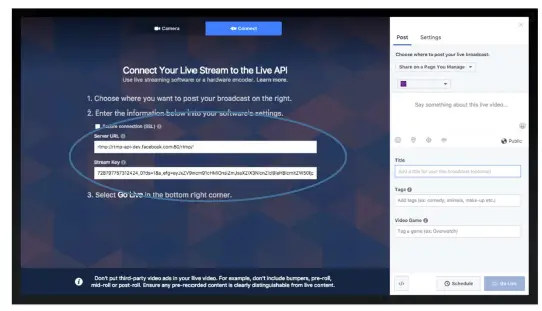
- When the VIP-STREAM-200 is streaming to Facebook, you will see the preview. When you are ready to stream live, enter a description and title in the right pane, and either schedule the stream to start, or select Go Live
Glossary
- FPS Frames Per Second – common settings are 24fps, 25fps, 30fps, and 60 fps
- FLV Flash Video streaming utilizing Adobe Flash Player version6 or higher
- HLS HTTP Live Streaming, found with browsers such as Chrome, Firefox, and Safari
- GOP Group of Pictures – terminology used when encoding MPEG video
- Bitrate quantity of bits per second sent from the encoder, in kilobits
- Encoded Size Horizontal and vertical pixel counts of output image resolution
- H.264 high quality, low bitrate motion-compensation based compression standard
- Bitrate Control refers to VBR (Variable Bit Rate), or CBR (Constant Bit Rate)
- CBR Constant Bit Rate, used to save file size when content has similar motion throughout
- VBR Variable Bit Rate, used vary bit rate dependent on content
- changes and provides most favorable results.
- TS Transport Stream, commonly used for audio/video streaming based on MPEG-2
- RTSP Real Time Streaming Protocol for request communicationsbetween media servers and clients
- Multicast IP IP address for data (audio/video) broadcasting. An audio/video encoder] such as the VIP-STREAM-100 will have both a device IP address (192.168.1.168) and a multicast IP address for broadcasting the audio/video stream (e.g.: 238.0.0.1:1234)
- RTMP Real Time Messaging Protocol, a TCP based streaming protocol with persistent c connectivity
- AAC Audio coding standard used by YouTube, Apple, Sony, etc.
- ONVIF Open Network Video Interface Forum, a standardization of IP based security products
- G711A A PCM audio companding standard used in telephony
PureLink™ Three (3) Year Limited Warranty
Dtrovision, LLC. (hereinafter “PureLink”) warrants its HDTools™ and PureStream™ branded products (hereinafter “Product”) purchased directly from PureLink or Dealer shall be free from defects in workmanship and materials, under normal use and service, for a period of three (3) years on parts and three (3) years on labor. Any repaired or replaced equipment related to Product shall be covered only under the remaining portion of the warranty. This warranty has no relationship to and exists independently of any warranty offered by Dealer. This warranty is a limited warranty and gives you specific legal rights. You may also have other rights which vary from state to state.
TERMS & CONDITIONS
PureLink shall repair or replace the Product if it develops a material fault during the period of warranty, on condition that i) the Product has only been subject to normal use in a domestic or commercial environment in a manner consistent with its specification and functionality, ii) the Product has been cared for reasonably and only subjected to reasonable wear and tear, iii) the defect has not been caused by willful or negligent abuse or neglect, or any accident or improper installation procedure, iv) the serial number of the Product has not been altered or removed.
This warranty only applies to the original purchaser, and shall be the exclusive remedy to the original purchaser. PureLink shall not be liable for any damages whatsoever caused by Product or the failure of Product to perform, including incidental or consequential damages. PureLink shall not be liable for any claim made by a third party or made by the purchaser for a third party.
Except as expressly set forth in this warranty, PureLink makes no other warranties, expressed or implied, including any implied warranties of merchantability and fitness for a particular purpose. PureLink expressly disclaims all warranties not satisfied in this limited warranty. Any implied warranties that may be imposed by law are limited to the terms of this limited warranty. This warranty statement supersedes all previous warranties.
WARRANTY/RETURNS/REPAIRS/EXCHANGES
No merchandise may be returned without prior authorization from PureLink, and a Return Materials Authorization (RMA) number. Failure to comply with these conditions will result in rejection of the returned merchandise.
Any warranty service on Products must be arranged through Dealer. Authorized returns must be shipped freight prepaid and fully insured to PureLink, Ramsey, NJ USA, with the RMA number clearly marked on the outside of all shipping boxes and containers. PureLink reserves the right at its sole discretion to refuse any shipments arriving freight collect or without an RMA number. Any authorized returned merchandise must be accompanied by a note describing the reason for return, along with contact information including name, phone number, return mailing and shipping addresses, e-mail address, and RMA number.
On any products returned and accepted with an RMA number, return freight charges following repair of items under warranty shall be paid by PureLink, shipping by the standard ground carrier of its choice.
ADVANCE WARRANTY REPLACEMENTS
PureLink’s advance replacement service offers a Replacement Unit upon request – free of charge for eligible products purchased less than one (1) year of the warranty claim. Products purchased more than one (1) year prior to the warranty claim do not qualify for advanced replacement services
Advance replacement requests must be validated by a member of PureLink’s Technical Support Team. Replacement units may be new or refurbished and is subject to availability. PureLink is responsible for shipping the Replacement Unit to your designated location by standard ground service. All other shipping methods will be the responsibility of the Dealer.
Original Unit Return – the Original Unit must be returned within thirty (30) calendar days of the return authorization date. Failure to return the Original Unit within this period will be subject to a minimum 15% re-stocking fee. The dealer is solely responsible for the shipping of the Original Unit to PureLink.
TO MAKE A WARRANTY CLAIM
To make a warranty claim, promptly notify PureLink within the warranty periods described above by calling PureLink’s Technical Support Department at 1-201-488-3232. PureLink, in its sole discretion, will determine what action, if any, is required under this warranty.
Most problems can be corrected over the phone through close cooperation between Customer and a PureLink technician. To better enable PureLink to address a warranty claim, please have the Product’s serial and model numbers. If PureLink, in its sole discretion, determines that an on-site visit or other remedial action is necessary, PureLink may send a representative to Customer’s site.
CUSTOMER SERVICE
Technical support inquiries can be submitted electronically at www.purelinkav.com
For immediate assistance please contact PureLink’s Customer Care Team at +1 201-488-3232 .
Documents / Resources
 |
PureLink VIP-STREAM-200 HDMI Streaming Encoder [pdf] User Manual VIP-STREAM-200 HDMI Streaming Encoder, VIP-STREAM-200, HDMI Streaming Encoder, Streaming Encoder, Encoder |




