PIVOT KA20A Bluetooth Keyboard With Trackpad User Guide

PA-KA20A
For Use With PIVOT A20A Case
![]()
Read Before Use
Your PIVOT KA20A Bluetooth keyboard is designed to provide seamless compatibility between device and user, while combining functionality and aesthetics. Following the recommendations in this guide will ensure maximum performance with proper connection of the case.
PA-KA20A
Bluetooth Keyboard with Trackpad

Product Description
The PIVOT KA20A is a Bluetooth keyboard solution for users who frequently use their iPad for data entry or document editing. The KA20A is an accessory to be used in combination with devices housed in the protective PIVOT A20A case, sold separately.*
The PIVOT KA20A enhances the convenience, functionality, and transportation of tablet device and keyboard by combining them into one, easy to manage assembly.
This versatile solution features a 360-degree hinge, which allows for a variety of usage configurations: laptop mode, tablet mode, and transit mode.
The PIVOT KA20A is case-specific and only compatible with the PIVOT A20A case.
Device Compatibility
The PA-KA20A is compatible with multiple generations of iPad. Before attempting to install your iPad, refer to the information below to confirm compatibility.
The PIVOT KA20A supports the following devices:
Supported Devices:
iPad Air (4th and 5th gen.)
iPad Pro 11-inch (1st – 4th gen.)
iPad Air 11-inch (M2)

![]() Did You Know?
Did You Know?
Just like the PIVOT A20A case, not all KA20A compatible devices share the same features or locations of buttons, speakers and cameras. For this reason, the access openings in the KA20A case are designed to accommodate the features of all compatible device types.
Identifying PA-KA20A Parts

Installing PA-KA20A
STEP 1: Remove device from PIVOT A20A case.
Beginning with the bottom edge near the charging port, press firmly using your thumbs to disengage the case seal. Continue carefully pressing around the edges of the case to release the device in the order shown. Do not attempt to pry or force the device from the case.
A. Start at the bottom and move left.
B. Continue around the top edge.
C. Release the right edge to remove device.
STEP 2: Place the PA-KA20A keyboard into the PIVOT A20A case body.

STEP 3: With the PA-KA20A USB-C charging port aligned properly with the PIVOT A20A case body, press the keyboard into place within the case body.

STEP 4: Open the device shell in preparation for installing the device.

STEP 5: Align device camera turret with the corresponding camera lens window in the device shell.

STEP 6: Press the corners of the device into the device shell beginning with the camera and button. The device will snap securely into the case’s perimeter seal. Reference STEP 1 and PIVOT A20A User Guide, if necessary.


PA-KA20A Bluetooth Pairing

Indicator Light Description

Fn Key Descriptions
The blue character functions of certain keys must be used in combination with Fn key. To activate, press and hold the Fn key + the desired blue character function key. See below for the PA-KA20A keyboard layout and described function keys.


Use Configurations

PA-KA20A Articulation


Incorrect Use
The KA20A is durable if used as intended, but can be damaged if subjected to repeated stress and misuse.
Do not attempt to force the PIVOT KA20A beyond its maximum open position of 180-degrees.

Trackpad Function
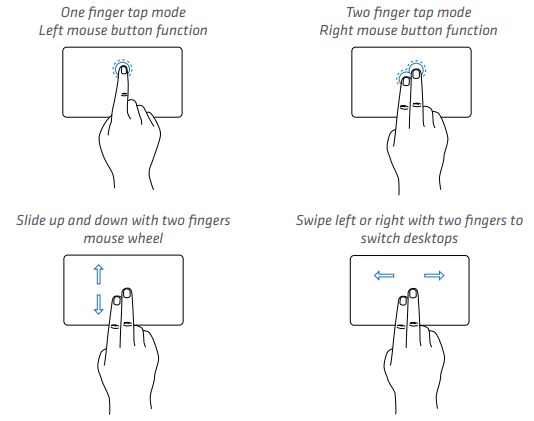
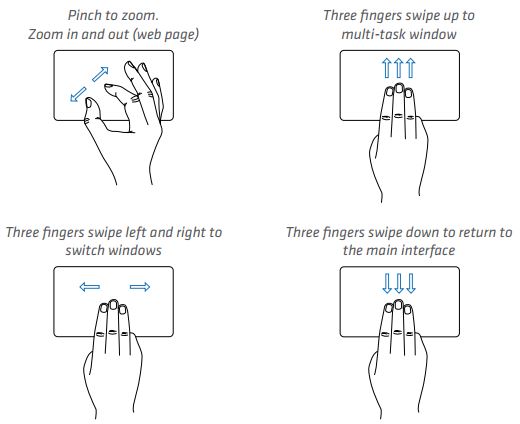
Product Specs

Sleep Mode Function
If the PA-KA20A is not operated for more than 10 minutes, it will automatically enter sleep mode and the keyboard will disconnect from Bluetooth to preserve battery life. To wake from sleep mode, press any key on the keyboard and wait 3 seconds, after which the keyboard will wake and automatically reconnect.
Charging
Normal use should allow for several weeks between charges. However, when desired or the power indicator light is observed flashing red (indicating low power), follow these procedures.
Step 1: Connect the USB-C cable head to the keyboard and the USB-A/USB-C head to the power adapter.
Step 2: When charging, the power indicator light appears solid red. When fully charged, the red power indicator light will turn o.
Safety Precautions
- Keep away from oily chemicals or other dangerous liquids. The PA-KA20A includes a removable, replaceable silicone keyboard cover intended to prevent the keys from contamination and to provide basic protection from liquid intrusion. To clean, gently wipe silicone keyboard cover with isopropyl alcohol.Allow at least 24 hours to dry before powering ON again. PA-KA20A silicone keyboard cover is replaceable. Please visit pivotcase.com to order replacement parts.
- Keep away from sharp objects to avoid puncture of the internal lithium-ion battery.
- Avoid risk of keypad obstruction. Do not place heavy objects on the keyboard.
FAQ
1) Can I use the PIVOT KA20A Bluetooth Keyboard with a case other than the PIVOT A20A?
No. This accessory is currently only compatible with the PIVOT A20A case.
2) I can’t seem to connect the KA20A to my iPad, what can I do? If the KA20A isn’t working correctly, please try the following steps:
A. Make sure the KA20A is within 10 meters of the eective working distance.
B. Make sure Bluetooth pairing is successful. If it is not, attempt re-pairing.
C. If pairing is still unsuccessful, remove the existing Bluetooth name from your device list
and re-pair it through the pairing process described in this guide.
D. Check the battery status, and if it is low, recharge
3) Why is the KA20A not charged or is not charging correctly?
A. Make sure the USB-C charging cable is correctly connected to both the accessory and charger power supply.
B. Make sure the charger power supply is correctly connected to a power outlet.
4) Why does Caps Lock have no function in iOS?
By default, Caps Lock functions as the language switch. If you want to change it to the normal capitalization function, do as follows:
Apple iOS Settings > General > Keyboard > Enable Caps Lock (o)
5) Why don’t the multimedia function keys work in iOS?
They do, but only in the Music App. Open the Music app and then press the corresponding multimedia key in the player. (Previous song, play and pause, next song, stop, are all multimedia keys.)
Additional Information
To learn more about PIVOT cases, mounts and accessories, please visit pivotcase.com for instructional videos, product support and information about other PIVOT solutions. You’ll find valuable online resources provided to enhance your user experience and see the complete line of PIVOT products.

Thank you.

Read More About This Manual & Download PDF:
Documents / Resources
 |
PIVOT KA20A Bluetooth Keyboard With Trackpad [pdf] User Guide KA20A Bluetooth Keyboard With Trackpad, KA20A, Bluetooth Keyboard With Trackpad, Keyboard With Trackpad, Trackpad |



