OzSpy HAI2MP Firmware Update HDSmartIPC App User Manual

Getting started of Wi-Fi camera part
Step1: Download and install APP
Search and download free APP named “HDSmartIPC” in Apple APP store, Google play or Electronic market, and install it.
Step 2: Plug in power and turn switch to ON, wait for 1 minute;
Step 3:Connect WiFi
1. Open smartphone setting, search and connect the device’s wireless signal named”AI/LM……”,wait Wi-Fi connected, and phone status bar appear Wi-Fi ![]() symbol.
symbol.
2. Eneter APP, app will add just connected camera automatcially,
Camera Online then;

TIPS: This step = P2P mode, can check video locally when without Wi-Fi.
3. Press the gear icon  after the camera and select Other Config ,select Wi-Fi Config.
after the camera and select Other Config ,select Wi-Fi Config.

4. Select the router Wi-Fi and input password, camera will be connected to the router Wi-Fi. The smartphone will disconnect the signal from device and connect to the router Wi-Fi.
5. Quit APP, and device restart automatically and ready again in 30 seconds.
6. Enter APP and check live video locally or remotely anywhere.
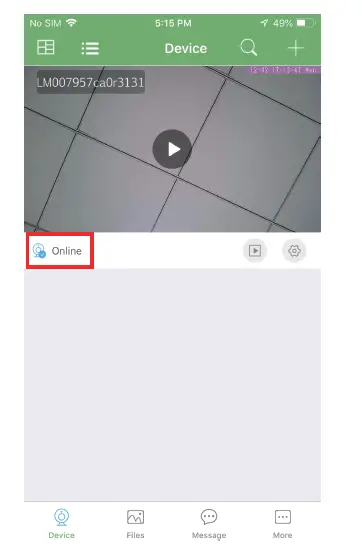
Set camera name and private code
Set name:Press the  after the camera,select Modify device, insert name like Office,Room……
after the camera,select Modify device, insert name like Office,Room……
Set new password:Press the  after the camera and select
after the camera and select
Other Config ,select Change access code and change it to new one. Default one is 8888.

APP introduction:

Live video page – Click camera to check


TIPS:Each setting in Device Settings, please scroll down and press ok to save the setting.
DOWNLOAD
OzSpy HAI2MP Firmware Update HDSmartIPC App User Manual – [Download PDF]



