nous E1 Smart Gateway Instruction Manual

You will need Nous Smart Home App. Scan the QR code or download it from direct link

Know about the Smart Gateway
This smart gateway, adopting super low power consumption Zigbee technology, can work with kinds of smart sensors and smart home appliances to build a smart home system and the gateway works as the central controller. Built-in Wi-Fi module support direct connection to user’s home Wi-Fi network.
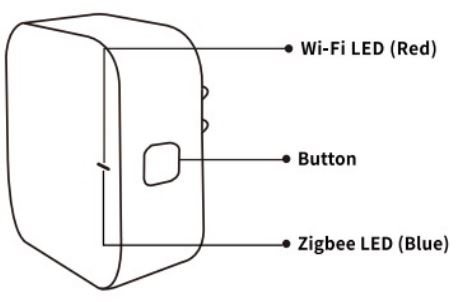
Wi-Fi LED(RED)
Blinking: The gateway enters wi-fi configuration mode
OFF: No network connection
ON: Connected to the wi-fi network
Reset or enter Wi-fi configuration mode : Press andhold the button for 5 seconds until the RED LED blinks, the gateway will enter Wi-fi configuration mode
Zigbee LED(Blue)
Blinking: The gateway enters Zigbee network configuration mode(preparing to add subdevice) OFF: The gateway is under standby status
Quick Installation Guide
- (If you have installed the NOUS Smart Home on your mobile phone, please go to step 2) Scan QR code or search NOUS Smart Home in APP Store or Google Play to install APP(new user must register account first)
- Connect mobile phone to your 2.4GHz Wi-Fi router (with internet) and plug in the Smart Gateway to outlet. Run NOUS Smart Home APP, Click”+” at the top right corner (select Gateway and Others-> Wireless Gateway(zigbee)

- Pressing the button for 5 seconds until the red LED blinks, then follow the in-app instructions to connect the smart gateway to your network.
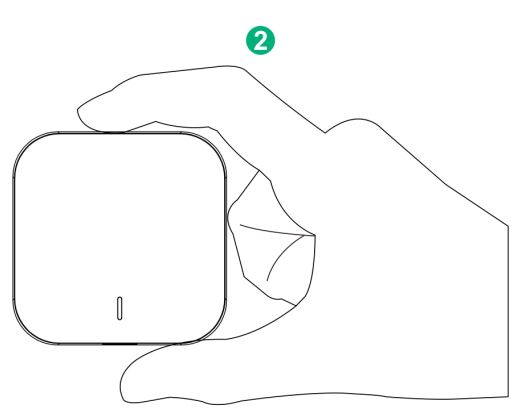



- Waiting for a few seconds ,you can see the gateway is shown and you may rename it

- Press Done to finish the installation of gateway
Documents / Resources
 |
nous E1 Smart Gateway [pdf] Instruction Manual E1 Smart Gateway, E1, Smart Gateway, Gateway |