
LaneControl
Installation | Features user guide
User Manual Revision1.1.0, August 2024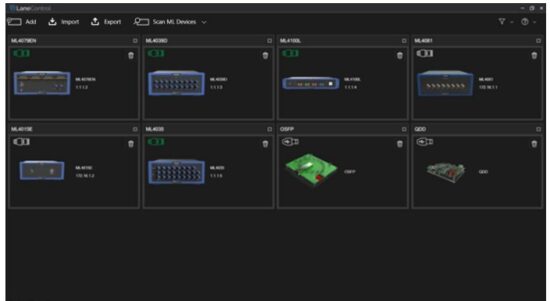
Notices
Copyright © MultiLane Inc. All rights reserved. Licensed software products are owned by MultiLane Inc. or its suppliers and are protected by United States copyright laws and international treaty provisions.
Use, duplication, or disclosure by the Government is subject to restrictions as set forth in subparagraph (c)(1)(ii) of the Rights in Technical Data and Computer Software clause at DFARS 252.227-7013, or subparagraphs (c)(1) and (2) of the Commercial Computer Software — Restricted Rights clause at FAR 52.227-19, as applicable.
MultiLane Inc. products are covered by U.S. and foreign patents, issued and pending. Information in this publication supersedes that in all previously published material. Specifications and price change privileges reserved.
Revision Control
| Revision numbe | Description | Release Date |
| 1.0.0 | ▪ Initial Release | 24/11/2023 |
| 1.1.0 | Added support for ML4100L-V2, ML4079ELN and ML4025-PLS | 24/08/2024 |
List of Acronyms
| Acronym | Definition |
| ML | MultiLane |
| GUI | Graphical User Interface |
| VID | USB Vendor ID |
| PID | USB Product ID |
| FW | Firmware |
Introduction
This is MultiLane’s new Instrument Manager, a powerful and intuitive application designed to manage your hardware MultiLane instruments. It offers a seamless solution for connecting, monitoring, and controlling your instruments with ease.
Scan and connect to devices on your network, or add them manually for quick access.
View various instrument information, including board ID, serial number, and Ethernet settings…
Control your instrument by adjusting Ethernet configurations, including IP address, subnet mask, and gateway, and easily updating firmware and FPGA (if applicable) through our wizard.
GUI Introduction
After downloading the LaneControl setup file, select run and follow the step-by-step installation procedure.
Note: Check the “Install ML Instruments Driver” if you are installing this application for the first time.
This will install the required drivers for connecting through USB.
Installation
After downloading the LaneControl setup file, select run and follow this easy step-by-step installation procedure: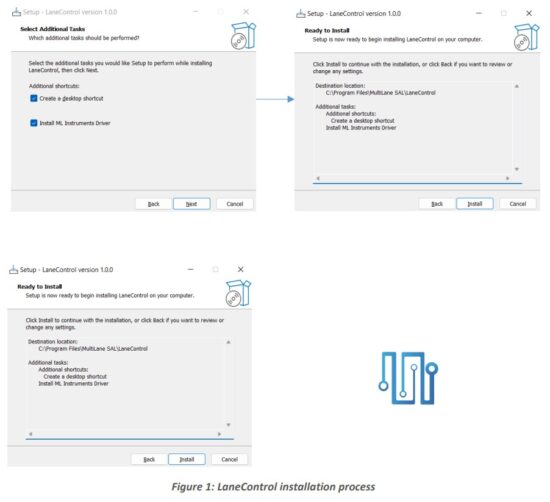
LaneControl should now be ready to run, with a shortcut button on the Desktop.
GUI Overview
Scan Window
LaneControl provides end users with the ability to search for the MultiLane instruments on the network and those connected through USB.
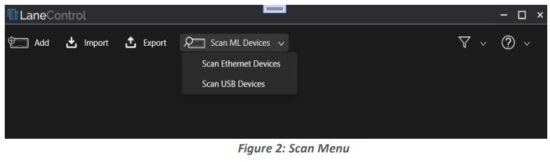 Add Window
Add Window
You can add a MultiLane instrument manually through the Add window.
You can choose on the left tree from the supported instruments.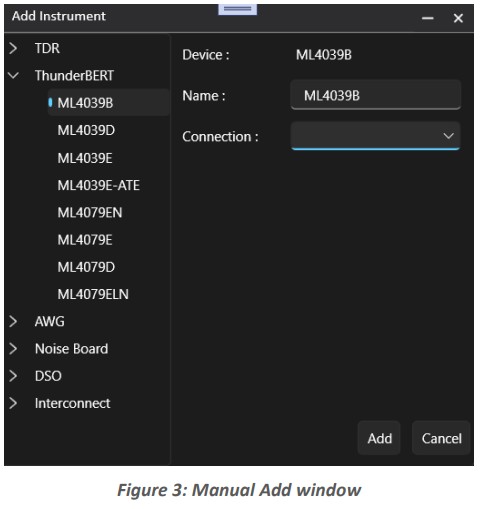
- You can choose to either connect through Ethernet or USB.
- For Ethernet, you should provide the IP address
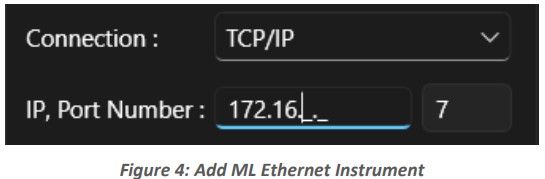
- For USB, you should provide the port in which the device is connected to.

- For Ethernet, you should provide the IP address
Filter
Filter through active and non-active devices, or through Ethernet and USB communication type.
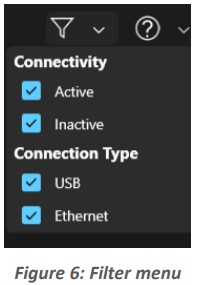 Control ML Instruments
Control ML Instruments
Instrument Info
All the list of devices (auto detected or manually added) will be shown in the main window.
To see more info about a device, you can click on its title bar to maximize it. As shown in the above figure, each device has a refresh and a delete button.
As shown in the above figure, each device has a refresh and a delete button.
- Delete: Used to remove a device from the list of devices
- Refresh: Used to check the status of the device. On refresh you can read the device’s general info (Boards ID, Serial Number, FPGA revision, Firmware revision, Hardware Revision, Ethernet settings …)
Ethernet Settings
You also have the ability to read or change the device’s Ethernet settings.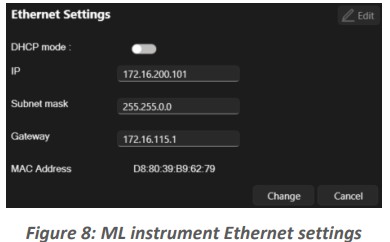
- DHCP Mode (Enable/Disable)
- Static|Dynamic IP address (Read/Write)
- Subnet Mask (Read/Write)
- Gateway (Read/Write)
- MAC Address (Read only)
ML Instrument Update
The GUI can also be used to upgrade the firmware or the FPGA image by following these next steps:
- In order to update the firmware, you should connect your device through a USB cable.
- FPGA update requires Ethernet connection
- In the device info, next to the revision, press on update (FW or FPGA). This will open the update wizard (Below example is for FW update)
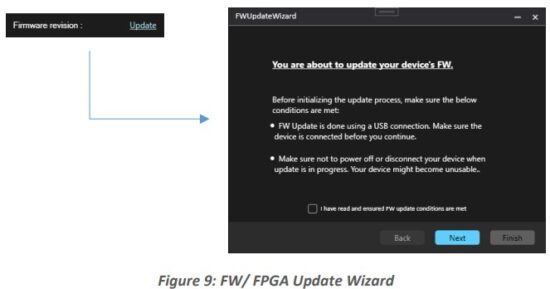
- Check the “I have read and ensured …” button and press on Next
- Select the Firmware file (or the FPGA file) (.BIN). This selection is made by browsing the location of the file.

- After selecting the file, click on Next and proceed to the next steps.
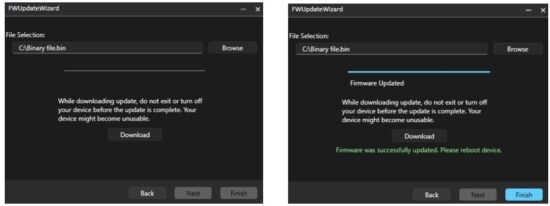
NOTES: DO NOT TURN OFF THE DEVICE UNTIL THE UPDATE IS COMPLETE!
Feature Support
This section indicates which functions are supported across the various MultiLane Instruments.
Table 1: MultiLane Instruments Supported Features
| Instrument PN | UDP Auto Detect | DHCP | Control Ethernet Settings through USB | Control Ethernet settings Through LAN | FW/FPGA Update |
| ML4039B | ✔ FW ≥ v1.9 | ✔ FW ≥ v1.9 | ✔ FW ≥ v1.9 | ✔ | ✔ |
| ML4039D | ✔ FW ≥ v1.3 | ✔ FW ≥ v1.3 | ✔ FW ≥ v1.3 | ✔ | ✔ |
| ML4039E | ✔ FW ≥ v1.1 | ✔ FW ≥ v1.1 | ✔ FW ≥ v1.1 | ✔ | ✔ |
| ML4039E-ATE | ✔ | ✔ | RO | ✔ | ✔ |
| ML4079D | ✔ FW > v1.4 | ✔ FW > v1.4 | RO | ✔ | ✔ |
| ML4079EN | ✔ | ✔ | ✔ | ✔ | ✔ |
| ML4100L | ✔ FPGA > v1.1.1 | ✔ FPGA > v1.1.1 | NA | ✔ | ✔ |
| ML4081 | ✔ | ✔ | ✔ | ✔ | ✔ |
| ML4015E | ✔ FPGA > v1.2.2 | ✔FPGA > v1.2.2 | ✔ | ✔ | ✔ |
| ML406B | ✔ FPGA > v1.5.2 | ✔ FPGA > v1.5.2 | ✔ | ✔ | ✔ |
| ML4035 | ✔ FPGA > v1.3 | ✔ | ✔ | ✔ | ✔ |
| ML4025-PLS | ✔ | ✔ | ✔ | ✔ | ✔ |
| ML4079ELN | ✔ | ✔ | ✔ | ✔ | ✔ |
| ML4100L-V2 | ✔ | ✔ | NA | ✔ | ✔ |

Documents / Resources
 |
multiLane 2024 Automated Transceiver LaneControl [pdf] User Guide 2024, 2024 Automated Transceiver LaneControl, Automated Transceiver LaneControl, Transceiver LaneControl, LaneControl |