 BTX1 Pro 2 Intercom 2 Units
BTX1 Pro 2 Intercom 2 Units  User Manual
User Manual
Frequency: 2.4GHz – Max power: 10mW
ON/OFF
CONTROLS DESCRIPTION – LEGENDA

LEGENDA
OPERATION
 |
Press X seconds |
 |
Press x times |
AUDIO FEEDBACK
 |
Sound alert |
 |
Musical sound alert |
VISUAL FEEDBACK
 |
Blue led blinking |
 |
Red led blinking |
 |
Red/blue led blinking |
 |
Purple led |
| Steady blue led | |
| Steady red led |
POWER ON
 |
Blinking |
 |
Musical sound alert |
 |
Operating mode status |
 |
Battery status |
POWER OFF

 |
Blinking |
 |
Musical sound alerts |
PAIRING
PAIRING DESCRIPTION

TO ENTER SETUP MODE
Status: Power of

 Lights up
Lights up
TO EXIT SETUP MODE/INTERRUPT THE PAIRING
Status: Setup mode and during pairing

ATTENTION: to make any kind of pairing, it is necessary to enter Setup mode. If you press central key for less than 7 seconds, the device will switch on. To enter Setup mode with the unit turned on, keep pressed keys 1/2/3 at the same time for 3 seconds.
TO RESET THE PAIRING
Status: Setup mode

 |
Lights up |
 |
Steady led |
PAIRING TO A MIDLAND UNIT
Status: Both units in setup mode

Press 3 seconds (start procedure on both units at the same time)
 |
Blinking |
 |
Steady 1 second, pairing successful |
 |
Steady, pairing complete |
PAIRING TO A PHONE/GPS
Status: Setup mode
 |
Blinking |
 |
Select device on the phone |
 |
Steady 1 second, pairing successful |
Note: the unit paired to Vol- is in background to the intercom. To pair the unit and interrupt the intercom, repeat the procedure but press Vol+.
PAIRING TO A DIFFERENT BRAND UNIT
Status: Setup mode
1st Unit

 |
Blinking fast (keep pressed) |
 |
Blinking slowly (release) |
 |
Steady, pairing complete |
2nd Unit
Follow the “phone” pairing procedure

OPERATING MODES
Intercom mode: to talk to another unit.
Phone mode: phone calls or manage music.
FM radio mode: to listen to, seek and store FM radio stations.
Note: Intercom and phone modes are possible only when the units are paired.
TO CHANGE THE OPERATING MODE
Status: Power on

 |
Operating mode status |
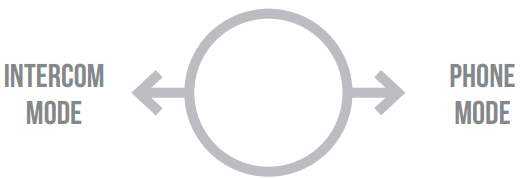
A. INTERCOM MODE
CONTROL DESCRIPTION

TO OPEN/CLOSE INTERCOM MANUALLY
Status: Intercom mode

 |
Sound alert |
 |
Blinking |
TO OPEN/CLOSE INTERCOM USING THE VOICE
Status: All modes
| Say “Hello” | |
 |
Sound alert |
 |
Blinking |
 |
Mute for 40 sec., intercom is closed |
 |
Sound alert |
Note: the voice activation is possible only if the unit is paired to button 2.
ENABLING/DISABLING VOX
Status: All modes

 |
Sound alert |
TO OPEN/CLOSE UNIVERSAL INTERCOM
Status: Intercom mode

 |
Blinking |
| Sound alert |

Note: to open/close the audio from a different brand unit, use the voice dial command (for some models you have to send the command twice)
SHORTCUT – To open the intercom while listening to/ sharing music in phone mode: press button 2 twice.
PHONE MODE
CONTROLS DESCRIPTIONS
- Make a call
- Answer a call
- End a call
- Reject a call
- Song forward

- Make a call
- Answer a call
- End a call
- Reject a call
- Song backward
TO MAKE A CALL

 |
Voice assistant (Google assistant, Siri) |
| Give instructions to your assistant | |
| Call starts |
Note: if your phone is paired to Vol-, press button 3.
ANSWER/END A CALL

REJECT A CALL

MUSIC
Status: phone mode
Select a music APP


 |
Press once Song backward |
 |
Press 3 seconds activates/interrupts music sharing with passenger (Music Share) |
SHORTCUT – Music Play/pause in Intercom mode: press twice button 2.
For more info visit: https://support.midlandeurope.com/
Select a product and:
Watch tutorial video
Download software
Read complete manual instruction
Download BTPRO Stapp from
App Store or Google Play
Promote o importation da⁄Produced or imported by:![]()
Documents / Resources
 |
MIDLAND BTX1 Pro 2 Intercom 2 Units [pdf] User Manual BTX1 Pro 2 Intercom 2 Units, BTX1 Pro 2, Intercom 2 Units, 2 Units |



