LogTag UHADO-16 Temperature and Humidity Logger

What’s Included
- UHADO-16
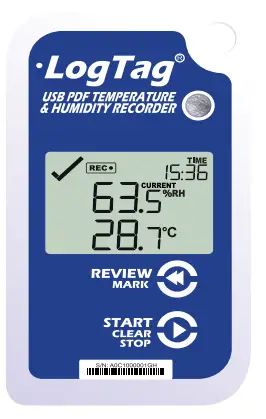
Please check you have each of the items shown below before continuing with setting up your UHADO-16.
Optional:
- LTI Interface (Not included)
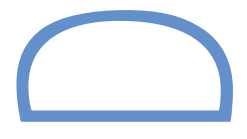
- USB Cable (Not included)
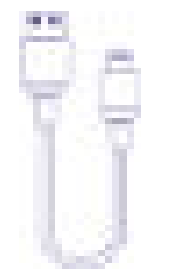
Note: The UHADO-16 can be used with a Micro-USB cable or any of the LogTag Interface Cradles
Downloading LogTag Analyzer
To use the UHADO-16, you will need the latest version of LogTag Analyzer. To download, open your browser and navigate to:
![]() https://www.logtag-recorders.com/en/support/
https://www.logtag-recorders.com/en/support/
- Fill in the form with your details, then click ‘Go to downloads page’
- Click ‘Download Now’ to start the download
- Click ‘Run’ or ‘Save File’ then double-click the downloaded file to open the LogTag Analyzer Setup Wizard
- Follow the on-screen prompts to install LogTag Analyzer
- Click ‘Finish’ to exit the LogTag Analyzer Setup Wizard
Warning: Please ensure no other LogTag software is currently running on your computer before running the Analyzer software.
Configuring your UHADO-16
Connect your UHADO-16 to the computer via the USB cable. The USB socket on the device is located on the bottom, protected by a rubber seal.
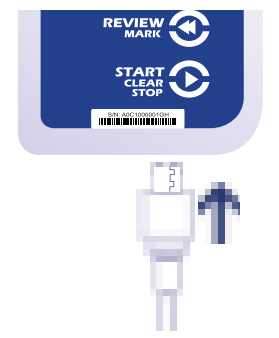
Alternatively, you can dock your UHADO-16 into any LogTag interface cradle.
- Open LogTag Analyzer
- Click ‘Configure’ from the ‘LogTag’ menu or click the ‘Wizard’ icon
- Adjust your logger configuration settings as required. For more information on configuration settings, please refer to Configuring UHADO-16 in the Product User Guide or press ‘F1’ for help from your keyboard
- Click ‘Configure’ to upload the configuration settings to the logger
- Click ‘Close’ to exit the configuration page
Starting your UHADO-16
Display overview:
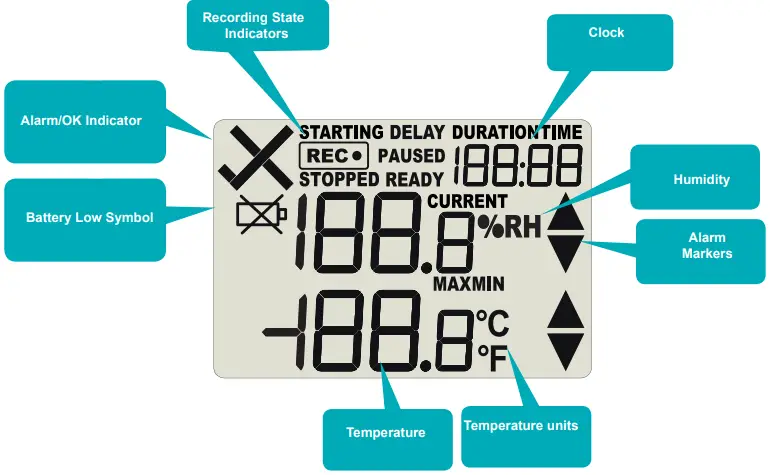
Press and hold the START/Clear/Stop button.
STARTING will appear along with READY.
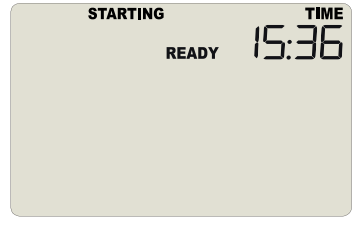
Release the button once READY disappears.
The UHADO-16 now records temperature and humidity data.

During Recording
To view more information about clearing alarms and resetting and reviewing trip statistics, please refer to the Product User Guide.
Downloading Results
Connect your UHADO-16 to the computer via the USB cable. The USB socket on the device is located on the bottom, protected by a rubber seal.
A new device drive will appear in file explorer with the files containing the recorded data.
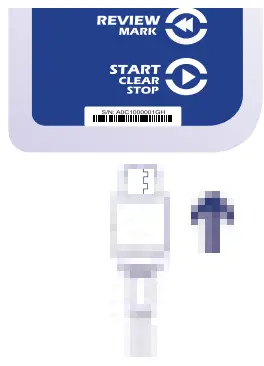
Alternatively, you can dock your UHADO-16 into any LogTag interface cradle.
- Open LogTag Analyzer
- Click ‘Download’ from the ‘LogTag’ menu or press F4
- Click ‘Close’ to exit the download page
By default, auto-download is enabled in LogTag Analyzer so when you open the program, data results will be displayed after connecting your UHADO-16 to the computer.
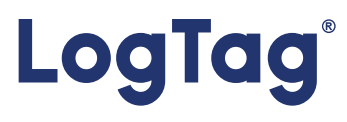
Documents / Resources
 |
LogTag UHADO-16 Temperature and Humidity Logger [pdf] User Guide UHADO-16, UHADO-16 Temperature and Humidity Logger, Temperature and Humidity Logger, Humidity Logger, Logger |



