
Quick Start Guide
Version A
www.logtag-recorders.com

What’s Included
Please check you have the items shown below before continuing with setting up your UTREL-16.

Downloading LogTag Analyzer
To download the latest LogTag Analyzer, open your browser and navigate to:
![]() https://logtag-recorders.com/de/support/
https://logtag-recorders.com/de/support/
- Click ‘Go to downloads page’ to take you to the download page.
- Click ‘Download Now’ to start the download.
- Click ‘Run’ or ‘Save File’ then double-click the downloaded file to open the LogTag Analyzer Setup Wizard.
Warning: Please ensure no other LogTag software is currently running on your computer before running the Analyzer software. - Follow the on-screen prompts to install LogTag Analyzer.
- Click ‘Finish’ to exit the LogTag Analyzer Setup Wizard.
Note: If you already have LogTag Analyzer installed, please see whether you need to update to the latest version by clicking ‘Check Internet for updates’ from the ‘Help’ menu.
Configuring your UTREL-16
Connect your UTREL-16 to the computer via the USB port. The USB socket on the device is located on the bottom, protected by the cap.
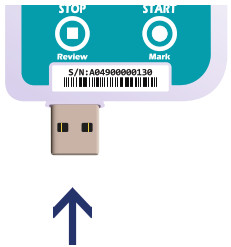
- Open LogTag Analyzer.
- Click `Configure’ from the `LogTag’ menu or click the `Wizard’ icon.
- Adjust your logger configuration settings as required. For more information on configuration settings, please refer to Configuring UTREL-16 in the Product User Guide or press `F1′ for help from your keyboard.
- Click `Configure’ to upload the configuration settings to the logger.
- Click `Close’ to exit the configuration page.
Starting your UTREL-16
Display overview:
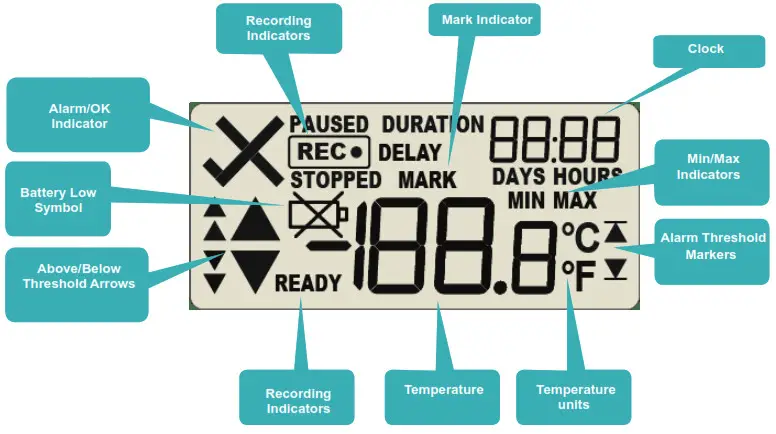
Please ensure the sensor is connected before starting your UTREL-16.
Press and hold the START/MARK button.
REC symbol will appear. Release the button once REC stops flashing.
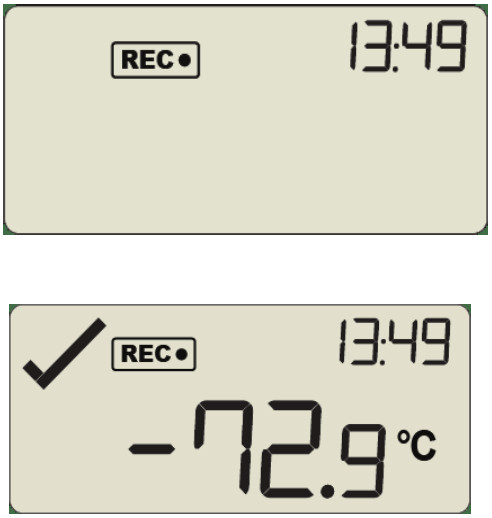
The UTREL-16 now records temperature data.
During Recording
Reset Trip Min/Max Temperatures:
 The currently stored Min/Max temperature values can be reset at any time while the unit is recording, but not once the unit has been stopped. To reset the values, please refer to the Product User Guide.
The currently stored Min/Max temperature values can be reset at any time while the unit is recording, but not once the unit has been stopped. To reset the values, please refer to the Product User Guide.
To view other information about clearing alarms and reviewing Min/Max trip temperatures, please also refer to the Product User Guide.
Downloading Results
Connect your UTREL-16 to the computer via the USB port. The USB socket on the device is located on the bottom, protected by the cap.
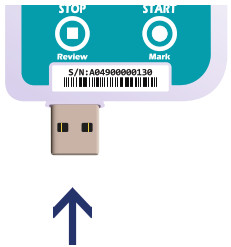 A new device drive will appear in file explorer with the files containing the recorded data.
A new device drive will appear in file explorer with the files containing the recorded data.
Alternatively, you can download and view data on LogTag Analyzer.
- Open LogTag Analyzer.
- Click `Download’ from the `LogTag’ menu or press F4.
- Click `Close’ to exit the download page.
By default, auto-download is enabled in LogTag Analyzer so when you open the program, data results will be displayed after connecting your UTREL-16 to the computer.
Documents / Resources
 |
LogTag Utrel-16 Temperature Data Logger [pdf] User Guide Utrel-16, Temperature Data Logger |



