LANDI C20SE POS Terminal

Specifications
- Model: C20SE
- Name: POS Terminal
- Size and Weight: Refer to Technical Features section
Overview
The POS Terminal Model C20SE is a versatile point-of-sale device designed for retail and commercial use. It offers security features to ensure safe transactions and comes with a variety of interfaces for seamless connectivity.
Technical Features
The terminal is equipped with advanced technical features to enhance user experience and efficiency. It is designed to meet the demands of modern businesses, providing reliable performance.
Appearance and Interface
The terminal has a sleek and modern design with user-friendly interfaces for easy operation. The interface includes buttons and USB ports for convenient connectivity with peripherals.
Product Usage Instructions
- Basic Operation
To power on/off the terminal, press and hold the power button for a few seconds. Follow the on-screen instructions for initial setup and configuration. - Button Usage
Use the buttons on the terminal to navigate through menus and options. Each button has a specific function, which will be indicated on the screen. - USB Port Usage
The USB port on the terminal can be used to connect external devices such as scanners or printers. Simply plug in the USB cable into the port for data transfer.
Disclaimer
- Every effort has been made in the preparation of this User Guide to ensure the accuracy and completeness of its contents. However, it cannot be guaranteed that there are no errors or omissions in this manual.
- Fujian LANDI Commercial Equipment Co., Ltd. holds the full copyright of this manual and reserves the right to modify the software, hardware and/or documentation of this product without prior notice.
- Due to product updates, certain details in this document may not match the actual product. For accurate information, please refer to the physical product. The interpretation rights of this document belong to Fujian LANDI Commercial Equipment Co., Ltd.
- Any unauthorized copying, distribution or use of any part of this manual is strictly prohibited without the written permission of Fujian LANDI Commercial Equipment Co., Ltd. The company reserves the right to exercise legal responsibility according to law for any violation.
- Fujian LANDI Commercial Equipment Co., Ltd. will not be responsible for any damage, malfunction, data loss or loss of accessories caused by incorrect operation that does not follow the instructions given in this manual.
Environmental Tips
The environmentally sustainable lifespan of this product is 10 years, subject to the climatic conditions set for normal operation, storage and transport as outlined in the product’s technical characteristics. When it reaches its end of life stage, we strongly recommend returning it together with its packaging to our company.
 Warning Prompt Identifier
Warning Prompt Identifier
- Warning: This symbol indicates a potential threat to personal safety and property.
- Caution: Be aware of possible equipment damage due to improper operation.
- Notice: Key areas or important information that should be given special consideration during use or operation.
Abbreviation Correspondence Chart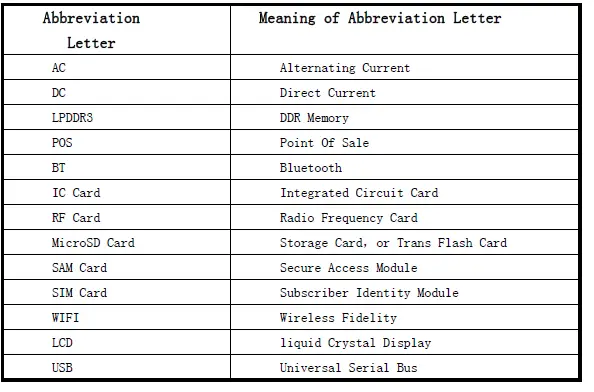
Overview
Security Guarantee
- The installation and connection of this product must strictly comply with the instructions given in this manual. Connect the terminal to a stable power outlet and ensure that the ground wire of the power socket is properly connected to the earth. Avoid connecting the socket to a circuit shared with frequently switched terminals such as a copier or air conditioner. Please retain all safety and operating instructions for future reference.
- It is forbidden to use a non-specific power supply as it may cause damage due to an incompatible power supply.
- If you notice any damage to the power cord, please stop using it immediately and inform the
relevant after-sales service department. - This terminal is an electrical appliance; do not expose it to liquids or allow conductive objects such as pins, nails, wires, etc., to fall into it as this may cause a short circuit and damage the product.
- Do not apply excessive pressure to this terminal or place any items on it.
- Avoid subjecting this terminal to severe vibration, shock or strong impact.
- Do not place this terminal in an environment with high temperature, humidity, dust or strong electromagnetic fields.
- Do not plug/unplug any external components or terminals of this terminal while it is powered on; otherwise, internal circuit damage may occur. Always turn off the terminal’s power switch before disconnecting its power supply.
- Try not to use flammable sprays, paints near these terminals to avoid fire hazards.
- If it does not work, immediately cut off the power supply and stop using. Please contact our LANDI after-sales service department immediately; to avoid unauthorized disassembly for repair.
- In the event of a thunderstorm, the terminal power supply must be disconnected to prevent lightning strikes.
- When an abnormality is detected by the terminal (such as opening the terminal casing), the sensitive information stored in it will be deleted. Therefore, please avoid opening the casing to avoid unnecessary complications.
- When an abnormality is detected by the terminal, a clear warning message will be displayed on the LCD screen accompanied by an alarm sound. Please contact LANDI customer service for further assistance.
Warning
This product is classified as Class B and may cause radio interference in a domestic environment. In such a situation, the user may be required to take practical measures to reduce the interference.
Terminal purpose and features
- The C20SE is an advanced POS terminal that combines a full touch screen and high-speed communication capabilities. It is specifically designed for indoor use and meets the needs of merchants in various industries, including catering, entertainment, chain stores, membership programs, offline physical stores, e-commerce businesses and beauty salons.
- As a smart cash register terminal, the C20SEshowcases advanced software, hardware and industrial design. Its sleek appearance houses powerful functions such as a 4-core 2.0G high-speed CPU, ample memory capacity, a touch-screen LCD display for intuitive operation with multimedia features and a user-friendly graphical interface.
- In addition, the C20SE supports multiple communication methods including standard WiFi and Bluetooth as well as Ethernet.
Configuration of Terminal Series:
Description of C20SETerminal Model
C2OSE Series Terminal Model List
 C20SE Series Terminal Configurations
C20SE Series Terminal Configurations
The C20SE Series offers a variety of functional configurations to meet the diverse needs of our customers. As a result, there are variations in configurations across different product versions. For detailed information, please contact your account manager for confirmation.
Operating Environment
Requirements for operating and storage transpiration environments:
Appearance and Interface


- USB Extended Port
- Main Display (LCD with touch screen)
- Triangular Base
- Speaker
- Power Button
- Function Button
- NFC Reader
- Scanner
- CFD (LCD with touch screen)
- USB Port
- USB Port
- Speaker
- USB Port
- TF Card Slot
- Ethernet Port
- USB Port *2
- Audio Jack 3.5mm
- Power Supply Port
- USB Type-C Port
- Cash Drawer Port
- RS232
Technical Features Size Weight
Technical Features


Unboxing and Inspection
Open the packaging box and carefully inspect the terminal and accessories for any signs of tampering or shipping damage. The POS terminal is equipped with built-in security features, making it unusable if disassembled.
- Open the packing box and check the following items:
- C20SE Terminal
- Power Supply
- Safety, Warranty, Installation Guide
- Remove all plastic wrapping from terminals and other accessories.
- Save the shipping packing box and materials for future terminal packing or transportation.
Installation
Installation Environment
The POS Terminal should be placed in an area with minimal electromagnetic radiation during operation. In addition, it is important to install the terminal on a stable platform to prevent accidental falling. Furthermore, it should be placed at a reasonable distance from heat, vibration, dust, moisture, and other potential sources of electromagnetic radiation (such as computer screens, electric motors, security terminals).
Notice: For safety reasons, do not place electrical lines along walkways or across paths on the floor.
Port Cable Installation

 The ports on the bottom, from left to right, are the power button, TF card slot, USB Type-A Port, RS232 serial port, another USB Type-A port, Ethernet port, Cash drawer port, Audio Port, Micro USB port and Notice: The power button, USB cable and Ethernet cable should be placed neatly in the wire slot on the back cover of the base to minimize cable tangles.
The ports on the bottom, from left to right, are the power button, TF card slot, USB Type-A Port, RS232 serial port, another USB Type-A port, Ethernet port, Cash drawer port, Audio Port, Micro USB port and Notice: The power button, USB cable and Ethernet cable should be placed neatly in the wire slot on the back cover of the base to minimize cable tangles.
Power Supply
The power adapter should be removed from the packaging box and inserted into the terminal’s power interface, establishing a connection between the terminal and the mains electricity.
Power Supply Adapter Specifications
The Terminal power port is used to supply power to the Terminal by inserting the randomly configured power adapter plug into the power seat.
 Warning: Please use the standard power supply provided in the terminal packaging, as using any other model may result in the terminal not working properly.
Warning: Please use the standard power supply provided in the terminal packaging, as using any other model may result in the terminal not working properly.
Ethernet Port(RJ45)
When configuring the terminal for Ethernet communication, it is recommended to use a network cable equipped with a standard RJ45 connector.

| No. | RJ45 Signal | |
| 1 | ETH_TX+ communication signal | Ethernet |
| 2 | ETH_TX- Communication signal | Ethernet |
| 3 | ETH_RX+ communication signal | Ethernet |
| 4 | NC | |
| 5 | NC | |
| 6 | ETH_RX- Communication signal | Ethernet |
| 7 | NC | |
| 8 | NC | |
Audio
The audio jack supports both OMTP and CTIA standard interfaces, including a four-pole audio plug (with microphone support) and a three-pole audio plug, allowing the connection of headphones or speakers.
| No. | Audio Signal |
| 1 | MIC2_IN MACK Input |
| 2 | HPH_L Left Channel |
| 3 | Right Channel HPH_R |
| 4 | HS_DET Insertion Detection |
| 5 | NC |
| 6 | HPH_REF Reference Site |
Cash Drawer Port(RJ11)
This terminal supports external cash drawers with RJ11 interface, compatible with all 12V cash drawers available on the market.
COMI Serial Port (RJ22)
This terminal is equipped with one or two standard RS232 level serial ports, specifically designated as COMI. USB Type-A
USB Type-A
This terminal is equipped with four USB HOST interfaces as standard, which are used to connect other USB devices.

Micro USB
Micro USB is only used as a peripheral device to connect to a computer for debugging and data transfer purposes.

USB Type-C Port
USB Type C is an OTG interface that can be used as a USB device to connect to a computer for debugging and data transfer. As a USB host, it supports USB 3. 0 and can be used to connect. other USB devices to terminals.



TF Card
Only supports cards formatted in FAT FAT 32, up to 2TB.
Terminal Debugging and Trial Operation
- Check if the terminal is receiving a proper power supply. When powered on properly, a red light will appear below the main screen indicating power status.
- Make sure all communication cables and SIM cards (if necessary) are installed correctly.
- Press the power button and observe if the terminal powers on normally for 1 year. After starting, the blue light will indicate that it has been successfully powered on. If pressing and holding the power button does not cause any response from the terminal, please refer to Chapter 7 “Common Troubleshooting” for help.
- After completing the terminal installation, please ask the user to perform a test to ensure the terminal installation is successful.
Usage of Terminal
Basic Power Operations outside the Terminal
- Power on: Make sure the power adapter is properly connected and powered on. At this time, the power icon will light up in red. Press and hold the ‘Power’ button for a long time (about 3 seconds) before releasing it. The power icon will then turn blue, the main display screen will light up, and the startup welcome screen will appear.
- Power Off: Press and hold the power button for a long time (about 2 seconds), and the terminal will display the following:

Usage of Buttons
The buttons on the right side of base, from left to right, are: power button, Volume-, Volume, and Customize Button.

Usage of USB Ports
The terminal is equipped with five USB Type-A ports, located at the bottom of the back panel and on both sides. These ports are recommended for connecting USB devices that are not frequently plugged and unplugged, such as password keyboards and barcode scanners.

Troubleshooting


Usage Precautions
- Do not use the terminal device in harsh environments such as direct sunlight, high temperatures, excessive humidity or dust.
- To clean the terminal, dampen a clean cloth with a few drops of neutral detergent and avoid using a wet cloth. For stubborn dirt, alcohol or alcohol-based cleaners can be used. Do not use thinners, trichloroethylene or ketones as these chemicals may damage plastic or rubber components. Avoid spraying cleaning agents or other solutions directly onto the terminal display screen.
- Do not plug or unplug any components (except for the USB port, Ethernet port, and headphone jack) while it is turned on as it may damage the interface device.
- Do not hot-swap SIM cards, MicroSD cards, etc.
- After each day’s business operations are over, please remember to close the terminal.
- The terminal should be managed by designated personnel and unknown individuals should not operate it.
- If any of the following abnormal phenomena occur during operation, stop operation immediately, cut off the power supply and report it to the service provider immediately.
- hear a sharp sound during operation;
- accidentally allowing dirt or water into the machine;
- emits an unpleasant odor during operation
Please note that the terminal should be protected from water and dust, therefore it is intended for indoor use only. Any damage caused by rain or dust ingress is not covered under warranty.
Transportation and Storage
Transportation should be conducted using conventional methods while avoiding exposure to rain, snow, direct sunlight, and mechanical impact. During handling, utmost care must be taken to prevent dropping or throwing. Measures should be implemented during transportation to avoid compression and packaging damage. The product ought to be stored in its original packaging box.
Notice: There is a warning on the packaging box regarding transportation. Please follow the instructions during transportation to avoid potential damage to the Terminal.
The warehouse must not contain any harmful gases, flammable or explosive materials, or corrosive chemicals. Furthermore, there should be no presence of strong mechanical vibrations, impacts, or intense magnetic fields. The packaging boxes should be positioned at least 15cm above the ground and maintained at a minimum distance of 50cm from walls, heat sources, cold sources, windows or air vents.
Other
Accessories for separate sale:
- Expand Cable: USB Cable, RJ22 toDB9serial cable
- Thermal printing paper
- Password keypad
- Cash Drawer
- Micro SD Card
- Scanner
Note: Please contact the account manager for details.
Terminal Repairs
Please refer to the contact information provided in the Terminal warranty booklet to contact the nearest repair center for repairs. When seeking repairs, please provide valid purchase documents such as invoices. For more details, please consult the product’s warranty manual.
Contacts:
FUJIAN LANDI COMMERCIAL EQUIPMENT CO., LTD.
- Building 17, Section A, Software Park, No. 89 Software Road, Gulou District, Fuzhou Municipality, Fujian Province, P.R. China.
- TEL: 0591-88077077 4006-580-616
- FAX: 0591-88077085
- POST Code: 350003
- http://www.landicorp.com
FCC Statement
Any Changes or modifications not expressly approved by the party responsible for compliance could void the user’s authority to operate the equipment.
This device complies with part 15 of the FCC Rules. Operation is subject to the following two conditions:
- This device may not cause harmful interference, and
- This device must accept any interference received, including interference that may cause undesired operation.
Note: This equipment has been tested and found to comply with the limits for a Class B digital device, pursuant to Part 15 of the FCC Rules. These limits are designed to provide reasonable protection against harmful interference in a residential installation. This equipment generates, uses, and can radiate radio frequency energy and, if not installed and used in accordance with the instructions, may cause harmful interference to radio communications. However, there is no guarantee that interference will not occur in a particular installation. If this equipment does cause harmful interference to radio or television reception, which can be determined by turning the equipment off and on, the user is encouraged to try to correct the interference by one or more of the following measures:
- Reorient or relocate the receiving antenna.
- Increase the separation between equipment and receiver.
- Connect the equipment into an outlet on a circuit different from that to which the receiver is connected.
- Consult the dealer or an experienced radio/TV technician for help.
FCC Radiation Exposure Statement:
- This equipment complies with FCC radiation exposure limits set forth for an uncontrolled environment.
- This transmitter must not be co-located or operating in conjunction with any other antenna or transmitter.
- This equipment should be installed and operated with a minimum distance of 20cm between the radiator & your body.
ISED RSS Warning/ISED RF Exposure Statement
ISED RSS Warning:
This device complies with the Innovation, Science and Economic Development Canada license-exempt RSS standard(s). Operation is subject to the following two conditions:
- This device may not cause interference, and
- this device must accept any interference, including interference that may cause undesired operation of the device.
ISED RF exposure statement
This equipment complies with ISED radiation exposure limits set forth for an uncontrolled environment. This equipment should be installed and operated with a minimum distance of 20cm between the radiator & your body. This transmitter must not be co-located or operating in conjunction with any other antenna or transmitter.
FAQ
Q: Can I connect a barcode scanner to the terminal?
A: Yes, you can connect a barcode scanner to the terminal using the USB port for scanning items during transactions.
Q: How do I troubleshoot common issues with the terminal?
A: Refer to the Troubleshooting section in the user manual for step-by-step instructions on resolving common issues that may arise during usage.
Documents / Resources
 |
LANDI C20SE POS Terminal [pdf] Owner's Manual C20SE POS Terminal, C20SE, POS Terminal, Terminal |
 |
LANDI C20SE POS Terminal [pdf] User Manual 2AG6N-C20SEN, 2AG6NC20SEN, c20sen, C20SE POS Terminal, C20SE, POS Terminal, Terminal |
