
If you are a Windows user, please find the appropriate keycaps in the box, then follow the instructions below to
find and replace the following keycaps.

Quick Start Guide
connect 2.4GHz Receiver
Connect the 2.4GHz receiver to the device USB port.

Switch toggle to 2.4GHz mode

2.4G = 2.4GHz

Note: For the best wireless experience, we recommend using the extension adapter for receiver and putting the 2.4GHz receiver somewhere on your desk close to your keyboard for a low rate of latency and fewer signal interferences.
Connect Bluetooth

Switch toggle to Bluetooth
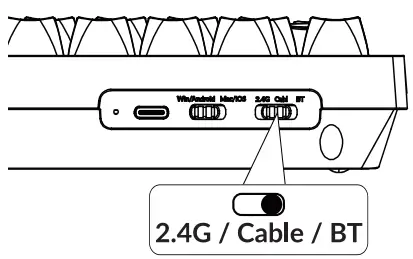
Press fn + 1 (for 4 seconds) and pair with device named Keychron V6 Max.

Connect Cable

Switch To The Right System
Please make sure the system toggle on the top left corner has been switched to the same system as your computer’s operating system.

The VIA Key Remapping Software
Please visit usevia.app to use the online VIA software to remap the keys.
If the VIA cannot recognize your keyboard, please reach our support to get the instruction.
![]()
*The online VIA software can only run on the latest version of Chrome, Edge, and Opera browsers yet.
*VIA only works when the keyboard is connected by wire to the computer.
The Layers
There are four layers of key settings on the keyboard. The layer O and layer 1 are for the Mac system. The layer 2 and layer 3 are for the Windows system.

If your system toggle is switched to Mac, then the layer O will be activated.

If your system toggle is switched to Windows, then the layer 2 will be activated. Remember that if you are using it in Windows mode, please make changes to the layer 2 instead of the top layer (the layer 0).
This is a common mistake people are making.

The Backlight
Press fn + Q to change the lighting effect

Press fn + tab to turn the backlight on/off

Adjust The Backlight Brightness
Press fn + W to increase the backlight brightness

Press fn + S to decrease the backlight brightness

Warranty
The keyboard is highly customizable and easy to be rebuilt.
If anything goes wrong with any of the keyboard components of keyboard during the warranty period, we will only replace the defective parts of the keyboard, not the whole keyboard.
![]()
Factory Reset

Troubleshooting? Don’t know what’s going on with the keyboard?
- Download the right firmware and QMK Toolbox from our website.
- Unplug the power cable and switch the keyboard to Cable mode.
- Remove the space bar keycap to find the reset button on the PCB.
- Hold the reset key first, then plug the power cable into the keyboard.
Release the reset key after 2 seconds, and the keyboard will now enter DFU mode. - Flash the firmware with the QMK Toolbox.
- Factory reset the keyboard by pressing fn +J+ Z (for 4 seconds).
*Step by step guide can be found on our website.
![]() Not Happy
Not Happy
![]() support@keychron.com
support@keychron.com

Documents / Resources
 |
Keychron V6 Max Custom Mechanical Keyboard [pdf] User Guide V6 Max Custom Mechanical Keyboard, V6, Max Custom Mechanical Keyboard, Custom Mechanical Keyboard, Mechanical Keyboard, Keyboard |