Hunter P2C-400 PC-WIFI Module

Need more helpful information on your product? Find tips on installation, controller programming, and more.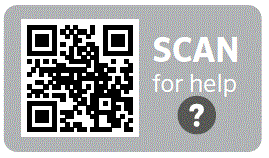
Centralus™ account setup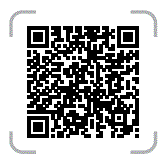
Installation
- Slide the Power Lock into the Power Off (unlocked) position.
- With needle-nose pliers, remove the ribbon cable socket cover on the inside of the Pro-C P2C-400 Controller front panel.
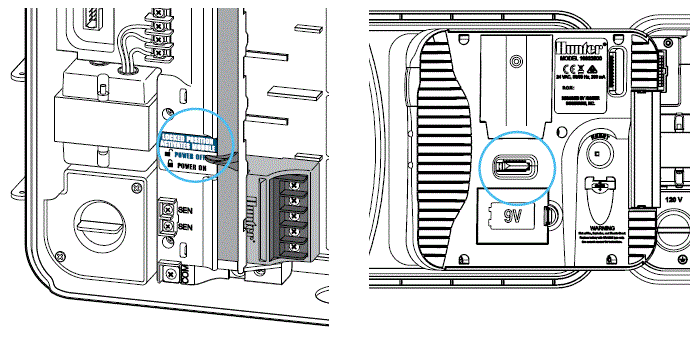
- Insert the PC-WIFI Module into the slot on the inside of the Pro-C Controller front panel and connect the PC-WIFI ribbon cable as shown.
NOTE: The PC-WIFI Module is only compatible with the Pro-C P2C-400 Controller. - Once the PC-WIFI Module is installed, slide the Power Lock into the Power On (locked) position. The module is now ready to connect to the internet.
NOTE: The PC-WIFI Module is only compatible with 2.4 GHz Wi-Fi networks; personal WPA/WPA2 security.
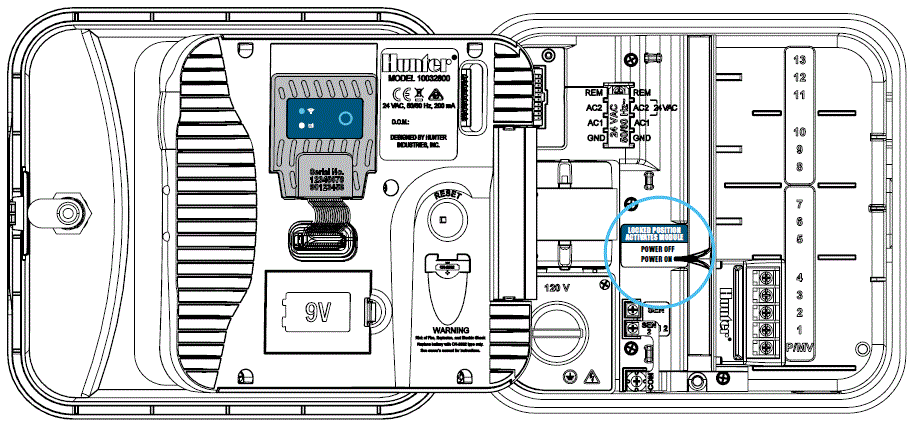
Connecting to the Internet
- Press the provisioning button on the PC-WIFI Module (as shown) to enable connection to the internet. The light on the Pro-C Controller front panel and the top light on the PC-WIFI Module will begin to flash GREEN.
- Open the Wi-Fi settings on a computer, smartphone, or tablet and select the PRO-C2 network. The network name will start with “PRO-C2_” and end with the serial number of the PC-WIFI Module.
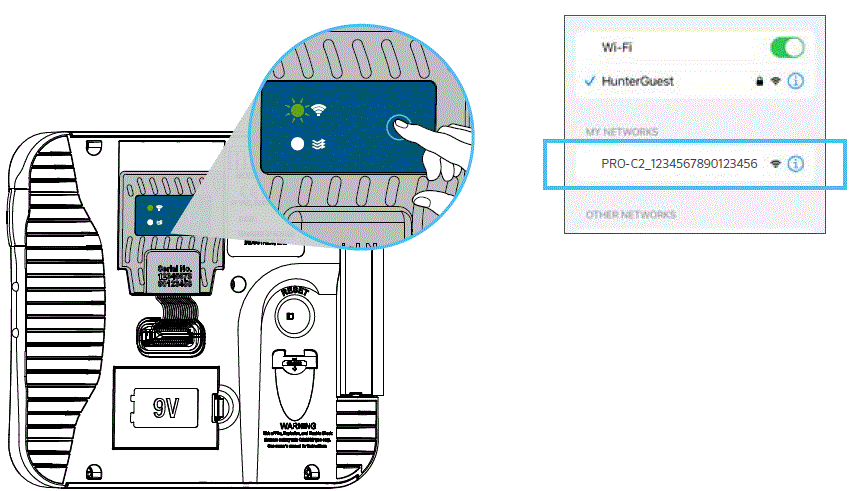
- After the PRO-C2 network is selected, a Hunter Network Connection screen will appear.
Note: Ensure that you’re connecting to a private network with 2.4 GHz connectivity.
- Manually enter your local / home Wi-Fi network or select it from the Network list at the bottom of the screen. (Note: Click the Refresh Network button if your local network does not appear. If the network still does not appear, move the controller closer to the router and try again.)
- After the network is selected, enter the network password and press Connect.
- The LED light on the front panel of the Pro-C Controller and the light on the PC-WIFI Module will turn solid green if the PC-WIFI Module was successfully connected to your local Wi-Fi network.
- The controller is now ready to connect to Centralus™ Software.
Note: If the Hunter Network Connection screen does not automatically pop up after completing step 2, enter the following IP address in your internet browser: 192.168.7.7.
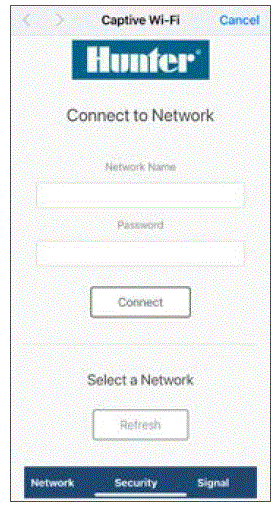
Software Setup
- Use an internet-connected computer or mobile device to visit Hunter’s free irrigation software, Centralus, at centralus.hunterirrigation.com.
- From the Main Menu icon in the software, select Add Controller.
- Follow the Controller Setup instructions to add your controller as shown, then click Next.
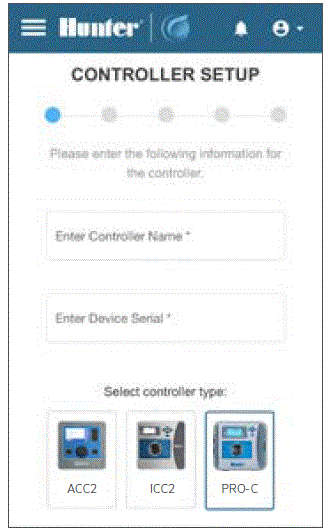
- Enter your street address or click on the Use My Location button to activate the GPS feature. Select the correct address, then click Next.
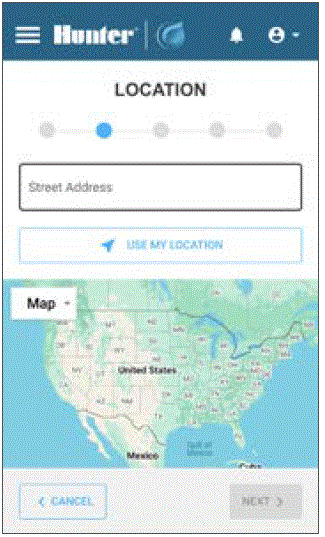
- To complete the Controller Verification process, move the dial on the Pro-C Controller to match the image shown in the Centralus Software. Click Next. The software will give you two images to match.
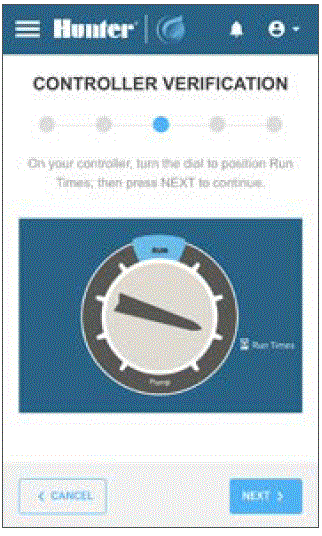
- After verification, Controller Setup is complete. Click Continue to start programming and operating the Pro-C Controller using Centralus Software.
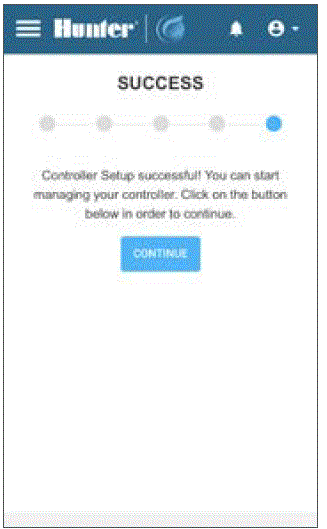
- Navigate to the Controller List tab from the menu icon and select your new controller.
- You may be prompted to update your firmware when first connecting. Click the Update Firmware button to automatically obtain the latest controller operating system. This process may take up to 15 minutes, depending on your Wi-Fi signal.
- You’ll be prompted to choose the existing settings from the controller or start with a blank controller. This will allow you to either import any existing scheduling and settings from the controller to the software or reset the controller programming and start fresh.
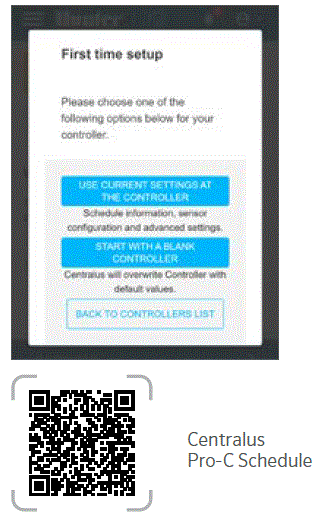
Notices
FCC Compliance Notice
This equipment has been tested and found to comply with the limits for a Class B digital device pursuant to Part 15 of the FCC Rules. These limits are designed to provide reasonable protection against harmful interference in a residential installation. This equipment generates, uses, and can radiate radio frequency energy and, if not installed and used in accordance with the instructions, may cause harmful interference to radio communications. However, there is no guarantee that interference will not occur in a particular installation. If this equipment does cause harmful interference to radio or television reception, which can be determined by turning the equipment off and on, you are encouraged to try to correct the interference by taking one or more of the following measures:
- Reorient the receiving antenna.
- Increase the separation between the equipment and receiver.
- Connect the equipment into an outlet on a circuit different from that of which the receiver is connected.
- Consult the dealer or an experienced radio/TV technician for help.
Changes or modifications not expressly approved by Hunter Industries could void the user’s authority to operate this device. If necessary, consult a representative of Hunter Industries Inc. or an experienced radio/television technician for additional suggestions.
This device complies with Part 15 of the FCC Rules. Operation is subject to the following two conditions:
- This device may not cause harmful interference, and
- This device must accept any interference received, including interference that may cause undesired operation.
- The following statement is applicable when irrigation controller is used with accessory Wi-Fi device: This equipment complies with FCC radiation exposure limits set forth for an uncontrolled environment. In order to avoid the possibility of exceeding the FCC radio frequency exposure limits, human proximity to the antenna shall not be less than 7.9″ (20 cm) during normal operation.
- The Bluetooth® word mark and logos are registered trademarks owned by Bluetooth SIG Inc. and any use of such marks by Hunter Industries is under license.
Innovation, Science and Economic Development Canada (ISED) Compliance Notice
This device contains licence-exempt transmitter(s)/receiver(s) that comply with Innovation, Science and Economic Development Canada’s licence-exempt RSS(s).
Certificate of Conformity to European Directives
Hereby, Hunter Industries declares that the PC-WIFI Module is in compliance with Directive 2014/53/EU. The full text of the EU declaration of conformity is available at the following internet address: subsite.hunterirrigation.com/compliance/
WLAN
MAXIMUM OUTPUT POWER
- Frequency Band (GHz) 2.402 – 2.480
- Maximum Power (dBm) 7.9
![]() MAXIMUM OUTPUT POWER
MAXIMUM OUTPUT POWER
- Frequency Band (GHz) 2.412 – 2.472
- Maximum Power (dBm) 17.22
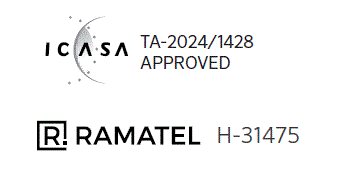
Helping our customers succeed is what drives us. While our passion for innovation and engineering is built into everything we do, it is our commitment to exceptional support that we hope will keep you in the Hunter family of customers for years to come.
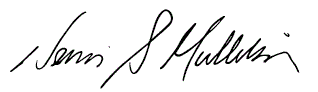
- Denise Mullikin, President,
- Landscape Division
HUNTER INDUSTRIES
- Built on Innovation®
- 1940 Diamond Street, San Marcos, CA 92078 USA
- hunterirrigation.com
© 2025 Hunter Industries Inc. Hunter, the Hunter logo, and other marks are trademarks of Hunter Industries Inc., registered in the U.S. and certain other countries. Please recycle.
Documents / Resources
 |
Hunter P2C-400 PC-WIFI Module [pdf] Installation Guide P2C-400, P2C-400 PC-WIFI Module, P2C-400, PC-WIFI Module, Module |