
![]() ESP32 WLED Digital LED Controller
ESP32 WLED Digital LED Controller
User Instruction
GL-C-309WL/GL-C-310WL
Product Parameter
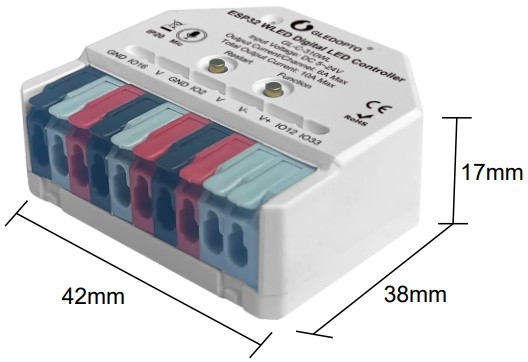
Product Model: GL-C-309WL/GL-C-310WL
Input Voltage: DC 5-24V
Output Current/Channel: 6A Max
Total Output Current: 10A Max
Communication Protocol: WiFi
Microphone: No/Yes
Suggested Wire Type: 0.5-1.5mm² (24-16AWG)
Stripping Length: 8-9mm
Material: Fireproof PC
IP Rate: IP20
Operating Temperature: -20~45℃
Size: 42x38x17mm
IO Port Description
GL-C-310WL:
| (1) Function: GPIO0 (2) IO16: GPIO16 (3) IO2: GPIO2 (4) IO12: GPIO12 |
(5) IO33: GPIO33 (6) Pin 12S SD: GPIO26 (7) Pin 12S WS: GPIO5 (8) Pin 12S SCK: GPIO21 |
GL-C-309WL:
| (1) Function: GPIO0 (2) IO16: GPIO16 (3) IO2: GPIO2 |
(4) IO12: GPIO12 (5) IO33: GPIO33 |
Wiring Terminal Instructions
The WLED controller can support a total of three output channels. The output terminal connections “G D V” correspond to the “GND DATA VCC” pins of the digital LED strips. Among them, D refers to the default output group for GPIO16, so please prioritize using this group. The other group, D for GPIO2, can only be used after configuration in the APP. IO22 and IO33 is an extended GPIO signal port that can be customized for use.
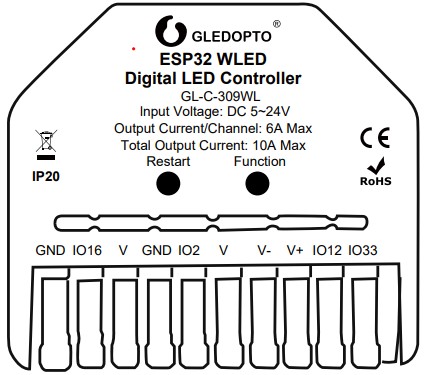 |
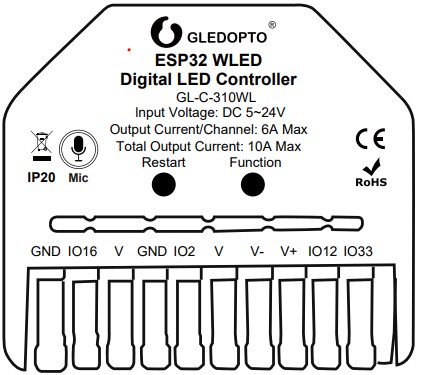 |
| GL-C-309WL without Microphone |
GL-C-310WL with Microphone |
APP Download Method
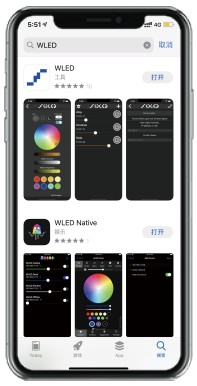 |
1. IOS : “App Store” Search and download WLED or WLED Native within the app. |
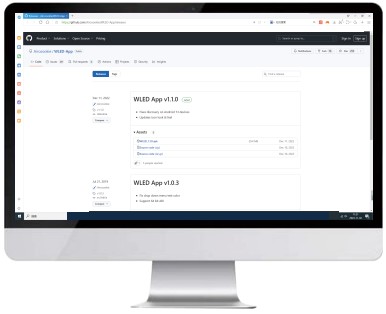 |
2. Android: Download from the website https://github.com/Aircoooke/WLED-App/releases. |
APP Configuration Steps
- Power on the WLED controller.
- Open the phone settings and enter WiFisettings, find”WLED-AP” and connect to itwith the password “wled1234”.
- After successful connection, it will enter the WLED page automatically.(or enter the website 4.3.2.1 in the browser to enter the WLED page).
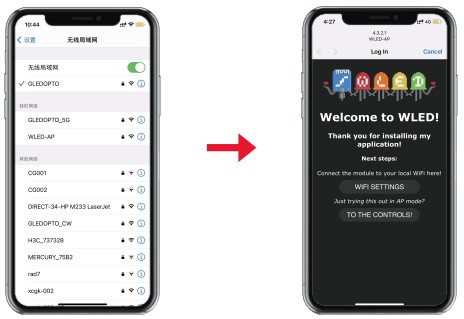
- Click “WIFI SETTINGS”, set the WiFi account and password, and click”Save & Connect” at the top of the screen to save.
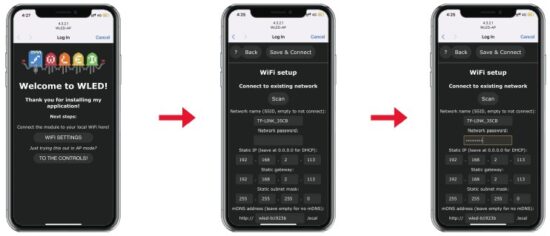
- Keep the phone and WLED controller connected to the same WIFI connection, enter the WLED APP (See figure 5-1), click the “+” in the upper right corner of the screen (See figure 5-2), and then click “DISCOVER LIGHTS…” (See figure 5-3). When the button below displays “Found WLED!”, it means that the WLED controller has been found (See figure 5-4). Click the checkmark in the upper right corner to return to the main page. The WLED controller that you found will be displayed in the list (See figure 5-5).
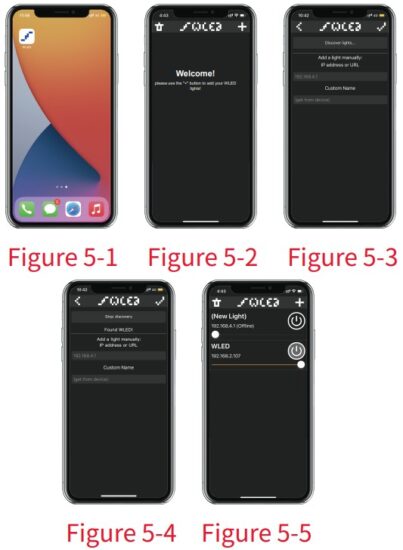
LED Strip Configuration
Enter the WLED control page and click on the “Config” button.
Then, select “LED Preferences” and navigate to “Hardware setup” to configure the LED strip information.
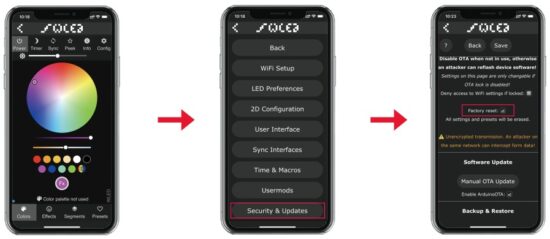
Mic Configuration (If this feature is available)
- Enter the WLED control page, click “Config”, select “Usermods”, find “Digitalmic” after entering, configure according to the configuration information, click “Save” after configuration is complete, and then power off the controller.
- Enter the WLED control page, click”Info” at the top, click “AudioReactive” to use the Mic.
Configuration Information:
- Microphone type: Generic 12S
- 12S SD pin: 26
- 12S WS pin: 5
- 12S SCK pin: 21
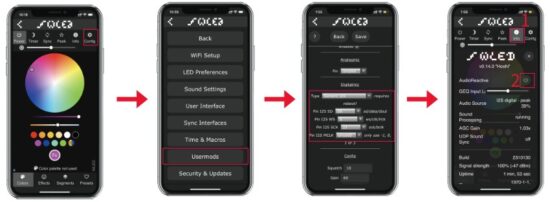
Note: After configuring the microphone parameters, you need to power off and on the controller once to use the microphone function.
Restart:
Pressing the button will put the ESP32 module in a powered-off state, rendering the WLED controller temporarily unusable.
Releasing the button will power on the module, enabling the WLED controller’s functionality. This button could be use when it’s inconvenient to power cycle the controller, such as after configuring the microphone.
Function:
- Short press: Power on/off.
- Long press for ≥1 second: Switch colors.
- Long press for 10 seconds: Enter the mode of AP and activate the WLED-AP hotspot.
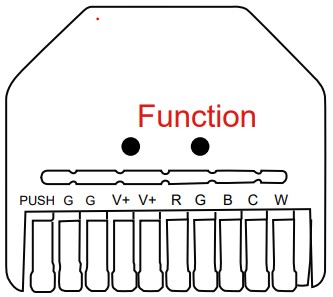
Reset to Factory Settings
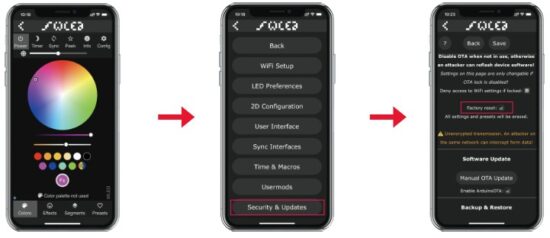
Troubleshooting and Solution
| Number | Symptoms | Solution |
| 1 | Indicator light is not on | Check whether the input power connection is correct |
| 2 | APP shows “offline” | 1. Check if the phone is on the same network as the controller. 2 . Check if the controller is out of the range of the WIFI connection, causing unstable connection. 3. Turn off and on the controller to retry. |
| 3 | APP is connected, but the light strip is not controllable | 1. Check if the power supply is working properly. 2. Check if the power supply voltage matches the light strip. 3. Check if the input power connection is correct. 4. Check if the light strip connection is correct. 5. Check if the GPIO settings in the APP are correct. 6. Check if the light strip IC model in the APP is set correctly. |
| 4 | The brightness of the light strip is low, and the front and back colors are significantly different | 1. Check if the power supply is working properly. 2. Check if the power supply matches the light strip. 3. Check if all connections are good, ‘ and use conductive and short wires as much as possible for connection. 4.A dd power supply at an appropriate position. 5. Check if the APP has set a limit on brightness or current. |

- Before turning on the power, please ensure that all connections are correct and secure, and do not operate while the power is on.
- The product should be used under the rated voltage. Using it under excessive or insufficient voltage may cause damage.
- Do not disassemble the product, as it may cause fire and electric shock.
- Do not use the product in environments exposed to direct sunlight, moisture, high temperatures, etc.
- Do not use the product in metal shielded areas or around strong magnetic fields, as this may severely affect the wireless signal transmission of the product.
Disclaimers
Our company will update the content of this manual based on the improvement of product functionality. The updates will be displayed in the latest version of this manual, without further notice.
Due to our continuous adoption of new technologies, product specifications may change without further notice.
This manual is provided for reference and guidance only and does not guarantee complete consistency with the actual product. The actual application should be based on the actual product.
The components and accessories described in this manual do not represent the standard configuration of the product. The specific configuration is subject to the packaging.
All text, tables, and images in this manual are protected by relevant national laws and may not be used without our permission.
This product may be compatible with third-party products (such as apps, hubs, etc.), but our company does not take responsibility for compatibility issues or partial loss of functionality caused by changes in third-party products.
![]()
Documents / Resources
 |
GLEDOPTO ESP32 WLED Digital LED Controller [pdf] Instruction Manual ESP32 WLED Digital LED Controller, ESP32, WLED Digital LED Controller, LED Controller, Controller |
 |
GLEDOPTO ESP32 WLED Digital LED Controller [pdf] Instructions ESP32, ESP32 WLED Digital LED Controller, WLED Digital LED Controller, Digital LED Controller, LED Controller |