04-73CRTL-03-01 RF Reader for Digilock Tablet Unit Legic

Specifications:
- Model: 04-73CRTL-03-01
- Product Name: RF READER FOR DIGILOCK TABLET UNIT LEGIC
- Location: 1 Willowbrook Court Petaluma, CA 94954 United States
- Contact: +1 707-766-6000
Product Overview:
The Pivot with Kiosk Tablet is designed to operate with an RFID or Mobile ID credential or a PIN code. It features an RFID reader, various credential options, USB ports, power switch, and management apps.
Front Side View:
- RFID Reader
- Credentials
- USB IN, USB OUT
- Power Switch
Back Side View:
- Management Apps
- Keypad with numbers and letters
- User Code input
- Various RFID options: Card, Sticker, Keyfob, Wristband,
Digilock Mobile Credential, Mobile ID
Product Usage Instructions
To Occupy:
- Select a locker in the Pivot Kiosk App.
- Present any user RFID or Mobile ID credential to the reader on the Pivot Kiosk Tablet.
- Optionally, enter a 4-7 digit PIN if desired.
- Push the door shut until it clicks into place to secure the locker.
To Vacate:
- Select the same locker in the Pivot Kiosk App.
- Present the same user RFID or Mobile ID credential to the reader on the Pivot Kiosk Tablet.
- If necessary, enter the same 4-7 digit PIN.
- Choose either “I’m finished with my locker” or “Keep My locker.”
- Push the door shut until it clicks into place to secure the locker.
FAQ:
- Q: What credentials can be used with the Pivot with Kiosk Tablet?
A: Users can utilize RFID cards, stickers, keyfobs, wristbands, Digilock mobile credentials, mobile IDs, and PIN codes. - Q: How do I know if a locker is available?
A: Lockers available for use will have a green LED indicator. Occupied lockers will display a red LED light. - Q: Can I share my locker with another user?
A: Lockers are intended for individual use. Once vacated, they become available for another user to occupy.
Model: 04-73CRTL-03-01
Product Name: RF READER FOR DIGILOCK TABLET UNIT LEGIC
FCC Statement
This device complies with Part 15 of the FCC Rules. Operation is subject to the following two conditions:
- This device may not cause harmful interference.
- This device must accept any interference received, including interference that may cause undesired operation.
Changes or modifications not expressly approved by the party responsible for compliance could void the user’s authority to operate the equipment.
Note: This equipment has been tested and found to comply with the limits for a class B digital device, pursuant to Part 15 of the FCC Rules. These limits are designed to provide reasonable protection against harmful interference in a residential installation.
This equipment generates uses and can radiate radio frequency energy and, if not installed and used in accordance with the instructions, may cause harmful interference to radio communications. However, there is no guarantee that interference will not occur in a particular installation.
- If this equipment does cause harmful interference to radio or television reception, which can be determined by turning the equipment off and on, the user is encouraged to try to correct the interference by one or more of the following measures:
- Reorient or relocate the receiving antenna.
- Increase the separation between the equipment and receiver.
- Connect the equipment into an outlet on a circuit different from that to which the receiver is connected.
- Consult the dealer or an experienced radio/TV technician for help.
The device has been evaluated to meet general RF exposure requirement, This equipment should be installed and operated with a minimum distance of 20 cm between the radiator and your body.
ISED Statement
- This device contains licence-exempt transmitter(s)/receiver(s) that comply with Innovation, Science and Economic Development Canada’s licence-exempt RSS(s). Operation is subject to the following two conditions:
- This device may not cause interference.
- This device must accept any interference, including interference that may cause undesired operation of the device.
- This equipment should be installed and operated with a minimum distance of 20 cm between the radiator and your body
TABLET OVERVIEW – PIVOT WITH KIOSK TABLET
Kiosk tablet is operated with an RFID or Mobile ID credential or a PIN code.
Credentials
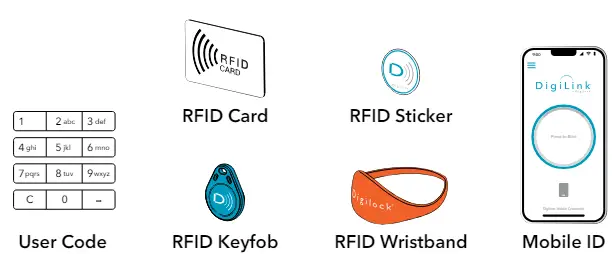
Management Apps
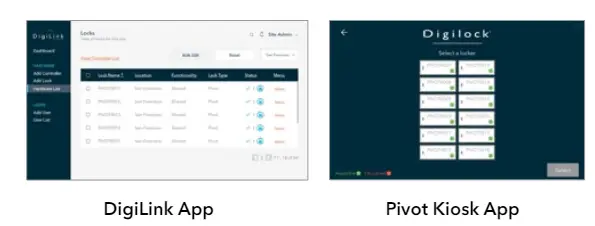
Roles & Permissions
Note: System Admins have access to ALL sites. Site Admins and Remote Managers have access to only the sites to which they have been given permissions.

† Managers must be assigned to the locks to override.
- Pivot locks with a green LED and labeled available in the Pivot Kiosk App are available to any user. To occupy a locker, use the Pivot Kiosk App to select your locker, present an RFID or Mobile ID credential, or use a PIN code. After locking, the LED will change to red, showing that the locker is occupied, and the same credential will be needed to unlock it.
- Once unlocked and vacated, the locker will be available again with a green LED.
Operate with a user RFID or Mobile ID credential, or select a PIN code
TO OCCUPY
- Select a locker in the Pivot Kiosk App.
- Present any user RFID or Mobile ID credential to the reader on the Pivot Kiosk Tablet.
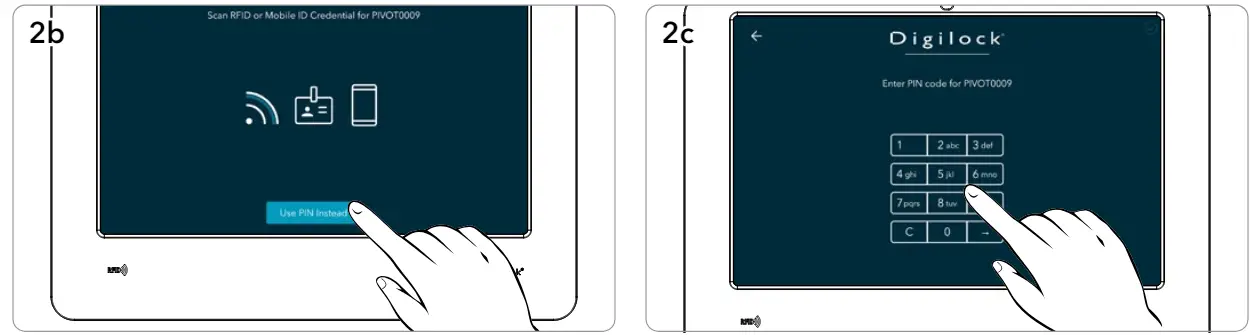
- Optionally, to enter a PIN, click Use PIN Instead.
- Then enter any 4-7 digit PIN.

- The door will disengage, and the LED will turn red.
- To secure, firmly push the door shut until it clicks into place.
Operate with a user RFID or Mobile ID credential, or select a PIN code
TO VACATE
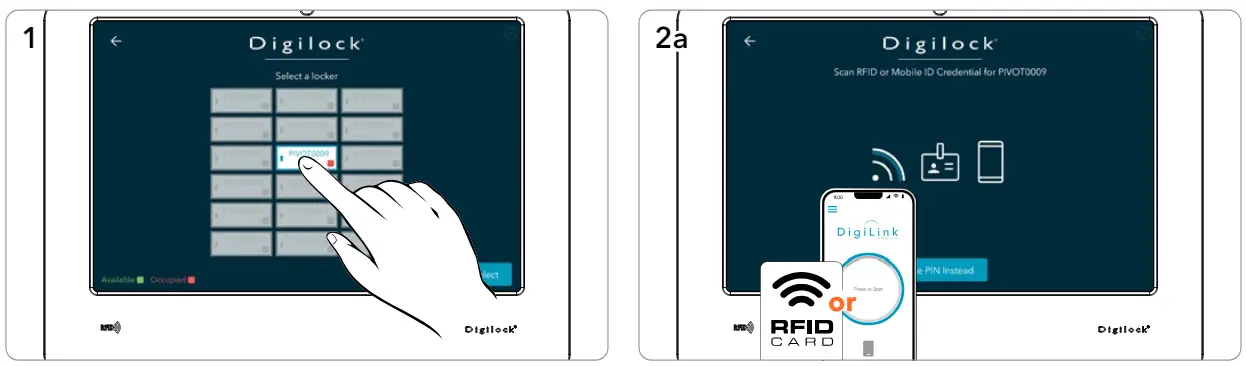
- Select the same locker in the Pivot Kiosk App.
- Present the same user RFID or Mobile ID credential to the reader on the Pivot Kiosk Tablet.

- Optionally, to enter a PIN, click Use PIN Instead.
- Then enter the same 4-7 digit PIN.
A prompt will display two (2) options:
- I’m finished with my locker.
- Keep My locker.
Operate with a User RFID or Mobile ID credential, or select a PIN code
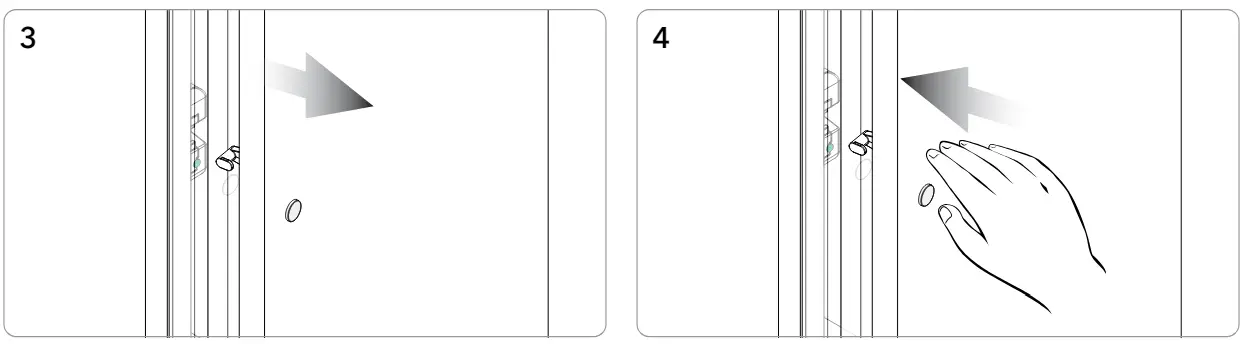
- The door will disengage, and the LED will turn green if “I’m finished with my locker” was selected, or the LED will remain red if “Keep my locker” was selected.
- To secure, firmly push the door shut until it clicks into place.
The lock is now either available for another user or will remain in use by the original user.
- To Override and Retain Locker User

- Select the locker to be overridden.
- Present a valid Admin/Manager RFID or Mobile ID credential to the Pivot Kiosk Tablet’s RFID reader.
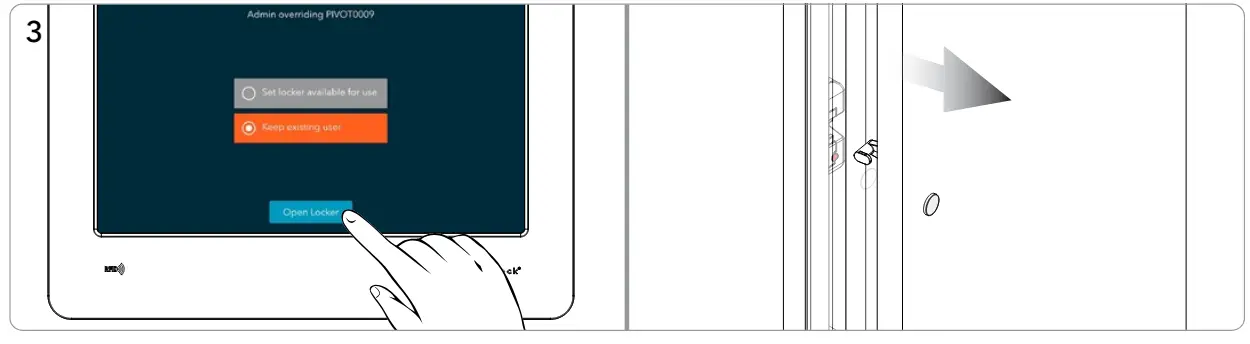
- Default Option: “Keep existing user” to keep the current user occupying the locker. Click Open Locker
- The lock will disengage, the LED will remain red, and the existing user will remain occupying the locker.
To Override and Retain Locker User
- To secure, firmly push the door shut until it clicks into place.
To Override and Clear Locker User

- Alternative option: Select “Set locker available for use” to clear the occupying user from the locker and mark the locker as vacant.
- Click “Open Locker”.
- The lock door will disengage, and the LED will turn green.

- To secure, firmly push the door shut until it clicks into place.
- Note: Overriding a Shared Use locker via DigiLink clears the locker user.

- Log in to DigiLink via the web or the DigiLink App on the tablet.

- Navigate to the Lock List

WEB
TABLET

4. Notification appears confirming change to ![]()
ASSIGNED USE – USER OPERATING INSTRUCTIONS
In assigned use functionality, the locks will always have a red LED. In this functionality, the user(s) must be assigned to the lock(s). The user presents their assigned user RFID or Mobile ID credential, or PIN code to the Pivot Kiosk Tablet to operate the lock.
- Operate with an Assigned User RFID, Mobile ID, or PIN code credential
- TO OCCUPY

- Select your assigned locker in the Pivot Kiosk App. (Assigned Use locks appear as greyed out)
- Present your assigned user RFID or Mobile ID credential.

- Optionally, to enter a PIN, click Use PIN Instead.
- Then enter your assigned user PIN code.

- The door will disengage, and the LED will remain red.
- To secure, firmly push the door shut until it clicks into place.
Operate with an Assigned User RFID, Mobile ID, or PIN code credential
TO VACATE
- Select your assigned locker in the Pivot Kiosk App.
- Present your assigned user RFID or Mobile ID credential.

- Optionally, to enter a PIN, click Use PIN Instead.
- Then enter your assigned user PIN code.

- The door will disengage, and the LED will remain red.
- To secure, firmly push the door shut until it clicks into place.
Override with an Admin or Manager RFID or Mobile ID Credential
 Select Lock to be overridden. (Assigned Use locks appear as greyed out)
Select Lock to be overridden. (Assigned Use locks appear as greyed out)- Present a valid Admin/Manager RFID or Mobile ID credential to the Pivot Kiosk Tablet’s RFID reader.

- To secure, firmly push the door shut until it clicks into place.

ASSIGNED USE – OVERRIDE VIA DIGILINK®
WEB TABLET

- Log in to DigiLink via the web or the DigiLink App on the tablet.

- Navigate to the Lock List


Notification appears confirming change to ![]()
CONTACT INFORMATION
- DIGILOCK AMERICAS
- Sales: sales@digilock.com
- Support: support@digilock.com
- Telephone: +1 707 766 6000
- DIGILOCK EUROPE BV
- Sales: sales@digilock.eu
- Support: support@digilock.eu
- Telephone: +31 0 20 303 3060
- DIGILOCK ASIA
- Sales: sales@digilock.asia
- Support: support@digilock.asia
- Telephone: +852 2776 0800
Documents / Resources
 |
Digilock 04-73CRTL-03-01 RF Reader for Digilock Tablet Unit Legic [pdf] User Guide 73CRTL, 2ABVZ-73CRTL, 2ABVZ73CRTL, 04-73CRTL-03-01 RF Reader for Digilock Tablet Unit Legic, 04-73CRTL-03-01, RF Reader for Digilock Tablet Unit Legic, RF Reader, Digilock Tablet Unit Legic RF Reader, Digilock Tablet RF Reader, Digilock RF Reader, Tablet RF Reader, Reader |




