ctronics CTIPC-870C IP Camera

Video Operation Guide
- After you connect the camera to the WiFi network configuration successfully:
You can use your mobile phone to scan the QR code below or click the link below to view “HlP2P add camera video” and perform reference operations.
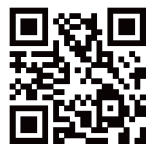
https://youtu.be/wXHSAYx3rElJ - When your camera detects an object and alarms, but your phone does not receive the alarm notification:
You can use your phone to scan the QR code below or click the link below to view “Set APP to run video in the background of the phone”, and perform reference operations (only for Android phones).
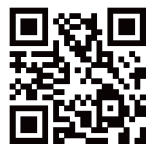
Instruction Code Guide
- Set the Monitoring Site and Auto Tracking
First of all, select the location to be monitored, then enter 99 and click “Setting” to set the monitoring site. The camera will automatically return to this location after completing the tracking.
Enter 100 in the preset site and click “transfer” to turn ON smart tracking. When the camera detects that someone is passing in the surveillance area, the camera will automatically track the person’s movement until the person leaves the whole monitoring range of the camera. (Note: you must set the monitoring site before turning on the auto tracking.)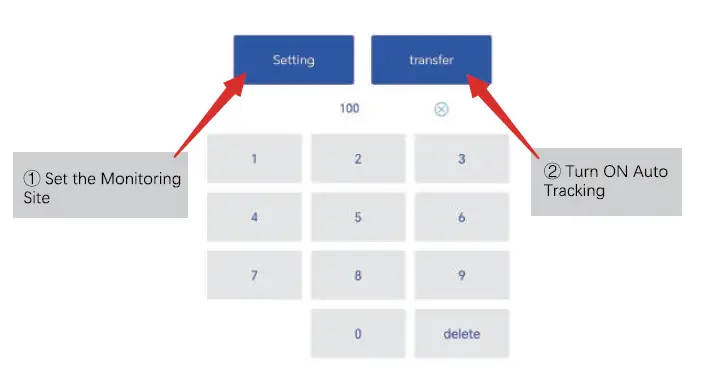 Turn OFF Auto Tracking: If you need to turn off auto tracking, enter 103 and click “transfer”.
Turn OFF Auto Tracking: If you need to turn off auto tracking, enter 103 and click “transfer”. - Setting Preset Sites and Auto Zoom Cruise
Set multiple zoomable monitoring sites as preset sites 1,2…(30 preset sites). When you need to monitor one of the positions, directly call its corresponding preset sites and the camera will automatically go to the preset position. When the 98 command is entered, the camera will zoom in according to the preset position and the zoom magnification you set: preset 1, preset 2… Cruise in sequence. Manually slide the APP screen to stop the cruise. (Note: fixed focus camera does not have zoom function.) Patrol: Corresponding to No. 1–30 preset sites, enter 98 and press “transfer” to open.
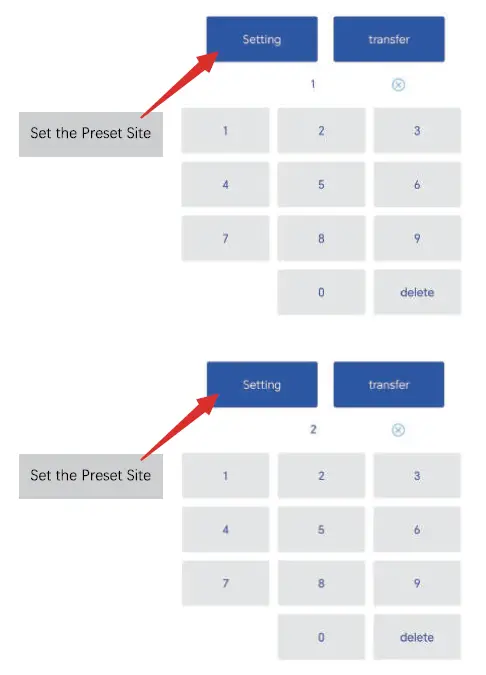

- Set the Auto Tracking + Cruise Function
After setting the preset site you want to monitor, enter 102 and click “transfer” to open the Auto Tracking + Cruising function, and the device starts cruising. When someone appears in the monitoring screen, cruising pauses, the camera automatically tracks the movement of people until the target disappears, then the device continues to cruise. Turn OFF Auto Tracking+ Cruise Function: If you need to turn off auto tracking, enter 103 and click “transfer”. (Note: After opening the tracking cruise function, you must call this command to close this cruise.)
Turn OFF Auto Tracking+ Cruise Function: If you need to turn off auto tracking, enter 103 and click “transfer”. (Note: After opening the tracking cruise function, you must call this command to close this cruise.) - Clear the Preset Site to the Default Value
If you need to clear the preset, reset the preset or restore all commands, enter 104 in the app screen preset and click “transfer”. Clearing the preset site to the default value will not affect the normal WiFi connection of the camera.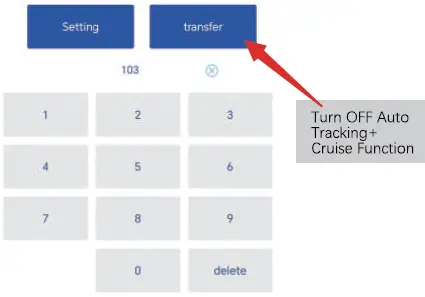
Zoom Function Settings
- Turn off the tracking zoom
After the camera detects a human figure and starts to track it, the device will automatically zoom in to adjust the distance of the lens, so that the picture can be viewed and recorded more clearly. This function is enabled by default. If you do not need it, you can enter 134 in the preset position.click “transfer” to close it.
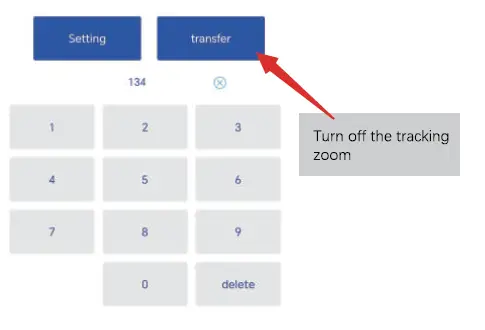
Restore to default parameters
If you have set multiple command functions and need to clear all settings, you can enter 106 in the preset position and click “transfer” to restore all command functions to the default parameters.
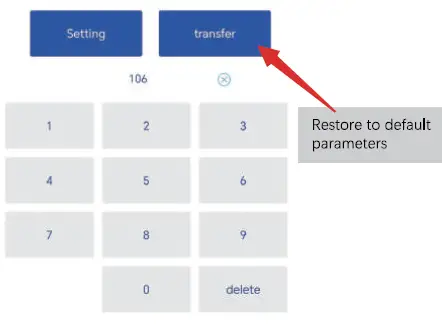
Claim Your Lifetime Warranty
Thank you for choosing Ctronics products.
We are committed to providing the best service to all our customer. If anything has happened to your product, please contact us for a lifetime warranty.
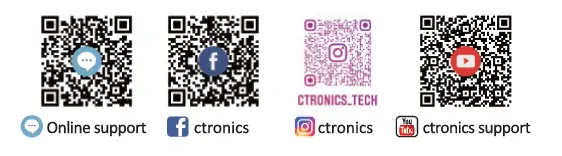
E-mail: support@ctronics.com
Website: www.ctronics.com
- Service Hotline: +1 833 880 2117(US)
- Working Hours: Mon-Fri 9am-12am, 1 pm-6pm(EST)
- Kind reminder: Phone service only support English.
- For other languages, please send us email or chat to us online.
Documents / Resources
 |
ctronics CTIPC-870C IP Camera [pdf] Instruction Manual 870C, CTIPC-870C IP Camera, CTIPC-870C, IP Camera, Camera |
