 LCD Monitor
LCD Monitor
User Manual
Q27G3Z
 www.aoc.com
www.aoc.com
![]()
Safety
National Conventions
The following subsections describe notational conventions used in this document.
Notes, Cautions, and Warnings
Throughout this guide, blocks of text may be accompanied by an icon and printed in bold type or in italic type. These blocks are notes, cautions, and warnings, and they are used as follows:
![]() NOTE: A NOTE indicates important information that helps you make better use of your computer system.
NOTE: A NOTE indicates important information that helps you make better use of your computer system.
![]() CAUTION: A CAUTION indicates either potential damage to hardware or loss of data and tells you how to avoid the problem.
CAUTION: A CAUTION indicates either potential damage to hardware or loss of data and tells you how to avoid the problem.
![]() WARNING: A WARNING indicates the potential for bodily harm and tells you how to avoid the problem. Some warnings may appear in alternate formats and may be unaccompanied by an icon. In such cases, the specific presentation of the warning is mandated by regulatory authority.
WARNING: A WARNING indicates the potential for bodily harm and tells you how to avoid the problem. Some warnings may appear in alternate formats and may be unaccompanied by an icon. In such cases, the specific presentation of the warning is mandated by regulatory authority.
Power
![]() The monitor should be operated only from the type of power source indicated on the label. If you are not sure of the type of power supplied to your home, consult your dealer or local power company.
The monitor should be operated only from the type of power source indicated on the label. If you are not sure of the type of power supplied to your home, consult your dealer or local power company.
![]() The monitor is equipped with a three-pronged grounded plug, a plug with a third (grounding) pin. This plug will fit only into a grounded power outlet as a safety feature. If your outlet does not accommodate the three-wire plug, have an electrician install the correct outlet, or use an adapter to ground the appliance safely. Do not defeat the safety purpose of the grounded plug.
The monitor is equipped with a three-pronged grounded plug, a plug with a third (grounding) pin. This plug will fit only into a grounded power outlet as a safety feature. If your outlet does not accommodate the three-wire plug, have an electrician install the correct outlet, or use an adapter to ground the appliance safely. Do not defeat the safety purpose of the grounded plug.
![]() Unplug the unit during a lightning storm or when it will not be used for long periods of time. This will protect the monitor from damage due to power surges.
Unplug the unit during a lightning storm or when it will not be used for long periods of time. This will protect the monitor from damage due to power surges.
![]() Do not overload power strips and extension cords. Overloading can result in fire or electric shock.
Do not overload power strips and extension cords. Overloading can result in fire or electric shock.
![]() To ensure satisfactory operation, use the monitor only with UL listed computers which have appropriate configured receptacles marked between 100-240V AC, Min. 5A.
To ensure satisfactory operation, use the monitor only with UL listed computers which have appropriate configured receptacles marked between 100-240V AC, Min. 5A.
![]() The wall socket shall be installed near the equipment and shall be easily accessible.
The wall socket shall be installed near the equipment and shall be easily accessible.
Installation
![]() Do not place the monitor on an unstable cart, stand, tripod, bracket, or table. If the monitor falls, it can injure a person and cause serious damage to this product. Use only a cart, stand, tripod, bracket, or table recommended by the manufacturer or sold with this product. Follow the manufacturer’s instructions when installing the product and use mounting accessories recommended by the manufacturer. A product and cart combination should be moved with care.
Do not place the monitor on an unstable cart, stand, tripod, bracket, or table. If the monitor falls, it can injure a person and cause serious damage to this product. Use only a cart, stand, tripod, bracket, or table recommended by the manufacturer or sold with this product. Follow the manufacturer’s instructions when installing the product and use mounting accessories recommended by the manufacturer. A product and cart combination should be moved with care.
![]() Never push any object into the slot on the monitor cabinet. It could damage circuit parts causing a fire or electric shock. Never spill liquids on the monitor.
Never push any object into the slot on the monitor cabinet. It could damage circuit parts causing a fire or electric shock. Never spill liquids on the monitor.
![]() Do not place the front of the product on the floor.
Do not place the front of the product on the floor.
![]() If you mount the monitor on a wall or shelf, use a mounting kit approved by the manufacturer and follow the kit instructions.
If you mount the monitor on a wall or shelf, use a mounting kit approved by the manufacturer and follow the kit instructions.
![]() Leave some space around the monitor as shown below. Otherwise, air-circulation may be inadequate hence overheating may cause a fire or damage to the monitor.
Leave some space around the monitor as shown below. Otherwise, air-circulation may be inadequate hence overheating may cause a fire or damage to the monitor.
![]() To avoid potential damage, for example the panel peeling from the bezel, ensure that the monitor does not tilt downward by more than -5 degrees. If the -5 degree downward tilt angle maximum is exceeded, the monitor damage will not be covered under warranty.
To avoid potential damage, for example the panel peeling from the bezel, ensure that the monitor does not tilt downward by more than -5 degrees. If the -5 degree downward tilt angle maximum is exceeded, the monitor damage will not be covered under warranty.
See below the recommended ventilation areas around the monitor when the monitor is installed on the wall or on the stand:
Installed with stand

Cleaning
![]() Clean the cabinet regularly with a water-dampened, soft cloth.
Clean the cabinet regularly with a water-dampened, soft cloth.
![]() When cleaning use a soft cotton or microfiber cloth. The cloth should be damp and almost dry, do not allow liquid into the case.
When cleaning use a soft cotton or microfiber cloth. The cloth should be damp and almost dry, do not allow liquid into the case.
![]() Please disconnect the power cord before cleaning the product.
Please disconnect the power cord before cleaning the product.
Other
![]() If the product is emitting a strange smell, sound or smoke, disconnect the power plug IMMEDIATELY and contact a Service Center.
If the product is emitting a strange smell, sound or smoke, disconnect the power plug IMMEDIATELY and contact a Service Center.
![]() Make sure that the ventilating openings are not blocked by a table or curtain.
Make sure that the ventilating openings are not blocked by a table or curtain.
![]() Do not engage the LCD monitor in severe vibration or high impact conditions during operation.
Do not engage the LCD monitor in severe vibration or high impact conditions during operation.
![]() Do not knock or drop the monitor during operation or transportation.
Do not knock or drop the monitor during operation or transportation.
![]() IThe power cords shall be safety approved. For Germany, it shall be H03VV-F, 3G, 0.75 mm2, or better. For other countries, the suitable types shall be used accordingly.
IThe power cords shall be safety approved. For Germany, it shall be H03VV-F, 3G, 0.75 mm2, or better. For other countries, the suitable types shall be used accordingly.
![]() I Excessive sound pressure from earphones and headphones can cause hearing loss. Adjustment of the equalizer to maximum increases the earphones and headphones output voltage and therefore the sound pressure level.
I Excessive sound pressure from earphones and headphones can cause hearing loss. Adjustment of the equalizer to maximum increases the earphones and headphones output voltage and therefore the sound pressure level.
Setup
Contents in Box

*Not all signal cables will be provided for all countries and regions. Please check with the local dealer or AOC branch office for confirmation.
Setup Stand & Base
Please setup or remove the base following the steps as below.
Setup:

Remove:

Adjusting Viewing Angle
For optimal viewing it is recommended to look at the full face of the monitor, then adjust the monitor’s angle to your own preference.
Hold the stand so you will not topple the monitor when you change the monitor’s angle.
You are able to adjust the monitor as below: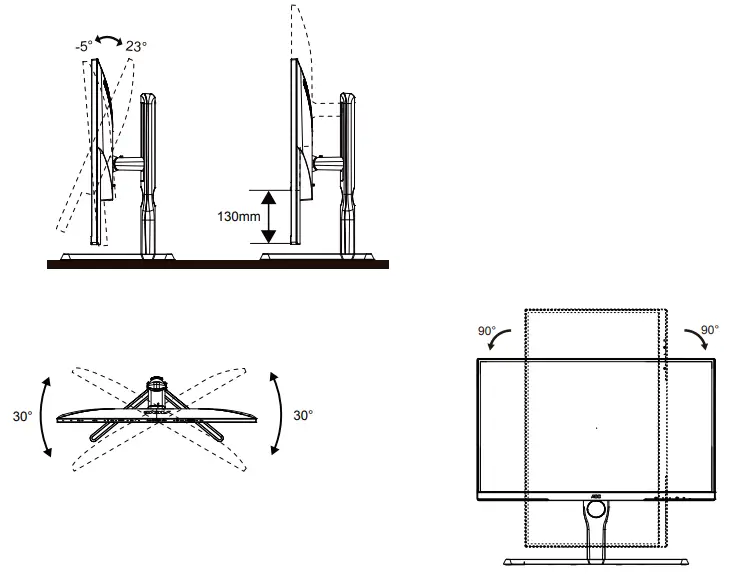
![]() NOTE: Do not touch the LCD screen when you change the angle. It may cause damage or break the LCD screen.
NOTE: Do not touch the LCD screen when you change the angle. It may cause damage or break the LCD screen.
WARNING:
- To avoid potential screen damage, such as panel peeling, ensure that the monitor does not tilt downward by more than -5 degrees.
- Do not press the screen while adjusting the angle of the monitor. Grasp only the bezel.
Connecting the Monitor
Cable Connections In Back of Monitor and Computer:

| 1. HDMI1 1 | 4. DP 2 |
| 2. HDMI1 2 | 5. Earphone |
| 3. DP 1 | 6. Power |
Connect to PC
- Connect the power cord to the back of the display firmly.
- Turn off your computer and unplug its power cable.
- Connect the display signal cable to the video connector on the back of your computer.
- Plug the power cord of your computer and your display into a nearby outlet.
- Turn on your computer and display.
If your monitor displays an image, installation is complete. If it does not display an image, please refer Troubleshooting.
To protect equipment, always turn off the PC and LCD monitor before connecting.
Wall Mounting
Preparing to Install An Optional Wall Mounting Arm.

This monitor can be attached to a wall mounting arm you purchase separately. Disconnect power before this procedure.
Follow these steps:
- Remove the base.
- Follow the manufacturer’s instructions to assemble the wall mounting arm.
- Place the wall mounting arm onto the back of the monitor. Line up the holes of the arm with the holes in the back of the monitor.
- Insert the 4 screws into the holes and tighten.
- Reconnect the cables. Refer to the user’s manual that came with the optional wall mounting arm for instructions on attaching it to the wall.
![]() Note: VESA mounting screw holes are not available for all models, please check with the dealer or official department of AOC.
Note: VESA mounting screw holes are not available for all models, please check with the dealer or official department of AOC.

* Display design may differ from those illustrated.
WARNING:
- To avoid potential screen damage, such as panel peeling, ensure that the monitor does not tilt downward by more than -5 degrees.
- Do not press the screen while adjusting the angle of the monitor. Grasp only the bezel.
Adaptive-Sync function
- Adaptive-Sync function is working with DP/HDMI
- Compatible Graphics Card: Recommend list is as the below, also could be checked by visiting www.AMD.com
Graphics Cards
- Radeon™ RX Vega series
- Radeon™ RX 500 series
- Radeon™ RX 400 series
- Radeon™ R9/R7 300 series (R9 370/X, R7 370/X, R7 265 except)
- Radeon™ Pro Duo (2016)
- Radeon™ R9 Nano series
- Radeon™ R9 Fury series
- Radeon™ R9/R7 200 series (R9 270/X, R9 280/X except)
Processors
- AMD Ryzen™ 7 2700U
- AMD Ryzen™ 5 2500U
- AMD Ryzen™ 5 2400G
- AMD Ryzen™ 3 2300U
- AMD Ryzen™ 3 2200G
- AMD PRO A12-9800
- AMD PRO A12-9800E
- AMD PRO A10-9700
- AMD PRO A10-9700E
- AMD PRO A8-9600
- AMD PRO A6-9500
- AMD PRO A6-9500E
- AMD PRO A12-8870
- AMD PRO A12-8870E
- AMD PRO A10-8770
- AMD PRO A10-8770E
- AMD PRO A10-8750B
- AMD PRO A8-8650B
- AMD PRO A6-8570
- AMD PRO A6-8570E
- AMD PRO A4-8350B
- AMD A10-7890K
- AMD A10-7870K
- AMD A10-7850K
- AMD A10-7800
- AMD A10-7700K
- AMD A8-7670K
- AMD A8-7650K
- AMD A8-7600
- AMD A6-7400K
G-SYNC Compatible function
- G-SYNC Compatible function is working with DP
- To enjoy the perfect gaming experience with G-SYNC, you need to purchase a Separate NVIDIA GPU card that supports G-SYNC.
G-sync system requirements
Desktop computer connected to G-SYNC monitor:
Graphics cards supported: G-SYNC features require NVIDIA GeForce® GTX 650 Ti BOOST or higher graphics cards.
Driver: R340.52 or later
Operating system:
Windows 10
Windows 8.1
Windows 7
System requirements: DisplayPort 1.2 of the GPU must be supported.
Notebook computer connected to G-SYNC monitor:
Supported graphics cards: NVIDIA GeForce® GTX 980M, GTX 970M, GTX 965M GPU or higher graphics cards
Driver: R340.52 or higher
Operating system:
Windows 10
Windows 8.1
Windows 7
System requirements: DisplayPort 1.2 driven directly from the GPU must be supported.
For more information about NVIDIA G-SYNC, please visit: https://www.nvidia.cn/
HDR
It is compatible with input signals in HDR10 format.
The display may automatically activate the HDR function if the player and content are compatible. Please contact the device manufacturer and the content provider for information on the compatibility of your device and content. Please select “OFF” for the HDR function when you have no need for auto matical activation function.
Note:
- No special setting is needed for the DisplayPort/HDMI interface in WIN10 versions lower (older) than V1703.
- Only the HDMI interface is available and the DisplayPort interface cannot function in WIN10 version V1703.
- 3840 x 2160 @50Hz /60Hz not suggestion used in PC device only for UHD player or Xbox-ones / PS4-Pro.
a. The display resolution is set to 2560 x 1440, and HDR is preset to ON. Under these conditions, the screen may slightly dim, indicating HDR has been activated.
b. After entering an application, the best HDR effect can be achieved when the resolution is changed to 2560 x 1440 (if available).
Adjusting
Hotkeys

| 1 | Source/Exit |
| 2 | Game Mode/< |
| 3 | Dial Point/> |
| 4 | Menu/Enter |
| 5 | Power |
Power
Press the Power button to turn on the monitor.
Menu/Enter
When there is no OSD, Press to display the OSD or confirm the selection.
Game Mode/<
When there is no OSD, press ”<” key to open game mode function, then press ”<” or “>” key to select game mode (FPS,
RTS, Racing, Gamer 1, Gamer 2 or Gamer 3) basing on the different game types.
Dial Point/>
When there is no OSD, press Dial Point button to show / hide Dial Point.
Source/Exit
When the OSD is closed, press Source/Exit button will be Source hot key function.
When the OSD is closed, press Source/Auto/Exit button continuously about 2 second to do auto configure (Only for the models with D-Sub).
OSD Setting
Basic and simple instruction on the control keys.

- Press the
 MENU-button to activate the OSD window.
MENU-button to activate the OSD window. - Press <Left or> Right to navigate through the functions. Once the desired function is highlighted, press the
 MENU-button to activate it, press<Left or> Right to navigate through the sub-menu functions. Once the desired function is highlighted, press
MENU-button to activate it, press<Left or> Right to navigate through the sub-menu functions. Once the desired function is highlighted, press MENU-button to activate it.
MENU-button to activate it. - Press<Left or> to change the settings of the selected function. Press
 to exit. If you want to adjust any other function, repeat steps 2-3.
to exit. If you want to adjust any other function, repeat steps 2-3. - OSD Lock Function: To lock the OSD, press and hold the
 MENU-button while the monitor is off and then press
MENU-button while the monitor is off and then press power button to turn the monitor on. To un-lock the OSD – press and hold the
power button to turn the monitor on. To un-lock the OSD – press and hold the MENU-button while the monitor is off and then press
MENU-button while the monitor is off and then press  power button to turn the monitor on.
power button to turn the monitor on.
Note:
- If the product has only one signal input, the Input Selection option is invalidated.
- If the product input signal resolution is the native resolution or G-SYNC/Adaptive-Sync function, the “image scale” item is invalid.
- ECO mode (except standard mode), DCR mode, DCB mode, and window brighting can display only one status at a time.
Luminance

|
|
Contrast | 0-100 | Contrast from Digital-register. | |
| Brightness | 0-100 | Backlight Adjustment | ||
| Eco mode | Standard | Standard Mode | ||
| Text | Text Mode | |||
| Internet | Internet Mode | |||
| Game |  |
Game Mode | ||
| Movie | Movie Mode | |||
| Sports | Sports Mode | |||
| Reading | Reading Mode | |||
| Gamma | Gamma1 | Adjust to Gamma1 | ||
| Gamma2 | Adjust to Gamma2 | |||
| Gamma3 | Adjust to Gamma3 | |||
| DCR | Off | Disable dynamic contrast ratio | ||
| On | Enable dynamic contrast ratio | |||
| HDR | Off |
Set the HDR profile according to your usage requirements. Note: |
||
| DisplayHDR | ||||
| HDR Picture | ||||
| HDR Movie | ||||
| HDR Game | ||||
| HDR Mode | OFF | Adjust HDR Mode. | ||
| HDR Picture | ||||
| HDR Movie | ||||
| HDR Game | ||||
Note: When “HDR Mode” is set to non-off, the “Contrast”, “Brightness Scene Mode”, and “Gamma” items cannot be adjusted.
When “HDR” is set to non-off, the “Contrast”, “Brightness”, “Brightness Scene Mode”, “Gamma”, “DCR” items cannot be adjusted.
Color Setup


|
Color Temp. |
Warm | Recall Warm Color Temperature from EEPROM. |
| Normal | Recall Normal Color Temperature from EEPROM. | ||
| Cool | Recall Cool Color Temperature from EEPROM. | ||
| sRGB | Recall SRGB Color Temperature from EEPROM. | ||
| User | Red Gain from Digital-register | ||
| Green Gain Digital-register. | |||
| Blue Gain from Digital-register | |||
| DCB Mode | Full Enhance | Disable or Enable Full Enhance Mode | |
| Nature Skin | Disable or Enable Nature Skin Mode | ||
| Green Field | Disable or Enable Green Field Mode | ||
| Sky-blue | Disable or Enable Sky-blue Mode | ||
| Auto Detect | Disable or Enable AutoDetect Mode | ||
| OFF | Disable or Enable OFF Mode | ||
| DCB Demo | on or off | Disable or Enable Demo | |
| Red | 0-100 | Red gain from Digital-register. | |
| Green | 0-100 | Green gain from Digital-register. | |
| Blue | 0-100 | Blue gain from Digital-register. |
Note: When “HDR Mode” under “Brightness” is set to a non-off state, all items under “Color Settings” cannot be adjusted.
Picture Boost

|
|
Bright Frame | on or off | Disable or Enable Bright Frame |
| Frame Size | 14-100 | Adjust Frame Size | |
| Brightness | 0-100 | Adjust Frame Brightness | |
| Contrast | 0-100 | Adjust Frame Contrast | |
| H. position | 0-100 | Adjust Frame horizontal Position | |
| V. position | 0-100 | Adjust Frame vertical Position |
Note:
- For a better viewing experience, adjust the brightness, contrast, and position of the brightening.
- When the „HDR Mode“ under „Brightness“ is set to a non-off state, all items under „Window Brightening“ cannot be adjusted.
OSD Setup

 |
Language | Select the OSD language | |
| Timeout | 5-120 | Adjust the OSD Timeout | |
| DP Capability | 1.1/1.2/1.4 | Please be noted that only DP1.2 support G-SYNC/ Adaptive-Sync function | |
| H. Position | 0-100 | Adjust the horizontal position of OSD | |
| V. Position | 0-100 | Adjust the vertical position of OSD | |
| Volume | 0-100 | Volume Adjustment. | |
| Transparence | 0-100 | Adjust the transparence of OSD | |
| Break Reminder | on or off | Break reminder if the user continuously work for more than 1hrs |
PIP Setting

| PIP | PIP Setting | OFF / PIP / PBP | Disable or Enable PIP or PBP. |
| Main Source | Select main screen source. | ||
| Sub Source | Select sub screen source. | ||
| Size | Small / Middle / Large | Select screen size. | |
| Position | Right-up | Set the screen location. | |
| Right-down | |||
| Left-up | |||
| Left-down | |||
| Audio | On: PIP Audio | Disable or Enable Audio Setup. | |
| Off: Main Audio | |||
| Swap | On: Swap | Swap the screen source. | |
| Off: non action |
Note:
- When “HDR” under “Brightness” is set to non-off state, all items under “PIP Settings” cannot be adjusted.
- When PBP/PIP is enabled, the main screen/secondary screen input source compatibility is as follows:
PBP Main source HDMI1 HDMI2 DP1 DP2 Sub source HDMI1 V V V V HDMI2 V V V V DP1 V V V V DP2 V V V V PIP Main source HDMI1 HDMI2 DP1 DP2 Sub source HDMI1 V V V V HDMI2 V V V V DP1 V V V V DP2 V V V V
Game Setting

|
|
Game Mode |
FPS | For playing FPS (First Person Shooters) games. Improves dark theme black level details. |
| RTS | For playing RTS (Real Time Strategy). Improves the image quality. | ||
| RTS | For playing RTS (Real Time Strategy). Improves the image quality. | ||
| Gamer 1 | User’s preference settings saved as Gamer 1. | ||
| Gamer 2 | User’s preference settings saved as Gamer 2. | ||
| Gamer 3 | User’s preference settings saved as Gamer 3. | ||
| off | No optimization by Smart image game | ||
|
Shadow Control |
0-100 |
Shadow Control Default is 50, then end-user can adjust from 50 to 100 or 0 to increase contrast for clear picture. 1. If picture is too dark to be saw the detail clearly, adjusting from 50 to100 for clear picture. 2. If picture is too white to be saw the detail clearly, adjusting from 50 to0 for clear picture |
|
| Low Input Lag | On/Off | Turn off frame buffer to decrease input lag | |
| Game Color | 0-20 | Game Color will provide 0-20 level for adjusting saturation to get better picture. | |
|
Low Blue Mode |
Reading / Office / Internet / Multimedia / Off | Decrease blue light wave by controlling color temperature. | |
| Overdrive | Weak | Adjust the response time. | |
| Medium | |||
| Strong | |||
| Boost | |||
| Off | |||
| G-SYNC | On/Off | Adjust the G-SYNC/Adaptive-Sync. | |
| Frame Counter | Off / Right-up / Right-Down / Left- Down / Left-Up | Display V frequency on the corner selected | |
| MBR | 0 ~ 20 | Adjust the Motion Blur Reduction. |
Note:
- When “HDR Mode” under “Brightness” is set to non-off state, “Game Mode”, “Dark Field Control”, “Game Tone” and “Low Blue Light Mode” under “Game Settings” cannot be adjusted.
- When “HDR” under “Brightness” is set to non-off, “Game Mode”, “Dark Field Control”, “Game tone”, “Low Blue Light mode”, “MBR”, “Overdrive” and other items cannot be adjusted or selected under “Game Settings”.
Extra

|
|
Input Select | Auto/HDMI1/HDMI2/DP1/ DP2 | Select Input Signal Source |
| Off timer | 0-24hrs | Select DC off time | |
| Image Ratio | Wide / 4:3 / 1:1 / 17”(4:3) / 19”(4:3) / 19”(5:4) / 19”w(16:10) / 21.5”w(16:9) /22”w(16:10) / 23”w(16:9) / 23.6”W (16:9) /24”W (16:9) | Select image ratio for display. | |
| DDC/CI | yes or no | Turn ON/OFF DDC/CI Support | |
| Reset | yes or no | Reset the menu to default. |
Exit
 |
Exit | Exit the main OSD |
LED Indicator
| Status | LED Color |
| Full Power Mode | White |
| Active-off Mode | Orange |
Troubleshoot
| Problem & Question | Possible Solutions |
| Power LED Is Not ON | Make sure the power button is ON and the Power Cord is properly connected to a grounded power outlet and to the monitor. |
| No images on the screen | Is the power cord connected properly? Check the power cord connection and power supply. Is the video cable connected correctly? (Connected using the VGA cable) Check the VGA cable connection. (Connected using the HDMI cable) Check the HDMI cable connection. (Connected using the DP cable) Check the DP cable connection. * VGA/HDMI/DP input is not available on every model. If the power is on, reboot the computer to see the initial screen (the login screen.) If the initial screen (the login screen) appears, boot the computer in the applicable mode (the safe mode for Windows 7/8/10) and then change the frequency of the video card. (Refer to the Setting the Optimal Resolution) If the initial screen (the login screen) does not appear, contact the Service Center or your dealer. Can you see “Input Not Supported” on the screen? You can see this message when the signal from the video card exceeds the maximum resolution and frequency that the monitor can handle properly. Adjust the maximum resolution and frequency that the monitor can handle properly. Make sure the AOC Monitor Drivers are installed. |
| Picture Is Fuzzy & Has Ghosting Shadowing Problem | Adjust the Contrast and Brightness Controls. Press hot-key (AUTO) to auto-adjust. Make sure you are not using an extension cable or switch box. We recommend plugging the monitor directly to the video card output connector on the back. |
| Picture Bounces, Flickers Or Wave Pattern Appears In The Picture | Move electrical devices that may cause electrical interference as far away from the monitor as possible. Use the maximum refresh rate your monitor is capable of at the resolution you are using. |
| Monitor Is Stuck In Active Off- Mode” | The Computer Power Switch should be in the ON position. The Computer Video Card should be snugly fitted in its slot. Make sure the monitor’s video cable is properly connected to the computer. Inspect the monitor’s video cable and make sure no pin is bent. Make sure your computer is operational by hitting the CAPS LOCK key on the keyboard while observing the CAPS LOCK LED. The LED should either turn ON or OFF after hitting the CAPS LOCK key. |
| Missing one of the primary colors (RED, GREEN, or BLUE) | Inspect the monitor’s video cable and make sure that no pin is damaged. Make sure the monitor’s video cable is properly connected to the computer. |
| Screen image is not centered or sized properly | Adjust H-Position and V-Position or press hot-key (AUTO). |
| Picture has color defects (white does not look white) | Adjust RGB color or select desired color temperature. |
| Horizontal or vertical disturbances on the screen | Use Windows 7/8/10/11 shut-down mode to adjust CLOCK and FOCUS. Press hot-key (AUTO) to auto-adjust. |
| Regulation & Service | Please refer to Regulation & Service Information which is in the CD manual or www.aoc.com (to find the model you purchase in your country and to find Regulation & Service Information in Support page. |
Specification
General Specification
| Panel | Model name | Q27G3Z | ||
| Driving system | TFT Color LCD | |||
| Viewable Image Size | 68.5 cm diagonal | |||
| Pixel pitch | 0.2331mm(H) x 0.2331mm(V) | |||
| Display Color | 1.07B Colors[1] | |||
| Others | Horizontal scan range | 30k-255kHz | ||
| Horizontal scan Size(Maximum) | 596.736 mm | |||
| Vertical scan range | 48-144Hz(HDMI) 48-240Hz(DP) |
|||
| Vertical Scan Size(Maximum) | 335.664 mm | |||
| Optimal Preset Resolution | 2560X1440@60Hz | |||
| Max resolution | 2560X1440@144Hz(HDMI) 2560X1440@240Hz[2](DP) |
|||
| Plug & Play | VESA DDC2B/CI | |||
| Power Source | 100-240V~ 50/60Hz 1.5A | |||
| Power Consumption | Typical (default brightness and contrast) | 21W | ||
| Max. (brightness = 100, contrast =100) | ≤ 52W | |||
| Standby mode | ≤ 0.5W | |||
| Physical Characteristics | Connector Type | HDMIx2/DPx2/Earphone out | ||
| Signal Cable Type | Detachable | |||
|
Environmental |
Temperature | Operating | 0°C~ 40°C | |
| Non-Operating | -25°C~ 55°C | |||
| Humidity | Operating | 10% ~ 85% (non-condensing) | ||
| Non-Operating | 5% ~ 93% (non-condensing) | |||
| Altitude | Operating | 0~ 5000 m (0~ 16404ft ) | ||
| Non-Operating | 0~ 12192m (0~ 40000ft ) | |||
Note
[1] : The maximum number of colors supported by this product is 1.07 billion. The setting conditions are listed in the following table (due to output limitations of some graphics cards, there may be differences):
| Color Bit/State/Color Format/ Signal Version. | HDMI2.0 | DP1.4+DSC | ||
| YCbCr422 YCbCr420 | YCbCr444 RGB | YCbCr422 YCbCr420 | YCbCr444 RGB | |
| QHD 240Hz 10bits | \ | \ | OK | OK |
| QHD 240Hz 8bits | \ | \ | OK | OK |
| QHD 200Hz 10bits | \ | \ | OK | OK |
| QHD 200Hz 8bits | \ | \ | OK | OK |
| QHD 144Hz 10bits | OK | \ | OK | OK |
| QHD 144Hz 8bits | OK | OK | OK | OK |
| QHD 120Hz 10bits | OK | \ | OK | OK |
| QHD 120Hz 8bits | OK | OK | OK | OK |
| Low resolution 120Hz 10bits | OK | OK | OK | OK |
| Low resolution 120Hz 8bits | OK | OK | OK | OK |
Preset Display Modes
| STANDARD | RESOLUTION(+/-1Hz) | HORIZONTAL FREQUENCY(kHz) | VERTICAL FREQUENCY(Hz) |
|
VGA |
640×480@60Hz | 31.469 | 59.94 |
| 640×480@72Hz | 37.861 | 72.809 | |
| 640×480@75Hz | 37.5 | 75 | |
| 640×480@100Hz | 51.08 | 99.769 | |
| 640×480@120Hz | 60.94 | 119.72 | |
|
SVGA |
800×600@56Hz | 35.156 | 56.25 |
| 800×600@60Hz | 37.879 | 60.317 | |
| 800×600@72Hz | 48.077 | 72.188 | |
| 800×600@75Hz | 46.875 | 75 | |
| 800×600@100Hz | 62.76 | 99.778 | |
| 800×600@120Hz | 76.3 | 119.972 | |
|
XGA |
1024×768@60Hz | 48.363 | 60.004 |
| 1024×768@70Hz | 56.476 | 70.069 | |
| 1024×768@75Hz | 60.023 | 75.029 | |
| 1024×768@100Hz | 80.45 | 99.811 | |
| 1024×768@120Hz | 97.55 | 119.989 | |
| SXGA | 1280×1024@60Hz | 63.981 | 60.02 |
| 1280×1024@75Hz | 79.976 | 75.025 | |
| 1280×1440 @75Hz | 111.972 | 74.998 | |
| 1280×1440 @100Hz | 149.295 | 99.996 | |
| 1280×1440 @120Hz | 179.151 | 119.994 | |
| 1280×1440 @144Hz | 214.989 | 143.998 | |
| 1280×1440 @ 240Hz | 358.314 | 239.996 | |
|
FHD |
1920×1080@60Hz | 67.5 | 60 |
| 1920×1080@120Hz | 137.26 | 199.982 | |
| 1920×1080@120Hz | 135 | 120 | |
| 1920×1080 @ 240Hz | 274.52 | 239.964 | |
|
QHD |
2560×1440@60Hz | 88.787 | 59.951 |
| 2560×1440@120Hz | 182.997 | 119.998 | |
| 2560×1440@144Hz | 222.056 | 143.912 | |
| 2560×1440@165Hz (Dp-only interface) | 240.9 | 165 | |
| 2560×1440@200Hz (Dp-only interface) | 294 | 200 | |
| 2560×1440@240Hz (Dp-only interface) | 352.803 | 240.002 | |
| IBM MODES | |||
| DOS | 720×400@70Hz | 31.469 | 70.087 |
| MAC MODES | |||
| VGA | 640×480@67Hz | 35 | 66.667 |
| SVGA | 832×624@75Hz | 49.725 | 74.551 |
| XGA | 1024×768@75Hz | 60.241 | 74.927 |
Note: According to the VESA standard, there may be a certain error (+/-1Hz) when calculating the refresh rate (field frequency) of different operating systems and graphics cards. In order to improve compatibility, the nominal refresh rate of this product has been rounded off. Please refer to the actual product.
Pin Assignments

19-Pin Color Display Signal Cable
| Pin No. | Signal Name | Pin No. | Signal Name | Pin No. | Signal Name |
| 1. | TMDS Data 2+ | 9. | TMDS Data 0- | 17. | DDC/CEC Ground |
| 2. | TMDS Data 2 Shield | 10. | TMDS Clock + | 18. | +5V Power |
| 3. | TMDS Data 2- | 11. | TMDS Clock Shield | 19. | Hot Plug Detect |
| 4. | TMDS Data 1+ | 12. | TMDS Clock- | ||
| 5. | TMDS Data 1Shield | 13. | CEC | ||
| 6. | TMDS Data 1- | 14. | Reserved (N.C. on device) | ||
| 7. | TMDS Data 0+ | 15. | SCL | ||
| 8. | TMDS Data 0 Shield | 16. | SDA |

20-Pin Color Display Signal Cable
| Pin No. | Signal Name | Pin No. | Signal Name |
| 1 | ML_Lane 3 (n) | 11 | GND |
| 2 | GND | 12 | ML_Lane 0 (p) |
| 3 | ML_Lane 3 (p) | 13 | CONFIG1 |
| 4 | ML_Lane 2 (n) | 14 | CONFIG2 |
| 5 | GND | 15 | AUX_CH(p) |
| 6 | ML_Lane 2 (p) | 16 | GND |
| 7 | ML_Lane 1 (n) | 17 | AUX_CH(n) |
| 8 | GND | 18 | Hot Plug Detect |
| 9 | ML_Lane 1 (p) | 19 | Return DP_PWR |
| 10 | ML_Lane 0 (n) | 20 | DP_PWR |
Plug and Play
Plug & Play DDC2B Feature
This monitor is equipped with VESA DDC2B capabilities according to the VESA DDC STANDARD. It allows the monitor to inform the host system of its identity and, depending on the level of DDC used, communicate additional information about its display capabilities.
The DDC2B is a bi-directional data channel based on the I2C protocol. The host can request EDID information over the DDC2B channel.
Documents / Resources
 |
AOC Q27G3Z LCD Monitor [pdf] User Manual Q27G3Z LCD Monitor, Q27G3Z, LCD Monitor, Monitor |



