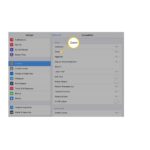BT SFT Helpful visual accessibility features for your Android device

Helpful visual accessibility features for your Android device
This guide covers some of the most popular accessibility features on your Samsung, Doro, Nokia or other Android devices. It will enable you to customise your device to your individual needs.
If you have a visual impairment, getting to grips with some of these features may make everyday tasks a little easier.
Features
What you’ll learn
- Useful accessibility features.
- Helpful apps.
- Where to go to find further information and support.

The exact steps to access these features may be slightly different based on the model of your device.
For accessibility settings :
- On your device, open Settings
 .
. - Select Accessibility.
- T hen follow the individual feature steps as outlined below.
Talkback 
The Talkback screen reader software adds spoken, audible and vibration feedback to your device. It provides spoken feedback, from who is calling or your battery level, to which app your finger is on. You can also adjust the speaking rate and pitch to suit your needs.
Enabling Talkback in the accessibility menu :
:
- Select TalkBack.
- Turn on Use TalkBack.
- Select OK.
Magnification 
With magnification you can quickly make things on your device’s screen larger, so that you can see them better. Once you’ve magnified the screen you can move around and zoom in even more.
This feature works for anything that is displayed on the screen, it isn’t limited to specific apps.
Enabling Magnification in the accessibility menu :
:
- Tap Magnification.
- Turn on the Magnification shortcut.
- Tap Magnification shortcut again to choose how to activate the magnification feature.
Text size 
You can increase the size of the text on your device so that it’s easier to read. This feature works for all text displayed on the screen, it isn’t limited to specific apps.
Changing font size in the accessibility menu :
- Select Font size.
- Adjust the slider at the bottom of the page. The sample text will resize giving you a preview of your new setting.
Colour Contrast
Changing the way colours are displayed on your screen can help make them easier to see. This can benefit people who are colour blind or have trouble reading text on a screen.
The colour correction modes available are:
- Gre en-red: for Deuteranomaly.
- Re d-green: for Protanomaly.
- Blue-yellow: for Tritanomaly.
Changing Colour Contrast in the accessibility menu :
:
- Select Colour correction.
- Choose a correction mode.
- The colour bars at the top of the screen will show you the difference each filter makes.
Voice Access
With Voice Access, you can get around your phone with just your voice. Open apps, navigate between screens, type messages and even edit text. All just by talking out loud.
Enabling Voice Access:
- Download the Voice Access app free from Google Play.
- On your Home screen, tap the Voice Access app icon.
Google Assistant 
Google Assistant is an easy way to use your phone and apps, by talking to it. You can set reminders and alarms, manage your schedule and tasks, get answers to questions or get directions and local information.
Ask Google Assistant to help you with tasks like these and much more :
- “Set a timer for 5 minutes”.
- “Add eggs to my shopping list”.
- “Turn on the torch”.
Learn more: assistant.google.com
Google Assistant should be turned on by default. If not, you can check by:
- Opening the Google Assistant app (this may just be called Assistant).
- If Google Assistant is off, you’ll get the option to turn it on at the bottom.
- Tap Turn on.
Free apps
Be My Eyes
Connects you to a volunteer via a live video call. Volunteers can help with things like checking product expiry dates, reading instructions or navigating new surroundings. bemyeyes.com
Google Lookout
Lookout uses computer vision to provide information about your surroundings. It uses the camera and sensors on your device to recognise objects and text, then tells you what it sees.
tinyurl.com/yc8xrnat
WhatsApp
WhatsApp is a popular app that allows text messaging and video calls. It also works with features like TalkBack. whatsapp.com
Further information
Android
Find more information on the built-in accessibility features for your Samsung, Doro, Nokia or other Android devices.
android.com/intl/en_uk/accessibility
AbilityNet![]()
The My Computer My Way guides offer step by step instructions on how to adapt your device to meet your needs.
mcmw.abilitynet.org.uk
Local Council
All local councils have a team that may be able to offer digital tech support. The type and availability of support may differ depending on location. Contact your council and ask for the sensory team. gov.uk/find-local-council
RNIB
Royal National Institute of Blind People support and provide information about technology for people with sight loss. rnib.org.uk/technology
Uswitch![]()
A comprehensive guide to smartphone accessibility. uswitch.com/mobiles/guides/smartphone-accessibility
For further accessibility features and information on BT’s products and services, head to bt.com/accessibility
Documents / Resources
 |
BT SFT Helpful visual accessibility features for your Android device [pdf] User Guide SFT Helpful visual accessibility features for your Android device, SFT, Helpful visual accessibility features for your Android device, features for your Android device |