Logitech Logitech Crayon USB-C Pixel-precise Digital Pencil User Manual
![]()
LOGITECH CRAYON (USB-C)
In the Box
Battery and charging information for Crayon
To check the battery level of your pen, slide the power button:
- Three green lights mean the battery is sufficient and greater than 66%
- Two green lights mean the battery is sufficient and greater than 33%
- One green light means the battery is sufficient and greater than 15%
- One red blinking light means the battery is less than 15% and should be charged immediately
NOTE: A blinking red LED without a battery check means the battery life is critical and the pen should be charged immediately.
We recommend that you charge Crayon daily. A full charge can support up to 7 hours of active use. It takes approximately 30 minutes to fully charge Crayon.
To charge your Crayon:
- Insert the USB-C cable into the open end of Crayon.
- Connect the cable to a power adapter or any computer.
- The LED will blink green while it is charging. When fully charged, the LED will glow solid green.

NOTE: You cannot use the Crayon while it is charging.
How do I charge Crayon?
Use a standard USB-C cable and connect Crayon to a power source.
How often should I charge Crayon?
We recommend that you charge Crayon daily. A full charge can support up to 7 hours of active use.
Crayon does not seem to be working with my iPad. What do I do?
- Make sure you are using an iPad (iPad Pro, iPad Air, iPad mini & iPad – 2018 models and later). These are the only devices that are compatible with Logitech Crayon.
- Make sure iPad is updated to iOS 11.4 or above. To check your iOS version, go to iPad Settings → General → Software.
- Disconnect any previously connected digital pencils, such as Apple Pencil®, prior to using Crayon by going to iPad Settings → Bluetooth → Select the device you want to disconnect. If you do not want to forget other digital pencils, simply turn your Bluetooth® off before using Crayon.
- Slide the power button down. If the LED turns green, you’re ready to go. If LED turns red, charge Crayon before use.
Will Crayon still work if it is dropped?
Crayon has gone through rigorous testing and has passed drop tests of up to 4 ft. If the tip of Crayon becomes damaged, new tips can be purchased. Click on the Spare Parts tab on the left to purchase replacement tips for Crayon for educational use.
How do I know how much battery is left?
Your Crayon has an LED that indicates the battery status. Slide the power button to check the battery.
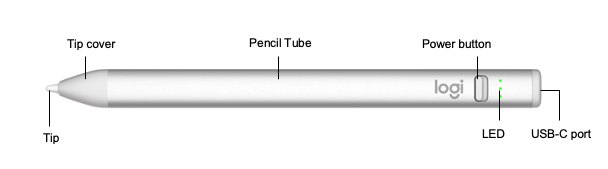
| LED Color | Status |
|---|---|
| 3 green lights | Battery is sufficient and above 66% charge |
| 2 green lights | Battery is sufficient and above 33% charge |
| 1 green light | Battery is sufficient and above 15% charge |
| 1 red light | Battery has less than 15% charge and should be charged as soon as possible |
NOTE: If the LED turns red when you first turn the pen on, charge before using.
How do I turn Crayon on and off?
To turn your Crayon:
- ON: Slide the power button down towards the tip . The green LED lights will turn on momentarily to indicate battery level.
- OFF: Slide the power button up towards the end.
The power button is located on the side of the pen, as shown:
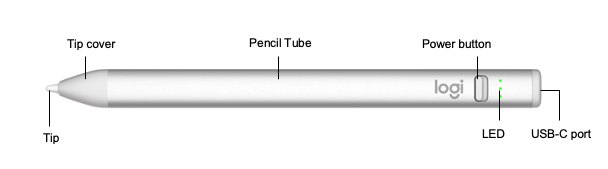
NOTE: If the LED on the pen turns red, you’ll need to charge the pen before using.
For more information on the LED, see Crayon LED battery status Indicator.
Crayon does not work on iPad
If your Crayon isn’t working, try the following:
- Check to see that Logitech Crayon is turned on and has sufficient battery power. Turn on Logitech Crayon by sliding the power button until the LED lights turn on.
- Three green lights mean the battery is sufficient and greater than 66%
- Two green lights mean the battery is sufficient and greater than 33%
- One green light means the battery is sufficient and greater than 15%
- One red blinking light means the battery is less than 15% and should be charged immediately
- Logitech Crayon works with iPad Pro, iPad Air, iPad mini & iPad – 2018 models and later. Make sure your iPad is updated with the most recent iPadOS.
- Check to see that the Crayon tip is screwed tightly on.
Replace a damaged Crayon tip
If the tip of your Crayon is damaged, you can get a replacement from Logitech.
The replacement kit contains 10 tips and a removal tool to remove the tip cover of the Crayon.
To replace the tip:
- Locate the tip removal tool.

- Align the tool with the holes on the side of the pen, as shown.

- Squeeze the tool and pull off the tip cover.

- Twist the tip counter-clockwise to remove.

- Insert the new tip and twist clockwise to tighten.

- Replace the tip cover. You should hear a click.

Can Crayon scratch or damage my iPad screen?
Crayon will not scratch or damage your iPad screen; however if the tip is damaged from dropping or wears down over time we recommend replacing the tip to avoid scratches. Click on the Spare Parts tab on the left to purchase replacement tips for Crayon for educational use.
How should I clean Crayon?
Use a damp (not soaking) cloth with water or any cleanser with less than 15% alcohol. Gently wipe Crayon until clean and quickly dry off if damp. Spray water or cleanser on a cloth, not directly on Crayon.
What do I do if Crayon tip is damaged? Are there replaceable parts for Crayon?
Replacement tips, tip covers, and caps for Crayon can be purchased separately. Click on the Spare Parts tab on the left to purchase replacement tips for Crayon for educational use. For everyday consumers, these replacement parts will be sold in single quantities coming soon.
Can I use Crayon while charging?
No, Crayon will not function while charging.
Can I use Crayon on multiple iPads?
Yes, you can go from writing on one iPad (iPad Pro, iPad Air, iPad mini & iPad – 2018 models and later) straight to writing on another iPad (iPad Pro, iPad Air, iPad mini & iPad – 2018 models and later) with no pairing steps needed. Just make sure Crayon and iPads are on.
How long does it take to charge?
Can I use Crayon and Apple Pencil on the same iPad?
Yes, but turn off the Bluetooth to disable Apple Pencil if you want to use Crayon. You cannot write on iPad with Apple Pencil and Crayon at the same time.
How do I install replaceable parts for Crayon?
Click here for simple instructions on how to install Crayon replaceable parts.
Are there certain apps or programs that Crayon works with?
Logitech Crayon works with almost all apps that are compatible with Apple Pencil. It does not require installation of any additional app to work with iPad.
Is Crayon waterproof?
No, Crayon is not waterproof.
Can I use multiple Crayons on one iPad?
Yes, you can use multiple Crayons on one iPad (iPad Pro, iPad Air, iPad mini & iPad – 2018 models and later) but not simultaneously.
Is Apple Pencil tip compatible with Logitech Crayon?
Yes, it is.
Can Crayon be used on other tablets (non-iPad)? What about other iPads?
Logitech Crayon currently works with iPad Pro, iPad Air, iPad mini & iPad – 2018 models and later. Crayon will not work with non-iPad tablets, other iPad models, or phones.
How does Crayon connect to the iPad? Do I need to pair it with the iPad?
Simply power Crayon on and you are ready to go. No pairing with iPad required.
if you have previously used an Apple Pencil with your iPad, be sure to disconnect it before using Crayon. To do this, go to iPad Settings -> Bluetooth, find Apple Pencil in the device menu, and select “Forget This Device”.



