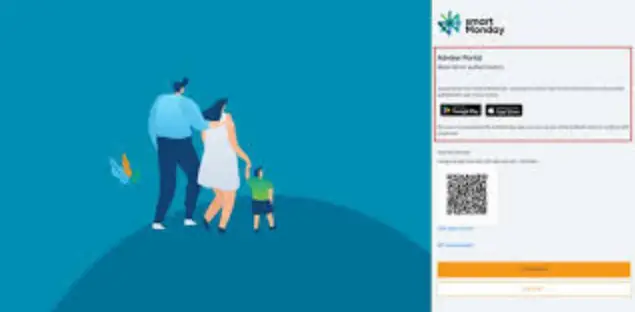smart Monday Adviser Portal Authenticator App
Specifications
- Product Name:smart Mondayy Adviser Portal
- Providersmart Mondayay Solutions Limited
- Features: Transaction guide for advisers acting on behalf of clients
- Contact: 1300 614 644 or adviser@smartmonday.com.au
Product Usage Instructions
Logging into your client’s account
- Step 1: To log in as an adviser, ensure you have the Authority to Act upon a smartMonday member’s account. Click on the ‘Log In As’ button available for the client’s account in the Adviser Portal. The Authority for Adviser to Act will be displayed in the Adviser Authority record field.
- Step 2: After clicking ‘Log In As’, enter your Adviser Login details (Adviser Email Address, Password, and Authentication Code). Please note that these are your Adviser Portal login details, not the member’s credentials. You will then be directed to the Member Portal account to perform actions on behalf of the client.
Actions you can complete
- Update Member Details:
- Go to Personal Details > Update Your Details. Edit the screen by selecting the ‘Update’ button. You can update various details on behalf of your client.
- Update Preferred Beneficiaries:
- Go to Personal Details > Beneficiaries. Edit or add Preferred Beneficiaries if no Binding Beneficiaries are provided. Ensure beneficiaries total 100% before saving data.
Other features and notes
If you have questions about the Adviser Portal or member accounts, contact the smartMonday contacentertre at 1300 614 644 or email adviser@smartmonday.com.au.
Logging into your client’s account
Step 1
- The smartMonday Adviser Portal will allow you to act on behalf of your client where you have an Authority in place to Act upon a smartMonday member’s account.
- If this Authority is in place the ‘Log In As’ button will become available for that client’s account. On the overview page, “Authority for Adviser to Act” will be shown in the Adviser Authority record field.
- When you select the ‘Log In As’ button, a window will open to take you to the Member’s Portal account.

step 2
- You will then be prompted to add your Adviser Login details (Adviser Email Address, Password , and Authentication Code from your Authenticator App).
- Note: this is your Adviser Portal login detail, not the member’s credentials.
- The Member Portal instance for the chosen member will be opened and the following actions can be carried out.
- Please notethat, that updates made to your client’s account, and requests submitted, will be visible immediately in the Member and Adviser Portals.

Actions you can complete
Update Member Details
Go to Personal Details > Update Your Details.
The screen can be edited by selecting the ‘Update’ button. The following details can be updated on behalf of your client.
- Email address
- Chosen name
- Mobile
- Home phone
- Occupation
- Postal address
- Residential address

Update Preferred Beneficiaries
Go to Personal Details > Beneficiaries
- If your client has not provided details of Binding
- Beneficial ries for their smart Mondayy account, you can edit or add their Preferred
- Beneficiaries. If beneficiariecanto is added or edited the orange Edit button will appear.
- Please note, that beneficiaries must total 100% before the data can be saved.

Manage Investments/Submit a Switch Request
- Go to Account Details > Manage Investments from the menu bar at the top of the page or select the ‘Manage Investments’ button on the overview page to make updates to investments.
- For superannuation accounts, the Current Balance, Future Contribution Profile, or both can be actioned from this screen. Once a request to switch the Current Balance is added, the Current Balance will display a ‘Pending Request’ banner, and only changes to the Future Contributions can be actioned until the switch has been processed.

- For Pension and TTR accounts the Current Balance, Pension Payment Profil,e or both can be actioned from this screen. Once a request to switch the Current Balance is added, the Current Balance will display a ‘Pending Request’ banner, and only changes to the Pension payments can be actioned until the switch has been processed.

Please note, that validations are in place to ensure that the investment options where pension payments are made match the member’s current balance for the options they have a pending switch into.
Request a rollover in from another super fund – superannuation only
- Go to Contributions > Consolidate your super from the menu bar or go to the Consolidate Your Super section at the bottom of the overview page to request a rollover.
- The search box can be used to search for the other fund by Fund Name or IJSI, and a listing of matching funds will be returned.
- The Member Number at the other fund needs to be added and either Full or Partial amount selected (selecting partial amount will allow you to enter the chosen amount). Selecting continue will return a confirmation screen.
- Selecting Confirm will send the request to SuperStream immediately.

Other features and notes
You can vary Pension payment amounts for your clients who have Asmart Mondayy pension accounts.
- You cannot submit a benefit payment request or claim a tax deduction on behalf of your client through the portal.
- If your client has a Benefit Block on their account, the ‘Log In As’ button will not be available. Got questions?
For questions about the Adviser Portal and member accounts,
- please call the smartMonday contaccenterre on 1300 614 644 from 8.30 am to 5.00 pm (AEST/AEDT), Monday to Friday,
- or email adviser@smartmonday.com.au.
- Prepared smart/Monday Solutions Limited ABN 48 002 288 646, AFSL 236667, the sponsor of the Smart Future Trust ABN 68 964 712 340 RSE Registration No RIWQ566.
FAQs
Q: Can I perform transactions on behalf of multiple clients?
A: Yes, as long as you have the Authority to Act for each client in the smartMonday Adviser Portal.
Q: How often are updates reflected in the Member and Adviser Portals?
A: Updates and requests made on your client’s account are visible immediately in both portals.
Documents / Resources
 |
smartMonday Adviser Portal Authenticator App [pdf] User Guide Adviser, Portal, Authenticator, Adviser Portal Authenticator App, Portal Authenticator App, App |