![]() SMART2110
SMART2110
SMART WI-FI MODULE KIT FOR SHUTTERS
 User Guide
User Guide
SMART2110 Smart Wi-Fi Module Kit For Shutters
Transform a traditional shutter button into a smart solution. It can be installed in a 503 box or DIN rail (support included), thanks to its small size. Supports a maximum load up to 2A (500W). Manage through the app: opening, closing, time schedules, and group controls (in the case of multiple modules). Furthermore, on the module, there is an input for the connection of a traditional button, which, together with the included remote control, allows you to conveniently manage the shutters locally even in the absence of Wi-Fi. The device can be controlled via app, Google Home and Alexa voice assistants, via a wired button, and supplied remote control.
Specifications
| Power supply: | 100-250Vac |
| Max. load: | 500 W |
| Max. current: | 2 A |
| Outputs: | 2 |
| Connection: | Screw terminals |
| Frequency: | Wi-Fi 2,4GHz + RF |
| Dimensions: | 52 x 47 x 18mm |
| Weight: | 40 g |
Installation
ATTENTION! Installation must be carried out by a qualified electrician in accordance with local regulations. The module works with a 2.4GHz Wi-fi network. The 5GHz band is not compatible.

Once the wiring is done, proceed to power up the module and follow the procedure for configuration to the app using either method 1 or 2.
| WI-FI pairing method 1: | WI-FI configuration, method 2: |
| 1. Connect to your 2.4GHz WI-FI network and turn on BT and GPS/Location on your smartphone. 2. Open the app and press “+” to add a device. 3. The device will be detected thanks to BT, then press “ADD” 4. Press “+” again and wait 5. Once the new screen appears, make sure that there is the correct NAME and PASSWORD of your WI-FI and proceed. After about a minute, the device will be configured and associated with the application with your account. |
1. Press the button on the module for approximately 10 seconds. The module will start ringing “BIP-BIP-BIP”. 2. Open the app and press “+” to add the device 3. Select “WI-FI blind switch” and check that the NAME and PASSWORD of your WI-FI are correct, then press NEXT 4. Check the box “Verify that the LED…” and go FORWARD. After about a minute, the device will be configured and associated with the application with your account. |
REMOTE CONTROL ASSOCIATION
- Press the button on the module 5 times and wait for the red LED to flash, then press the OPEN “<>” button on the remote control
- Press the button on the module 6 times and wait for the red LED to flash, then press the CLOSE “><” button on the remote control
- Press the button on the module 7 times and wait for the red LED to flash, then press the STOP “II” button on the remote control
RESET: Press the button on the module for more than 10 seconds to reset the WI-FI (the module rings BEEP – BEEP). Press the button 10 times to reset the memory of the associated remote controls.
OPTIONAL: Installing the app
- Scan the QR CODE to download the HeySmart app and register an account with EMAIL and PASSWORD
- Connect your smartphone to the 2.4GHz WI-FI router to which the controller will also connect.
- Open the app and follow the wizard.
 https://a.smart321.com/konelcoheysmart
https://a.smart321.com/konelcoheysmart
NOTE: If this doesn’t work, make sure the WI-FI signal is 2.4GHz and that the name and password do not exceed 16 characters and/or have no special symbols (! # € % & etc…).
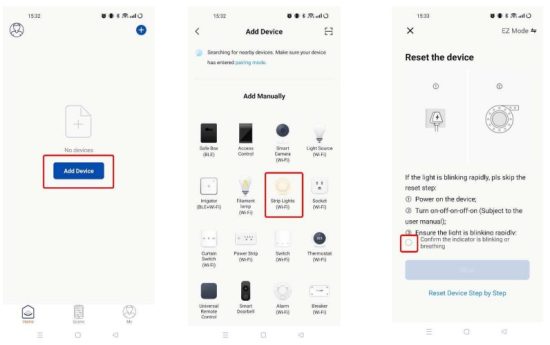

![]() To all residents of the European Union
To all residents of the European Union
Important environmental information about this product
This symbol on the device or the package indicates that disposal of the device after its lifecycle could harm the environment. Do not dispose of the unit (or batteries) as unsorted municipal waste; it should be taken to a specialized company for recycling.
This device should be returned to your distributor or to a local recycling service. Respect the local environmental rules.
If in doubt, contact your local waste disposal authorities.
![]()
Made in China
The Manufacturer, KON.EL.CO SpA-Piazza Don E. Mapelli, 75-20099-Seste S. Giovanni-MI-Italy, declares that this radio equipment complies with Directive 2014/53/EU. The full text of the EU Declaration of Conformity is available at the following internet address: www.gbconline.it
Use this device with original accessories only. Velleman Group NV cannot be held responsible in the event of damage or injury resulting from (incorrect) use of this device. For more info concerning this product and the latest version of this manual, please visit our website www.velleman.eu. The information in this manual is subject to change without prior notice.
© COPYRIGHT NOTICE
The copyright to this manual is owned by Velleman Group NV. All worldwide rights reserved. No part of this manual may be copied, reproduced, translated, or reduced to any electronic medium or otherwise without the prior written consent of the copyright holder.
V1.0 – 08/08/2025
©Velleman Group nv![]()
Documents / Resources
 |
SMART SMART2110 Smart Wi-Fi Module Kit For Shutters [pdf] User Guide SMART2110, SMART2110 Smart Wi-Fi Module Kit For Shutters, Smart Wi-Fi Module Kit For Shutters, Wi-Fi Module Kit For Shutters, Module Kit For Shutters |