 Nature Connect
Nature Connect
Commissioning guide
NatureConnect link & Interact
June, 2024
Introduction
The NatureConnect system is based on biophilic design principles, which uses elements of nature and natural analogues in indoor spaces to make people feel happy and healthy. Unlike traditional lighting which focuses on visual benefits, NatureConnect additionally brings the biological and emotional benefits of lighting. It reconnects us with the constant cycles and variations of nature for comfortable, engaging and attractive indoor environments.
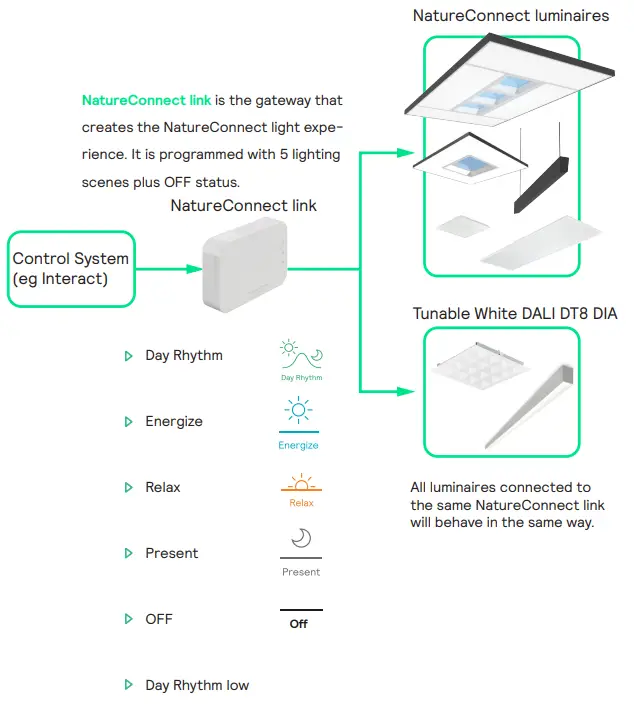 The best NatureConnect experience is achieved combining NatureConnect link with presence sensors and user interfaces.
The best NatureConnect experience is achieved combining NatureConnect link with presence sensors and user interfaces.
NatureConnect switch
 Interact switch with NatureConnect icons (910505103545)
Interact switch with NatureConnect icons (910505103545)
![]() Wireless, battery free
Wireless, battery free
![]() Scene and Off buttons with icons and text for ease of use
Scene and Off buttons with icons and text for ease of use
![]() High quality engraving for long durability
High quality engraving for long durability
Presence sensors
helps to reduce the power consumption. They can be programmed in a way that when no occupancy is detected, inside the room, they send the signal to the NatureConnect link, to activate “Day Rhythm low” scene or to turn off the luminaires. When presence is detected it goes automatically to “Day rhythm”.
Commissioning
You will need a device that supports Interact commissioning app. (e.g. smartphone or a tablet) with Bluetooth technology.
For more info check: https://sme.interact-lighting.com/web/help/prf-pra/2.3/install/commissioning.html
- Test the connection with the luminaires by pressing the service button1
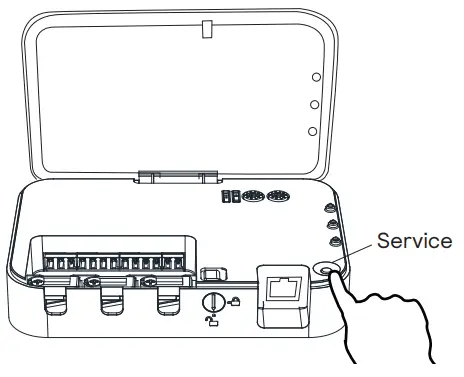 1 Press the “service” button to start the test
1 Press the “service” button to start the test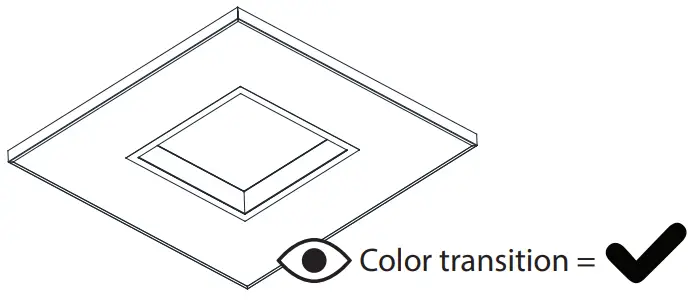 2 Check luminaires
2 Check luminaires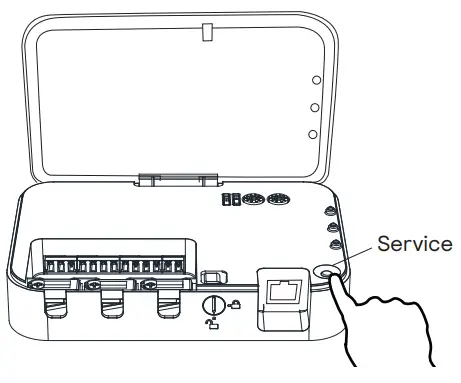 3 Press the “service” button to finish the test
3 Press the “service” button to finish the test - Time configuration – two methods
 1 Connect (temporarily) to a wired network that has access to internet/NTP
1 Connect (temporarily) to a wired network that has access to internet/NTP
 Time is already configured from production date 23W48. Please check on the box label.
Time is already configured from production date 23W48. Please check on the box label.
2 Manually set the time with Windows configuration app www.signify.com/natureconnect
www.signify.com/natureconnect
 Once the time is set, NatureConnect link will keep the time without a permanent internet connection.
Once the time is set, NatureConnect link will keep the time without a permanent internet connection.
Commissioning with interact PRF as Lighting Control System
Download the interact office app and create an account

Create and structure a new project
Create a project

Create a Light Network

Add a group

Reboot NatureConnect link before proceeding with commissioning
![]() Only needed if production date is before 23W48
Only needed if production date is before 23W48
Unplug the connector, wait 10 seconds and reconnect.

![]() Wait for the device to start, before proceeding with the next steps. This will take minimum 5 minutes.
Wait for the device to start, before proceeding with the next steps. This will take minimum 5 minutes.
Find and assign one or more NatureConnect link that belong to the same group.
Stand close (2 m ca.) to the SNS210 connected to the NatureConnect link. (Bluetooth must be active on your device.)
Tab Light: click on Assign lights
It will be found as e.g.: Philips luminaire – **** or NatureConnect link – ****.

- Click the left icon to identify the discovered NatureConnect lin and to blink the connected luminaire(s).
- Click the add button for each NatureConnect link you would like to add to the same group.
Configure the system with motion sensors
Tab Controls
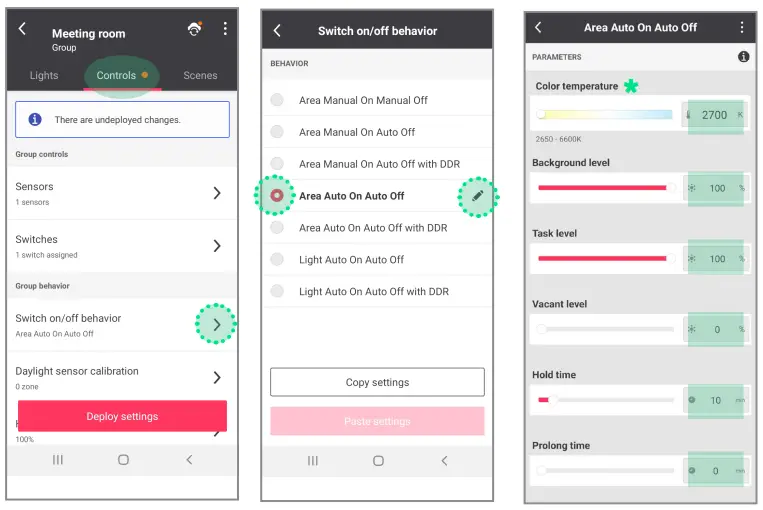
Follow below steps:
- Set CCT to 2700 K
 Press “enter” or “OK”
Press “enter” or “OK” - Set Background to 100%
 Press “enter” or “OK”
Press “enter” or “OK” - Set Task to 100 %
 Press “enter” or “OK”
Press “enter” or “OK” - Set Vacant to 0 %
 Press “enter” or “OK”
Press “enter” or “OK” - Set Hold time to 10 min
 Press “enter” or “OK”
Press “enter” or “OK” - Set Prolong time to 0 min
 Press “enter” or “OK”
Press “enter” or “OK”
* If color temperature slider is missing, follow the procedure indicated in the paragraph B in the Problem Solving chapter.
Optional: how to add battery power motion sensor
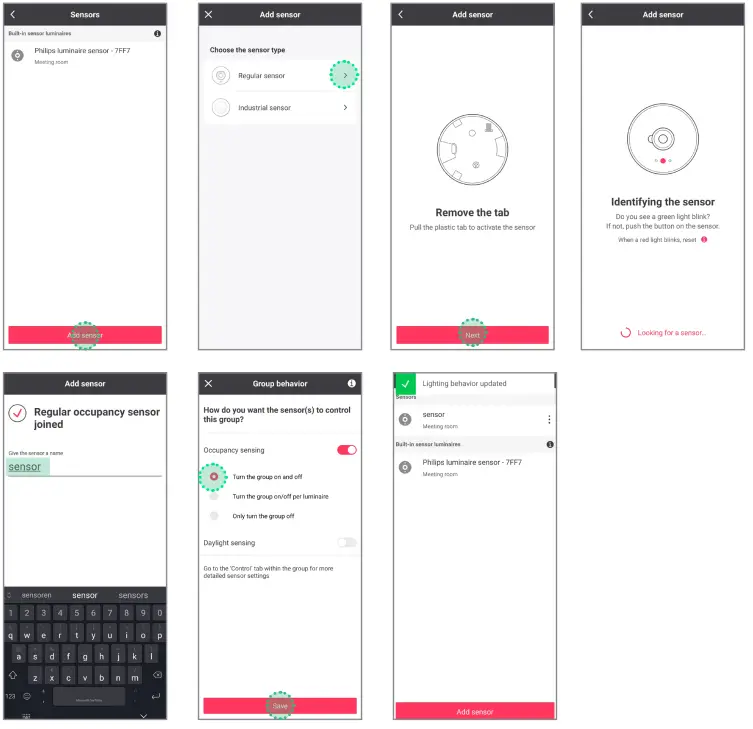
Configure the system without motion sensors
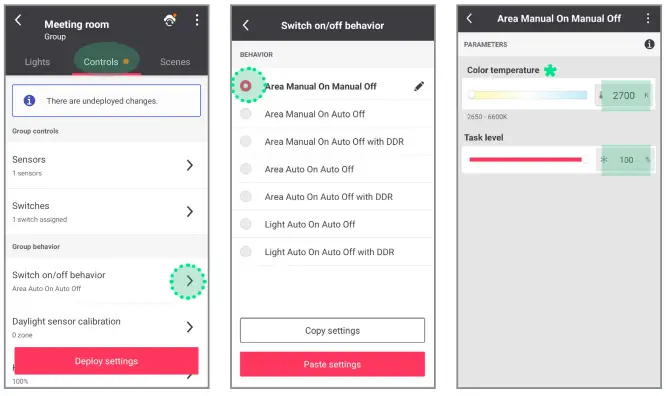
Follow below steps:
- Set CCT to 2700 K
 Press “enter” or “OK”
Press “enter” or “OK” - Set Task level to 100%
 Press “enter” or “OK”
Press “enter” or “OK”
* If color temperature slider is missing, follow the procedure indicated in the paragraph B in the Problem Solving chapter.
![]() If you are not using any user interface, skip to step 9.
If you are not using any user interface, skip to step 9.
Add one or more user interfaces

![]() When more than one switch is used, all switches will behave in the same way.
When more than one switch is used, all switches will behave in the same way.
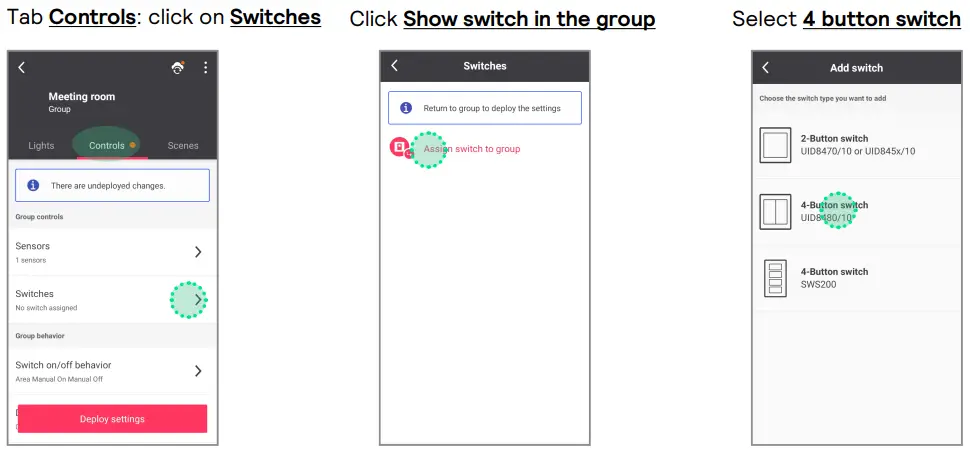
Identify the switch following the instructions

Test if the switch is added by clicking ON/OFF button
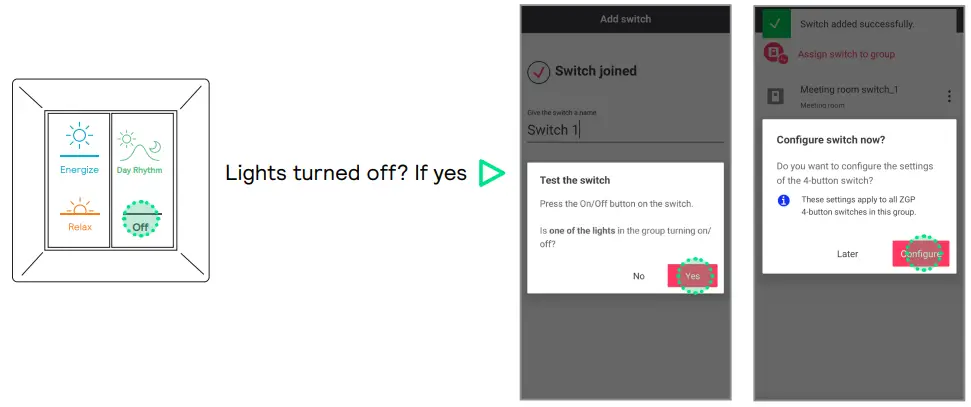
In case luminires in the group do not turn off, follow below steps
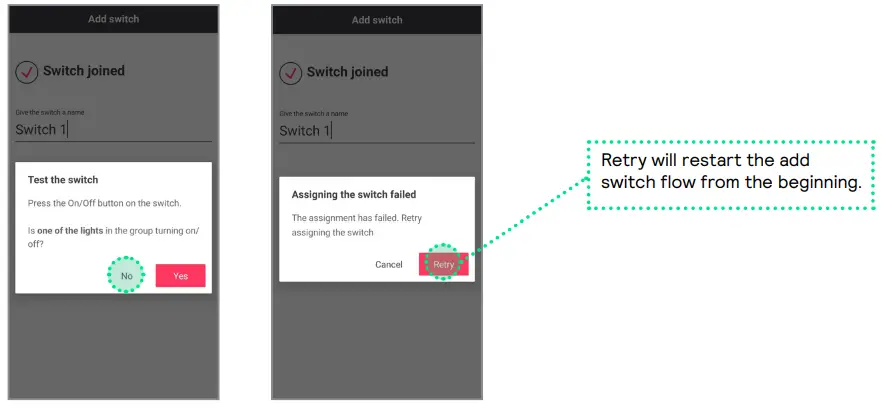
![]() If the same error occurs again, follow the procedure indicated in the paragraph A in the Problem Solving chapter.
If the same error occurs again, follow the procedure indicated in the paragraph A in the Problem Solving chapter.
Configure the four button switch
Configure the TOP LEFT button as the ENERGIZE scene ![]()
WARNING!
If you are missing the tunable white slider go to D section (page 20) in the “Problem solving” chapter, at the end of this document.

Follow below steps:
- Type the name of the scene
 Set brightness to 100%
Set brightness to 100% - Set CCT to 2800 K
 Press “enter” or “OK”
Press “enter” or “OK” - Press “enter” or “OK”
- Wait 5 seconds
- Click on “Create”
Configure the BOTTOM LEFT button as the RELAX scene ![]()

Follow below steps:
- Type the name of the scene
 Set brightness to 100%
Set brightness to 100% - Set CCT to 2900 K
 Press “enter” or “OK”
Press “enter” or “OK” - Press “enter” or “OK”
- Wait 5 seconds
- Click on “Create”
* If color temperature slider is missing, follow the procedure indicated in the paragraph B in the Problem Solving chapter.
Deploy settings and unlock the network

Additional scenes (optional)

![]() NOT REQUIRED if using only the user interface.
NOT REQUIRED if using only the user interface.

DEMO MODE
It is possible to program a scene that runs in cycle a faster mode of the dynamic scenes.
Suitable for demo purposes controlled through the commissioning app.

DEMO RELAX scene ![]()

Follow below steps:
- Type the name of the scene
 Set brightness to 100%
Set brightness to 100% - Set CCT to 4800 K
 Press “enter” or “OK”
Press “enter” or “OK” - Press “enter” or “OK”
- Wait 5 seconds
- Click on “Create”
Problem solving
Cannot add a switch to a group (PRF)
If it is impossible to make the luminaires react to the switch remove the switch from the configurator and restart the process from the beginning. 
Remove NatureConnect link
Under certain circumstances it is possible for the NatureConnect link to not be detected as a tunable white device. To fix this it is necessary to remove it from the system and add it again.
What to do if the color temperature slider is missing
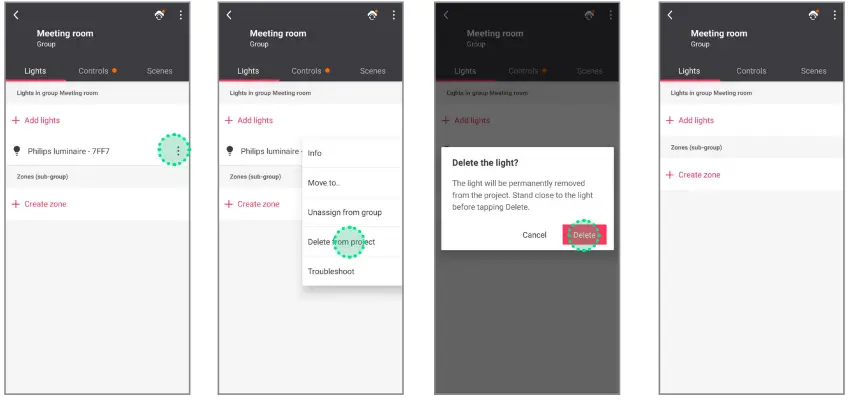
Reboot NatureConnect link
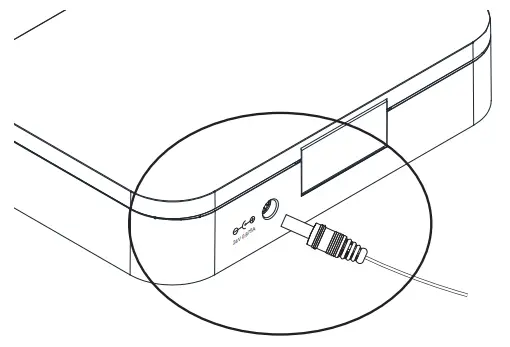
- Remove power for 10 seconds.
- Wait 5 minutes until the NC link has fully started before continuing. *
- Go back to step 4: “Find and assign the NatureConnect link connected with a SNS210” *
- During the NC link boot process, the SNS210 looses power temporarily. If this happens during the commissioning processes, you might have to reset the SNS210.
C What to do when system responds incorrectly to the inputs from the switch
It can happen that the scene is saved incorrectly and that the system does not respond or triggers the wrong light experience when pressing a scene button on the switch.
This typically happens when you do not wait for 5 seconds between changing the color temperature and pressing the create button.
Change the color temperature of the Energize scene to a wrong value on purpose (eg. 6600K) and save.

2 Wait 5 seconds, after setting CCT, before clicking on “Save”
Change the color temperature of the Energize scene back to correct value (2800K) and save.

2 Wait 5 seconds, after setting CCT, before clicking on “Save”
Repeat the same steps for Relax scene
D What to do when color temperature slider is missing during scene creation.
When scene creation does not work correctly when adding a switch, please use the regular scene menu to create the scene.
Go back to Control panel and then go to Scenes panel.

Create scenes as described on page 13. After go back to Controls panel.

Assign scenes to the buttons of the switch.
 Upper left button for Energize
Upper left button for Energize
 Lower left button for Relax
Lower left button for Relax

© 2024 Signify Holding. All rights reserved. The information provided herein is subject to change, without notice. Signify does not give any representation or warranty as to the accuracy or completeness of the information included herein
and shall not be liable for any action in reliance thereon. The information presented in this document is not intended as any commercial offer and does not form part of any quotation or contract, unless otherwise agreed by Signify.
All trademarks are owned by Signify Holding or their respective owners
Documents / Resources
 |
signify Nature Connect Link Switch Interact [pdf] User Guide Nature Connect Link Switch Interact, Connect Link Switch Interact, Link Switch Interact, Switch Interact, Interact |



