Sensbi PST-VC4-F Video Intercom Access

INTRODUCTION
The device is a single door multifunction standalone access controller or a Wiegand output reader. The operation is very user-friendly, and low-power circuit makes it long service life.
Features
- Metal case, anti-vandal
- Waterproof, conforms to IP65
- Video calling based on WiFi
- Full duplex voice intercom
- One relay, 1,000 users (990 common + 10 visitor)
- PIN length: 4-6 digits
- Card type:125KHz EM Card
- Can be used as Wiegand reader with buzzer output
- Card block enrollment
- Tri-color LED status display
- Pulse mode, Toggle mode
Specifications
| User Capacity Common User Visitor User |
1000900 (Finger print version support 100 fingerprints)10 |
| Operating Voltage Working Current Idle Current |
12~18V DC |
| Proximity Card Reader Radio Technology Read Range |
EM125KHz2-6 a11 |
| PIN Length | 4~6digits (Keypad version only) |
| Wiring Connections | Relay Output, Exit Button, Wiegand Input, Wiegand Output |
| Relay Adjustable Relay Output Time Lock Output Load |
One (NO, NC, Common) 0-99 Seconds (5 seconds default) 2Amp Maximum |
| Wiegand Interface PIN Output(Keypad version only) | Wiegand 26~44 bits input & output(Factor,, Default: Wiegand 26 bits) 4 bits,8 bits(ASCII), 10 digits Virtual Number(Factory Default: 4 bits) |
| Environment Operating Temperature Operating Humidity |
Meets IP65 -40°C~60°C(-40°F~140°F) -30°C~60°C(-22°F~140°F) Fingerprint only 0%RH~92%RH |
| Physical Colour Dimensions Unit Weight Shipping Weight |
Zinc-Alloy Silver & Black 142 x 48 x 22mm 315g 41 Og |
Carton Inventory
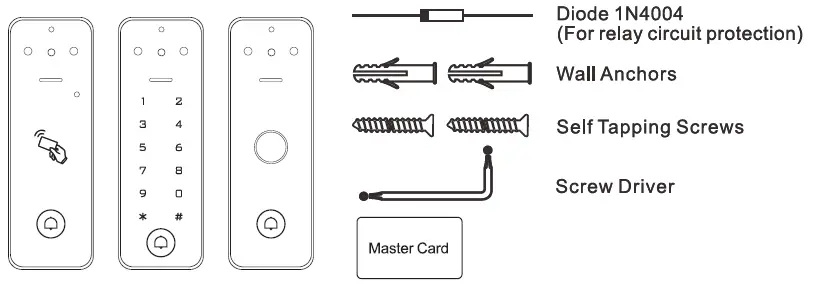
INSTALLATION
- Remove the back cover from the unit
- Drill 2 holes (A,C) on the wall for the screws and one hole for the cable
- Knock the supplied rubber bungs to the screw holes (A,C)
- Fix the back cover firmly on the wall with 4 flat head screws
- Thread the cable through the cable hole(B)
- Attach the unit to the back cover
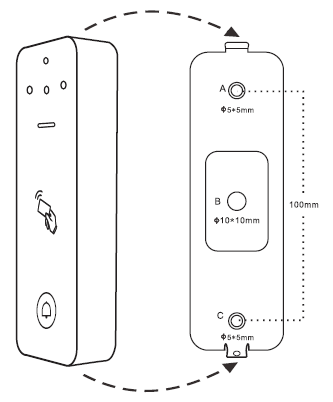
Wiring

Sound and Light Indication
| Operation Status | LED | Buzzer |
| Stand by | Red light bright | |
| Enter into programming mode | Red light shines | One beep |
| In the programming mode | Orange light bright | One beep |
| Operation error | Three beeps | |
| Ext from the Programming mode | Red light bright | One beep |
| Open lock | Green light bright | One beep |
| Alarm | Red light Shines quickly | Beeps |
Basic Configure
Enter and Exit Program Mode
| Programming Step | Keystroke Combination |
| Enter Program Mode | * (Master Code) # (Factory default is 123456) |
| Exit Program Mode | * |
Set Master Code
| Programming Step | Keystroke Combination |
| Enter Program Mode | * (Master Code)# |
| Update Master Code | 0 (New Master Code)# (Repeat New Master Code)#(Master code is any 6 digits) |
| Exit Program Mode | * |
Set the Working Mode
Notes: The device has 3 working modes: Standalone Mode, Controller Mode, Wiegand Reader Mode, choose the mode you use. (Factory default is Standalone Mode / Controller Mode)
| Programming Step | Keystroke Combination |
| Enter Program Mode | * (Master Code)# |
| Standalone/Controller Mode OR Wiegand Reader Mode |
7 7 # (Factory default) 78# |
| Exit | * |
STANDALONE MODE
The device can work as Standalone Access Control for single door.
(Factory default mode) — 77 #
Connection Diagram
Common Power Supply
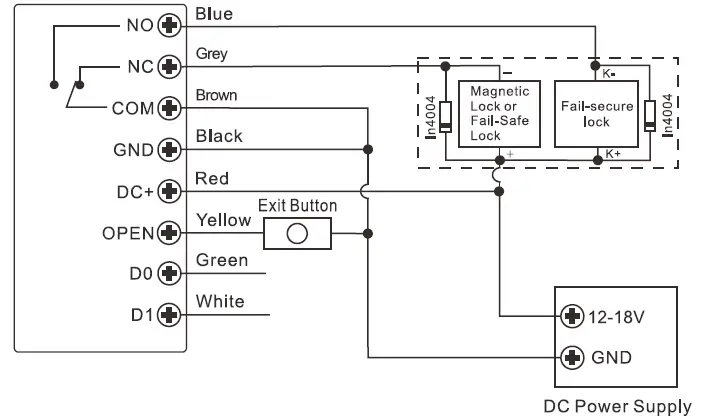
Attention:
Install a 1N4004 or equivalent diode is needed when use a common power supply, or the keypad might be damaged. (1N4004 is included in the packing)
Access Control Power Supply

Programming
Programming will be vary depending on access configuration. Follow the instructions according to your access configuration.
Notes:
> User ID number: Assign a user ID to the access fingerprint/ card/ PIN in order to track it.
The Common User ID:
Fingerprint version:
- Fingerprint user ID: 0 ~ 98
- Card user ID: 100 ~ 989
- Master Fingerprint User ID: 99
- Visitor User ID: 990~999
Other two versions:
- PIN/Card User ID: 0~989
- Visitor User ID: 990~999
IMPORTANT: User IDs do not have to be proceeded with any leading zeros.
Recording of User ID is critical. Modifications to the user require the User ID be available.
Proximity Card:
- Proximity Card: 125KHz EM card
PIN: Can be any 4~6 digits except 8888
Add Common Users
| Programming Step | Keystroke Combination |
| Enter Program Mode | * (Master Code)# |
| Add Fingerprint User (Fingerprint version only) | |
| 2. Using Auto ID (Allows the device to assign Fingerprint to next available User ID number) OR 2. Select Specified ID (Allows Master to define a specific User ID to associate the fingerprint to) |
1 (Fingerprint) (Repeat Fingerprint) (Repeat Fingerprint again) Fingerprints can be added continuously. 1 (User ID)# (Fingerprint) (Repeat Fingerprint) (Repeat Fingerprint again) Fingerprints can be added continuously. |
| Add Card User | |
| Using Auto ID (Allows the device to assign Card to next available User ID number) OR Select Specific ID (Allows Master to define a specific User ID to associate the card to) OR Acid Card: Block Enrollment (Allows Master to add up to 890 cards to the Reader in a single step) Takes 2 minutes to program. |
1 (Read Card)/ (lnput8/10 Digits Card Number)# The cards can be added continuously. 1 (User ID)#(Read Card)/(Input 8/10 Digits Card Number)# 1 ( User ID)# (Card Quantity)# (The FirstCard8110 Digits Number)# Cards’ number must be consecutive; Card quantity number of cards to be enrolled. |
| Add PIN User (Keypad version only) | |
| 2. Us ng Auto ID (Allows the device to assign PIN to next available User ID number) OR Select Specific ID (Allows manager to define a specific User ID to associate the PIN to) |
1 (PIN)# The PINs can be added continuously 1 (User ID)# (PIN)# |
| Exit | * |
Tips for PIN Security (Only valid for 6 digits PIN):
For higher security we allow you to hide your correct PIN with other numbers up to a max of 10 digits.
- Example PIN: 123434
You could use **(123434) ** or ** (123434)
(“*” can be any numbers from 0~9)
# Note: This function for keypad version only
Add Master Fingerprint (By Specified ID: 99, Fingerprint version only)

Add Visitor Users (Valid for Card/ PIN Users)
(User ID number is 990~999; PIN length: 4~6 digits except 8888) There are 10 groups Visitor PIN/card available, the users can be specified up to 10 times of usage, after a certain number of times, i.e. 5 times, the PIN/card become invalid automatically.
| Programming Step | Keystroke Combination |
| Enter Program Mode | *(Master Code)# |
| Add Card OR Add PIN (Keypad version only) |
1 (User ID)# 10-9) # (Read Card)/ (Input 8/10 Digits Card Number)# 1 (User ID)# (0-9)#(PIN)# (0-9 means times of usage, 0=10times) |
| Exit | * |
Change PIN Users(PIN length: 4~6 digits except 8888)
(Keypad version only)
| Programming Step | Keystroke Combination |
| Note: Below is done outside programming mode, users can undertake this themselves | |
| Change PIN | * (User ID)# (Old PIN)#(New PIN)#
Repeat New PIN)# |
Delete Users
| Programming Step | Keystroke Combination |
| Enter Program Mode | * (Master Code)# |
| 2. Delete User- By Fingerprint/ Card/ PIN OR 2. Delete User- By ID number OR 2. Delete User- By Card number OR 2. Delete ALL Users |
2 (Input Fingerprint)/ (Read Card)/(Input PIN)#The users can be deleted continuously. 2 (User ID)# 2 (Input 8/1oDigits Card Number)# 2 (Master Code)# |
| Exit | * |
| # Note: “Fingerprint” for Fingerprint version only “PIN” for Keypad version only | |
Set Relay Configuration
The relay configuration sets the behaviour of the output relay on activation.
| Programming Step | Keystroke Combination |
| Enter Program Mode | *(Master Code)# |
| 2. Pulse Mode OR 2. Toggle Mode |
3(1-99) #(factory default) The relay time is 1-99seconds. (Default is 5 seconds) 30# Sets the relay to ON/OFF Toggle mode |
| Exit | * |
| Simplified Instruction | |
| Function Description | Operation* – |
| Enter the Programming Mode | Master Code – #then you can do the programming (123456 is the factory default master code) |
| Change the Master Code | 0-NewCode-#-Repeat the New Code-# (code: 6 digits) |
| Add Card User | 1-Read Card-# (can add cards continuously) |
| Add Fingerprint User | 1-Fingerprint- Repeat Fingerprint Repeat Fingerprint Again-# |
| Add PIN User | 1–PIN–# (The PIN is any 4-6 digits except 8888which is reserved) |
| Delete User | 2-Fingerprint-# 2-Read Card-# 2-PIN·# * |
| Exit from the Programming Mode | |
| How to release the door | |
| Finger print User | Input Fingerprint |
| Card User | Read Card |
| PIN User | Input N# |
| # Note: “Fingerprint” for Fingerprint version only “PIN” for Keypad version only | |
Set Access Mode
For Multi user access mode, the interval time of reading can not exceed 5 seconds, or else, the device will exit to standby automatically.

Set Strike-out Alarm
The strike-out alarm will engage after 10 failed entry attempts (Factory is OFF). It can be set to deny access for 10 minutes after engaging or disengage only after entering a valid Fingerprint/ card/ PIN or Master code/ fingerprint/ card.
| Programming Step | Keystroke Combination |
| Enter Program Mode | * (Master Code)# |
| 2. Strike-Out OFF OR 2. Strike-Out ON OR 2. Strike-Out ON (Alarm) Set Alarm T me |
6 o# (factory default) 61 # Access will be denied for 10minutes (Ext buttons still workable) 62# 5 (0 – 3) # (factory defaults 1 minute) Enter Master Code# or Master Fingerprint I Card or valid user fingerprint I card/ PIN to silence |
| Exit | * |
Set Audible and Visual Response

Users Operation & Reset to Factory Default
- Open the door: Read valid user fingerprint or user card or input valid user PIN #
- Remove Alarm: Enter Master Code # or Master Fingerprint/ Card or valid user fingerprint / card / PIN
- To reset to factory default & Add Master Card: Power off, press the Exit Button, hold it and power on, there will be two beeps, then release the exit button, the LED light turns into yellow, then read any 125KHz EM card, the LED will turn into red, means reset to factory default successfully. Of the card reading, it is the Master Card.
Remarks:
If no Master Card added, must press the Exit Button for at least 5 seconds before release. (this will make the previous registered Master Card invalid) 2 Reset to factory default, the user’s information is still retained.
Master Fingerprint/ Card Usage
(Master Card is not default accessory in the box, please add it by yourself if needed)
| Using Master Fingerprint/ Card to add and delete users | |
| Add Fingerprint/ Card/ PIN Users |
|
| Delete Fingerprint/ Card/ PIN Users |
|
| # Note: “Master Fingerprint” for Fingerprint version only | |
CONTROLLER MODE
The device can work as Controller, connected with the external Wiegand reader.
(Factory default mode) — 77 #
Connection Diagram

Attention: Install a 1N4004 or equivalent diode is needed when use a common power supply, or the reader might be damaged. (1N4004 is included in the packing)
Set Wiegand Input Formats
Please set the Wiegand input formats according to the Wiegand output format of the external Reader.
| Programming Step | Keystroke Combination |
| Enter Program Mode | * (Master Code)# |
| 2. Wiegand Input Bit | 8 (26-44)# (factory defa,11is 26bits) |
| 3.Disable Party Bit Enable Party B t |
80# 81 #(factory default) |
| 4. Exit | * |
Note: For connecting Wiegand readers with 32, 40 bits output, need disable parity bits.
Programming
- Basic Programming is the same as Standalone Mode
- There are some exceptions for your attention:
The device Connected with External Card Reader
- If EM card reader: users can be added/deleted on either the device or external reader.
- If HID or Mifare card reader: users can only be added/deleted on external reader.
The device Connected with Fingerprint Reader
For example:
Connect SF1 as the fingerprint reader to the device.
- Step 1: Add the Fingerprint (A) on SF1 (Please refer to SF1 manual)
- Step 2: Add the same Fingerprint(A) on the device:

The device Connected with Keypad Reader
The keypad reader can be 4 Bits, 8 Bits (ASCIl), or 10 Bits output format. Choose the below operation according to the PIN output format of your reader.
| Programming Step | Keystroke Combination |
| Enter Program Mode | * (Master Code)# |
| PIN input bits | 8 (4or8or 10)# (factory default is4 bits) |
| Exit | * |
Remarks: 4 means 4 bits, 8 means 8 bits, 10 means 10 digits virtual number.
Add PIN Users:
To add PIN users, after enter into programming mode on the device, PIN(s) can be input/ added on either the device or the external Keypad Reader.
- Delete PIN Users: the same way as add users.
WIEGAND READER MODE
The device can work as Standard Wiegand Reader, connected to the third party
Controller — 78 #
Connection Diagram

Notes:
- When set into Wiegand Reader mode, nearly all settings in Controller Mode will become invalid, and Yellow wire will be redefined as below:
- Yellow wire: Buzzer control
- If you need to connect Yellow wire:
When the input voltage for Buzzer is low, it will sound.
Set Wiegand Output Formats
Please set the Wiegand output formats of Reader according to the Wiegand input formats of the Controller.
| Programming Step | Keystroke Combination |
| Enter Program Mode | * (Master Code)# |
| Wiegand output bits Pin output bits (Keypad version only) |
8(26-44)# (factory default is 26bits) 8 (4or 8 or10)# (factorydefaultis4 bits) |
| 3. Disable Party Bit Enable Party B t |
80# 8 1 # (factory default) |
| 4. Exit |
Note: For connecting Wiegand controller with 32, 40 bits input, need disable parity bits.
ADVANCED APPLICATION
Collection Card Mode
After this mode turned on, all cards can open the lock. At the same time, the card is added to the device.
| Programming Step | Keystroke Combination |
| 1. Enter Program Mode | * (Master Code)# |
| 2. Collection Card Mode OFF OR 2. Collection Card Mode ON |
9 2 # (factory default) 93# |
| 3. Exit | * |
Reset the WiFi (After resetting, the device will be removed in APP)
| Programming Step | Keystroke Combination |
| 1. Enter Program Mode | * (Master Code)# |
| 2. Update Master Code | 9 (Master Code)# |
| 3. Exit | * |
Documents / Resources
 |
Sensbi PST-VC4-F Video Intercom Access [pdf] User Manual PST-VC4-F, PST-VC4-F Video Intercom Access, PST-VC4-F, Video Intercom Access, Intercom Access, Access |




