 EXPAND MESH BLUETOOTH®
EXPAND MESH BLUETOOTH®
HEADSET WITH MESH INTERCOM™ 
Downloadable Sena Software
Download the Sena Outdoor App at Google Play Store or App Store.![]() Sena Outdoor
Sena Outdoor
- Device configuration setting
Download the following items at sena.com.
Sena Device Manager
- Firmware upgrade
- Device configuration setting
![]() Quick Start Guide,
Quick Start Guide,
User’s Guide
Follow us on Facebook, YouTube, Twitter and Instagram to check the latest information and helpful tips.
Product Details
 Wearing the Headset
Wearing the Headset Icon Legend
Icon Legend
![]() Tap button the specified number of times
Tap button the specified number of times
![]() Press and Hold button for the specified amount of time
Press and Hold button for the specified amount of time
![]() “Hello” Audible prompt
“Hello” Audible prompt
Basic Operations
 Checking the Battery Level
Checking the Battery Level
Phone Pairing Select Expand Mesh in the list of Bluetooth devices detected.
Select Expand Mesh in the list of Bluetooth devices detected. 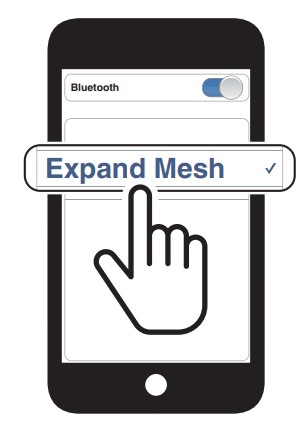
- The headset will enter the Phone Pairing mode automatically when you initially turn on the headset.
- For more information on phone pairing, refer to the User’s Guide.
Using the Phone
 Music Control
Music Control
Mesh Intercom™
Open Mesh™: communication within the same channel.
Group Mesh™: communication within the same private group.
- For more information on Mesh Intercom, refer to the User’s Guide.
 Note: When Mesh Intercom is on, the Expand Mesh will automatically connect to nearby Expand Mesh users and the headset will be in Open Mesh (default: channel 1) initially.
Note: When Mesh Intercom is on, the Expand Mesh will automatically connect to nearby Expand Mesh users and the headset will be in Open Mesh (default: channel 1) initially.
Open Mesh
Channel Setting (Default: channel 1) in Open Mesh
Using the Button Using the Sena Outdoor App
Using the Sena Outdoor App
You can select the channel through the Sena Outdoor App.
Group Mesh
Group Mesh is a closed group intercom function that allows users to join, leave, or rejoin a group intercom conversation without pairing each headset.
- Creating a Group Mesh
Creating a Group Mesh requires two or more Open Mesh users. Users (You, B, and C) enter into Mesh Grouping to create a Group Mesh.
Users (You, B, and C) enter into Mesh Grouping to create a Group Mesh. When Mesh Grouping is completed, the users (You, B and C) will hear a voice prompt on their headset as Open Mesh switches to Group Mesh.
When Mesh Grouping is completed, the users (You, B and C) will hear a voice prompt on their headset as Open Mesh switches to Group Mesh.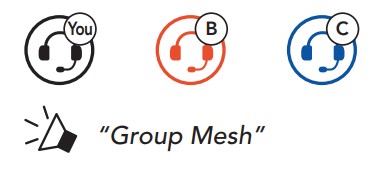
- Joining an Existing Group Mesh
One of the current users in an Existing Group Mesh can allow new users (one or more) in Open Mesh to join the Existing Group Mesh.
 One (You) of the current users in the Existing Group Mesh and new users (D and F) in Open Mesh enter into Mesh Grouping to join the Existing Group Mesh.
One (You) of the current users in the Existing Group Mesh and new users (D and F) in Open Mesh enter into Mesh Grouping to join the Existing Group Mesh. When Mesh Grouping is completed, the new users (D and F) will hear a voice prompt on their headset as Open Mesh switches to Group Mesh.
When Mesh Grouping is completed, the new users (D and F) will hear a voice prompt on their headset as Open Mesh switches to Group Mesh. 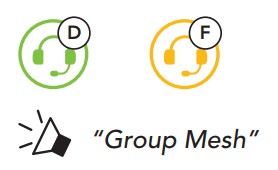 Enable/Disable Mic (Default: Enable)
Enable/Disable Mic (Default: Enable)
Users can enable/disable the microphone when communicating in a Mesh Intercom.
Mesh Reach-Out Request
You (caller) can send a request message to turn on the Mesh Intercom to nearby friends who have it turned off.
- If you want to send or receive a request massage, you need to enable Mesh Reach-Out on the Sena Outdoor App.
- While your headset’s Mesh Intercom is on, you (caller) send a request message using the headset’s Button or the Sena Outdoor App.

- Friends who receive the request message need to manually turn on their Mesh Intercom using the headset’s Button or the Sena Outdoor App.
Reset Mesh
If a headset in an Open Mesh or Group Mesh resets the Mesh, it will automatically return to Open Mesh (default: channel 1).
Accessing the Configuration Menu Navigating Between Menu Options
Navigating Between Menu Options Execute Menu Options
Execute Menu Options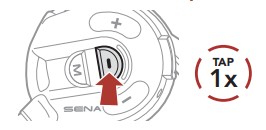
Troubleshooting
Factory Reset Fault Reset
Fault Reset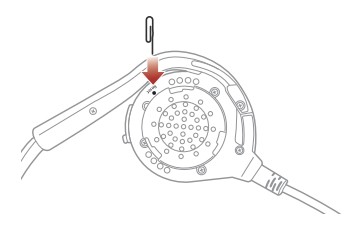 Note: Fault Reset will not restore the headset to the factory default settings.
Note: Fault Reset will not restore the headset to the factory default settings.
Quick Reference
| TYPE | OPERATION | BUTTON COMMANDS |
| Power on | ||
| Power off | ||
| Volume up/Volume down |
| Answer phone call | ||
| End/reject phone call | ||
| Call a Voice Assistant | ||
| Play/Pause music | ||
| Track forward | ||
| Track backward |
| TYPE | OPERATION | BUTTON COMMANDS |
| Mesh Intercom on/off | ||
| Channel setting | ||
| Mesh Grouping | ||
| Enable/Disable Mic | ||
| Mesh Reach-Out Request | ||
| Reset Mesh |
1.2.0_EN_July2023
Sena Technologies Co., Ltd.
![]() Customer Support: sena.com
Customer Support: sena.com
Documents / Resources
 |
SENA EXPAND MESH Bluetooth Headset with Mesh Intercom [pdf] User Guide EXPAND MESH Bluetooth Headset with Mesh Intercom, EXPAND MESH, Bluetooth Headset with Mesh Intercom, Headset with Mesh Intercom, Mesh Intercom |
 |
SENA EXPAND MESH Bluetooth Headset With Mesh Intercom [pdf] User Guide EXPAND MESH Bluetooth Headset With Mesh Intercom, EXPAND MESH, Bluetooth Headset With Mesh Intercom, Headset With Mesh Intercom, Mesh Intercom |