SATECHI Thunderbolt 4 Multi Display Docking Station User Guide
TURNING THE DOCK ON AND OFF

Connect included 180W power supply to the Docking Station.
Once connected, the Docking Station will automatically turn on.

Connect the Docking Station to your host device using the included Thunderbolt 4 cable.
Host port is located on the right side of the Docking Station.
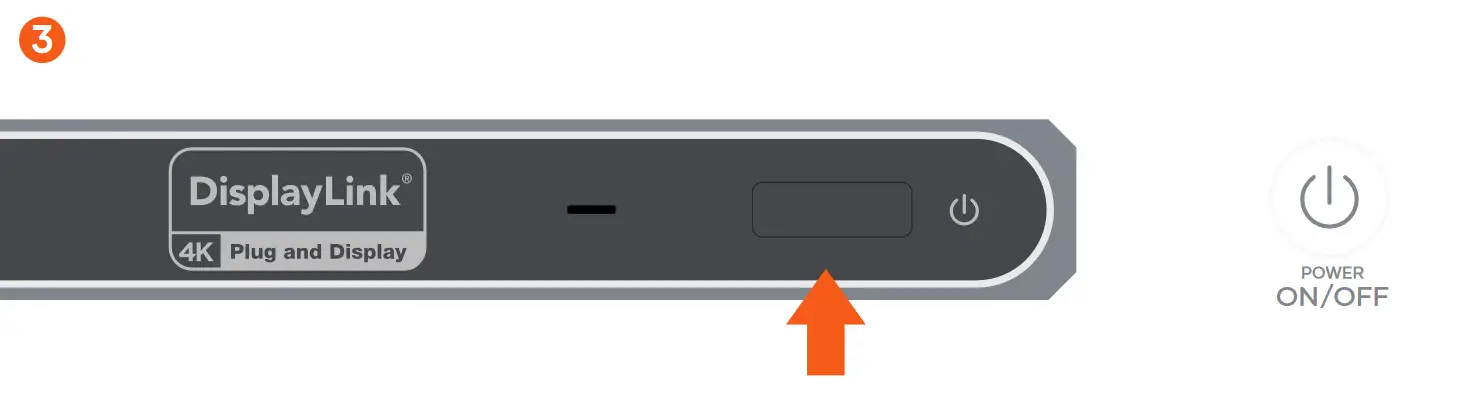
The Docking Station will automatically turn on when connected to power. To turn it off press the power button located on the front of the Docking Station. To turn it back on press the power button again.
Prior to powering off the Docking Station, ensure all external storage devices are properly ejected. If you don’t eject external storage devices properly, data on them may be damaged or corrupted.
FRONT OF THE DOCK
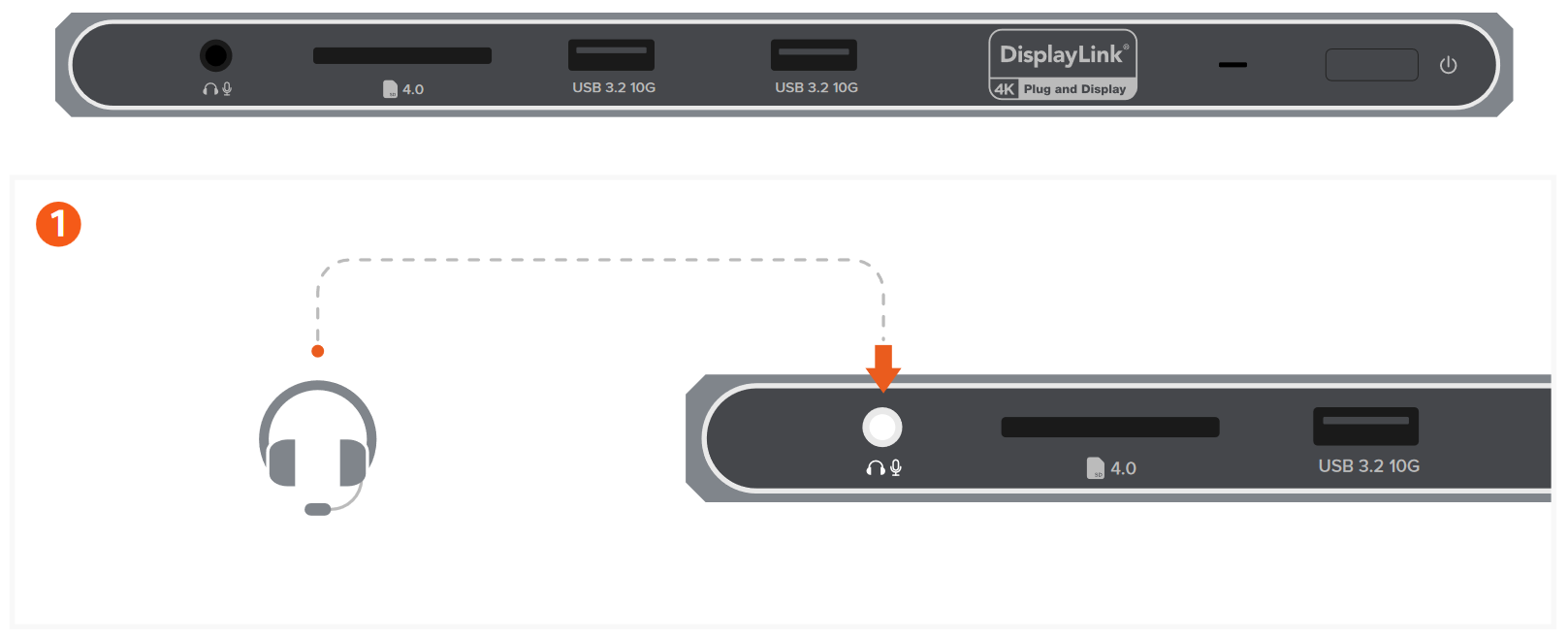
Attach audio device to the 3.5mm Audio I/O jack.
You will need to change sound output/input settings when connecting headphones/mic. (System Settings > Sound > Output & Input > DisplayLink Audio)
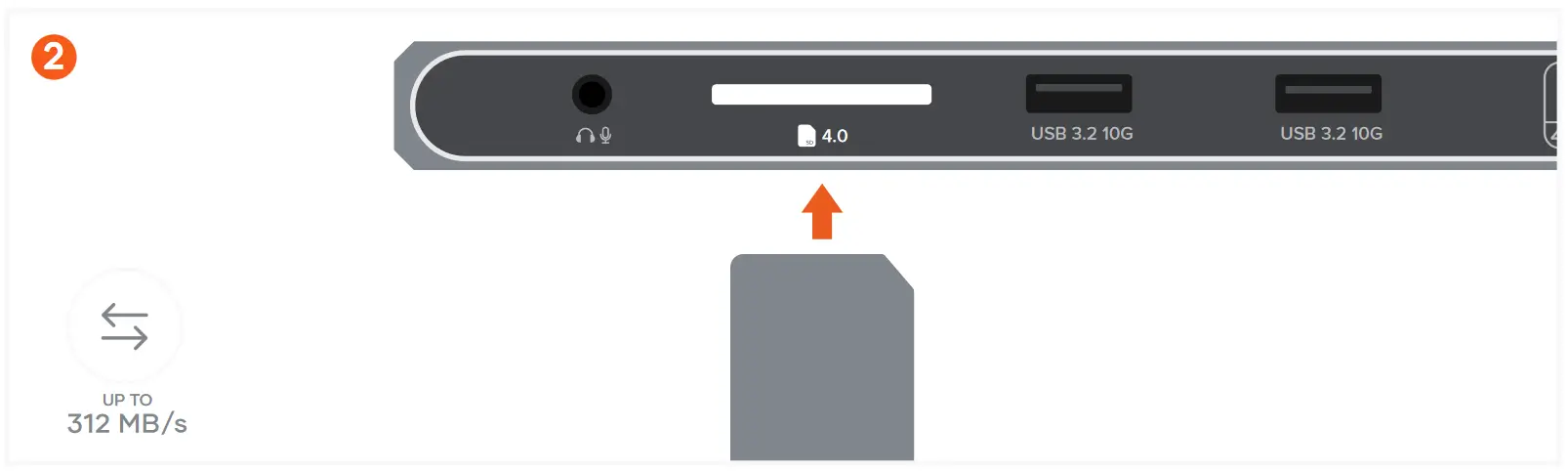
Insert SD card into the SD 4.0 card reader.
Supports UHS-ll Speeds (Up to 312 MB/s).
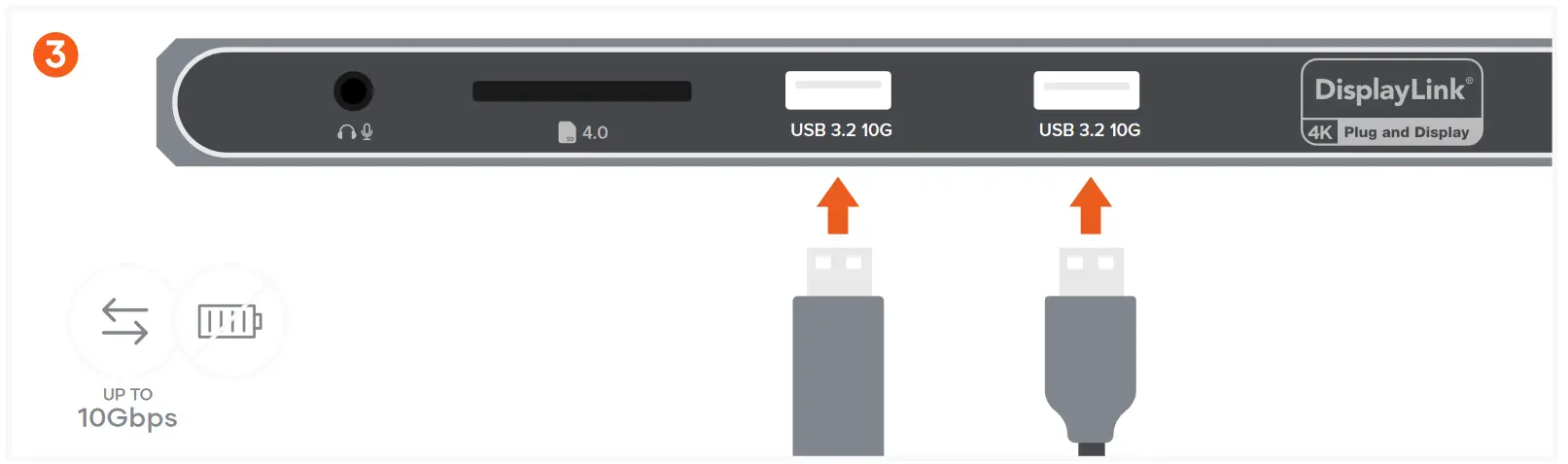
Use the two USB-A 3.2 Gen 2 data ports for fast data transfers & file backups.
Up to 10Gbps each.
Does not support charging or CD readers, including Apple SuperDrive.
REAR OF THE DOCK

Use the three Thunderbolt 4 ports for fast data transfers & external display output. Up to 40Gbps & up to 15W each.
Supports up to two external displays. Supports 8K/30Hz using single display connection (Windows only),
6K/60Hz using single display connection when used with Mac, 4K/60Hz using dual display connection.

Use HDMI ports to connect up to two HDMI-enabled monitors.
Supports 4K/60Hz each.
DisplayLink Manager must be installed to use HDMI ports.
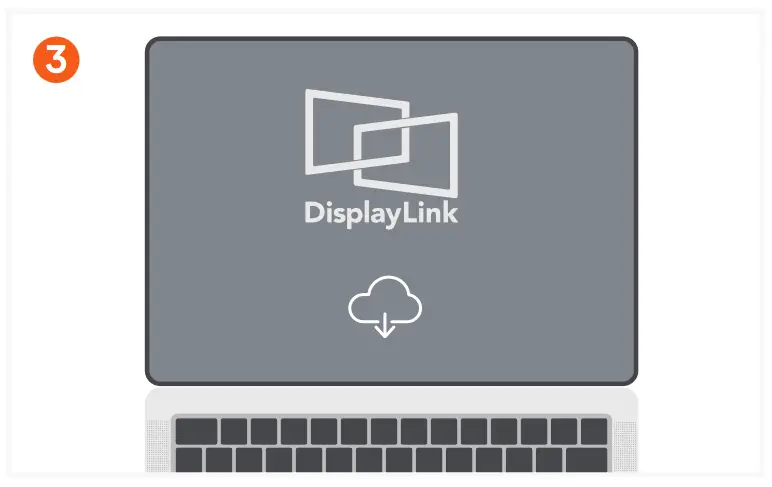
Download and install DisplayLink software on your host device:
https://satechi.net/pages/displaylink-instructions

Connect an RJ45 Ethernet cable to the Dock’s Gigabit Ethernet port.
Up to 1Gbps
Supports up to four displays – two via Thunderbolt and two via HDMI (DisplayLink).
Supports daisy-chaining up to six levels via Thunderbolt.
Documents / Resources
 |
SATECHI Thunderbolt 4 Multi Display Docking Station [pdf] User Guide Thunderbolt 4 Multi Display Docking Station, Thunderbolt 4, Multi Display Docking Station, Display Docking Station, Docking Station |