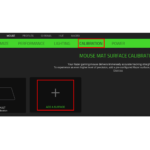Home » Razer » How to use the Surface Calibration feature in Razer Synapse 3 
How to use the Surface Calibration feature in Razer Synapse 3
Surface Calibration allows you to optimize the Razer Precision Sensor to any surface for better tracking. You can configure all Razer and third-party mouse mats with this feature.
To calibrate your Synapse 3 Razer mouse, refer to the following steps below:
- Ensure that your mouse is supported by Synapse 3.Note: All Synapse 3 supported Razer Mice feature surface calibration.For more details, see What products are supported by Razer Synapse 3?
- Open Synapse 3.
- Select the mouse you want to calibrate.

- Click on “CALIBRATION” and select “ADD A SURFACE”.

- If you are using a Razer mouse mat, select the correct Razer mouse mat and click “CALIBRATE” to use the pre-calibrated mouse mat data.

- If you are using a Non-Razer mouse mat or surface, select “CUSTOM” and click “START”.

- Click on the “left mouse button” and move the mouse (we recommend to follow the mouse movement displayed on the screen to properly calibrate your mouse).
- Click on the “left mouse button” again to end the mouse calibration.

- After you have successfully calibrated your mouse, the calibration profile will be automatically be saved.
References
Related Posts
-
-
-

Razer Mouse FAQhttps://manuals.plus/uncategorized/razer-mamba-elite-firmware-updateshttps://manuals.plus/razer/razer-mamba-wireless-firmware-updateshttps://manuals.plus/razer/activate-razer-hypershifthttps://manuals.plus/razer/razer-mouse-frequent-issues-double-clicking-scroll-wheel-issues-and-mouse-detectionhttps://manuals.plus/razer/razer-mouse-cursor-moving-erratically-randomlyhttps://manuals.plus/razer/change-razer-mouse-dpi-sensitivityhttps://manuals.plus/razer/how-to-create-macros-on-razer-mousehttps://manuals.plus/razer/my-razer-mouse-tracking-issueshttps://manuals.plus/razer/razer-synapse-not-detecting-razer-devicehttps://manuals.plus/razer/how-to-clean-razer-device https://manuals.plus/razer/razer-synapse-not-detecting-razer-device https://manuals.plus/razer/my-razer-mouse-tracking-issues https://manuals.plus/razer/how-to-create-macros-on-razer-mouse https://manuals.plus/razer/change-razer-mouse-dpi-sensitivity https://manuals.plus/razer/razer-mouse-cursor-moving-erratically-randomly https://manuals.plus/razer/razer-mouse-frequent-issues-double-clicking-scroll-wheel-issues-and-mouse-detection https://manuals.plus/razer/activate-razer-hypershift https://manuals.plus/razer/razer-mamba-wireless-firmware-updates https://manuals.plus/razer/razer-mamba-elite-firmware-updates