 EM12
EM12
User Manual
Macro Mouse
support@protoarc.com | www.protoarc.com
By Default

A Left Button
B Right Button
C Forward
D Backward
E Disabled
F Disabled
G Middle buntton
H DPI Switch Button
I Charging/low battery indicator
J Power Switch
K USB Receiver
*All buttons are macro-enabled
Product Parameters
DPL:800-1200(default)-1600-2000-2400 DPI
Return rate: 250Hz
Operating voltage: 3.7V
Working current: <10mA
Working distance: 10m / 32 ft
Mouse button life: 3 million times
Mouse size: 117.3×71.3×39.5mm / 4.6×2.8×1.6″
Mouse weight: 55g ± 5g / 1.9oz
System interface: PC available USB interface
Power prompt
Charging: indicator light is on in blue while charging, and turns off when fully charged.
Low Battery: indicator light fash every second in red.
Sleep Mode: the mouse will auto-sleep after 15 minutes without any activity, press any button to wake the mouse.
Start the installation application
Install the mouse:

Remove the receiver from the bottom of the mouse, plug it directly into the USB port of the device, turn on the on/off button, the mouse is ready to use.
How To Install Driver:
Please visit our website at ( https://www.protoarc.com ).
Go to Menu–Support—Download.
Find and download the driver for ProtoArc EM12, then unzip the downloaded driver and double click to run (the driver installation is only applicable to windows system).
Driver main interface:

Click the desired button customization in the left panel and select a new function from the drop-down menu to use it directly.

Mouse settings:
Movement speed adjustment
- Click “Improve pointer percision”
- Adjust the mouse movement speed
- Adjust the scroll wheel movement speed
- Adjust the speed of double click.
Return rate adjustment:
Adjustable mouse return rate: 152Hz-250Hz-500Hz.
DPI settings:
5 differrent levels of DPI can be adjusted to the most ideal state

Multimedia shortcuts and key combinations customization settings:
18 multimedia buttons can be used by your choice

Customizable combination of shortcut keys (click the desired key and then enter the compound letter)

Macro settings:
- Click “New Macro” and customize the macro name.
- Click “Start Record” and enter your own definition and then click “Stop Record” and click “Save” to finish recording. You can record multiple macro definitions.
- Save the definition profile: Edit the name of the function you defined and save it on your computer.
- Export the definition profile: export the profile saved on the computer directly.

Documents / Resources
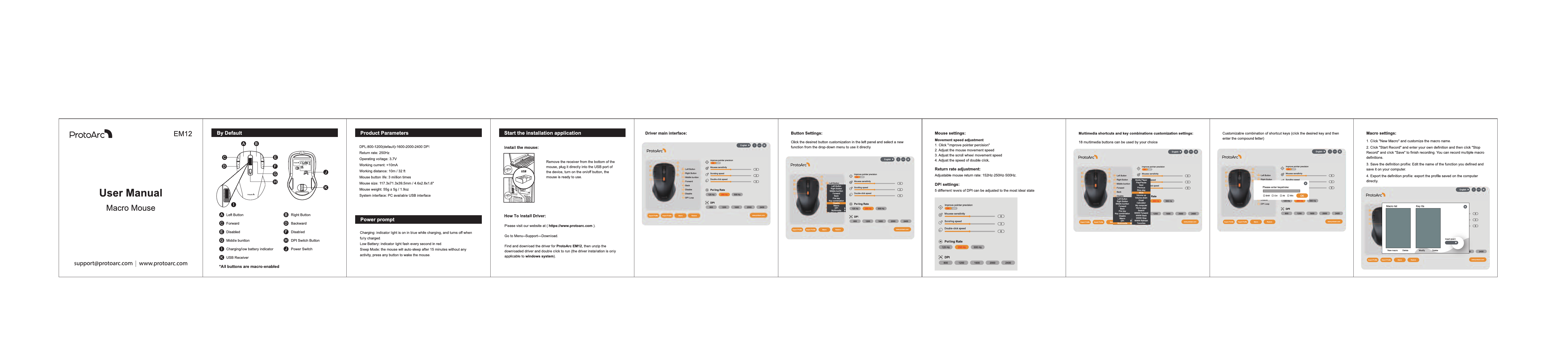 |
ProtoArc EM12 Wireless Mouse [pdf] User Manual EM12 Wireless Mouse, EM12, Wireless Mouse, Mouse |



