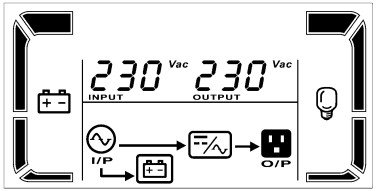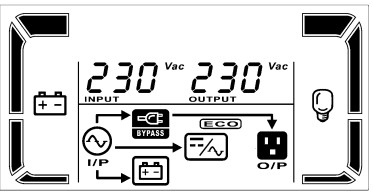User Guide
Professional II+ Series (1P/1P)
With Built-in Isolation Tran s f o r me r
Towe r Type
PRO900-ESI
1-3KVA
IMPORTANT SAFETY WARNING
Please comply with all warnings and operating instructions in this manual strictly. Save this manual properly and read carefully the following instructions before installing the unit. Do not operate this unit before reading through all safety information and operating instructions carefully.
1-1. Transportation
- Please transport the UPS system only in the original package to protect against shock and impact
1-2. Preparation
- Condensation may occur if the UPS system is moved directly from cold to warm environment. The UPS system must be absolutely dry before being installed. Please allow at least two hours for the UPS system to acclimate the environment
- Do not install the UPS system near water or in moist environments
- Do not install the UPS system where it would be exposed to direct sunlight or near heater
- Do not block ventilation holes in the UPS housing
1-3. Installation
- Do not connect appliances or devices which would overload the UPS system (e.g. laser printers) to the UPS output sockets
- Place cables in such a way that no one can step on or trip over them
- Do not connect domestic appliances such as hair dryers to UPS output sockets
- The UPS can be operated by any individuals with no previous experience
- Connect the UPS system only to an earthed shockproof outlet which must be easily accessible and close to the UPS system
- Please use only VDE-tested, CE-marked mains cable (e.g. the mains cable of your computer) to connect the UPS system to the building wiring outlet (shockproof outlet)
- Please use only VDE-tested, CE-marked power cables to connect the loads to the UPS system
- When installing the equipment, it should ensure that the sum of the leakage current of the UPS and the connected devices does not exceed 3.5mA
1-4. Operation
- Do not disconnect the mains cable on the UPS system or the building wiring outlet (shockproof socket outlet) during operations since this would cancel the protective earthing of the UPS system and of all connected loads.
- The UPS system features its own, internal current source (batteries). The UPS output sockets or output terminals block may be electrically live even if the UPS system is not connected to the building wiring outlet.
- In order to fully disconnect the UPS system, first press the OFF/Enter button to disconnect the mains.
- Prevent no fluids or other foreign objects from inside of the UPS system.
1-5. Maintenance, service and faults
- The UPS system operates with hazardous voltages. Repairs may be carried out only by qualified maintenance personnel.
- Caution – risk of electric shock. Even after the unit is disconnected from the mains (building wiring outlet), components inside the UPS system are still connected to the battery and electrically live and dangerous.
- Before carrying out any kind of service and/or maintenance, disconnect the batteries and verify that no current is present and no hazardous voltage exists in the terminals of high capability capacitor such as BUS-capacitors.
- Only persons are adequately familiar with batteries and with the required precautionary measures may replace batteries and supervise operations. Unauthorized persons must be kept well away from the batteries.
- Caution – risk of electric shock. The battery circuit is not isolated from the input voltage. Hazardous voltages may occur between the battery terminals and the ground. Before touching, please verify that no voltage is present!
- Batteries may cause electric shock and have a high short-circuit current. Please take the precautionary measures specified below and any other measures necessary when working with batteries:
-remove wristwatches, rings and other metal objects
-use only tools with insulated grips and handles. - When changing batteries, install the same number and same type of batteries.
- Do not attempt to dispose of batteries by burning them. This could cause battery explosion.
- Do not open or destroy batteries. Escaping electrolyte can cause injury to the skin and eyes. It may be toxic.
- Please replace the fuse only with the same type and amperage in order to avoid fire hazards.
- Do not dismantle the UPS system.
- WARNING: This is a category C2 UPS product. In a residential environment, this product may cause radio interference, in which case the user many be required to take additional measures.
INSTALLATION AND SETUP
NOTE: Before installation, please inspect the unit. Be sure that nothing inside the package is damaged. Please keep the original package in a safe place for future use.

- AC input
- Input circuit breaker
- USB communication port
- RS-232 communication port
- SNMP intelligent slot (option)
- Output receptacles
- Output terminal
2-2. Operating principle
The operating principle of the UPS is shown as below:
2-3. Setup the UPS
Step 1: UPS input connection
Plug the UPS into a two-pole, three-wire, grounded receptacle only. Avoid using extension cords. The power cord is supplied in the UPS package.
Step 2: UPS output connection
- For socket-type outputs, simply connect devices to the outlets.
- For terminal-type input or outputs, please follow below steps for the wiring configuration:
a) Remove the small cover of the terminal block
b) Suggest using AWG14 or 2.1mm power cords for 3KVA. Please also install a 2-port breaker 20A, 250V for 3KVA between the mains and AC input of UPS for safety operation.
c) Upon completion of the wiring configuration, please check whether the wires are securely affixed. d) Put the small cover back to the rear panel.
Step 3: Communication connection
Communication port: 
To allow for unattended UPS shutdown/start-up and status monitoring, connect the communication cable one end to the USB/RS-232 port and the other to the communication port of your PC. With the monitoring software installed, you can schedule UPS shutdown/start-up and monitor UPS status through PC.
The UPS is equipped with intelligent slot perfect for either SNMP or AS400 card. When installing either SNMP or AS400 card in the UPS, it will provide advanced communication and monitoring options. PS. USB port and RS-232 port can’t work at the same time.
Step 4: Turn on the UPS
Press the ON/Mute button on the front panel for two seconds to power on the UPS.
Note: The battery charges fully during the first five hours of normal operation. Do not expect full battery run capability during this initial charge period.
Step 5: Install software
For optimal computer system protection, install UPS monitoring software to fully configure UPS shutdown. You may insert provided CD into CD-ROM to install the monitoring software. If not, please follow steps below to download and install monitoring software from the internet:
- Go to the website http://www.power-software-download.com
- Click View Power software icon and then choose your required OS to download the software.
- Follow the on-screen instructions to install the software.
- When your computer restarts, the monitoring software will appear as an orange plug icon located in the system tray, near the clock.
OPERATIONS
3-1. Button operation
| Button | Function |
| ON/Mute Button | Turn on the UPS: Press and hold ON/Mute button for at least 2 seconds to turn on the UPS. Mute the alarm: When the UPS is on battery mode, press and hold this button for at least 5 seconds to disable or enable the alarm system. But it’s not applied to the situations when warnings or errors occur. Up key: Press this button to display previous selection in UPS setting mode. Switch to UPS self-test mode: Press and hold ON/Mute button for 5 seconds to enter UPS self-testing while in AC mode, ECO mode, or converter mode. |
| OFF/Enter Button | Turn off the UPS: Press and hold this button at least 2 seconds to turn off the UPS. UPS will be in standby mode under power normal or transfer to Bypass mode if the Bypass enable setting by pressing this button. Confirm selection key: Press this button to confirm selection in UPS setting mode. |
| Select Button | Switch LCD message: Press this button to change the LCD message for input voltage, input frequency, battery voltage, output voltage and output frequency. It will return back to default display when pausing for 10 seconds. Setting mode: Press and hold this button for 5 seconds to enter UPS setting mode when UPS is in standby mode or bypass mode. Down key: Press this button to display next selection in UPS setting mode. |
| ON/Mute + Select Button | ØSwitch to bypass mode: When the main power is normal, press ON/Mute and Select buttons simultaneously for 5 seconds. Then UPS will enter to bypass mode. This action will be ineffective when the input voltage is out of acceptable range. |
3-2. LCD Panel
| Display | Function |
| Remaining backup time information | |
| Indicates the remaining backup time in pie chart. | |
| Indicates the remaining backup time in numbers. H: hours, M: minute, S: second | |
| Fault information | |
| Indicates that the warning and fault occurs. | |
| Indicates the warning and fault codes, and the codes are listed in details in 3-5 section. | |
| Mute operation | |
| Indicates that the UPS alarm is disabled. | |
| Output & Battery voltage information | |
| Indicates the output voltage, frequency or battery voltage. Vac: output voltage, Vdc: battery voltage, Hz: frequency | |
| Load information | |
| Indicates the load level by 0-25%, 26-50%, 51-75%, and 76-100%. | |
| Indicates overload. | |
| Indicates the load or the UPS output is short circuit. | |
| Mode operation information | |
| Indicates the UPS connects to the mains. | |
| Indicates the battery is working. | |
| Indicates the bypass circuit is working. | |
| Indicates the ECO mode is enabled. | |
| Indicates the Inverter circuit is working. | |
| Indicates the output is working. | |
| Battery information | |
| Indicates the Battery level by 0-25%, 26-50%, 51-75%, and 76-100%. | |
| Indicates the battery is fault. | |
| Indicates low battery level and low battery voltage. | |
| Input & Battery voltage information | |
| Indicates the input voltage or frequency or battery voltage. Vac: Input voltage, Vdc: battery voltage, Hz: input frequency | |
3-3. Audible Alarm
| Battery Mode | Sounding every 4 seconds |
| Low Battery | Sounding every second |
| Overload | Sounding twice every second |
| Fault | Continuously sounding |
| Bypass Mode | Sounding every 10 seconds |
3-4. LCD display wordings index
| Abbreviation | Display content | Meaning |
| ENA | Enable | |
| DIS | Disable | |
| ESC | Escape | |
| HLS | High loss | |
| LLS | Low loss | |
| BAT | Battery | |
| CF | Converter | |
| TP | Temperature | |
| CH | Charger | |
| FU | Bypass frequency unstable | |
| EE | EEPROM error |
3-5. UPS Setting
There are three parameters to set up the UPS.
Parameter 1: It’s for program alternatives. Refer to below table.
Parameter 2: and parameter 3 are the setting options or values for each program.
• 01: Output voltage setting
| Interface | Setting |
 |
Parameter 2: Output voltage For 208/220/230/240 VAC models, you may choose the following output voltage: 208: presents output voltage is 208Vac 220: presents output voltage is 220Vac 230: presents output voltage is 230Vac (Default) 240: presents output voltage is 240Vac For 110/150/120/127 VAC models, you may choose the following output voltage: 110: presents output voltage is 110Vac 115: presents output voltage is 115Vac 120: presents output voltage is 120Vac (Default) 127: presents output voltage is 127Vac |
02: Frequency Converter enable/disable
| Interface | Setting |
 |
Parameter 2: Enable or disable converter mode. You may choose the following two options: ENA: converter mode enable DIS: converter mode disable(Default) |
03: Output frequency setting
| Interface | Setting |
 |
Parameter 2: Output frequency setting. You may set the initial frequency on battery mode: BAT 50: presents output frequency is 50Hz BAT 60: presents output frequency is 60Hz If converter mode is enabled, you may choose the following output frequency: CF 50: presents output frequency is 50Hz CF 60: presents output frequency is 60Hz |
04: ECO enable/disable
| Interface | Setting |
 |
Parameter 2: Enable or disable ECO function. You may choose the following two options: ENA: ECO mode enable DIS: ECO mode disable (Default) |
05: ECO voltage range setting
| Interface | Setting |

|
Parameter 2: Set the acceptable high voltage point and low voltage point for ECO mode by pressing Down key or Up key. HLS: After pressing “Enter” key, it will show HL in parameter 1 and high loss voltage in ECO mode in parameter 2. For 208/220/230/240 VAC models, the setting range in parameter 3 is from +7V to +24V of the nominal voltage. (Default: +12V) For 110/115/120/127 VAC models, the setting range in parameter 3 is from +3V to +12V of the nominal voltage. (Default: +6V) LLS: After pressing “Enter” key, it will show LL in parameter 1 and low loss voltage in ECO mode in parameter 2. For 208/220/230/240 VAC models, the setting range in parameter 3 is from -7V to -24V of the nominal voltage. (Default: -12V) For 110/115/120/127 VAC models, the setting voltage in parameter 3 is from -3V to -12V of the nominal voltage. (Default: -6V) |
06: Bypass enable/disable when UPS is off
| Interface | Setting |
 |
Parameter 3: Enable or disable Bypass function. You may choose the following two options: ENA: Bypass enable DIS: Bypass disable (Default) |
07: Bypass voltage range setting
| Interface | Setting |
 |
Parameter 2 & 3: Set the acceptable high voltage point and acceptable low voltage point for Bypass mode by pressing the Down key or Up key. HLS: After pressing “Enter” key, it will show HL in parameter 1 and bypass high loss voltage in parameter 2. For 208/220/230/240 VAC models: 230-264: setting the high voltage point in parameter 3 from 230Vac to 264Vac. (Default: 264Vac) For 110/115/120/127 VAC models: 115-132: setting the high voltage point in parameter 3 from 115Vac to 132Vac(Default: 132Vac) LLS: After pressing “Enter” key, it will show LL in parameter 1 and bypass low loss voltage in parameter 2. For 208/220/230/240 VAC models: 180-220: setting the low voltage point in parameter 3 from 180Vac to 220Vac. (Default: 180Vac) For 110/115/120/127 VAC models: 90-110: setting the low voltage point in parameter 3 from 90Vac to 110Vac. (Default: 90Vac) |
8: Autonomy limitation setting
| Interface | Setting |
 |
Parameter 3: Set up backup time on battery mode for general outlets. 0-999: setting the backup time in minutes from 0-999 for general outlets on battery mode. 0: When setting as “0”, the backup time will be only 10 seconds. 999: When setting as “999”, the backup time setting will be disabled. (Default) |
9: Total battery AH
| Interface | Setting |
 |
Parameter 3: Set up total battery AH value of the UPS. (unit: AH) 7-999: setting the total battery capacity from 7 to 999. Please set up this figure if external battery pack is connected. If the UPS is standard model, the default setting is 9AH. If the UPS is long-run model, the default setting is 65AH. |
• 00: Exit setting
3-6. Operating Mode Description
| Operating mode | Description | LCD display |
| Online mode | When the input voltage is within acceptable range, UPS will provide pure and stable AC power to output. The UPS will also charge the battery at online mode. |
|
| ECO mode | Energy saving mode: When the input voltage is within voltage regulation range, UPS will bypass voltage to output for energy saving. |
|
| Frequency Converter mode | When input frequency is within 40 Hz to 70 Hz, the UPS can be set at a constant output frequency, 50 Hz or 60 Hz. The UPS will still charge battery under this mode. | 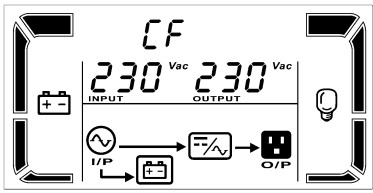 |
| Battery mode | When the input voltage is beyond the acceptable range or power failure and alarm is sounding every 4 second, UPS will backup power from battery. |  |
| Bypass mode | When input voltage is within acceptable range but UPS is overload, UPS will enter bypass mode or bypass mode can be set by front panel. Alarm is sounding every 10 second. |
|
| Standby mode | UPS is powered off and no output supply power, but still can charge batteries. |
|
3-7. Faults Reference Code
| Fault event | Fault code | Icon | Fault event | Fault code | Icon |
| Bus start fail | 01 | x | Inverter output short | 14 | |
| Bus over | 02 | x | Battery voltage too high | 27 | |
| Bus under | 03 | x | Battery voltage too low | 28 | |
| Bus unbalance | 04 | x | Over temperature | 41 | x |
| Inverter soft start failure | 11 | x | Overload | 43 | |
| Inverter voltage high | 12 | x | Charger failure | 45 | x |
| Inverter voltage Low | 13 | x |
3-8. Warning indicator
| Warning | Icon (flashing) | Alarm |
| Low Battery | Sounding every second | |
| Overload | Sounding twice every second | |
| Battery is not connected | Sounding every second | |
| Over Charge | Sounding every second | |
| Over temperature | Sounding every second | |
| Charger failure | Sounding every second | |
| Battery fault | Sounding every second | |
| Out of bypass voltage range | Sounding every second | |
| Bypass frequency unstable | Sounding every second | |
| EEPROM error | Sounding every second |
TROUBLESHOOTING
If the UPS system does not operate correctly, please solve the problem by using the table below:
| Symptom | Possible cause | Remedy |
| No indication and alarm even though the mains is normal | The AC input power is not connected well | Check if input power cord firmly connected to the mains |
| The AC input is connected to the UPS output | Plug AC input power cord to AC input correctly | |
| The icon |
The external or internal battery is incorrectly connected |
Check if all batteries are connected well |
| Fault code is shown as 27 and the icon |
Battery voltage is too high or the charger is fault | Contact your dealer |
| Fault code is shown as 28 and the icon |
Battery voltage is too low or the charger is fault | Contact your dealer |
| The icon |
UPS is overload | Remove excess loads from UPS output |
| UPS is overloaded. Devices connected to the UPS are fed directly by the electrical network via the Bypass | Remove excess loads from UPS output | |
| After repetitive overloads, the UPS is locked in the Bypass mode. Connected devices are fed directly by the mains | Remove excess loads from UPS output first. Then shut down the UPS and restart it | |
| Fault code is shown as 43 and The icon |
The UPS shut down automatically because of overload at the UPS output | Remove excess loads from UPS output and restart it |
| Fault code is shown as 14 and the icon |
The UPS shut down automatically because short circuit occurs on the UPS output | Check output wiring and if connected devices are in short circuit status |
| Fault code is shown as 01, 02, 03, 04, 11, 12, 13, 41 and 45 on LCD display and alarm is continuously sounding |
A UPS internal fault has occurred. There are two possible results: 1. The load is still supplied, but directly from AC power via bypass. 2. The load is no longer supplied by power |
Contact your dealer |
| Battery backup time is shorter than nominal value | Batteries are not fully charged | Charge the batteries for at least 5 hours and then check capacity. If the problem still persists, consult your dealer |
| Batteries defect | Contact your dealer to replace the battery |
STORAGE AND MAINTENANCE
Operation
The UPS system contains no user-serviceable parts. If the battery service life (3~5 years at 25°C ambient temperature) has been exceeded, the batteries must be replaced. In this case, please contact your dealer.
![]() Be sure to deliver the spent battery to a recycling facility or ship it to your dealer in the replacement battery packing material.
Be sure to deliver the spent battery to a recycling facility or ship it to your dealer in the replacement battery packing material.
Storage
Before storing, charge the UPS 5 hours. Store the UPS covered and upright in a cool, dry location. During storage, recharge the battery in accordance with the following table:
| Storage Temperature | Recharge Frequency | Charging Duration |
| -25°C – 40°C | Every 3 months | 1-2 hours |
| 40°C – 45°C | Every 2 months | 1-2 hours |
Elevation
| Operating | Storage |
| 0 – 1,000 m: normal operation | 0 – 15,000m |
SPECIFICATIONS
Standard Models
| MODEL | PRO901-ESI | PRO902-ESI | PRO903-ESI | |
| INPUT | ||||
| Input voltage | 208/220/230/240 VAC | |||
|
Voltage Range |
Low Line Transfer |
180VAC/160VAC/140VAC/120VAC±5%
(Ambient Temp.<350C) ( based on load percentage 100% – 80 % / 80 % – 70 % / 70 – 60 % / 60 % – 0) |
||
|
Low Line Comeback |
195VAC/175VAC/155VAC/135VAC ± 5 %
(Ambient Temp.<350C) ( based on load percentage 100% – 80 % / 80 % – 70 % / 70 – 60 % / 60 % – 0) |
|||
| High Line Transfer | 300 VAC ± 5 % | |||
| High Line Comeback | 290 VAC ± 5 % | |||
| Frequency Range | 40Hz ~ 70 Hz | |||
| Phase | Single phase with ground | |||
| Power Factor | ≧ 0.99 @ nominal voltage (input voltage) | |||
| OUTPUT | ||||
| Output voltage | 208/220/230/240VAC | |||
| AC Voltage Regulation | ±1% (Batt. Mode) | |||
| Frequency Range | 47 ~ 53 Hz or 57 ~ 63 Hz (Synchronized Range) | |||
| Frequency Range (Batt. Mode) | 50 Hz ± 0.25 Hz or 60Hz ± 0.3 Hz | |||
| Overload | Ambient Temp.<350C | |||
| Current Crest Ratio | 3:1 | |||
| Harmonic Distortion | ≦ 3 % THD (linear load); ≦ 6 % THD (non-linear load) | |||
| Transfer Time | AC Mode to Batt. Mode | Zero | ||
| Inverter to Bypass | 4 ms (Typical) | |||
| Waveform (Batt. Mode) | Pure Sinewave | |||
| EFFICIENCY | ||||
| AC Mode | 82.5% | 84% | 85% | |
| Battery Mode | 76.5% | 80% | 80% | |
| ECO Mode | 87% | 90% | 90% | |
| BATTERY | ||||
| Battery Type | 12V/10AH | |||
| Numbers | 4 (24VDC design with 2 parallel strings battery) |
6 |
8 |
|
| Recharge Time | 4 hours recover to 90% capacity (Typical) | |||
| Charging Current | 1.0 A (max.) | |||
| Charging Voltage | 27.4VDC ± 1% | 82.1 VDC ±1% | 109.4 VDC ±1% | |
| PHYSICAL | ||||
| Dimension, D x W x H(mm) | 400 x 180 x 280 | 421x 190 x 448 | ||
| Net Weight (kgs)/ Gross weight(kgs) | 27 | 50.3 | 63.7 | |
| ENVIRONMENT | ||||
| Operation Humidity | 20-90 % RH @ 0- 40°C (non-condensing) | |||
| Noise Level | Less than 50dBA @ 1 Meter | |||
| MANAGEMENT | ||||
| Smart RS-232 or USB | Supports Windows® 2000/2003/XP/Vista/2008/7/8, Linux, Unix and MAC | |||
| Optional SNMP | Power management from SNMP manager and web browser | |||
* Derate capacity to 70% of capacity in Frequency converter mode or when the output voltage is adjusted to 208VAC.
** Product specifications are subject to change without further notice.
ISOLATION TRANSFORMER
| Model | Schematic diagram |
| PRO901-ESI |  |
| PRO902-ESI & PRO903-ESI |  |
| Electrical parameters | |||
| MODEL | PRO901-ESI | PRO902-ESI | PRO903-ESI |
| DC Resistance | PIN: 1–2= 1. 5Ω MAX PIN: 3–4= 1. 6Ω MAX |
PIN: 1–2= 0.35Ω MAX PIN: 3–4= 0.4Ω MAX | |
| Exciting current | PIN: 1–2= 2000mA MAX @240V/50Hz | PIN: 1–2= 7.5A MAX @264V/50Hz | |
| Turn ratio | N1 : N2= 149TS : 151TS | N1 : N2= 68TS : 70TS | |
| Output empty load | PIN: 1–2=240V±3% PIN:3–4=243.2V±3% | PIN: 1—2=264V±3% PIN:3—4=271.6V±3% | |
| Insulation impedance | ≥500MΩ 500V DC winding & core | ≥100MΩ 500V DC winding & core | |
| voltage-endurance | PRI–SEC–CORE 1500V/5mA/60S SEC–CORE 1000V/5mA/60S | PRI–SEC–CORE 3000V/5mA/60S SEC–CORE 1500V/5mA/60S | |
| Insulation level | CLASS B 130°C | CLASS H 180°C | |
Worldwide Customer Care Centers
INDONESIA Office
PT PROLINK INTIDATA NUSANTARA
Walk-In : Jl. Cideng Barat No. 79, Jakarta Pusat 10150, Indonesia.
Telephone : +62 21 3483 1777
Sale Enquiries : sales.id@prolink2u.com
Technical Support : support.id@prolink2u.com
MALAYSIA Office
FIDA SYSTEMS (M) SDN BHD
Walk-In : 29 Jalan USJ 1/31, 47600 Subang Jaya, Selangor Darul Ehsan, Malaysia.
Telephone : +60 3 8024 9151
Sale Enquiries : sales.my@prolink2u.com
Technical Support : support.my@prolink2u.com
SINGAPORE Office
FIDA INTERNATIONAL (S) PTE LTD
Walk-In : Block 16 Kallang Place #06-02, Kallang Basin Industrial Estate, Singapore 339156.
Telephone : +65 6357 0668
Sale Enquiries : sales@prolink2u.com
Technical Support : support@prolink2u.com
Technical Support Hotline
INDONESIA : +62 21 3483 1717
MALAYSIA : +60 3 8023 9151
SINGAPORE : +65 6357 0666
Note: Closed on Saturdays, Sundays and local/regional Public Holidays.
Register online for your Product Warranty at www.prolink2u.com
Prolink is a registered trademark of Fida International (S) Pte Ltd. Other brands and product names are trademarks or registered trademarks of their respective holders. Product images are purely for illustrative purposes and may defer from the actual product. Specifications are subjected to changes without prior notice. Copyright © 2025 Fida International (S) Pte Ltd.
Documents / Resources
 |
Prolink Professional II+ Series Tower Long Run Models [pdf] User Manual PRO900-ESI 1-3KVA, Professional II Series Tower Long Run Models, Professional II Series, Tower Long Run Models, Run Models, Models |