POSITAL IXARC Absolute Encoder With Profinet Interface

Product Information
Specifications
- Product: Absolute Encoder with PROFINET Interface
- Interface: PROFINET
- Compatibility: PLCs
- Communication Protocol: GSDML
- Configuration: Module Access Point
Product Usage Instructions
Create a New Project
- Configure a Device
- Add a PLC
- Download the correct GSDML File from the manufacturer’s website
- Install the GSDML file
Add and Configure the Encoder
- Click on ‘Not Assigned’ in the encoder frame
- Assign it to the corresponding PLC
- Set the IP address of the Encoder
Establish Connection and Configuration
- Choose Telegram
- Assign Device Name
- Compile and Download the Project
- Go online to start monitoring
Monitoring and Preset Value Setup
- Monitor Values using Watch and force tables
- Add addresses for position and velocity monitoring
- Set Preset values for control and monitoring
Create a New Project
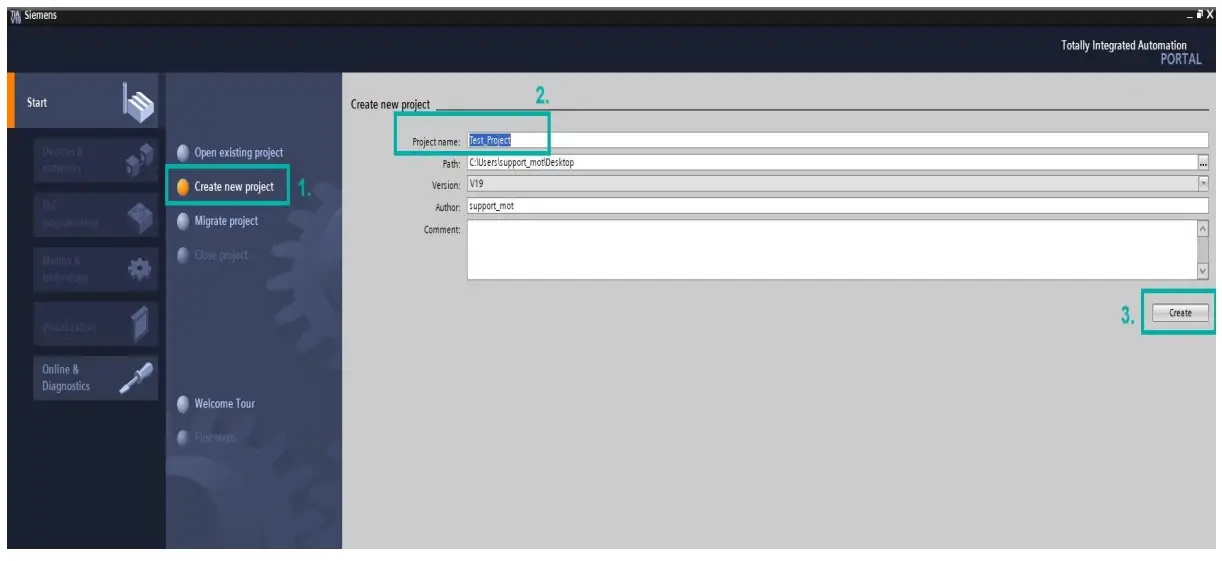
Configure a Device

Add a PLC
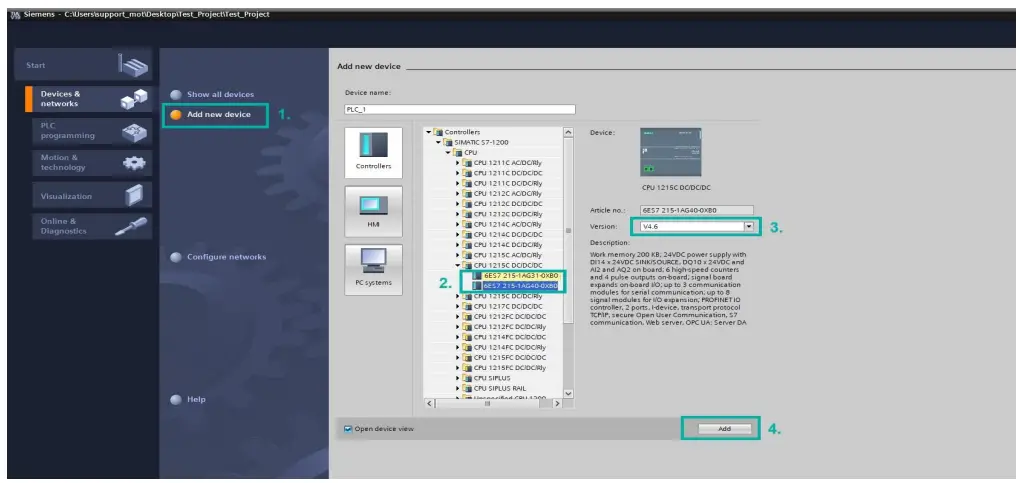
Download the correct GSDML File from our Website
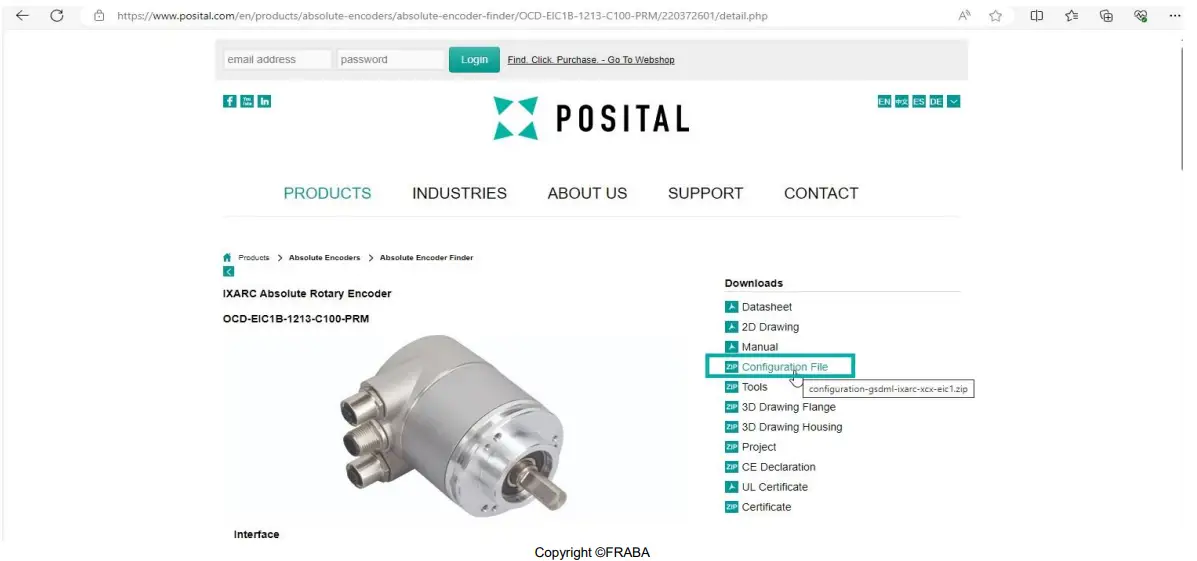
Add the GSDML File

Install the GSDML file
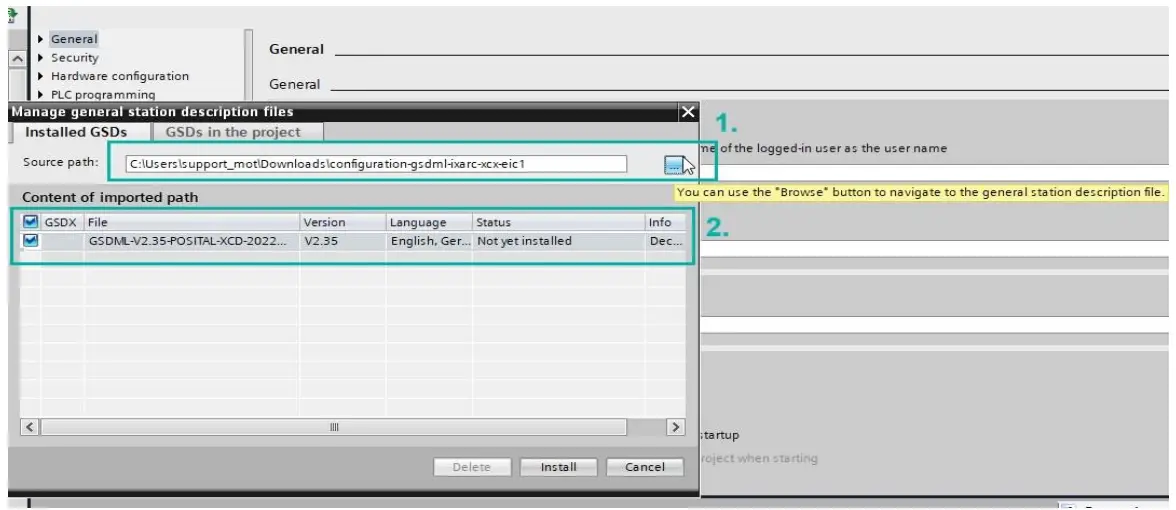
Add the Encoder

Assign the Encoder
- Click on Not Assigned in the encoder frame
- Assign it to the corresponding PLC
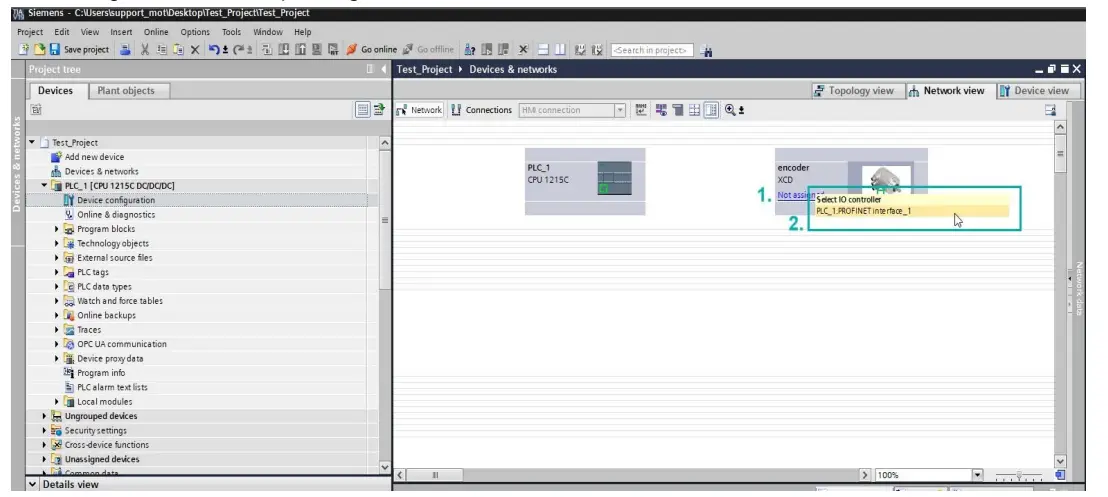
Establish the Connection
Important: The connection must correspond with the onsite cable connection of your system.
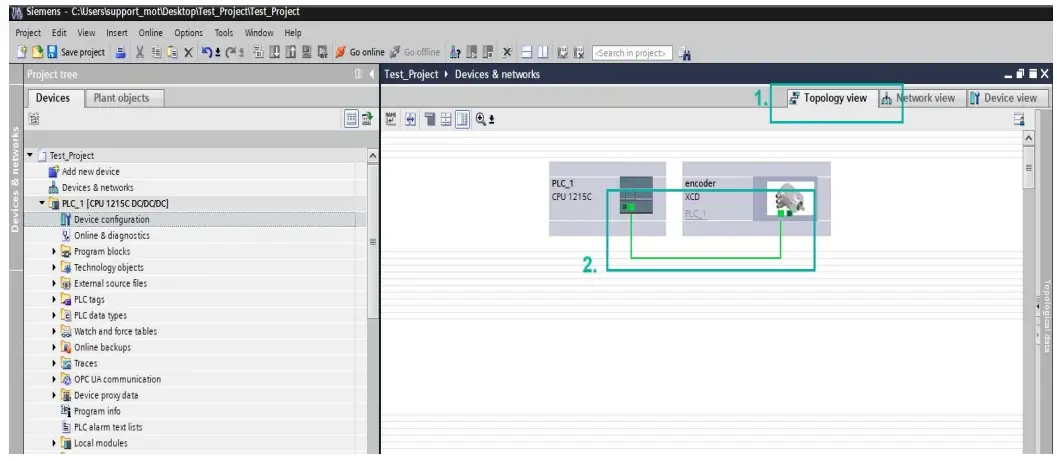
Choose the Telegram

Assign Device Name

Select the encoder to be assigned

Set the IP address of the Encoder
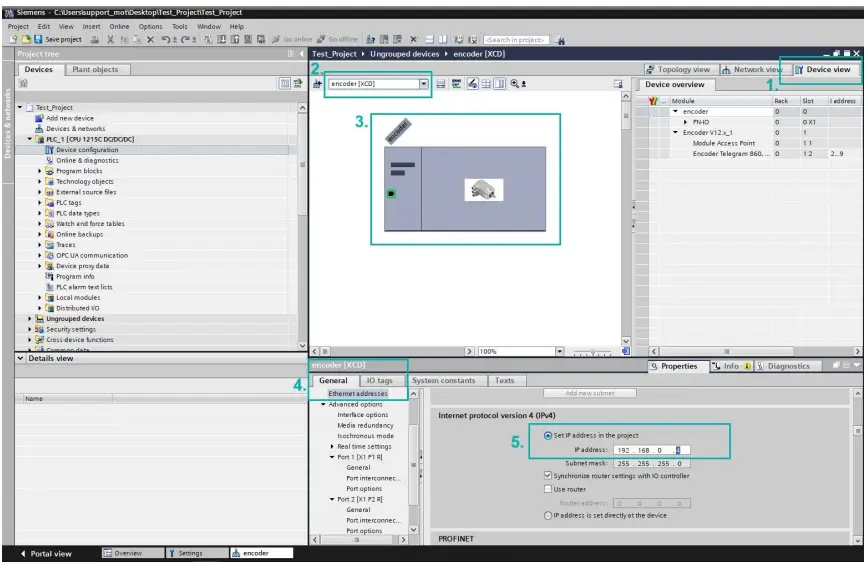
Multiple parameters can be configured in Module Access Point
You can configure several parameters you need: Measuring units per revolution, Total measuring range, etc.
Compile and Download the Project
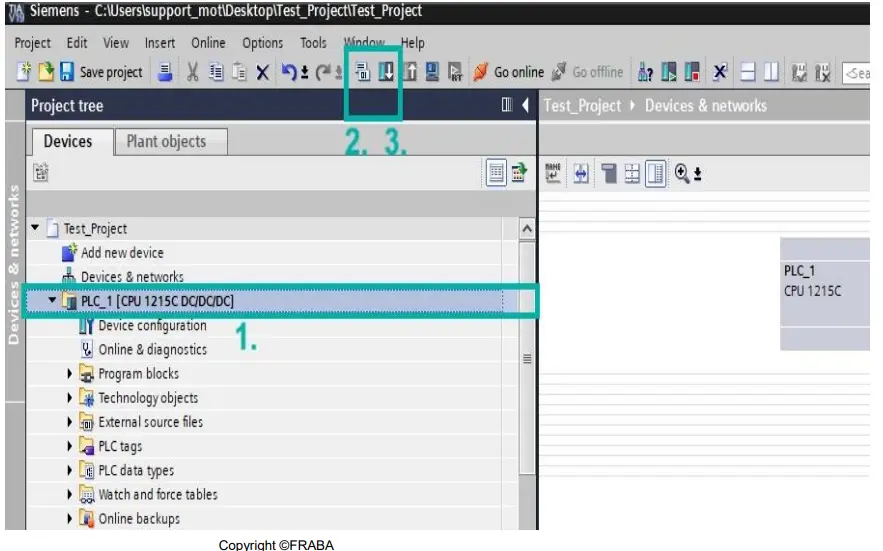
Go Online

Check the IO Addresses in the Telegram
Important: Pay attention to the I/O addresses. You need them later when the position values are monitored.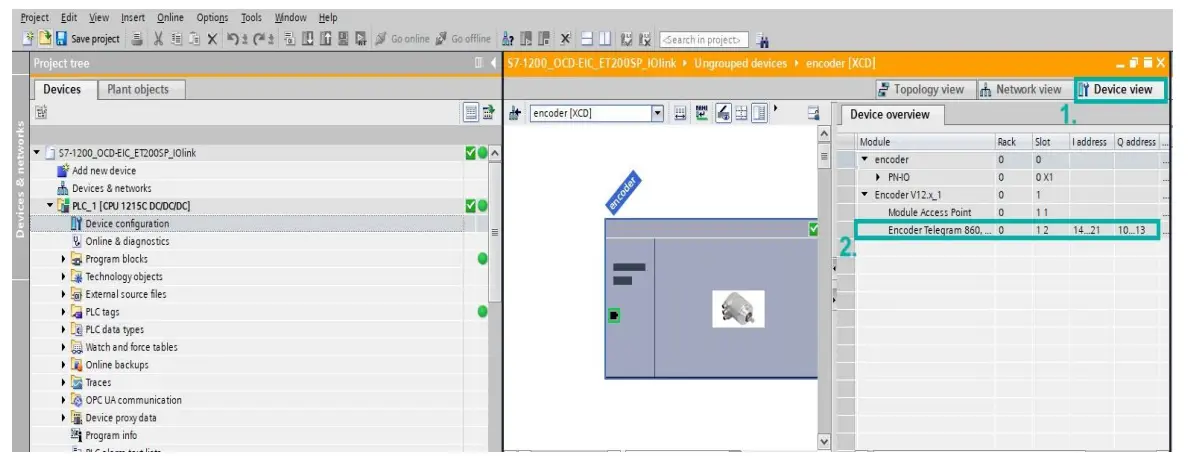
Monitor Values
- Use the Watch and force tables to monitor values
- Go to Force table
- Click on Monitor Values
- In a free row add the address: “%ID14“ to monitor position value
Important: The value in blue depends on the chosen Telegram (here Telegram 860). Check the manual for more information.
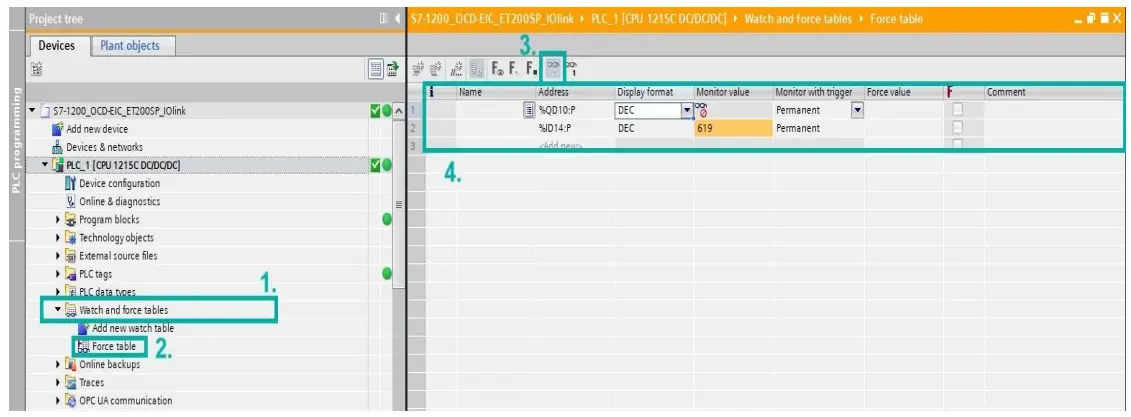
Preset Value
- In a free row add the address: “%QD10” for preset position value
- Add the desired value(Bit 31 is set to “1” for Preset Control)
- Click on Force
Important: The value in blue depends on the chosen Telegram (here given for Telegram 860).
- Save the Preset: Bit 31 is set back to “0” for saving the preset
- Click on Force
- Now the Preset is set to “0”
Now Values in cell 1 and cell 3 are equal. Value from cell 1 was “forced” in cell 3
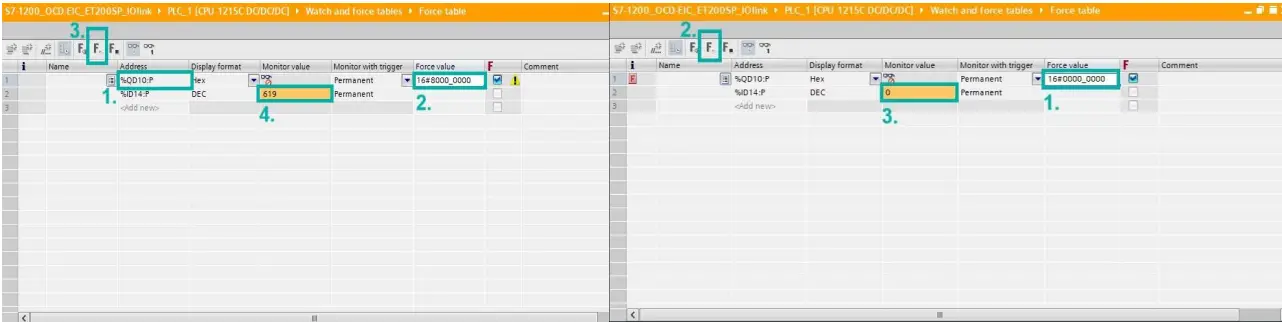
Preset Value – Explanation
The way of defining the preset value: Preset Control: Bit 31 must be set the to “1” In HEX it is: 16#8000_0000
In BIN it is: 2#1000_0000_0000_0000_0000_0000_0000_0000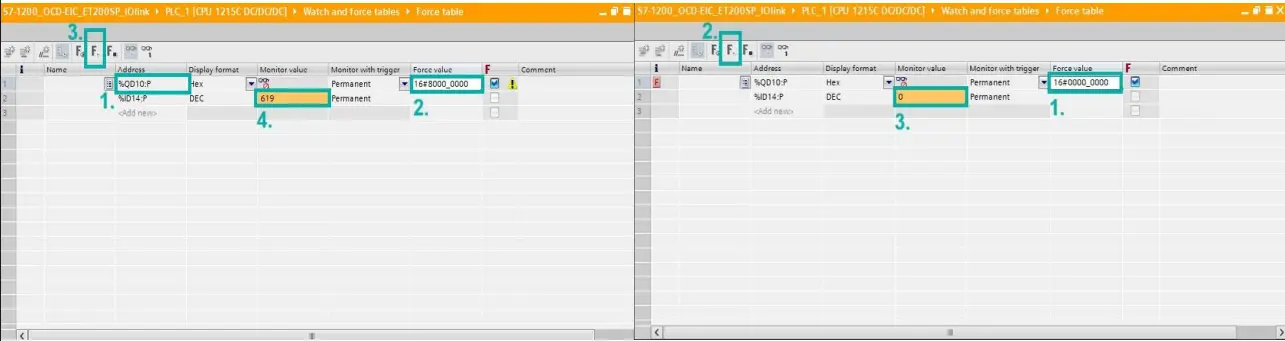
We recommend to use the Hexadecimal values. As it is shorter, it is less likely to lead to mistakes.
Important: For more information check “Preset Value” chapter in the manual
Example: Set the Preset to “5”
- In cell 1 preset control is active (31 bit is set to “1” HEX: 16#8000_0000) and the desired value is set: “5”
- Click on Force
- The value is set to 5
- Save the Preset: 31 bit back to “0”
- Click on Force
- The value is set and saved to 5
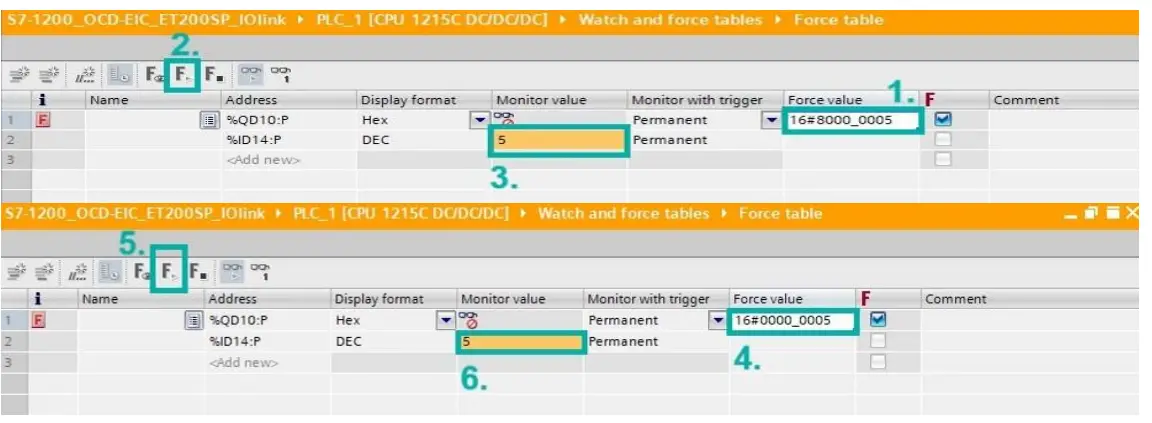
Monitor the Velocity
- Add the Address for the Velocity : ID18 (ID14 +4) in that case
- When moving the shaft, the velocity is monitored

Frequently Asked Questions
- How do I monitor position values?
- To monitor position values, use the Watch and force tables. Add the address %ID14 to monitor position values.
- How do I set and save a Preset value?
- To set and save a Preset value, add the address %QD10 with the desired value. Activate Preset Control by setting Bit 31 to 1.
Click on Force to save the Preset.
- To set and save a Preset value, add the address %QD10 with the desired value. Activate Preset Control by setting Bit 31 to 1.
- How do I monitor the Velocity?
- To monitor the Velocity, add the address ID18 (ID14 + 4) in the configuration. The velocity is monitored when moving the shaft.
Documents / Resources
 |
POSITAL IXARC Absolute Encoder With Profinet Interface [pdf] User Guide IXARC Absolute Encoder With Profinet Interface, IXARC, Absolute Encoder With Profinet Interface, Profinet Interface |



