Phomemo M08FS Computer Printing With Data Cable User Manual

Computer Printing with Date Cable

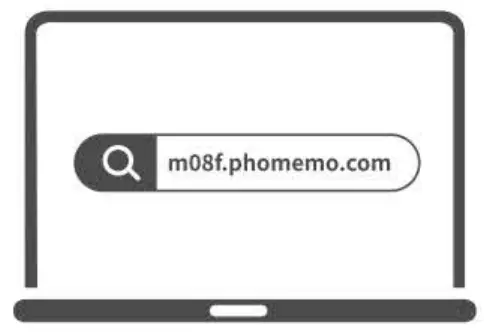
Open the link: mO8f.phomemo.com

Download the corresponding drive for your computer system

Click the next button

Press and hold for 3s to turn on the MOSF printer
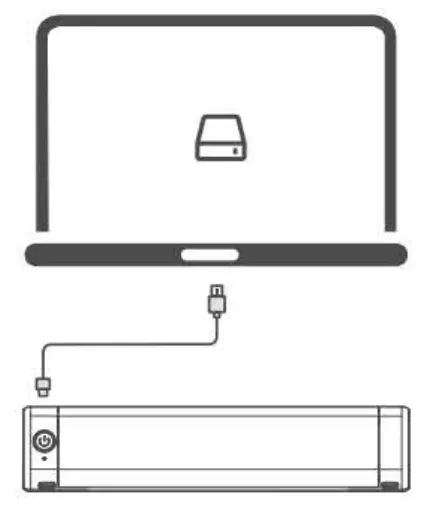
Connect the printer to your computer with a Type-C data cable
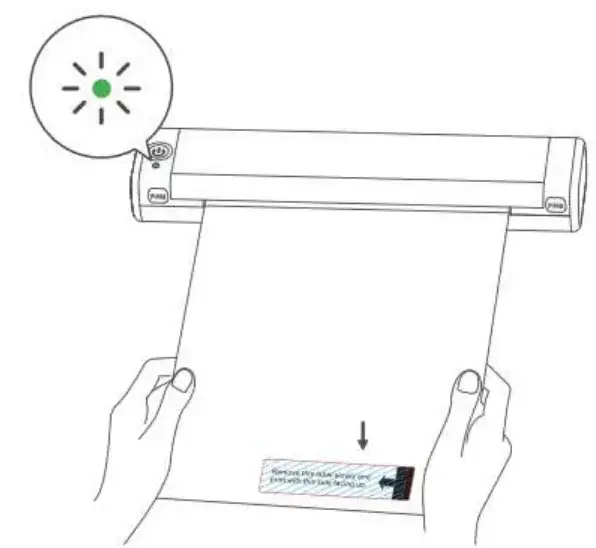
Please remove this label and print with this side facing up
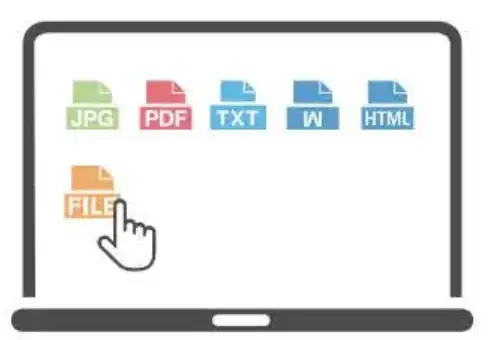
Right-click the file and click the print button.
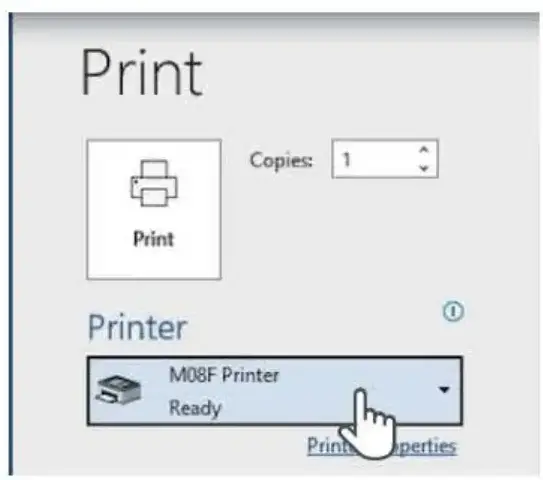
Select MO8F on your computer and start printing.
Smartphone-controlled


Get/install the Phomemo App
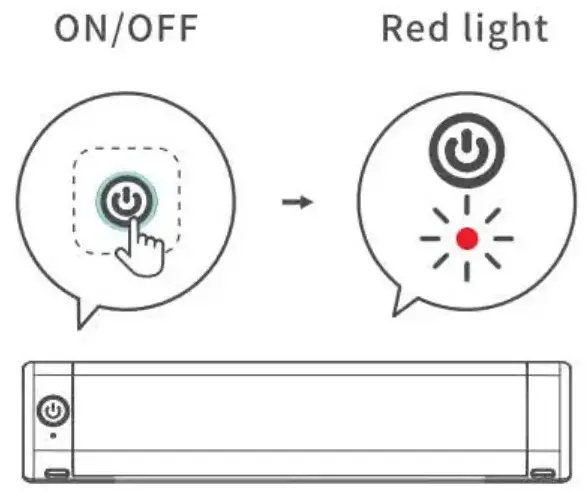
Press and hold for 3s to turn on the MO8F printer
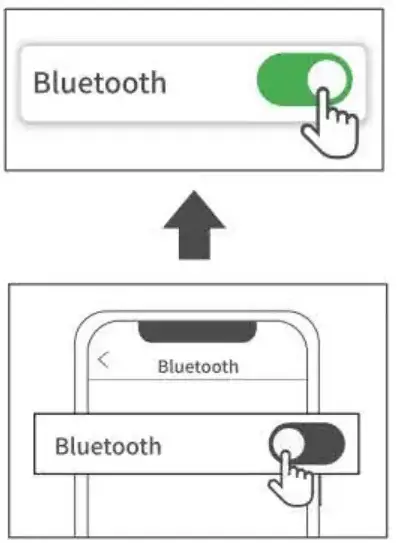
Turn on Blutooth from phone settings
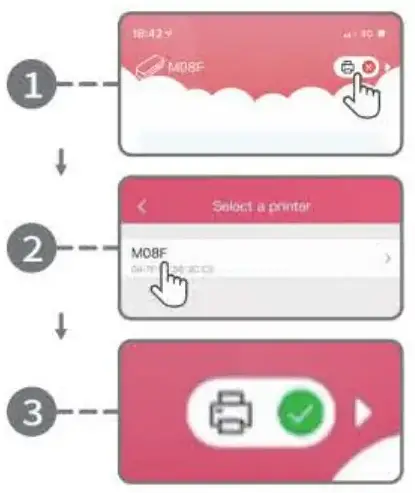
Connect the printer via Bluetooth in the phomemo App.
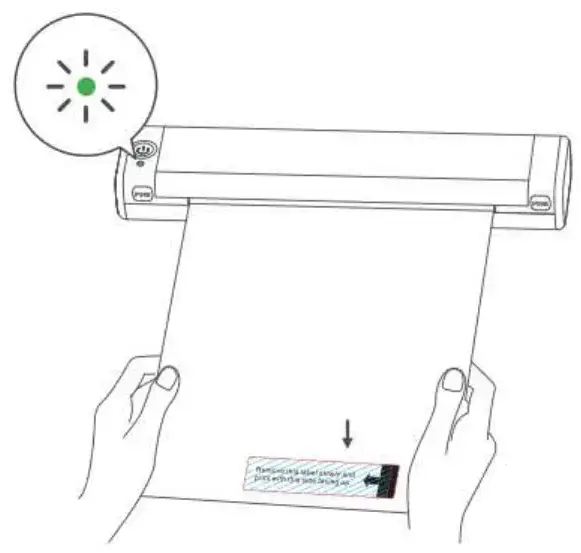
Please remove this label and print with this side facing up

Select the file in the Phomemo App to print
Read More About This Manual & Download PDF:
Documents / Resources
 |
Phomemo M08FS Computer Printing With Data Cable [pdf] User Manual M08FS Computer Printing With Data Cable, M08FS, Computer Printing With Data Cable, Printing With Data Cable, Data Cable, Cable |