Phoenix DS2000F Data Safe with Fingerprint Lock

Specifications
- 4 x 1.5V Alkaline AAA batteries required
- Securing Hole
- Memory Button
Product Usage Instructions
Initial Setup:
- Hold the upper part and turn it counterclockwise to disassemble and access the battery case.
- Insert 4 x 1.5V Alkaline AAA batteries into the battery case.
User Code Setup:
- Touch the screen to activate.
- Enter the factory default code (e.g., 123456).
- Follow the prompts to set a new user code.
Fingerprint Registration:
Follow the instructions to register your fingerprint for biometric access.
Opening the Safe:
- Enter your user code.
- If using a fingerprint, scan your registered fingerprint.
- Turn the knob or handle clockwise to open the safe.
USER INSTRUCTIONS
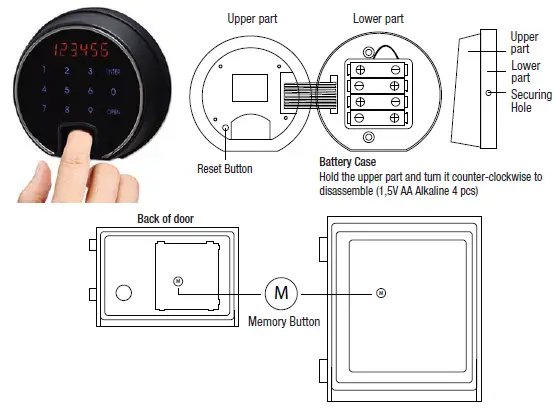
First Opening on Factory Default Code
Factory code is 1 2 3 4 5 6
- Touch the screen to activate (1 bleep and screen illuminates).
- Enter the user code (1st time usage 123456).
- Touch OPEN, a melodic tone will sound and the display will show OPEnd.
- Turn the nob or handle clockwise and open the door while the tone is sounding.
CAUTION
- If an incorrect code is entered, an Error will appear in the display panel, and a short warning tone will sound.
- If a wrong code is entered 5 times the lock will cease to operate for 5 minutes. During which a warning tone will sound and the display will indicate deLAY.
Setting a New User Code
It is advisable to set a new code with the door open and test the new code before closing the door.
- Touch the screen to activate
- Touch ENTER
- Type in the present code
- Touch ENTER
- Type in the new 4 – 16 digit code
- Touch ENTER, a melodic tone will sound and the display will show EntErd
For example:
If the present code is 1 2 3 4 5,6, and a new four-digit code is decided as 4 2 4 2, enter the following

EntErd will show in the display, and a short tone will sound to confirm the change to 4 2 4 2
Introducing a Fingerprint
Open the door using the user code. Keep the door open while carrying out this process.
- Press the M button on the back of the door, and the screen will be activated
- Press 3 on the screen
- Press ENTER
- Enter the user code and press ENTER
- Scan in the fingerprint twice consecutively, by placing the finger on the sensor and swiping towards you. The screen will show EntErd a melody will sound.
NOTE: Check that the fingerprint has been set correctly following –
How to open with a fingerprint.
A total of 128 fingerprints can be introduced into the lock.
How to Open with a Fingerprint
- Touch the screen to activate
- Scan the fingerprint on the sensor, the screen will show OPEnd, and a melody will sound.
- Turn the nob or handle clockwise and open the door while the tone is sounding.
CAUTION
- If an incorrect fingerprint is scanned, ErrOr will appear in the display and a short warning tone will sound.
- If a wrong fingerprint is scanned 5 times the lock will cease to operate for 5 minutes. During which a warning tone will sound and the display will indicate deLAY.
How to Delete Registered Fingerprints
- Press the M button on the back of the door, and the screen will be activated.
- Press ENTER
- Press 3
- Press ENTER, the display will show CLEAr, and a melody will sound. NOTE: All fingerprints are deleted
Dual Locking (2 codes required to open the safe)
Set up a 2nd user code.
Press the M button, touch number 2, touch ENTER, type in the numbers required for the code, and touch ENTER. The screen will show EntErd

Activate / Deactivate Dual Locking.
Press the M button, touch number 9, touch ENTER. The screen will show dUAL – to indicate dual locking has been activated, or 5in9LE to indicate the lock has been reverted to single locking.
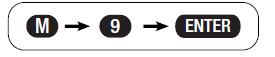
To Open While in Dual Mode.
- Touch the screen to activate.
- Type in the 1st user code
- Touch OPEN
- Type in the 2nd user code
- Touch OPEN
- The screen will show OPEnd
To hide code in the display and turn off keypad sound
To activate and deactivate
Press the memory button M on the back of the door, touch number 7, touch ENTER. The display will show-hider Clear.
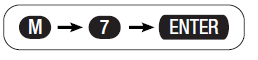
Scramble numbers
The code can be disguised by inserting random numbers either before, after, or both before and after the personal code. This feature can also be used with the hidden code display and silent keypad as above.
For example, personal code has been set as 4 2 4 2
- Touch the screen to activate
- Enter the personal code as 61 4 2 4 2 75391
- Touch OPEN
The display will show OPEnd
Alarm setting
The alarm is set before closing the door and will automatically be deactivated when the personal code is entered.
To set the alarm
Press the M button on the back of the door, touch number 8, touch ENTER. The display will show ALErT.
ENTER
If the safe is tilted over 45° or impacted, the alarm will sound if it has been activated.
Reset
If the display does not respond, press the reset button inside the display casing to reset the lock. The registered codes and fingerprints will not be deleted.
Battery Life
6 months if the lock is accessed 3 times a day. The batteries must be replaced if
- When touching the screen, LobAtt appears on the display.
- The battery icon TBC appears in the display.
- Correct code or fingerprint entered, but the door will not open.
Even if the batteries are completely exhausted, the codes are not lost.
Batteries
4 X 1.5v AA Alkaline Batteries are required to activate the lock.
Used batteries should not be disposed of with normal domestic waste. These should be disposed of at approved collection points. You may also return used batteries to your Retailer at their expense (where applicable).
FAQs
- Q: What if the display is unresponsive?
If the display does not respond, press the reset button inside the display container to reset the lock. Note that registered codes and fingerprints will not be deleted. - Q: What is the battery life?
The safe requires 4 x 1.5V Alkaline AAA batteries for operation. Properly dispose of used batteries at designated collection points.
Documents / Resources
 |
phoenix DS2000F Data Safe with Fingerprint Lock [pdf] User Manual DS2000F, DS2001F, DS2002F, DS2000F Data Safe with Fingerprint Lock, DS2000F, Data Safe with Fingerprint Lock, Fingerprint Lock |
