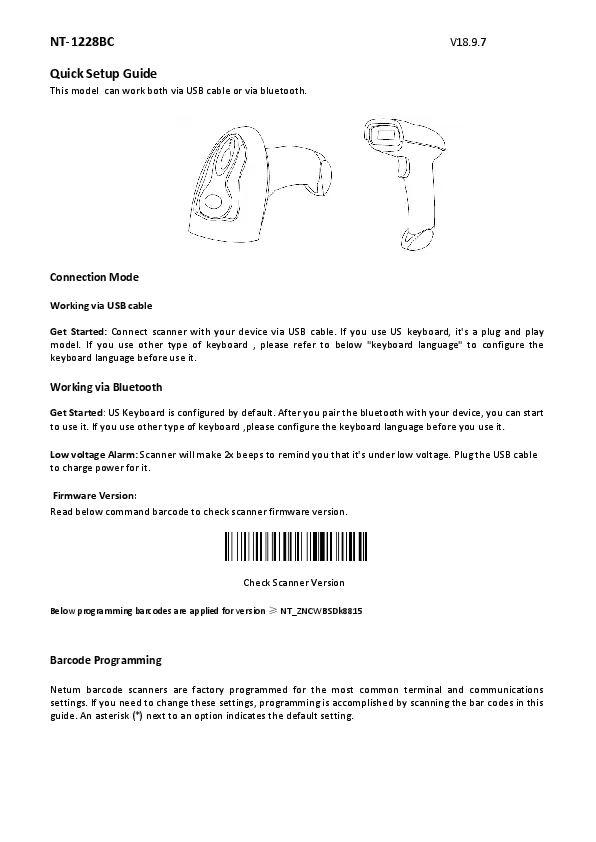Netum NT-1228BC Quick Setup Guide
This model can work both via USB cable or via Bluetooth.
Connection Mode
Working via USB cable
Get Started: Connect scanner with your device via USB cable. If you use a US keyboard, it's a plug-and-play model. If you use other types of keyboards, please refer to the "Keyboard Language" section to configure the keyboard language before use.
Working via Bluetooth
Get Started: US Keyboard is configured by default. After pairing the Bluetooth with your device, you can start to use it. If you use other types of keyboards, please configure the keyboard language before you use it.
Low Voltage Alarm: Scanner will make 2x beeps to remind you that it's under low voltage. Plug the USB cable to charge power for it.
Firmware Version
Read below command barcode to check scanner firmware version.
[Barcode: Check Scanner Version]
Note: Below programming barcodes are applied for version ≥ NT_ZNCWBSDk8815
Barcode Programming
Netum barcode scanners are factory programmed for the most common terminal and communications settings. If you need to change these settings, programming is accomplished by scanning the barcodes in this guide. An asterisk (*) next to an option indicates the default setting.
Bluetooth Connection
1. Pairing with Windows XP or Windows 7/8/10
- Power on the scanner; a few seconds later, the blue indicator will keep flashing.
- Enter the ‘Control Panel' → ‘Devices and Printers' → ‘Add a device' → select ‘Bluetooth' to add the device to your computer.
- Click 'Next'; the scanner will beep to indicate a successful pairing, and the light will turn solid blue.
2. Android: Connect Android Device in Basic Mode
- Power on the scanner. Make sure the scanner is discoverable (unpaired). A few seconds later, the blue indicator will keep flashing.
- Touch Home | Menu | Settings | Wireless & Networks | Bluetooth settings.
- Make sure the device has Bluetooth “On”. Scan for devices.
- In the list of found devices, select “Netum Bluetooth”. Tap Pair.
- The scanner will connect to the Android device.
- The scanner will beep once after it has connected and is ready to scan barcodes.
3. Pairing with your iOS device
- Power on the scanner. Make sure the scanner is discoverable (unpaired). A few seconds later, the blue indicator will keep flashing.
- Click on “Bluetooth” in the left column. Your iOS device will automatically start searching for any Bluetooth Devices in the area.
- Once you have identified the “Netum Bluetooth” on the screen, tap on it and you will automatically be connected. The scanner's LED light will turn solid blue.
Operation Mode
A) BT HID Mode (Default)*
No software installation is needed. Connects to most devices with Bluetooth or USB interface. In this mode, the scanner interacts with the device like a keyboard. Therefore, the scanner will work with Safari, Notes, and any other applications that support an active cursor.
[Barcode: BT HID Mode (Applies to Bluetooth Wireless Mode)]
Keyboard Language
In order to let the scanner upload codes correctly, you must configure the keyboard language before use. For example, if you use a French Keyboard, scan the "French Keyboard" barcode. After that, the scanner will upload barcodes according to the French keyboard layout. American Keyboard is set by default; if you use a US keyboard, you can skip this part.
Available Keyboard Layouts:
- American Keyboard * [Barcode: American Keyboard]
- Portugal Keyboard [Barcode: Portugal Keyboard]
- French Keyboard [Barcode: French Keyboard]
- Spanish Keyboard [Barcode: Spanish Keyboard]
- Germany Keyboard [Barcode: Germany Keyboard]
- Turkey Q Keyboard [Barcode: Turkey Q Keyboard]
- Italy Keyboard [Barcode: Italy Keyboard]
- Turkey F Keyboard [Barcode: Turkey F Keyboard]
B) Application Mode (SPP)
For Android or Windows only. Software installation is required. This mode is recommended if you have an application that supports mobile scanners.
[Barcode: BT SPP Mode (Applies to Bluetooth Wireless Mode)]
Scan Mode
Trigger Mode (Default)
Scanning this barcode will enable the scanner to enter manual trigger mode.
[Barcode: Trigger Mode (013300)]
Continuous Mode
This mode enables the engine to scan/capture, decode, and transmit over and over again.
[Barcode: Continuous Mode (013304)]
Auto Sense Mode
Scanning this barcode will enable the scanner to enter auto-sense mode.
- [Barcode: Auto Sense On (02311)]
- [Barcode: Auto Sense Off (02310)]
Data Uploading Mode
If you are heading for a working area outside the signal range, you may activate the offline mode. Under this enhanced offline mode, all scanned data will be stored directly into the buffer memory of the device and permanently saved prior to manual upload, allowing multiple uploads.
- [Barcode: Offline Mode]
- [Barcode: Clear All Memory]
- [Barcode: Uploading the Data]
- [Barcode: Summarising of uploaded data entry quantity]
- [Barcode: Instant uploading mode] (By default)
Notes: Command barcodes from the Working mode section are only applied for Bluetooth wireless mode.
Terminator
The scanner provides shortcuts for setting the terminating character suffix to CR or CRLF by scanning the appropriate barcode.
- CR* [Barcode: 0212@ ]
- LF* [Barcode: 0212@ ]
- CR+LF [Barcode: 0213@ ]
- NONE [Barcode: 0210@]
Idle Time
The scanner will stay awake during the configured idle time and will turn to sleep if not used during that period.
- 30 s
- 6 Mins
- 12 Mins
- 30 Mins
- 1 Hour
- 2 Hours
IOS Keyboard POP UP/HIDE
During scanning, the iOS keyboard can be hidden or popped up by scanning the command barcode below.
[Barcode: IOS Keyboard POP UP/HIDE]
Beeper
Enable/Disable scanner to beep to indicate a successful scan.
- [Barcode: BEEP ON]
- [Barcode: BEEP OFF]
Restore Factory Default
Scan the following barcodes one by one to restore the scanner to factory defaults (four steps included):
- [Barcode: Factory Restore]
- [Barcode: Serial Port]
- [Barcode: Baud Rate 19200]
- [Barcode: Enter+LF]
Transmit Code ID Character
A Code ID character identifies the code type of a scanned barcode. This is useful when decoding multiple code types. The Code ID character is inserted between the prefix character (if selected) and the decoded symbol. (Refer to Appendix A)
[Barcode: Disable Code ID* (01400)]
[Barcode: Enabled Code ID Prefix (01401)]
[Barcode: Enabled Code ID Prefix (01402)]
Common Barcode Function
Enable/Disable EAN-8
To enable or disable EAN-8, scan the appropriate barcode below:
- [Barcode: Enable EAN-8* (00371)]
- [Barcode: Disable EAN-8 (00370)]
- [Barcode: EAN-8 Transit Check Digit* (00571)]
- [Barcode: EAN-8 Do Not Transit Check Digit (00570)]
Enable/Disable EAN-13
To enable or disable EAN-13, scan the appropriate barcode below:
- [Barcode: Enable EAN-13* (00361)]
- [Barcode: Disable EAN-13 (00360)]
- [Barcode: EAN-13 Transit Check Digit* (00461)]
- [Barcode: EAN-13 Do Not Transit Check Digit (00460)]
Add-On Code
EAN-8/EAN-13 barcodes can be augmented with a two-digit or five-digit add-on code. The example shows an EAN-8 barcode (blue line) and an add-on code (red line). "Disable Add-on Code" is configured by default.
EAN/UPC Add-On 2 or 5
To enable or disable EAN/UPC add-on for 2 or 5 digits, scan the appropriate barcode below:
- [Barcode: Enable add-on 2 digits (00551)]
- [Barcode: Enable add-on 5 digits (00552)]
- [Barcode: Enable add-on 2 or 5 digits (00553)]
- [Barcode: Disable add-on 2 or 5 digits (00550)]
Enable/Disable Convert EAN-13 to ISBN
To enable or disable conversion of EAN-13 to ISBN, scan the appropriate barcode below:
- [Barcode: Enable EAN-13 Transfer to ISBN (00481)]
- [Barcode: Disable EAN-13 Transfer to ISBN* (00480)]
Enable/Disable Convert EAN-13 to ISSN
To enable or disable conversion of EAN-13 to ISSN, scan the appropriate barcode below:
- [Barcode: Enable EAN-13 Transfer to ISSN (01501)]
- [Barcode: Disable EAN-13 Transfer to ISSN* (01500)]
Enable/Disable Codabar
To enable or disable Codabar, scan the appropriate barcode below:
- [Barcode: Enable Codabar* (00851)]
- [Barcode: Disable Codabar (00850)]
Enable/Disable Code 11
To enable or disable Code 11, scan the appropriate barcode below:
- [Barcode: Enable Code 11* (01261)]
- [Barcode: Disable Code 11 (01260)]
Enable/Disable Code 39
To enable or disable Code 39, scan the appropriate barcode below:
- [Barcode: Enable Code 39* (00221)]
- [Barcode: Disable Code 39 (00220)]
Enable/Disable Code 39 Full ASCII
Code 39 Full ASCII is a variant of Code 39 that pairs characters to encode the full ASCII character set.
- [Barcode: Enable Full ASCII* (00231)]
- [Barcode: Disable Full ASCII (00230)]
Enable/Disable Code 93
To enable or disable Code 93, scan the appropriate barcode below:
- [Barcode: Enable Code 93* (00621)]
- [Barcode: Disable Code 93 (00620)]
Enable/Disable Code 128
To enable or disable Code 128, scan the appropriate barcode below:
- [Barcode: Enable Code 128* (00691)]
- [Barcode: Disable Code 128 (00690)]
Enable/Disable Code 32
To enable or disable Code 32, scan the appropriate barcode below:
- [Barcode: Disable Code 32* (01950)]
- [Barcode: Enable Code 32 (01951)]
Enable/Disable GS1 DataBar Limited (RSS Limited)
To enable or disable GS1 DataBar Limited, scan the appropriate barcode below:
- [Barcode: Enable RSS Limited (01771)]
- [Barcode: Disable RSS Limited (01770)]
GS1 DataBar Omnidirectional (RSS Omnidirectional)
To enable or disable GS1 DataBar Omnidirectional, scan the appropriate barcode below:
- [Barcode: Enable RSS Omnidirectional (01761)]
- [Barcode: Disable RSS Omnidirectional (01760)]
Enable/Disable UPC-A
To enable or disable UPC-A, scan the appropriate barcode below:
- [Barcode: Enable UPC-A* (00341)]
- [Barcode: Disable UPC-A (00340)]
- [Barcode: Enable Transit Check Digit* (00241)]
- [Barcode: Disable Transit Check Digit (00240)]
Enable/Disable Convert UPC-A to EAN-13
To enable or disable conversion of UPC-A to EAN-13, scan the appropriate barcode below:
- [Barcode: Enabled UPC-A to EAN-13 (00391)]
- [Barcode: Disable UPC-A to EAN-13 (00390)]
Enable/Disable UPC-E
To enable or disable UPC-E, scan the appropriate barcode below:
- [Barcode: Enable UPC-E (00351)]
- [Barcode: Disable UPC-E (00350)]
Enable/Disable Convert UPC-E to UPC-A
To enable or disable conversion of UPC-E to UPC-A, scan the appropriate barcode below:
- [Barcode: Enable Convert UPC-E to UPC-A (00381)]
- [Barcode: Disable Convert UPC-E to UPC-A (00380)]
Enable/Disable Interleaved 2 of 5
To enable or disable Interleaved 2 of 5, scan the appropriate barcode below:
- [Barcode: Enabled Interleaved 2 of 5 (00961)]
- [Barcode: Disabled Interleaved 2 of 5 (00960)]
Enable/Disable Industrial 2 of 5
To enable or disable Industrial 2 of 5, scan the appropriate barcode below:
- [Barcode: Enable Industrial 2 of 5 (01061)]
- [Barcode: Disable Industrial 2 of 5 (01060)]
Enable/Disable Standard 2 of 5
To enable or disable Standard 2 of 5, scan the appropriate barcode below:
- [Barcode: Enable Standard 2 of 5 (01871)]
- [Barcode: Disable Standard 2 of 5 (01870)]
Enable/Disable Matrix 2 of 5
To enable or disable Matrix 2 of 5, scan the appropriate barcode below:
- [Barcode: Enable Matrix 2 of 5 (01461)]
Enable/Disable MSI
To enable or disable MSI, scan the appropriate barcode below:
- [Barcode: Enable MSI (01151)]
- [Barcode: Disable MSI (01150)]
Enable/Disable Plessey
To enable or disable Plessey, scan the appropriate barcode below:
- [Barcode: Enable Plessey (01161)]
- [Barcode: Disable Plessey (01160)]
Hide Prefix or Suffix Digits
The start/middle/end of barcode characters can be hidden. After scanning the hide set barcode, scan a double-digit hexadecimal number for the desired character length to hide (e.g., to hide 4 characters, scan 0, 4).
- [Barcode: Hide Barcode Start Chars]
- [Barcode: Hide Barcode Middle Chars]
- [Barcode: Hide Barcode Middle Char Start]
- [Barcode: Hide Barcode End Chars]
Output Format
To change the Scan Data Transmission Format, scan one of the eight barcodes corresponding to the desired format.
To Hide Chars of Barcode Start/Middle/End:
Procedures:
- Scan the Hide Barcode Start / Middle Start / Middle length / End Chars symbol.
- Determine the hex value for the length you wish to enter (e.g., hide 4 chars, scan 0,4; hide 12 chars, scan 0,C).
- Scan the 2-digit hex value from the Numeric Bar Codes.
- Scan the output format to enable or cancel hide char function.
Custom Prefix and Suffix
Up to 20 prefixes and 20 suffixes can be added to scan data for editing. To set these values, scan a double-digit hexadecimal number (two barcodes) corresponding to ASCII values. See Table 1 and Numeric Bar Codes in the appendix.
To Add a Prefix or Suffix:
- Scan command barcode of "Add Prefix" or "Add Suffix".
- Check the prefix or suffix hex value from the ASCII Chart.
- Scan the 2-digit hex value from the Numeric Bar Codes.
- Repeat Steps 2 and 3 for all desired prefixes or suffixes.
- Scan the output format to enable or disable prefix/suffix output.
- [Barcode: Add Prefix]
- [Barcode: Clear All Prefix]
- [Barcode: Add Suffix]
- [Barcode: Clear All Suffix]
Numeric Bar Codes:
- [Barcode: $NO#0]
- [Barcode: $NO#1]
- [Barcode: $NO#2]
- [Barcode: $NO#3]
- [Barcode: $NO#4]
- [Barcode: $NO#5]
- [Barcode: $NO#6]
- [Barcode: $NO#7]
- [Barcode: $NO#8]
- [Barcode: $NO#9]
- [Barcode: $NO#A]
- [Barcode: $NO#B]
- [Barcode: $NO#C]
- [Barcode: $NO#D]
- [Barcode: $NO#E]
- [Barcode: $NO#F]
Output Format Options:
- [Barcode: *Default output format]
- [Barcode: Enable Prefix output]
- [Barcode: Enable Suffix output]
Examples
Example: How to add normal prefix or suffix on barcode "123456789"
Add "A" and "B" as prefixes and "!" as suffix:
- Scan command barcode of "Add Prefix".
- Check prefix hex value from ASCII Chart (A: "4","1"; B: "4","2").
- Scan the 2-digit hex value from Numeric Bar Codes.
- Scan the output format to enable prefix output.
- Scan command barcode of "Add Suffix" to add "!" as suffix.
- Check suffix hex value from ASCII Chart (!: "2","1").
- Scan the 2-digit hex value from Numeric Bar Codes.
- Scan the output format to enable suffix output.
- Scan the barcode; you will get AB123456789!
Example: How to add Combination Key suffix for barcode "123456789"
Add "Ctrl+P" on "123456789" as suffix:
- Scan command barcode of "Add Suffix" to add "Ctrl+P" as suffix.
- Check suffix hex value from ASCII Chart (Ctrl+P: "9","7","5","0").
- Scan the 4-digit hex value from the Numeric Bar Codes.
- Scan the output format to enable suffix output.
- Scan "Keyboard Ctrl Combination Key".
- Scan the barcode 123456789 (test it on Excel).
Appendix
Table 1. ASCII Character Equivalents
| HEX | ASCII | HEX | ASCII | HEX | ASCII | HEX | ASCII |
| 20H | Space | 30H | 0 | 40H | @ | 50H | P |
| 21H | ! | 31H | 1 | 41H | A | 51H | Q |
| 22H | " | 32H | 2 | 42H | B | 52H | R |
| 23H | # | 33H | 3 | 43H | C | 53H | S |
| 24H | $ | 34H | 4 | 44H | D | 54H | T |
| 25H | % | 35H | 5 | 45H | E | 55H | U |
| 26H | & | 36H | 6 | 46H | F | 56H | V |
| 27H | ' | 37H | 7 | 47H | G | 57H | W |
| 28H | ( | 38H | 8 | 48H | H | 58H | X |
| 29H | ) | 39H | 9 | 49H | I | 59H | Y |
| 2AH | * | 3AH | : | 4AH | J | 5AH | Z |
| 2BH | + | 3BH | ; | 4BH | K | 5BH | [ |
| 2CH | , | 3CH | < | 4CH | L | 5CH | \ |
| 2DH | - | 3DH | = | 4DH | M | 5DH | ] |
| 2EH | . | 3EH | > | 4EH | N | 5EH | ^ |
| 2FH | / | 3FH | ? | 4FH | O | 5FH | _ |
| 60H | ` | 70H | p | 80H | F1 | 90H | End |
| 61H | a | 71H | q | 81H | F2 | 91H | Page Down |
| 62H | b | 72H | r | 82H | F3 | 92H | Right Arrow |
| 63H | c | 73H | s | 83H | F4 | 93H | Left Arrow |
| 64H | d | 74H | t | 84H | F5 | 94H | Down Arrow |
| 65H | e | 75H | u | 85H | F6 | 95H | Up Arrow |
| 66H | f | 76H | v | 86H | F7 | 96H | Print Screen |
| 67H | g | 77H | w | 87H | F8 | 97H | *Ctrl |
| 68H | h | 78H | x | 88H | F9 | 98H | *Shirt |
| 69H | i | 79H | y | 89H | F10 | 99H | *Left Alt |
| 6AH | J | 7AH | z | 8AH | F11 | 9AH | *Right Alt |
| 6BH | k | 7BH | { | 8BH | F12 | 08H | BS |
| 6CH | l | 7CH | | | 8CH | Insert | 09H | HT |
| 6DH | m | 7DH | } | 8DH | Home | 0AH | LF |
| 6EH | n | 7EH | ~ | 8EH | Page Up | 0DH | CR |
| 6FH | o | 7FH | DEL | 8FH | Delete | 1BH | ESC |
Table 2. Code ID
| No | Code ID | Code (Barcode Type) | Barcode Type |
| 1 | @ | 00 | ALL TYPES |
| 2 | A | 01 | CODE 128 |
| 3 | C | 03 | EAN 8 |
| 4 | D | 04 | EAN 13 |
| 5 | E | 05 | UPC-A |
| 6 | F | 06 | UPC-E |
| 7 | I | 09 | CODE 93 |
| 8 | J | 0A | GS1 Omnidirectional |
| 9 | K | 0B | GS1 Limited |
| 10 | M | 0D | CODE 39 |
| 11 | N | 0E | Interleaved 2 of 5 |
| 12 | O | 0F | Industrial 2 of 5 |
| 13 | P | 10 | Standard 2 of 5 |
| 14 | Q | 11 | Matrix 2 of 5 |
| 15 | S | 13 | MSI |
| 16 | T | 14 | Plessey |
| 17 | U | 15 | CODE 11 |
| 18 | V | 16 | Codebar |
Support
For any inquiries concerning our products, please send an email to service@gzxlscan.com, and we will respond to you as soon as possible.
Contact Information
Tel.: +0086 20-6626-0708
Email: service@gzxlscan.com
Skype: service@gzxlscan.com
Address: Unit 137, The Pacific Industry Park, Xintang Town, Zengcheng District, Guangzhou, China/511340
Made in China