
User Guide

FRAME10 10.1” Smart Digital
Photo Frame
Keep this user guide for future reference. Always retain your proof of purchase in case of warranty service.
www.oricom.com.au
Tutorial videos are available -oricom.com.au, select your model and scroll down to FAQ’s
FRAME10 10.1 Smart Digital Photo Frame
Need Help?
If you need assistance setting up or using your Oricom product now or in the future, call Oricom Support.
Australia
(02) 4574 8888
www.oricom.com.au
Mon-Fri 8am – 6pm AEST
New Zealand
0800 67 42 66
www.oricom.co.nz
Mon-Fri 10am – 8pm NZST
Specifications:
| Size | 10.1″ |
| Core | Quad Core |
| Operating System | Android 6.0 |
| Built in Flash | 16GB |
| Screen | TFT LED display |
| Touch Panel | G+P TP |
| Resolution | 800x1280px IPS / 16:10 |
| Memory card Slot | Micro SD card Slot |
| USB | USB-C input |
| Reset hole | Yes |
| Wi-Fi | Built in 802.11b/g/n |
| Wall mounting | Yes – two wall mounting holes on back for portrait and landscape |
| Picture Format | JPEG,PNG |
| Languages | Multiple on both frame and App |
| Power Adapter | Input: 100-240VAC 50-60 Hz Output:5V 2A |
Features:
- Includes FRAMEO app for iOS and Android
- Remotely send photos and short videos to the frame from anywhere in the world
- 10.1” LED Touchscreen Display
- 1280 x 800 Resolution for clear and vibrant image
- Built-in 16GB storage
- Supports Micro SD cards up to 32GB for additional storage
- Automatic photo rotation adjusts the direction for optimal viewing
- Detachable holder allows for versatile viewing in portrait or landscape mode
- Option to wall mount the frame for added convenience
- Compatible with file formats: JPEG, PNG & MP4
- Perfect addition to any home or office
- Multiple languages on both frame and App
- Sleep timer function
- Show/hide/delete photo function
- Weather and clock display
- Captions for imagery from App
- 12 Month warranty
Pack Includes:
1 x 10.1” Digital photo frame
1 x AC Adaptor
1 x User Guide
1 x Rear stand
1 x Wall mount screw
Product Overview

- R- Using a needle or paper clip, press into the hole to power off the unit if the unit is frozen or has no response.
- DC IN – connect the supplied power adaptor into the DC IN port and the other end to mains power.
- USB-C – upload photos from your USB stick to the photo frame (can also be used to connect to your computer).
- MICRO SD slot – insert a Micro SD card to upload photos to the photo frame.
- POWER – turn the photo frame on/off. When on, press and hold for 2 seconds to open reboot or power off menu. Press once to turn the screen off. Press and hold for 2 seconds then tap “power off” to turn off the photo frame.
Getting Started
Congratulations on your brand new Oricom photo frame!
To setup your photo frame, follow the on screen guide or the user guide when powering it on for the first time.
When you have finished setting up your Oricom frame, you can start connecting it to your friends and family.
Frameo app
To send photos to your frame, use the Frameo app for iOS or Android.


Video tutorials
Check out our “Frameo Tutorials” playlist on YouTube with informative videos where we guide you on how to get started using Frameo. Scan the code to the right or use the link to find the playlist.


Oricom quick setup
When starting your photo frame for the first time, you will need to set it up.
- Select a language. This will be the language used on the Frameo App.
- Connect your frame to the internet by connecting it to Wi-Fi.
- Verify or correct the date and time.
- You may be asked to update to the latest version. It is recommended to update your frame before continuing if asked to.
- Enter your name, and the location where you have placed your frame e.g. “John Doe” and “Living room”, “Kitchen” or “Office”. Finally set the timezone if not already correct.
Start using your Photo Frame
Next step is to connect your photo with friends and family by providing them with a code from your frame.
If you want to be able to send photos to the frame yourself, start by downloading the app for iOS or Android on App Store or Google Play. Then use the code to connect your frame and app as described below.
Connecting a new friend
Make sure that your friend has downloaded and installed the Frameo app.
Click the add friend icon on your frame ![]() . A dialog will appear showing a connection code, which is valid for 12 hours.
. A dialog will appear showing a connection code, which is valid for 12 hours.
Now share this code in whatever fashion you prefer e.g. SMS, E-Mail, IM, phone call, to your friend.
Once your friends have added the code in their Frameo app, they will automatically appear on your frame and be able to send you photos.
Read Change options for a friend to allow connected friends, to retrieve and share the connection code via the smartphone app.

Navigating your Photo Frame
Swipe left or right to go through your photos.
To access the menu, simply tap once on the screen.

In the menu you will find the most used features.
![]() Add friend
Add friend
This will generate a code that you can share with your friends and family so they can connect and send photos to your frame.
![]() Settings
Settings
Opens the Settings.
![]() Power menu
Power menu
Opens the Power menu.
![]() React
React
Opens the React menu.
NB. The React menu can also be accessed by double-tapping on the screen.
![]() Hide photo
Hide photo
Hides the current photo. This means that the photo will no longer be shown in the slideshow. If needed the photo can be shown again through the settings menu.
![]() Gallery
Gallery
Opens a gallery which allows for easy and fast navigation through your photos.
![]() Fit to frame/Fill frame
Fit to frame/Fill frame
This toggles how the photo is shown.
The Fill frame option is the default. The photo is scaled so that it fills the whole screen. It will be centered around what is selected as the most important part. See the first picture below.
Fit to frame will make sure that the entire photo is shown on the screen. See the second picture below.

![]() Adjust photo
Adjust photo
Allows you to adjust the position of the photo in the frame for an even better fit. Here you can also use ![]() to rotate your photo, and you can use
to rotate your photo, and you can use ![]() to edit the caption on imported photos. For received photos, please ask the sender to edit the caption in the Frameo app.
to edit the caption on imported photos. For received photos, please ask the sender to edit the caption in the Frameo app.
Interacting with videos
When a video is shown two additional controls are shown. One for play/pause of the video and one to control the
volume level for video sounds.
Press ![]() to start the video playback. Pressing
to start the video playback. Pressing ![]() will pause the video playback.
will pause the video playback.
Press ![]() to open the volume slider. Use the slider to adjust the volume level for video sounds.
to open the volume slider. Use the slider to adjust the volume level for video sounds.
Pressing ![]() will mute the video while pressing
will mute the video while pressing ![]() will unmute the video.
will unmute the video.

Power menu
Tap the power icon ![]() to access the power menu. Here you can power off using
to access the power menu. Here you can power off using ![]() , restart your frame using
, restart your frame using ![]() or enter sleep mode using
or enter sleep mode using ![]() .
.

NB. Make sure to always use the power off button on the device or in the power menu to turn the photo frame off. Never disconnect power when photo frame is running.
React menu
Tap one of the reactions to let the sender know how it made you feel.
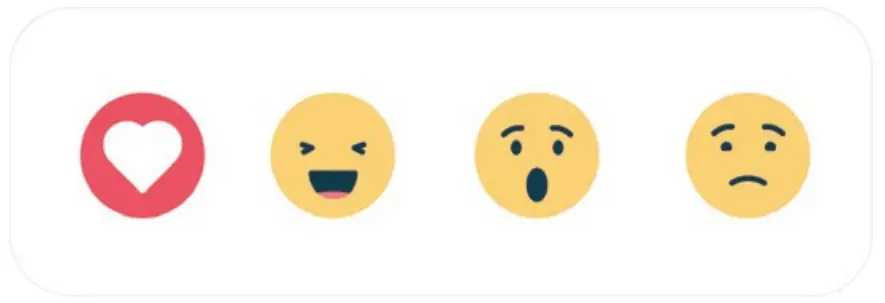
External storage menu
When inserting an external storage (e.g. a microSD card) a menu will automatically appear with three options:
Press ![]() to play photos directly from the external storage, press
to play photos directly from the external storage, press ![]() to import photos to the internal memory of your frame or press
to import photos to the internal memory of your frame or press ![]() to make a backup of your frame.
to make a backup of your frame.

Clock and Weather widgets
The current time and weather will appear in the upper-right corner of the frame when the frame has received at least one photo. Tapping either of these will open the weather menu.
Weather menu
The weather menu contains more detailed weather forecasts and has shortcuts to weatherrelated settings.
![]() Shows the weather location of your frame. Tap to access the weather location settings.
Shows the weather location of your frame. Tap to access the weather location settings.
1 DAY
1-day forecast which includes weather conditions for time periods of the day.
4 DAY
4-day forecast. Tap to see the weather forecast for the next four days.
![]() Displays the frame’s current time. Tap to access the time settings
Displays the frame’s current time. Tap to access the time settings
Settings
Through the settings, you can personalise your frame to your needs.
My frame
Frame name
Changes the name of your frame. This is also the name that connected friends and family will see in their list of connected frames in the smartphone app.
Frame location
Changes the location of your frame. This is the location displayed on your friends’ and family’s list of connected frames which can help to distinguish frames from each other.
Set language
Sets the language used on the frame.
Weather location
Sets the location for the frame’s weather feature, ensuring that your frame displays the appropriate weather forecast for you.
Temperature unit
Toggles between the Fahrenheit and Celsius temperature scales.
Date
Sets the date used on the frame.
Time
Sets the time used on the frame.
Your photo frame will automatically try to set the correct date and time when connected to the internet.
Time zone
Sets the time zone used on the frame.
Set first day of week
Sets which day of the week is considered the first.
Enable/Disable 24-hour format
Enables, and disables, 24-hour time format.
Manage photos
In the manage photos menu you can see how many photos are on your frame and the storage they use. You can also see the amount of storage left available on your device for storing new photos.
Show/hide photos
Select which photos to hide by tapping them. Hidden photos will NOT be deleted from your frame and you can always select them to be shown again.
Use ![]() to hide or show all photos.
to hide or show all photos.
Delete photos
Select photos that you want to permanently delete from your frame by tapping the photo.
Use ![]() to select or deselect all and
to select or deselect all and ![]() to permanently delete the selected photos.
to permanently delete the selected photos.
Import photos
Allows you to import photos from an external storage (e.g. microSD card).
Before you try to import photos, make sure you have an external storage (e.g. microSD card) inserted into your frame with the photos you wish to import.
Start by selecting the photos that you want to import onto your frame. Once selected tap the import button ![]() to start the import process.
to start the import process.
Use ![]() to select or deselect all photos on the external storage (e.g. microSD card).
to select or deselect all photos on the external storage (e.g. microSD card).
Use ![]() to set the sort order of photos before import and
to set the sort order of photos before import and ![]() to order by ascending/descending.
to order by ascending/descending.
Transfer from computer
Allows you to transfer photos from a computer using a USB cable. Enable the feature and then follow the on-screen guide for step-by-step instructions on how to transfer photos to your frame.
For more information, please visit our help center: https://frameo.net/usb_faq
Export photos
Allows you to export photos from the frame to external storage (e.g. microSD card).
The export function will export all photos on the frame as well as profile pictures.
Play from external storage
Enables / disables playback of photos and videos directly from an external storage (e.g. microSD card) without taking up space on the frame.
My Friends
This list contains all the connected friends that are allowed to send photos to your frame.
Change options for a friend
Click the options icon ![]() to open the friend options menu. From here you can allow / disallow if a friend may share the code to the frame. If this is enabled the friend can retrieve and share the code to the frame from his/her app.
to open the friend options menu. From here you can allow / disallow if a friend may share the code to the frame. If this is enabled the friend can retrieve and share the code to the frame from his/her app.
From the options menu you can also delete a friend, by pressing the DELETE FRIEND button. This will remove the friend from the list and thereby remove their permission to send photos to the frame. You will then be asked to confirm the removal and if you would like to remove all photos previously received from this friend.
Add person
To allow a new person to send you photos, simply tap the add friend button ![]() and share the presented code in whatever way you prefer.
and share the presented code in whatever way you prefer.
Display
Brightness level
Adjust the brightness level of the screen.
Sleep mode
Sleep mode turns off the screen to reduce power consumption. The default setting is to turn off the screen at 23:00 and turn on the screen again at 07:00 every day.
This can be altered by changing your sleep schedule(s). It is possible to have multiple schedules active at once to e.g. have different settings for weekdays and the weekend or a separate schedule to turn off the frame while at work.
Your frame is not powered down or in standby, so you will still be able to receive photos during sleep mode.
Slideshow
Timer
Set the duration that a photo should be displayed before showing the next photo.
Fill frame
Set the default frame photo setting. Check to set default to fill which makes the photos fit the device screen according to the most important part of the photo. Uncheck to make the photo fit inside the screen of the device, adding background bars on the sides or top/bottom.
Frame background
Choose between several different frame background options to be shown as bars if the photo does not fill the screen.
Photo display order
Sets the order in which your photos are displayed on the frame.
- By date taken: Photos are shown in order of when it was taken.
- By date received: Photos are shown in order of when it was received.
- Shuffle: Photos are shuffled and shown in a random order.
Reverse photo display order
Sets if photos are displayed newest to oldest or oldest to newest.
Show caption
Set whether or not to display the captions that your friends have sent with the photo. Check to display captions. Uncheck to hide captions.
Show clock
Set whether or not to display the clock widget in the upper-right corner of the slideshow
Show weather
Set whether or not to display the weather widget in the upper-right corner of the slideshow.
Autoplay
Enables/disables autoplay of videos in the slideshow. Videos can always be manually started regardless of this setting.
Video playback
Determines how videos should be played when autoplay is enabled.
- Loop videos: The video will loop until the slideshow timer is up.
- Play once: The video will play once and show its thumbnail until the timer is up.
- Play once and continue: The video will play once and continue to the next photo, or video, once it completes.
Auto mute
Enable to automatically mute the video volume after a short period of time of not interacting with the frame.
Video volume
Adjust the volume level for video sounds on the frames.
Wi-Fi
Set which Wi-Fi the frame connects to. If you are connecting to a network with a captive portal Connection status will say that Wi-Fi login is required and show ![]() . Tap this to open a login screen where you can enter credentials to access the network.
. Tap this to open a login screen where you can enter credentials to access the network.
Wi-Fi details
Use![]() to show details about the current connected Wi-Fi.
to show details about the current connected Wi-Fi.
Reset Wi-Fi
Use ![]() to delete all Wi-Fi information and restart your frame.
to delete all Wi-Fi information and restart your frame.
Notifications
Show notifications
Enables/disables whether notifications are shown in the slideshow (e.g. when a new photo is received).
Notification volume
Adjust the volume level for notification sounds.
Storage space
Enables/disables notifications shown when frame storage is low.
Backup
Enables/disables notifications shown if automatic backup has failed.
Network connection
Enables/disables notifications showing network connection status.
New photos
Enables/disables notifications shown when receiving new photos.
New friends
Enables/disables notifications shown when new friends are added.
Software update
Enables/disables notifications shown when a software update has been installed.
Feature news
Enables/disables notifications shown when new exciting features are added.
Date and time
Enables/disables notifications shown if time or date is not set correctly.
Backup and Restore
Backup frame to external storage (e.g. microSD card)
Tap to make a backup of your photos, friends and settings. The time of the latest successful backup is also displayed here.
Any existing backup on the external storage will be overridden!
Automatic backup
If checked, your frame will automatically take a backup within 30 hours of receiving new photos or making changes to your frame.
Restore from backup
Before you attempt to restore your frame, start by confirming that your backup is up-to-date. This is done by confirming the date under “Backup frame to external storage (e.g. microSD card)”. If e.g. the last backup is too old or if no backup is made, then press the “Backup frame to external storage (e.g. microSD card)” button to make a new backup.
NB: To keep both the old and the new frame operational at the same time after restoring from backup, please make sure that both frames are updated to the latest version beforehand.
If you wish to restore a backup on a frame that has already been setup, then you must first reset the frame. This is done by pressing the “Reset frame” button. This will delete all data on the photo frame and reset the frame to its setup screen.
On the setup screen you can select the “Restore from backup” button which will restore your frame according to the backup.
If the “Restore from backup” button isn’t visible, then confirm that the external storage (e.g. microSD card) is correctly mounted.
Reset frame
Removes all data from your frame.
This will permanently remove all your photos, friends/connections and settings.
Help
Guide
Shows the quick start guide, which was shown when you first started the frame.
Support
Find contact information for Frameo’s support team, and find technical device information.
The menu features a special QR code that is there for our support staff to scan. It contains additional device details and information, enabling our support team to efficiently address your specific concerns and provide accurate assistance. Simply take a photo of the QR code and share it with our support staff.
About
Peer ID
This is a unique ID for your photo frame. When contacting our support, please provide this ID with your message.
Frame version
Shows what version of the Frameo software is currently installed on your frame.
Check for update
Check if an update is available for your frame.
Beta program
If checked the device will join the Beta program where it will receive updates more frequently and before normal release devices.
Third party attributions
Open source libraries
Opens a list of open source libraries used in the app and their licenses
Share anonymous analytics data
Sharing anonymous analytics data helps us tremendously to improve the Frameo software. We understand if you do not wish to share this data with us. Keep it checked if you wish to help us improve Frameo. Set unchecked to deny the sharing of anonymous analytics data.
Express Warranty (Australia)
This Express Warranty is provided by Oricom International Pty Ltd ABN
46 086 116 369, Unit 1, 4 Sovereign Place, South Windsor NSW 2756, herein after referred to as “Oricom”.
Oricom warrants that the product is free from defects in materials or workmanship during the Express Warranty Period. This Express Warranty does not extend to any product from which the serial number has been removed or was purchased outside of Australia.
The benefits of this Express Warranty are in addition to other rights and remedies you may have under the Australian Consumer Law. Our goods come with guarantees that cannot be excluded under the Australian Consumer Law. You are entitled to a replacement or refund for a major failure and compensation for any other reasonably foreseeable loss or damage. You are also entitled to have the goods repaired or replaced if the goods fail to be of acceptable quality and the failure does not amount to a major failure. In the event of a minor failure, Oricom reserves the right to choose to repair or replace the product.
The Express Warranty Period will be a period of 12 Months beginning on the date of purchase of the product evidenced by your dated sales receipt. You are required to provide proof of purchase as a condition of receiving Express Warranty services.
You are entitled to a replacement product or repair of the product at our discretion according to the terms and conditions of this document if your product is found to be faulty within the Express Warranty Period. This Express Warranty extends to the original purchaser only and is not transferable.
Products distributed by Oricom are manufactured using new materials or new and used materials equivalent to new in performance and reliability. Spare parts may be new or equivalent to new. Spare parts are warranted to be free from defects in material or workmanship for thirty (30) days or for the remainder of the Express Warranty Period of the Oricom branded product in which they are installed, whichever is longer. During the Express Warranty Period, Oricom will where possible repair and if not replace the faulty product or part thereof. All component parts removed under this Express Warranty become the property of Oricom. In the unlikely event that your Oricom product has a recurring failure, Oricom may always, subject to the Competition and Consumer Act
2010, at its discretion, elect to provide you with a replacement product of its choosing that is at least equivalent to your product in performance.
No change to the conditions of this Express Warranty is valid unless it is made in writing and signed by an authorised representative of Oricom.
Oricom will not be liable under this Express Warranty, and to the extent permitted by law will not be liable for any defect, loss, damage or injury arising out of or in connection with a:
- Failure by you to adhere to the warnings and follow the instructions set out in this user guide for the proper installation and use of the product;
- Willful misconduct or deliberate misuse by you of the product;
- Any external cause beyond our control, including but not limited to power failure, lightning or over voltage; or
- Modification to the product or services carried out on the product by anyone other than Oricom or Oricom’s authorised service provider.
How to make a claim under your Express Warranty in Australia
Oricom has a simple warranty process for you to follow:
- Please call or email our Customer Support Team, 02 4574 8888 or support@oricom.com.au.
- A Customer Support Team member will verify after troubleshooting with you if your product qualifies under warranty. If so, they will give you a Product Return Authorisation number.
- We will then email a Return Authorisation form and a Repair Notice (if necessary), together with instructions on how to return the product for warranty service.
Please note that if a Customer Support Team member advises that your product does not qualify for return, this warranty does not apply to your product. Products that are authorised to be returned to Oricom in Australia must include all of the following:
- A completed Return Authorisation form
- A copy of your Proof of Purchase (please keep your original copy)
- The faulty product, including all accessories.
Send the approved returns to:
Oricom International Pty Ltd
Locked Bag 658
South Windsor NSW 2756 Australia
Please note that this Express Warranty excludes expenses incurred by you in returning any faulty product to us.
You must arrange and pay any expenses incurred (including postage, delivery, freight, transportation or insurance of the product) to return the faulty product to us, however, we will arrange delivery of the repaired or replaced faulty product to you.
Important Information
Repair Notice
Please be aware that the repair of your products may result in the loss of any user-generated data (such as stored telephone numbers, text messages and contact information). Please ensure that you have made a copy of any data saved on your product before sending for repair. Please be aware that products presented for repair may be replaced by refurbished products or parts of the same type rather than being repaired.
ORICOM CUSTOMER SUPPORT
Oricom have a trained and dedicated team of Customer Support Representatives, each with the knowledge and resources to assist in answering your questions quickly and efficiently.
Oricom Support – Australia
For all product enquiries, troubleshooting or to discuss the range of Oricom products, feel free to contact Oricom or visit our website for answers to frequently asked questions.
02 4574 8888
Monday – Friday 8am – 6pm AEST
Email: support@oricom.com.au
www.oricom.com.au
Oricom Support – New Zealand
0800 674 266
Monday – Friday 10am – 8pm NZST
Email: support@oricom.co.nz

Ref: 17062024
Documents / Resources
 |
Oricom FRAME10 10.1 Smart Digital Photo Frame [pdf] User Guide FRAME10, FRAME10 10.1 Smart Digital Photo Frame, FRAME10, 10.1 Smart Digital Photo Frame, Smart Digital Photo Frame, Digital Photo Frame, Photo Frame, Frame |