 Model: R711
Model: R711
Wireless Temperature and Humidity Senso R711
User Manual
Copyright©Netvox Technology Co., Ltd.
This document contains proprietary technical information which is the property of NETVOX Technology. It shall be maintained in strict confidence and shall not be disclosed to other parties, in whole or in part, without the written permission of NETVOX Technology. The specifications are subject to change without prior notice.
Introduction
R711 is a long-distance wireless temperature and humidity sensor based on L oR a WA N open protocol (Class A).
LoRa Wireless Technology:
Lora is a wireless communication technology dedicated to long-distance and low power consumption.
Compared with other communication methods, the LoRa spread spectrum modulation method greatly increases to expand the communication distance. Widely used in long-distance, low-data wireless communications.
For example, automatic meter reading, building automation equipment, wireless security systems, industrial monitoring. Main features include small size, low power consumption, transmission distance, anti-interference ability, and so on.
LoRaWAN:
LoRaWAN uses LoRa technology to define end-to-end standard specifications to ensure interoperability between devices and gateways from different manufacturers.
Appearance

Main Features
- Compatible with LoRaWAN
- 2 section 1.5V AA Alkaline battery
- Detect temperature and humidity of the air
- Easy setup and installation
- Protection class IP40
- Compatible with LoRaWAN TM Class A
- Frequency-hopping spread spectrum technology
- Configurable parameters via a third-party software platform, reading data and setting alarms via SMS text and email (optional)
- Applicable to third-party platforms: Actility / ThingPark, TTN, MyDevices / Cayenn
- The product has low power consumption and supports long battery life.
Note *:
The battery life is determined by the frequency and other variables reported by the sensor.
Please refer to http://www.netvox.com.tw/electric/electric_calc.html
On the website, users can find various models of battery life in different configurations
Set up Instruction
On/Off
| Power on | Insert batteries. (Open the battery back cover and insert two 1.5V AA size batteries into the battery slot) |
| Turn on | Press and hold the function key till the green indicator flashes once. |
| (Restore to factory setting) | Press and hold the function key for 5 seconds till the green indicator flashes 20 times. |
| Power off | Remove batteries |
| Note | 1. After inserting batteries and pressing the button at the same time, the device will be in engineering test mode. 2. Remove and insert the battery; the device will remember the previous on/off status by default. 3. On/off interval is suggested to be about 10 seconds to avoid the interference of capacitor inductance and other energy storage components. |
Network Joining
| Never joined the network | Turn on the device to search the network to join. The green indicator stays on for 5 seconds: success The green indicator remains off: fail |
| Had joined the network (not restore to factory setting) |
Turn on the device to search the previous network to join. The green indicator stays on for 5 seconds: success The green indicator remains off: fail |
| Fail to join the network | Suggest checking the device verification information on the gateway or consulting your platform service provider. |
Function Key
| Press and hold for 5 seconds | Restore to factory setting / Turn off The green indicator flashes 20 times: success The green indicator remains off: fail |
| Press once | The device is in the network: The green indicator flashes once and sends a data report The device is not in the network: The green indicator remains off |
Sleeping Mode
| The device is on and in the network | Sleeping period: Min Interval. When the report change exceeds the setting value or the state changes: send a data report according to Min Interval. |
| The device is on but not in the network | 1. Suggest removing batteries if the device is not used. 2. Suggest checking device verification on the gateway. |
Low Voltage Warning
| Low Voltage | 2.4V |
Data Report
The device will immediately send a version package report and a data report including the voltage, temperature, and humidity, The device sends data according to the default configuration before any other configuring.
Default setting:
MaxTime: Max Interval = 60min = 3600s
MinTime: Min Interval = 60min = 3600s
* By default, the current-voltage is detected every Min Interval.
Default reportchange: Ambient temperature — 0x0064 (1 ℃)
Ambient humidity — 0x0064 (1%)
Battery — 0x01 (0.1V)
Note:
- The cycle of the device sending the data report is according to the default.
- The interval between two reports must be in time.
Please refer to Netvox LoRaWAN Application Command document and Netvox Lora Command Resolver http://www.netvox.com.cn:8888/page/index to resolve uplink data.
Data report configuration and sending period are as follows:
| Min Interval (Unit: second) |
Max Interval (Unit: second) |
Reportable Change | Current Change≥ Reportable Change |
Current Change< Reportable Change |
| Any number between 1~65535 |
Any number between 1~65535 |
Can not be 0 | Report per Min Interval |
Report per Max Interval |
Control Command
FPort:0x07
| Bytes | 1 | 1 | Var(Fix =9 Bytes) | |
| CmdID | DeviceType | NetvoxPayLoadData | ||
CmdID– 1 byte
DeviceType– 1 byte – Device Type of Device
NetvoxPayLoadData– var bytes (Max=9bytes)
| Description | Device | in C d ID |
Device Type |
NetvoxPayLoadData | |||||||||
| Config ReportReq |
R711 | Ox01 | Minime (2bytes Unit:s) |
Maxime (2bytes Unit:s) |
Battery Change °byte Unit: O.Iv) |
Temperature Change (2byte Unit:0.01°C) |
Humidity Change ( 2byte Unit:0.01%) |
||||||
| Ox01 Status (0x00_success) |
Reserved (8Bytes, Fixed Ox00) |
||||||||||||
| Ox81 | |||||||||||||
| Config reporters |
|||||||||||||
| Reserved (9Bytes, Fixed Ox00) |
|||||||||||||
| 0x02 | |||||||||||||
| ReadConfig ReportReq |
|||||||||||||
| Minime (2bytes Unit:s) |
Maxime (2bytes Unit:s) |
Battery Change °byte Unit:O.Iv) |
Temperature Change (2byte Unit:0.01°C) |
Humidity Change ( 2byte Unit:0.01% ) |
|||||||||
| 0x82 | |||||||||||||
| ReadConfig reporters |
|||||||||||||
- Command Configuration:
MinTime = 1min、MaxTime = 1min、BatteryChange = 0.1v 、TemperatureChange = 1 ℃ 、
HumidityChange = 1%
Downlink : 0101003C003C0100640064 003C(Hex) = 60(Dec) ,0064(Hex) = 100(Dec)
Response:
8101000000000000000000 (Configuration success )
8101010000000000000000 (Configuration failure) - Read Configuration:
Downlink: 0201000000000000000000
Response:
8201003C003C0100640064(Current configuration )
Example#1 based on
MinTime = 1 Hour, MaxTime= 1 Hour, Reportable Change i.e. BatteryVoltageChange=0.1V

Note: MaxTime=MinTime. Data will only be report according to MaxTime (MinTime) duration regardless BtteryVoltageChange value.
Example#2 based on
MinTime = 15 Minutes, MaxTime= 1 Hour, Reportable Change i.e. BatteryVoltageChange= 0.1V.
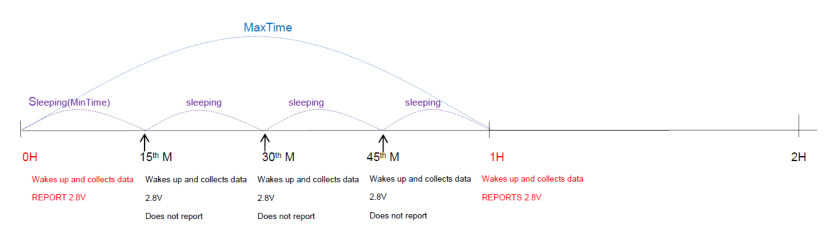
Example#3 based on
MinTime = 15 Minutes, MaxTime= 1 Hour, Reportable Change i.e. BatteryVoltageChange= 0.1V.
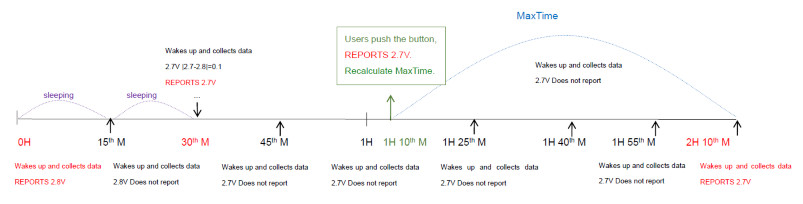
Notes:
- The device only wakes up and performs data sampling according to MinTime Interval.
When it is sleeping, it does not collect data. - The data collected is compared with the last data reported. If the data change value is greater than the
ReportableChange value, the device reports according to MinTime interval.
If the data variation is not greater than the last data reported, the device reports according to MaxTime interval. - We do not recommend setting the MinTime Interval value too low. If the MinTime Interval is too low, the device wakes up frequently and the battery will be drained soon.
- Whenever the device sends a report, no matter resulting from data variation, button pushed, or Maxime interval, another cycle of MinTime/MaxTime calculation is started.
Installation
This product does not have a waterproof function. After the join into LoRa network, please place it indoors.
- Please screw the bracket into the wall.

- Put R711 into the bracket
- When the temperature (or humidity) detected by the temperature and humidity sensor is compared with the last reported temperature value (or humidity value), when the set value is exceeded (the temperature defaults to 1°C; the humidity defaults to 1%), that is, the temperature exceeds 1 °C ( or humidity exceeds 1%), the currently detected value isn’t.
Note:
Do not install the device in a metal shielded box or in an environment with other electrical equipment around it to avoid affecting the wireless transmission of the device.
Temperature and Humidity Sensor (R711) is suitable for the following scenarios:
- Family
- School
- Kindergarten
- Office
- Archive room
- Machine room
- Museum
- Art Museum
When it is necessary to detect temperature or humidity place

Important Maintenance Instruction
Kindly pay attention to the following in order to achieve the best maintenance of the product:
- Keep the equipment dry. Rain, moisture, and various liquids or water may contain minerals that can corrode electronic circuits. In case the device is wet, please dry it completely.
- Do not use or store in dusty or dirty areas. This way can damage its detachable parts and electronic components.
- Do not store in an excessive heat place. High temperatures can shorten the life of electronic devices, destroy batteries, and deform or melt some plastic parts.
- Do not store in an excessively cold place. Otherwise, when the temperature rises to normal temperature, \ moisture will form inside which will destroy the board.
- Do not throw, knock or shake the device. Treating equipment roughly can destroy internal circuit boards and delicate structures.
- Do not wash with strong chemicals, detergents, or strong detergents.
- Do not paint the device. Smudges can make debris block detachable parts up and affect normal operation.
- Do not throw the battery into the fire to prevent the battery from exploding.
Damaged batteries may also explode.
All the above suggestions apply equally to your device, batteries, and accessories. If any device is not operating properly. Please take it to the nearest authorized service facility for repair.
Documents / Resources
 |
netvox R711 Temperature and Humidity Sensor [pdf] User Manual R711, Temperature and Humidity Sensor |



