Maretron IPG100 Internet Protocol Gateway User Guide
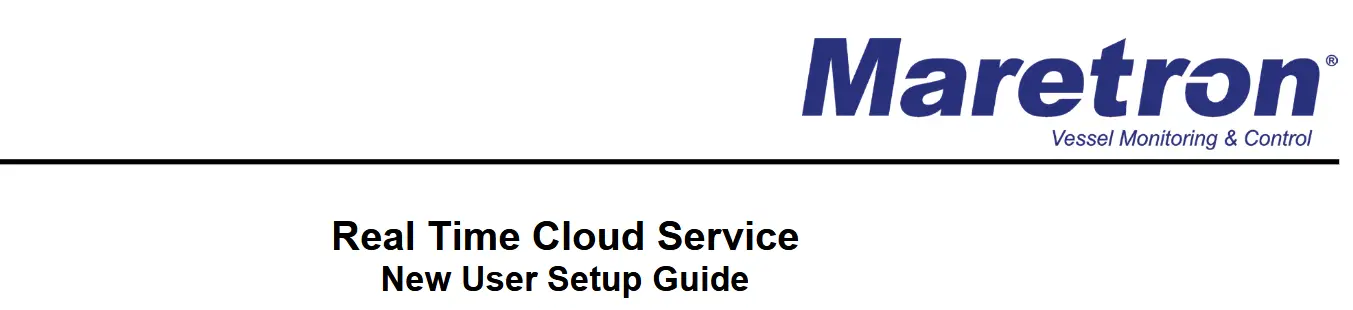
General Information
Thank you for your interest in Maretron’s Real Time Cloud Services!
Maretron Real Time Cloud Service allows you to remotely and seamlessly connect to your vessel’s NMEA 2000 ® network using N2KView ® and N2KView ® -Mobile software, so you can monitor & control your vessel from anywhere in the world.
Required Components
– IPG100 – Network Gateway
– Internet Connection (Provided by user)
– Windows PC (7 or newer) for setup
PC Downloads
– N2KAnalyzer
– N2KView
Mobile Downloads (Apple / Android)
– N2KView Mobile
Procedure
- Create a new account by visiting https://rtcs.maretron.com/signUp.php.
a. First Name
b. Last Name
c. Email Address
d. User Name
This will be the name of your vessel / connection that will be used for N2KView & N2KView Mobile login
i. All lowercase
ii. Numbers are acceptable
iii. Supported special characters @ ! / . – _ (space), but not as the 1st character
e. Key No.

- Agree to End User’s License Agreement by scrolling to the bottom, checking the box and pressing Continue.
- A confirmation email of the account setup will be sent to the email address provided.
Select the link within the email to complete the account setup by setting your account management password.
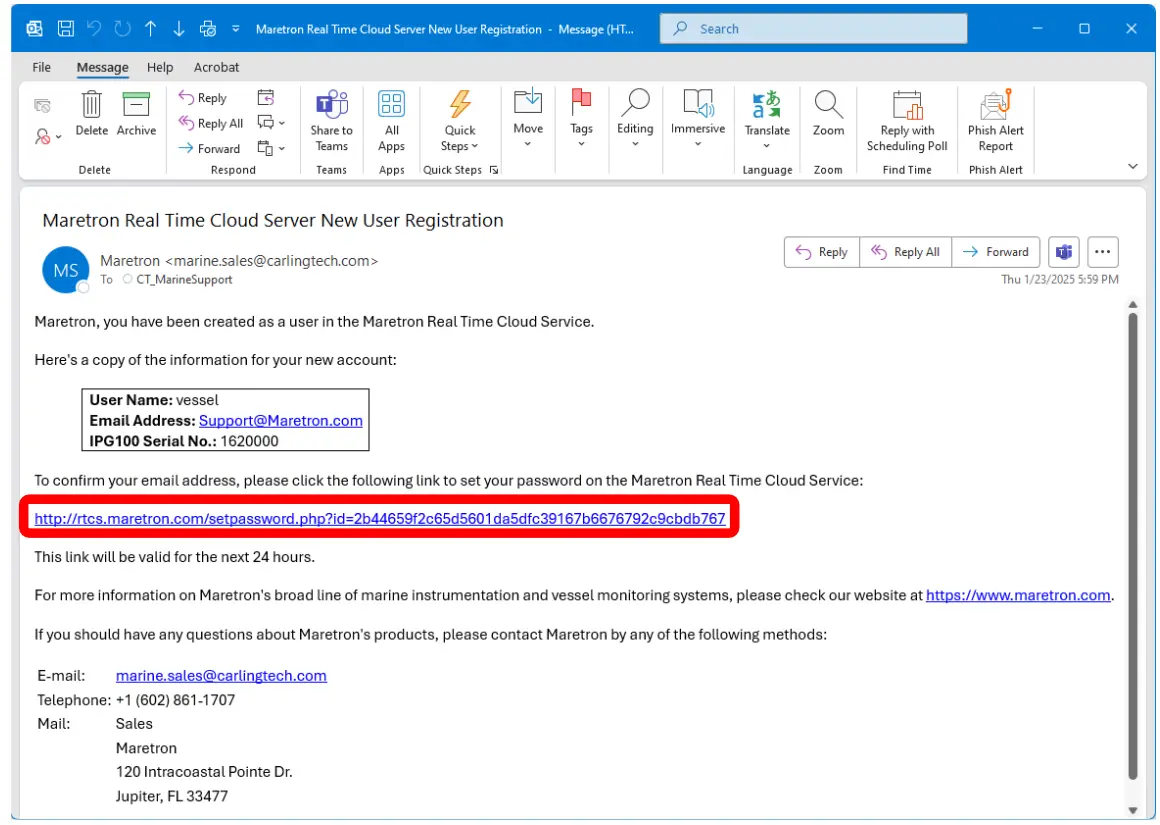
- This will launch your internet browser to confirm your account setup and to set your password.
Press Continue when complete.
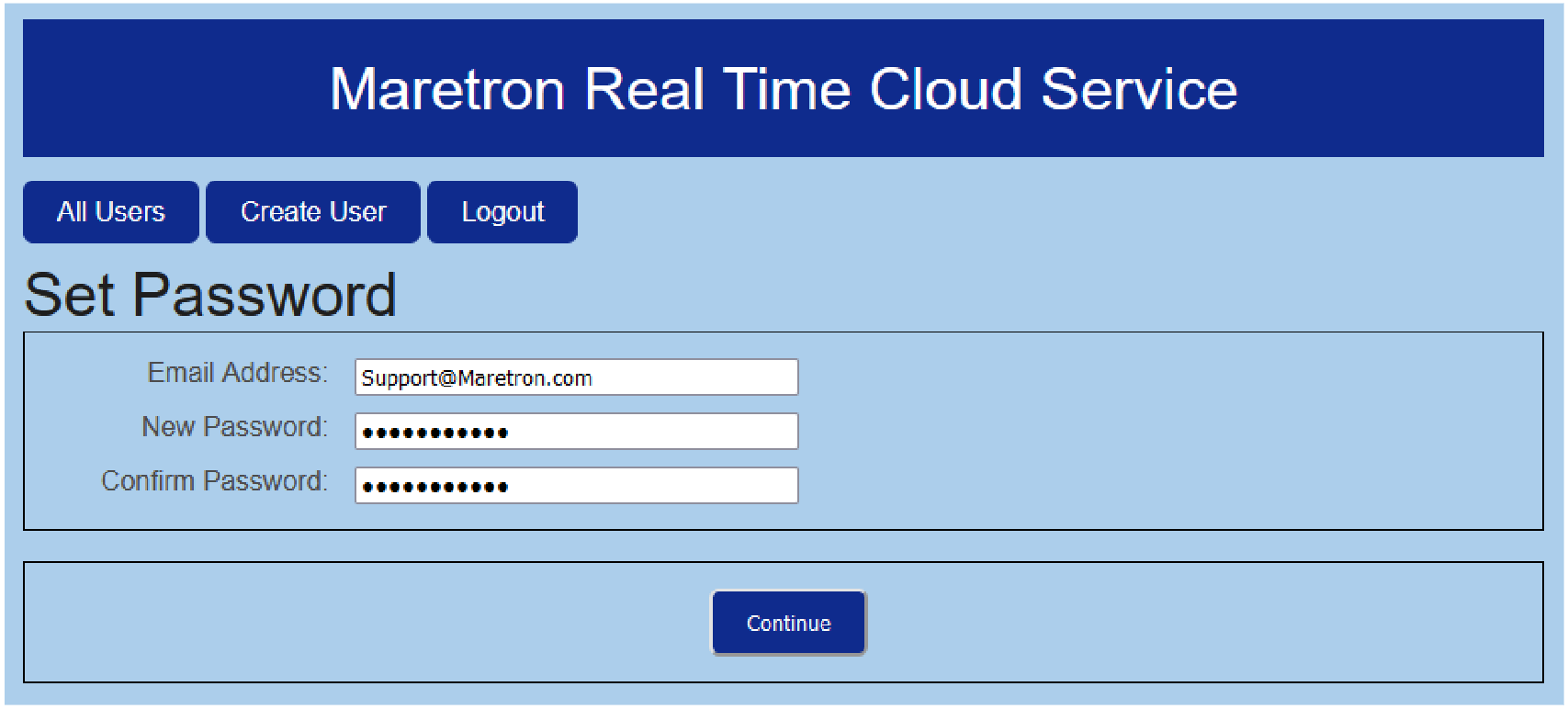
- Press Login to return back to the main Login page of RTCS account management.

- Using your account User Name and Password, please log into your account.
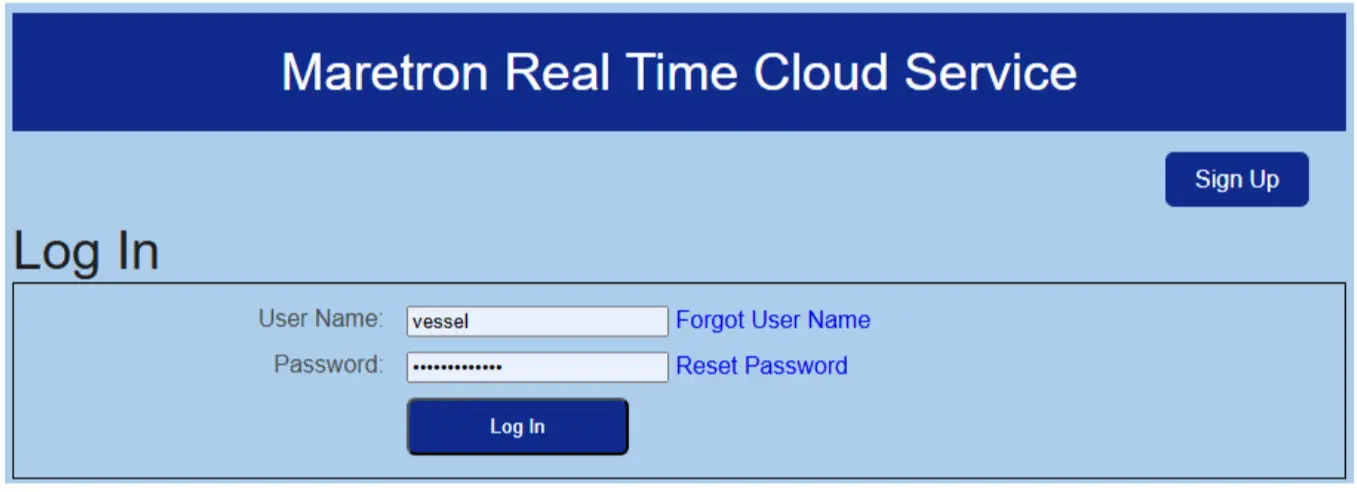
- Select the type of Subscription service desired
a. 3-Month (90 Day) Trial
b. 1 Year
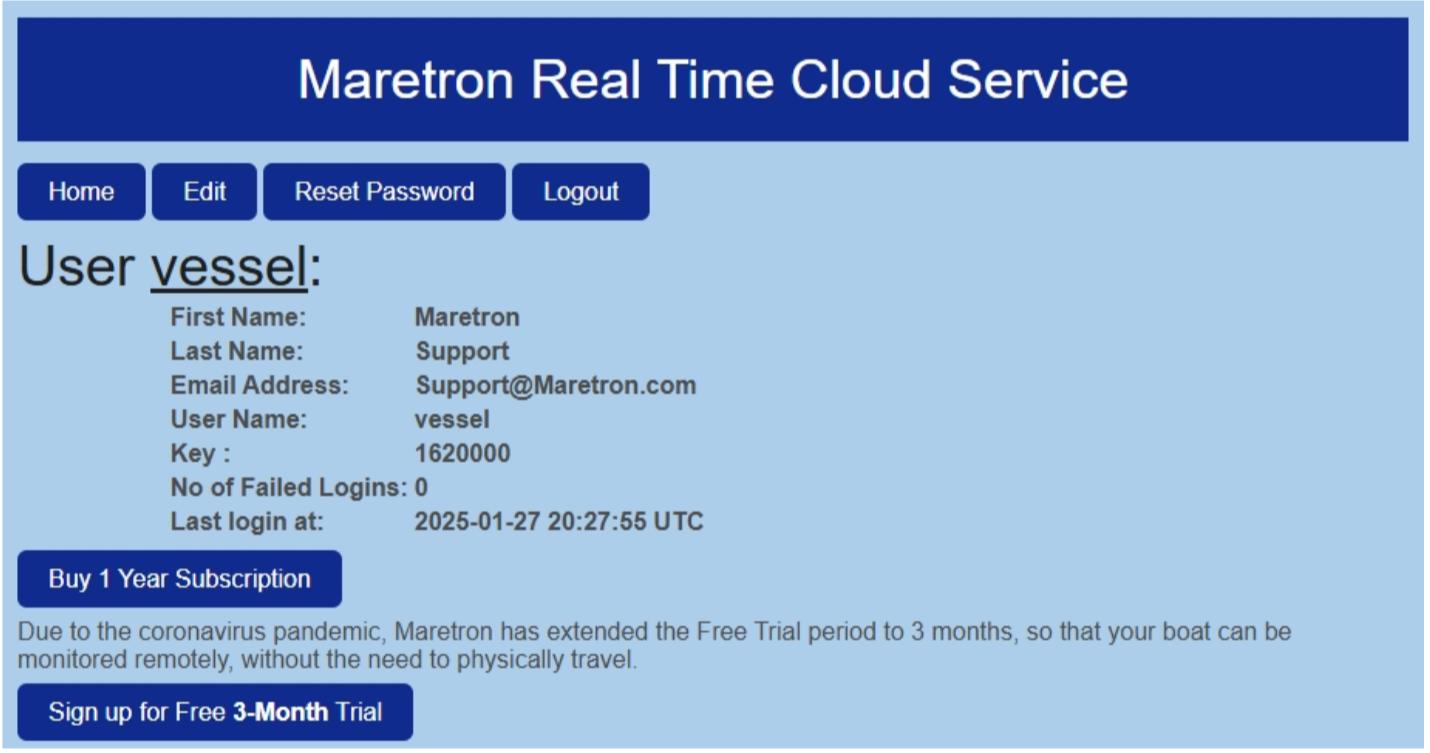
- Your RTCS profile setup is complete!
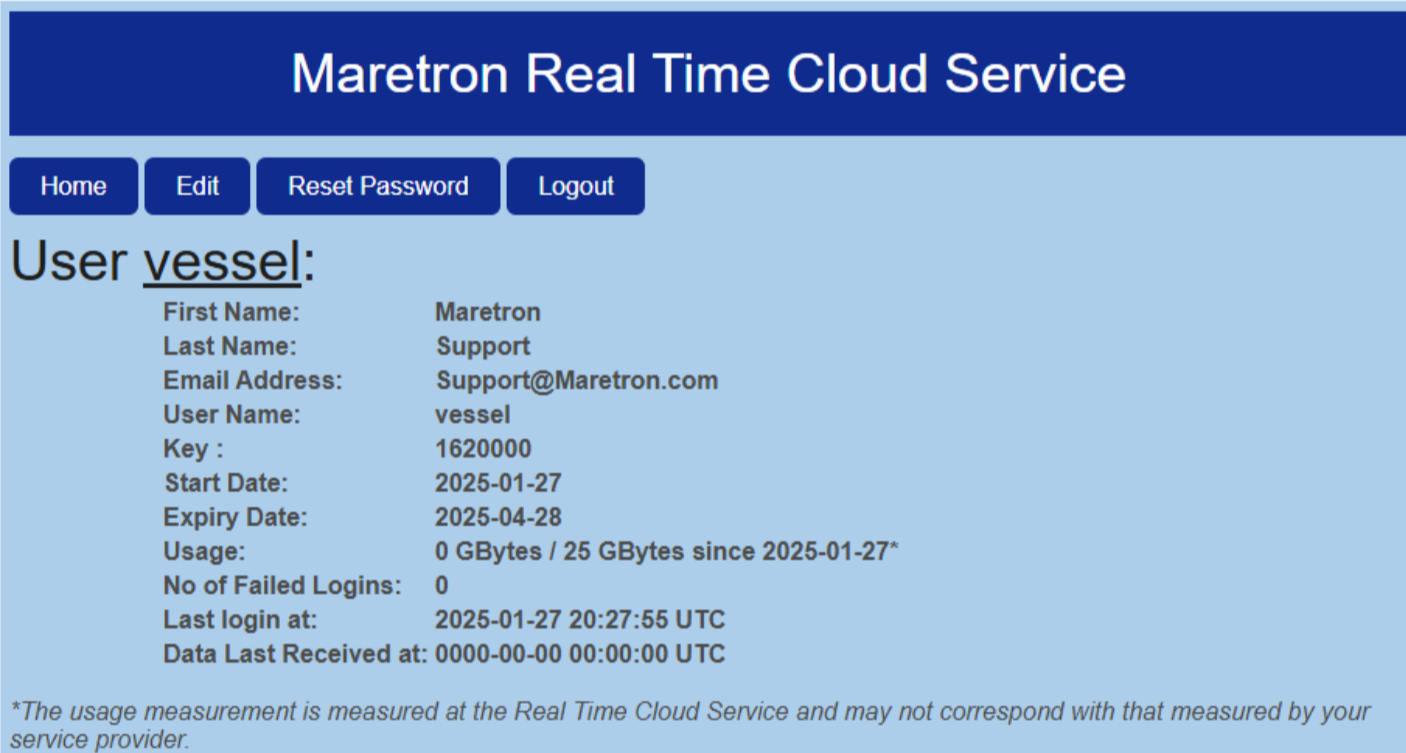
- The next step is to enable the Cloud Services on your IPG100 gateway.
*This requires you to be onboard the vessel, connecting with a Windows PC to the vessel’s network. - Launch N2KAnalyzer on your PC.
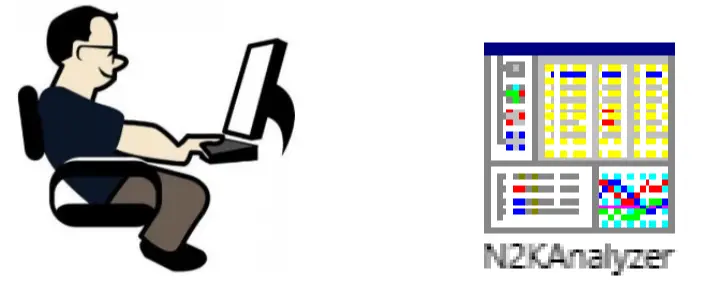
- Connect to your IPG100 network gateway.
This will populate a list of all NMEA 2000 ® connected devices.
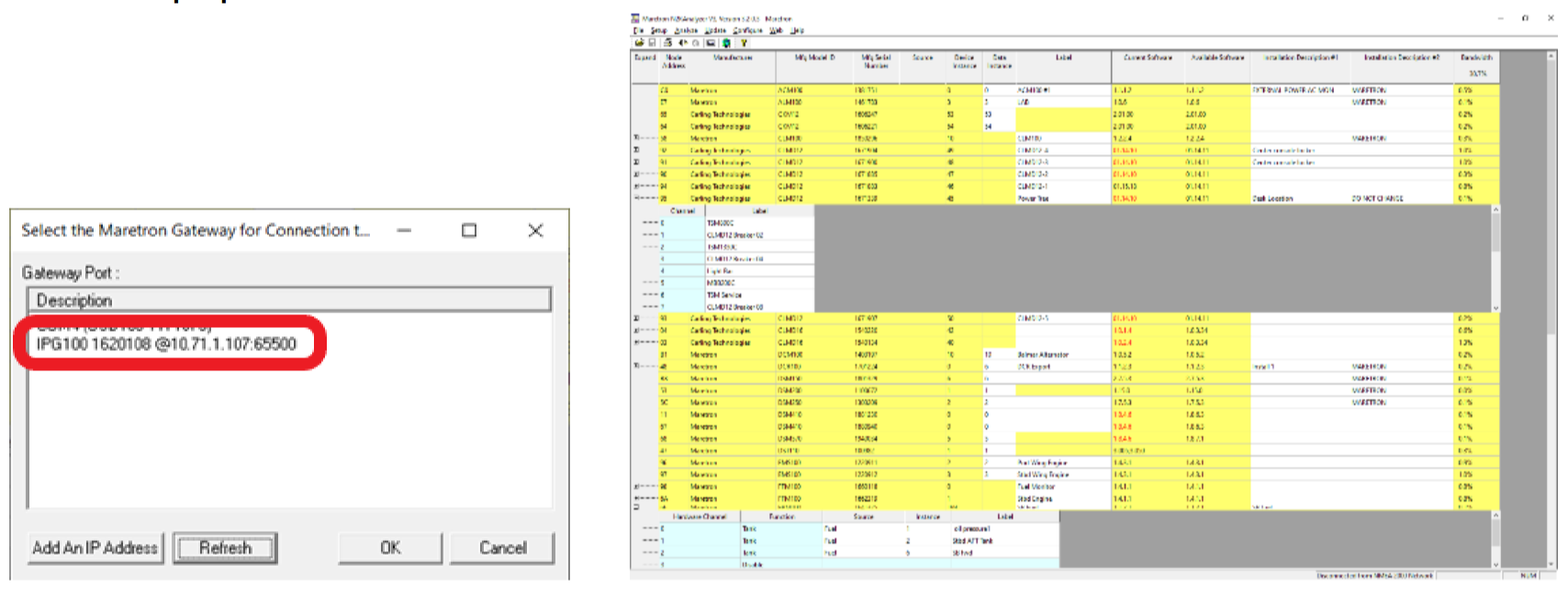
- Locate and select your IPG100 on your NMEA 2000® network, should be listed in Blue text.
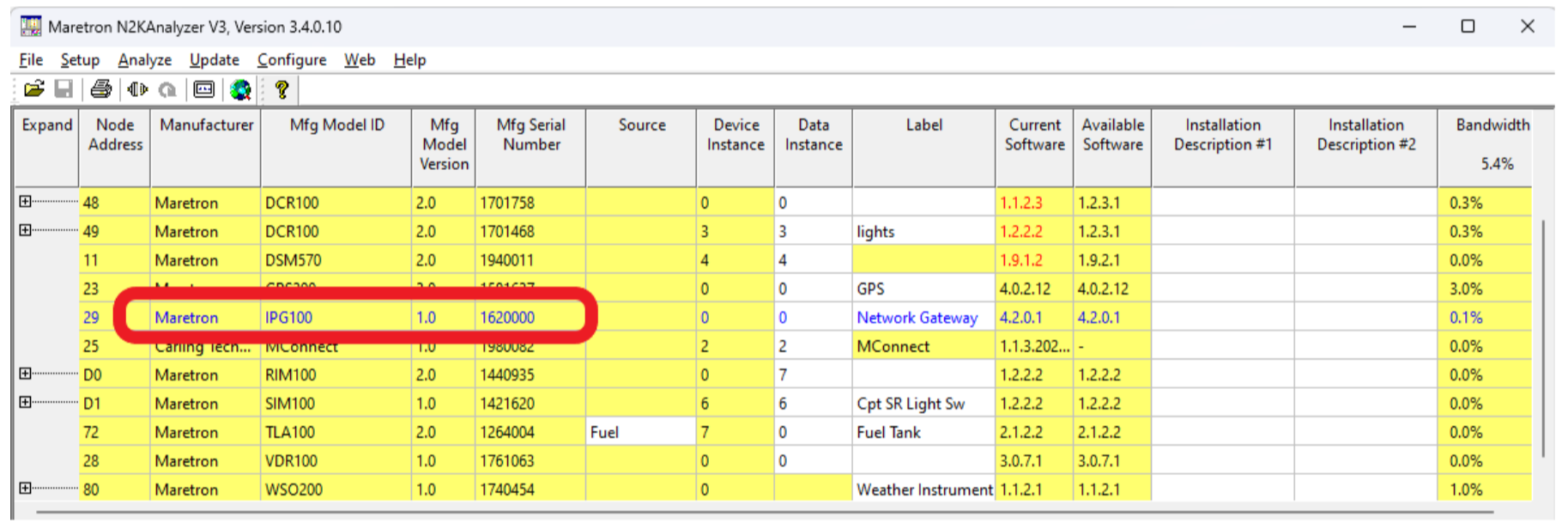
- Right-click on IPG100 and select Configure Device.
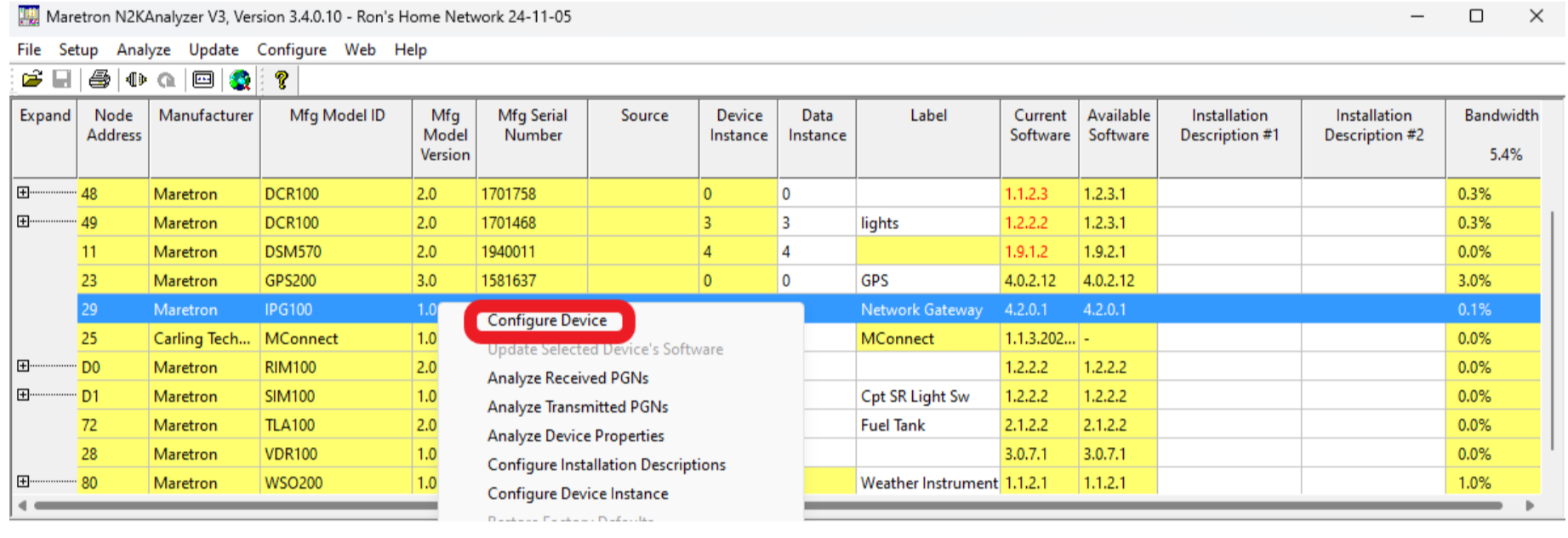
- Under the General tab, locate the section labeled Maretron Cloud Services, set the status to Enable.

- Press Put Config to Device.

- Close the Window to confirm the settings have been applied by pressing OK.
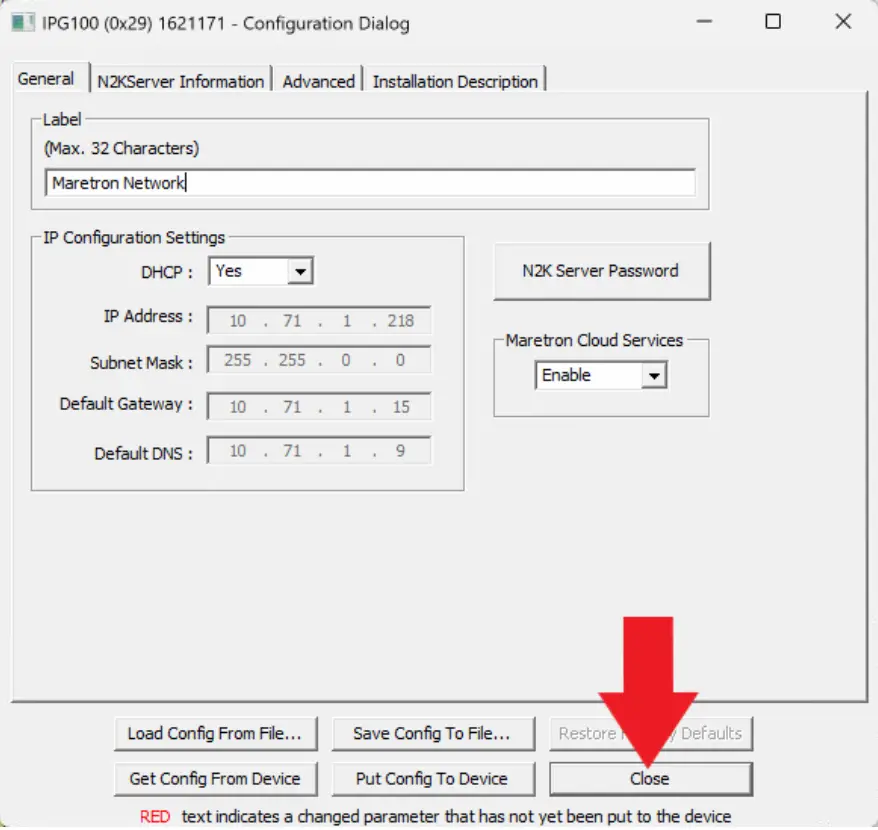
- Close the Configuration Dialog box.
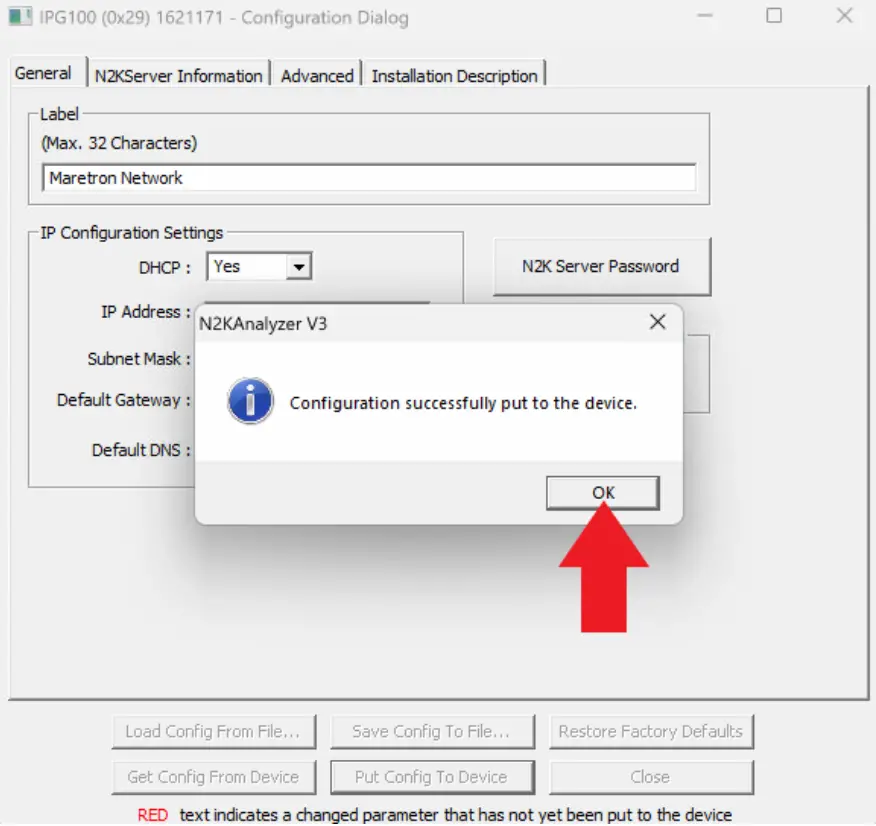
- Your cloud connection setup is complete!
Please verify your internet connection and validate the account using your PC or Mobile Device to run N2KView.
** NOTES **
N2KView Mobile (Android or Apple), connecting via local LAN or Cloud, the user will need to obtain a configuration file from the IPG100.
Please refer to the following guides for additional support:
– Uploading and managing stored N2KView Configurations on the IPG100 via PC, MBB or TSM.
o https://www.maretron.com/wp-content/phpkbv95/article.php?id=704
– Downloading an N2KView Configuration from IPG100 to Mobile Device (Android / Apple)
o https://www.maretron.com/wp-content/phpkbv95/article.php?id=655
For installation support, please contact:
Maretron
120 Intracoastal Pointe Dr.
Jupiter, FL 33477 USA
Toll Free: +1 866-550-9100
Phone: +1 602-861-1707
support@maretron.com
www.maretron.com
Copyright© 2025 Maretron – All rights reserved P/N: M000000 Rev. 1.0
Documents / Resources
 |
Maretron IPG100 Internet Protocol Gateway [pdf] User Guide IPG100 Internet Protocol Gateway, IPG100, Internet Protocol Gateway, Protocol Gateway, Gateway |