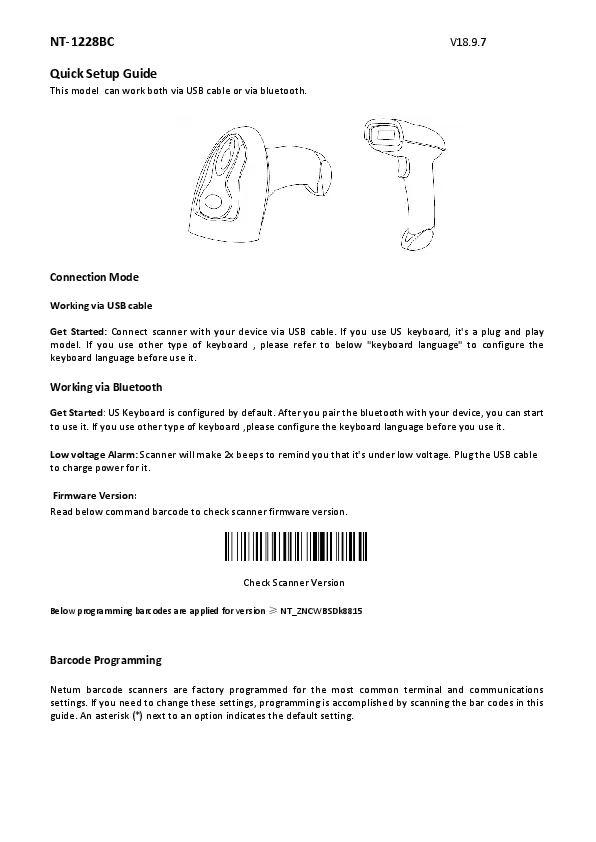Netum NT-91/NS-91 Barcode Scanner Setup Guide
Connection Mode
Working via USB cable
Get Started: Connect the scanner with your device via USB cable. If you use a US keyboard, it is a plug-and-play model. If you use another type of keyboard, please refer to the "keyboard language type" section below to set the keyboard language before use.
Barcode Programming
Netum barcode scanners are factory programmed for the most common terminal and communications settings. To change these settings, programming is accomplished by scanning the barcodes in this guide. An asterisk (*) next to an option indicates the default setting.
Restore Factory Defaults
Scan the following barcodes one by one to restore the scanner to factory defaults. This process includes four steps.
- Factory Restore
The subsequent pages contain programming barcodes for restoring factory defaults and other scanner configurations.
Communication Interfaces
USB HID-KBW
When connecting the scanner engine to the Host via a USB connection, you can enable the USB HID-KBW feature by scanning the barcode below. The scanner's transmission will then be simulated as USB keyboard input. The Host receives these inputs as if from a virtual keyboard. This feature works on a plug-and-play basis, requiring no driver installation.
Programming barcode for USB HID-KBW activation: 30300 11
Scanner Configuration Barcodes
The following sections of this guide contain various programming barcodes designed to configure the scanner's behavior. These include options such as:
- Disabling the transmission of the UPC-A check digit.
- Activating or deactivating specific communication interfaces.
- Setting keyboard language types.
- Restoring factory default settings.
Users should scan the relevant barcodes to apply the desired configurations.
Contact Information
For any inquiries concerning Netum products, please send an email to service@netumscan.com. Netum will respond as soon as possible.
Address: Room 301, 6th Floor and full 3rd Floor, Building 1, No. 51 Xiangshan Avenue.