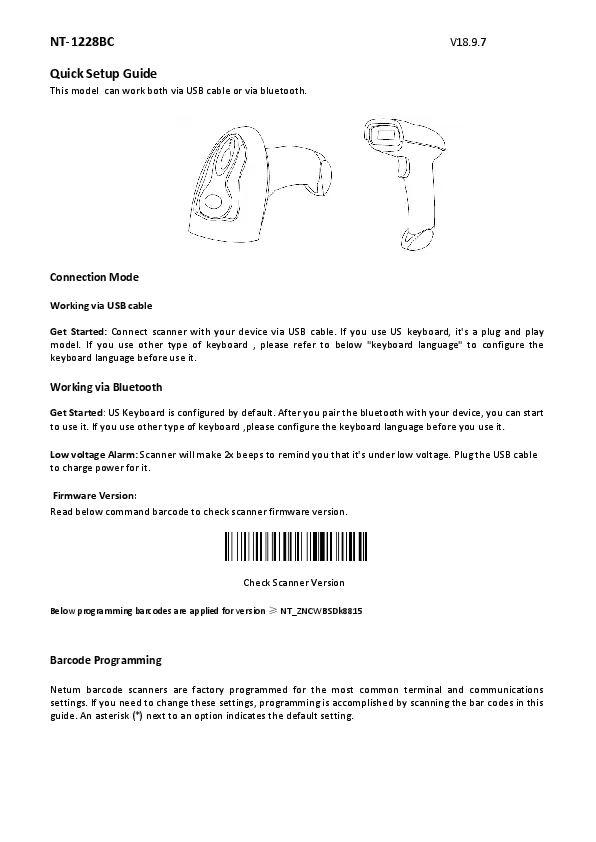Introduction
This model can work both via USB cable or via Bluetooth.
Connection Modes
Working via USB Cable
Get Started: Connect the scanner with your device via USB cable. If you use a US keyboard, it is a plug-and-play model. If you use another type of keyboard, please refer to the "Keyboard Language Type" section to set the keyboard language before use.
Working via Bluetooth
Get Started: After connecting Bluetooth with your device (please refer to the "Bluetooth Connection" section), you can start to use it. (US keyboard is the default). If you use another type of keyboard, please refer to the "Keyboard Language Type" section to set the keyboard language before use.
Low Voltage Alarm
The scanner will make 2 beeps to remind you that it is under low voltage. Plug in the USB cable to charge its power.
Firmware Version
Read the command barcode below to check the scanner's firmware version.
Check Scanner Version
[Scan barcode to check scanner firmware version]
Note: The programming barcodes below are applied for version NT_ZNCWBSDk8815.
Barcode Programming
Netum barcode scanners are factory programmed for the most common terminal and communications settings. If you need to change these settings, programming is accomplished by scanning the barcodes in this guide. An asterisk (*) next to an option indicates the default setting.
Bluetooth Connection
Pairing with Windows XP or Windows 7/8/10
- Power on the scanner. After a few seconds, the blue indicator will keep flashing.
- Enter the `Control Panel` -> `Devices and Printers` -> `Add a device` -> select `Bluetooth` to add the device to your computer.
- Click `Next`. The scanner will beep to indicate a successful pairing, and the light will turn solid blue.
Android: Connect Android Device in Basic Mode
- Power on the scanner. Make sure the scanner is discoverable (unpaired). After a few seconds, the blue indicator will keep flashing.
- On your Android device: Touch Home | Menu | Settings | Wireless & Networks | Bluetooth settings.
- Make sure the device has Bluetooth "On". Scan for devices.
- In the list of found devices, select "Netum Bluetooth". Tap Pair.
- The scanner will connect to the Android device.
- The scanner will beep once after it has connected and is ready to scan barcodes.
Pairing with your iOS Device
- Power on the scanner. Make sure the scanner is discoverable (unpaired). After a few seconds, the blue indicator will keep flashing.
- On your iOS device: Click on "Bluetooth" in the left column. Your iOS device will automatically start searching for any Bluetooth Devices in the area.
- Once you have identified "Netum Bluetooth" on the screen, tap on it, and you will automatically be connected. The scanner's LED light will turn solid blue.
Operation Modes
BT HID Mode (Default)
No software installation is needed. It connects to most devices with a Bluetooth or USB interface. In this mode, the scanner interacts with the device like a keyboard. Therefore, the scanner will work with Safari, Notes, and any other applications that support an active cursor.
[Scan barcode for BT HID Mode Note: This command barcode is only applicable for Bluetooth Wireless Mode]
Keyboard Language Type
In order to let the scanner upload codes correctly, you must set the keyboard language before use. For example, if you use a French Keyboard, just scan the barcode for "French Keyboard". After that, the scanner will upload barcodes according to the French keyboard layout. American Keyboard is set by default; if you use a US keyboard, you can skip this part.
- [Scan barcode for American Keyboard] *
- [Scan barcode for French Keyboard]
- [Scan barcode for Portugal Keyboard]
- [Scan barcode for Spanish Keyboard]
- [Scan barcode for Germany Keyboard]
- [Scan barcode for Turkey Q Keyboard]
- [Scan barcode for Italy Keyboard]
- [Scan barcode for Turkey F Keyboard]
Application Mode (SPP)
For Android or Windows only. Software installation is required. If you have an application that supports mobile scanners, this is the recommended mode.
[Scan barcode for BT SPP Mode Note: This command barcode is only applicable for Bluetooth Wireless Mode]
Scan Mode
Trigger Mode (Default)
[Scan barcode to enable Manual Trigger Mode]
Continuous Mode
This mode enables the engine to scan, capture, decode, and transmit repeatedly.
[Scan barcode for Continuous Mode]
Auto Sense Mode
[Scan barcode to enable Auto Sense Mode]
Working Mode
If you are heading to a working area that lies outside the signal range, you may activate the offline mode of the scanner by following the steps described below. Under this enhanced offline mode, all scanned data will be stored directly into the buffer memory of the device. Furthermore, the data entries will be permanently saved in the buffer memory prior to manual upload to the workstation, so that you may upload them as many times as you like.
Activate Offline Mode
[Scan barcode to activate Offline Mode]
Clear Memory
[Scan barcode to delete all data in the buffer memory]
Uploading the Data
[Scan barcode to manually upload all data entries from the buffer memory after reconnecting to the workstation (only in offline mode)]
Summarising of uploaded data entry quantity
[Scan barcode to summarise the gross quantity of uploaded data entries (only in offline mode)]
Instant Uploading Mode (Default)
[Scan barcode to exit offline mode; instant uploading mode will be activated]
Notes: Command barcodes from the Working Mode section are only applied for Bluetooth wireless mode.
Terminator
The scanner provides a shortcut for setting the terminating character suffix to CR or CRLF and enabling it by scanning the appropriate barcode below.
- [Scan barcode for None]
- [Scan barcode for CR&LF] *
- [Scan barcode for CR]
- [Scan barcode for TAB]
Idle Time
The scanner will stay awake during the idle time that you set for it and turn to sleep if you haven't used it during the whole idle time. Options include 30 seconds, 6 minutes, 12 minutes, 30 minutes, 1 hour, and 2 hours.
- [Scan barcode for 30 s]
- [Scan barcode for 6 Mins]
- [Scan barcode for 12 Mins]
- [Scan barcode for 30 Mins]
- [Scan barcode for 1Hour]
- [Scan barcode for 2Hours]
IOS Keyboard POP UP/HIDE
During scanning, the iOS keyboard can be hidden or popped up by scanning the command barcode below.
[Scan barcode for IOS Keyboard POP UP/HIDE]
Beeper Enable/Disable
Enable or disable the scanner to beep to indicate a successful scan.
- [Scan barcode for BEEP ON]
- [Scan barcode for BEEP OFF]
Restore Factory Defaults
Scan the following barcodes one by one to restore the scanner to factory defaults (four steps included).
- [Scan barcode for Factory Restore]
- [Scan barcode for Serial Port]
- [Scan barcode for Baud Rate 19200]
- [Scan barcode for Enter+LF]
Transmit Code ID Character
A code ID character identifies the code type of a scanned barcode. This can be useful when decoding more than one code type. The code ID character is inserted between the prefix character (if selected) and the decoded symbol.
Symbol Code ID Character
- [Scan barcode for *None]
- [Scan barcode for A= UPC-A, UPC-E, EAN-8, EAN-13]
- [Scan barcode for B= Code 39, Code 32]
- [Scan barcode for C= Codabar]
- [Scan barcode for D= Code 128, ISBT 128]
- [Scan barcode for E= Code 93]
- [Scan barcode for F= Interleaved 2 of 5]
- [Scan barcode for G= Discrete 2 of 5]
- [Scan barcode for H= CODE11]
- [Scan barcode for J= MSI, MSI/Plessey]
- [Scan barcode for K= GS1-DataBar, /UCC/EAN-128]
- [Scan barcode for L= Bookland EAN, Bookland EAN/ISBN]
- [Scan barcode for M= Trioptic Code 39]
- [Scan barcode for N= Coupon Code]
- [Scan barcode for R= GS1 DataBar-14, GS1 DataBar Limited, GS1 DataBar Expanded, RSS]
- [Scan barcode for S= SETUP128]
- [Scan barcode for r= PDF417]
- [Scan barcode for x= Maxi Code]
- [Scan barcode for u= DataMatrix(DM)]
- [Scan barcode for v= Veri Code]
- [Scan barcode for q= QR]
- [Scan barcode for c= HanXin]
- [Scan barcode for a= Aztec Code]
AIM Code ID Character
Each AIM Code Identifier contains the three-character string ]cm where: ] = Flag Character, c = Code Character (see Table 4-4), m = Modifier Character.
Table 4-4 AIM Code Identifiers
| AIM ID | Code Type |
|---|---|
| A | Code 39, Code 39 Full ASCII, Code 32 |
| C | Code 128, ISBT 128, GS1-128, Coupon (Code 128 portion), Setup128 |
| E | UPC/EAN, Coupon (UPC portion) |
| F | Codabar |
| G | Code 93 |
| H | Code 11 |
| I | Interleaved 2 of 5 |
| S | Discrete 2 of 5, IATA 2 of 5 |
| X | Code 39 Trioptic, Bookland EAN, Han Xin |
| e | GS1 DataBar |
| L | PDF417 |
| d | Data Matrix(DM) |
| Q | QR |
| z | Aztec Code |
Barcode Type Enable/Disable and Configuration
Read 1D Normal barcode/ Reversal barcode
- [Scan barcode to *Disable to read 1D reversal barcode]
- [Scan barcode to Enable to read 1D reversal barcode]
UPC/EAN
Enable/Disable UPC-A
- [Scan barcode for *Enable UPC-A]
- [Scan barcode for Disable UPC-A]
Enable/Disable UPC-E
- [Scan barcode for *Enable UPC-E]
- [Scan barcode for Disable UPC-E]
Enable/Disable EAN-8
- [Scan barcode for *Enable EAN-8]
- [Scan barcode for Disable EAN-8]
Enable/Disable EAN-13
- [Scan barcode for *Enable EAN-13]
- [Scan barcode for Disable EAN-13]
Enable/Disable Bookland EAN(ISBN)
- [Scan barcode for Enable Bookland EAN]
- [Scan barcode for *Disable Bookland EAN]
Decode UPC/EAN Supplementals
- [Scan barcode for *Ignore UPC/EAN with Supplementals]
- [Scan barcode for Decode UPC/EAN with Supplementals]
- [Scan barcode for Auto discriminate UPC/EAN Supplementals]
Transmit UPC-A Check Digit
- [Scan barcode for *Transmit UPC-A Check Digit]
- [Scan barcode for Do Not Transmit UPC-A Check Digit]
Transmit UPC-E Check Digit
- [Scan barcode for *Transmit UPC-E Check Digit]
- [Scan barcode for Do Not Transmit UPC-E Check Digit]
Convert UPC-E to UPC-A
Enable this parameter to convert UPC-E (zero suppressed) decoded data to UPC-A format before transmission. After conversion, data follows UPC-A format and is affected by UPC-A programming selections.
- [Scan barcode for Convert UPC-E to UPC-A]
- [Scan barcode for *Do Not Convert UPC-E to UPC-A]
EAN-8 Zero Extend
When enabled, this parameter adds five leading zeros to decoded EAN-8 symbols to make them compatible in format to EAN-13 symbols.
- [Scan barcode for Enable EAN-8 Zero Extend]
- [Scan barcode for *Disable EAN-8 Zero Extend]
Code 128
Enable/Disable Code 128
- [Scan barcode for *Enable Code 128]
- [Scan barcode for Disable Code 128]
Enable/Disable GS1-128
- [Scan barcode for *Enable GS1-128]
- [Scan barcode for Disable GS1-128]
Enable/Disable ISBT 128
- [Scan barcode for *Enable ISBT 128]
- [Scan barcode for Disable ISBT 128]
Code 39
Enable/Disable Code 39
- [Scan barcode for *Enable Code 39]
- [Scan barcode for Disable Code 39]
Code 39 Check Digit Verification
When this feature is enabled, the scan engine checks the integrity of all Code 39 symbols to verify that the data complies with the specified check digit algorithm. Only those Code 39 symbols which include a modulo 43 check digit are decoded. Only enable this feature if your Code 39 symbols contain a module 43 check digit.
- [Scan barcode for Verify Code 39 Check Digit]
- [Scan barcode for *Do Not Verify Code 39 Check Digit]
Transmit Code 39 Check Digit
- [Scan barcode for Transmit Code 39 Check Digit (Enable)]
- [Scan barcode for *Do Not Transmit Code 39 Check Digit]
Enable/Disable Code 39 Full ASCII
Code 39 Full ASCII is a variant of Code 39 which pairs characters to encode the full ASCII character set.
- [Scan barcode for Enable Code 39 Full ASCII]
- [Scan barcode for *Disable Code 39 Full ASCII]
Note: Trioptic Code 39 and Code 39 Full ASCII cannot be enabled simultaneously. If you get an error beep when enabling Code 39 Full ASCII, disable Trioptic Code 39 and try again.
Code 93
Enable/Disable Code 93
- [Scan barcode for Enable Code 93]
- [Scan barcode for *Disable Code 93]
Set Lengths for Code 93
The length of a code refers to the number of characters (i.e., human-readable characters), including check digit(s), that the code contains. Lengths for Code 93 may be set for any length, one or two discrete lengths, or lengths within a specific range.
- [Scan barcode for Code 93 - Any Length]
Code 11
Enable/Disable Code 11
- [Scan barcode for Enable Code 11]
- [Scan barcode for *Disable Code 11]
Set Lengths for Code 11
Set lengths for Code 11 to any length, one or two discrete lengths, or lengths within a specific range. Scan this option to decode Code 11 symbols containing any number of characters within the scan engine capability.
- [Scan barcode for Code 11 - Any Length]
Code 11 Check Digit Verification
This feature allows the scan engine to check the integrity of all Code 11 symbols to verify that the data complies with the specified check digit algorithm. This selects the check digit mechanism for the decoded Code 11 barcode. The options are to check for one check digit, check for two check digits, or disable the feature.
- [Scan barcode for * Disable]
- [Scan barcode for One Check]
- [Scan barcode for Two Check Digit]
Transmit Code 11 Check Digits
- [Scan barcode for Transmit Code 11 Check Digit(s) (Enable)]
- [Scan barcode for *Do Not Transmit Code 11 Check Digit(s) (Disable)]
Interleaved 2 of 5/ITF
Enable/Disable Interleaved 2 of 5
- [Scan barcode for *Enable Interleaved 2 of 5]
- [Scan barcode for Disable Interleaved 2 of 5]
Set Lengths for Interleaved 2 of 5
- [Scan barcode for I 2 of 5 - Any Length]
Convert I 2 of 5 to EAN-13
This parameter converts a 14-character I 2 of 5 code into EAN-13 and transmits to the host as EAN-13. To accomplish this, I 2 of 5 must be enabled, one length must be set to 14, and the code must have a leading zero and a valid EAN-13 check digit.
- [Scan barcode for Convert I 2 of 5 to EAN-13]
- [Scan barcode for *Do Not Convert I 2 of 5 to EAN-13]
Discrete 2 of 5/Industrial 2 of 5/IND25
Enable/Disable Discrete 2 of 5
- [Scan barcode for Enable Discrete 2 of 5]
- [Scan barcode for *Disable Discrete 2 of 5]
Matrix 25
Enable/Disable Matrix 25
- [Scan barcode for Enable Matrix 25]
- [Scan barcode for *Disable Matrix 25]
Standard 25/IATA 25
Enable/Disable Standard 25
- [Scan barcode for *Disable Standard 25]
- [Scan barcode for Enable Standard 25]
Standard 25 Check Digit Verification
- [Scan barcode for Disable Standard 25 Check Digit Verification]
- [Scan barcode for Enable Standard 25 Check Digit Verification]
Transmit Check Character
- [Scan barcode for Disable Standard 25 Transmit Check Character]
- [Scan barcode for Enable Standard 25 Transmit Check Character]
Codabar
Enable/Disable Codabar
- [Scan barcode for Enable Codabar]
- [Scan barcode for *Disable Codabar]
MSI/MSI PLESSEY
Enable/Disable MSI
- [Scan barcode for Enable MSI]
- [Scan barcode for *Disable MSI]
GS1 DataBar/RSS
Enable/Disable GS1 DataBar-14
- [Scan barcode for Enable GS1 DataBar-14]
- [Scan barcode for *Disable GS1 DataBar-14]
Enable/Disable GS1 DataBar Limited
- [Scan barcode for Enable GS1 DataBar Limited]
- [Scan barcode for *Disable GS1 DataBar Limited]
Enable/Disable GS1 DataBar Expanded
- [Scan barcode for Enable GS1 DataBar Expanded]
- [Scan barcode for *Disable GS1 DataBar Expanded]
PDF417
Scan normal or mirror image picture. Enable/Disable PDF417
- [Scan barcode for Disable PDF417]
- [Scan barcode for *Enable PDF417]
Read Normal Phase/ Phase Reversal
- [Scan barcode for *Read Normal Phase]
- [Scan barcode for Read Phase Reversal]
QR Code
Read normal phase/ phase reversal/ mirror image picture. Enable/Disable QR
- [Scan barcode for Disable QRCode]
- [Scan barcode for *Enable QRCode]
Data Matrix(DM)
Scan normal or mirror image picture.
Enable/Disable Data Matrix(DM)
- [Scan barcode for Disable Data Matrix]
- [Scan barcode for *Enable Data Matrix]
Read Normal Phase/ Phase Reversal
- [Scan barcode for *Read Normal Phase]
- [Scan barcode for Read Phase Reversal]
Maxi Code
Enable/Disable Maxi Code
- [Scan barcode for *Disable MaxiCode]
- [Scan barcode for Enable MaxiCode]
Aztec Code
Enable/Disable Aztec Code
- [Scan barcode for *Disable Aztec Code]
- [Scan barcode for Enable Aztec Code]
Han Xin Code
Enable/Disable Han Xin Code
- [Scan barcode for *Disable Han Xin Code]
- [Scan barcode for Enable Han Xin Code]
Read Normal Phase/ Phase Reversal
- [Scan barcode for *Read Normal Phase]
- [Scan barcode for Read Phase Reversal]
Hide Prefix or Suffix Digits
The start/middle/end of barcode characters can be hidden. After scanning the hide set barcode, scan a double-digit hexadecimal number that you want to hide (e.g., to hide 4 characters, scan 0, 4).
- [Scan barcode for Hide Barcode Start Chars]
- [Scan barcode for Hide Barcode Middle Chars]
- [Scan barcode for Hide Barcode Middle Char Start]
- [Scan barcode for Hide Barcode End Chars]
- [Scan barcode for Enable Hide Barcode Start Char]
- [Scan barcode for Enable Hide Barcode End Char]
- [Scan barcode for Enable Hide Barcode Middle Char]
Procedures to Hide Chars of Barcode Start/Middle/End:
- Scan the `Hide Barcode Start / Middle Start / Middle length / End Chars` symbol.
- Determine the hex value for the length you wish to enter (e.g., hide 4 chars, scan 0,4; hide 12 chars, scan 0,C).
- Scan the 2-digit hex value from the Numeric Bar Codes.
- Scan the `Output Format` barcode to enable or cancel the hide char function.
Custom Prefix and Suffix
Maximum of 20 prefixes and 20 suffixes can be added to scan data for use in data editing. To set these values, scan a double-digit hexadecimal number (i.e., two barcodes) that corresponds to ASCII values. See Table 1 and Numeric Bar Codes in the appendix.
To Add a Prefix or Suffix:
- Scan command barcode of "Add Prefix" or "Add Suffix".
- Check the prefix or suffix hex value from the ASCII Chart.
- Scan the 2-digit hex value from the Numeric Bar Codes.
- Repeat steps 2 and 3 for all prefixes or suffixes you want to add.
- Scan the `Output Format` barcode to enable or disable prefix/suffix output.
- [Scan barcode for Add Prefix]
- [Scan barcode for Clear All Prefix]
- [Scan barcode for Add Suffix]
- [Scan barcode for Clear All Suffix]
Example on how to add normal prefix or suffix on barcode "123456789"
Add " A" and "B" as prefixes and "!" as suffix:
- Scan command barcode of "Add Prefix".
- Check the prefix hex value from the ASCII Chart: A - "4","1"; B - "4","2".
- Scan the 2-digit hex value from the Numeric Bar Codes.
- Scan the `Output Format` barcode to enable prefix output. [Scan barcode for Enable Prefix output]
- Scan command barcode of "Add Suffix" to add "!" as suffix. [Scan barcode for Add Suffix]
- Check the suffix hex value from the ASCII Chart: ! - "2","1".
- Scan the 2-digit hex value from the Numeric Bar Codes.
- Scan the `Output Format` barcode to enable suffix output. [Scan barcode for Enable Suffix output]
- Scan the barcode, and you will get AB123456789!.
Example on how to add Combination Key suffix for barcode "123456789"
Add "Ctrl+P" on "123456789" as suffix:
- Scan command barcode of "Add Suffix" to add "Ctrl+P" as suffix. [Scan barcode for Add Suffix]
- Check the suffix hex value from the ASCII Chart: Ctrl+P - "9","7","5","0".
- Scan the 4-digit hex value from the Numeric Bar Codes.
- Scan the `Output Format` barcode to enable suffix output. [Scan barcode for Enable Suffix output]
- Scan "Keyboard Ctrl Combination Key".
- Scan the barcode 123456789. (Test it on Excel)
Table 1. ASCII Character Equivalents
| HEX | ASCII | HEX | ASCII | HEX | ASCII | HEX | ASCII |
|---|---|---|---|---|---|---|---|
| 20H | Space | 30H | 0 | 40H | @ | 50H | P |
| 21H | ! | 31H | 1 | 41H | A | 51H | Q |
| 22H | " | 32H | 2 | 42H | B | 52H | R |
| 23H | # | 33H | 3 | 43H | C | 53H | S |
| 24H | $ | 34H | 4 | 44H | D | 54H | T |
| 25H | % | 35H | 5 | 45H | E | 55H | U |
| 26H | & | 36H | 6 | 46H | F | 56H | V |
| 27H | ' | 37H | 7 | 47H | G | 57H | W |
| 28H | ( | 38H | 8 | 48H | H | 58H | X |
| 29H | ) | 39H | 9 | 49H | I | 59H | Y |
| 2AH | * | 3AH | : | 4AH | J | 5AH | Z |
| 2BH | + | 3BH | ; | 4BH | K | 5BH | [ |
| 2CH | , | 3CH | < | 4CH | L | 5CH | \ |
| 2DH | - | 3DH | = | 4DH | M | 5DH | ] |
| 2EH | . | 3EH | > | 4EH | N | 5EH | ^ |
| 2FH | / | 3FH | ? | 4FH | O | 5FH | _ |
| 60H | ` | 70H | p | 60H | ` | 80H | F1 |
| 61H | a | 71H | q | 61H | a | 81H | F2 |
| 62H | b | 72H | r | 62H | b | 82H | F3 |
| 63H | c | 73H | s | 63H | c | 83H | F4 |
| 64H | d | 74H | t | 64H | d | 84H | F5 |
| 65H | e | 75H | u | 65H | e | 85H | F6 |
| 66H | f | 76H | v | 66H | f | 86H | F7 |
| 67H | g | 77H | w | 67H | g | 87H | F8 |
| 68H | h | 78H | x | 68H | h | 88H | F9 |
| 69H | i | 79H | y | 69H | i | 89H | F10 |
| 6AH | J | 7AH | z | 6AH | j | 8AH | F11 |
| 6BH | k | 7BH | { | 6BH | k | 8BH | F12 |
| 6CH | l | 7CH | | | 6CH | l | 08H | BS (Backspace) |
| 6DH | m | 7DH | } | 6DH | m | 09H | HT (Horizontal Tab) |
| 6EH | n | 7EH | ~ | 6EH | n | 0AH | LF (Line Feed) |
| 6FH | o | 7FH | DEL | 6FH | o | 0DH | CR (Carriage Return) |
| 1BH | ESC (Escape) | ||||||
| 90H | End | 93H | Left Arrow | ||||
| 91H | Page Down | 94H | Down Arrow | ||||
| 92H | Right Arrow | 95H | Up Arrow | ||||
| 96H | Print Screen | ||||||
| 97H | *Ctrl | ||||||
| 98H | *Shift | ||||||
| 99H | *Left Alt | ||||||
| 9AH | *Right Alt |