Mobile Power Station Application
User Manual
1. Disclaimer
Thank you for purchasing our product. Before use, please carefully read the product manual and ensure the correct usage of this product. After reading this manual, please keep it properly for future reference. Improper use of this product may cause serious harm to yourself or others, as well as damage to the product and property loss. Once you begin using this product, it will be considered that you understand, agree, and accept all the terms and content of this manual. We are not responsible for any losses resulting from non-compliance with this manual. In accordance with legal regulations, we reserve the final interpretation rights for this document and all related documents concerning this product. This document may be subject to changes (updates, revisions, or termination) without prior notice. For the latest product information, please visit our official website.
2. Installation, registration and login
2.1 Installation
To improve user experience, the app is divided into two categories based on server location. Users can choose the appropriate application based on their region.
- America / Canada: Lanbook
- Other regions: Wonderfree
"APP" These two are collectively called "APP".
For iOS users, please open the App Store and search for the corresponding app (search for "Landbook" in the United States and Canada, and "Wonderfree" in other regions). After downloading and installing the app, you can open the login interface.
For Android users, please open the Google Play Store and search for the corresponding app (search for "Landbook" in the United States and "Wonderfree" in other regions). After downloading and installing the app, open the app to enter the login interface.
[Image: Screenshots of the Landbook and Wonderfree app login screens for iOS and Android.]
2.2 Account registration and login
Account registration and login for the application is done via e-mail. To register and log in: click on "Register" in the upper right corner of the login screen.
Select the appropriate country or region, enter your e-mail address, enter the verification code you received, set a password, and complete your registration. After registering, please make sure the country selected during login matches the country selected during registration. After successful login, the app will display the device list interface.
[Image: Screenshots showing the registration process including country selection, email input, verification code, and password setting, leading to the device list interface.]
3. Connecting, Setup and Usage
3.1 Connection and setup
In use, the app requires Bluetooth. Make sure your phone's Bluetooth is turned on and that the app can access location information during use. The setup process of the app and power bank consists of two steps: A. Search and B. Connect.
A. Search:
- Click the USB button ten times in a row until you hear a "Di" and the network icon on the LCD screen flashes.
- Press the "IOT" hole with a needle or other sharp object until the following occurs.
[Image: Illustration of the 'IOT' hole on the device.]
Network Icon Status:
- Flashing: Waiting for network distribution
- Lit: Network distribution succeeded
- No Wi-Fi / Prouty icon: Turn off network function / No network function
[Image: LCD screen of the power station showing various indicators like DISCHARGE, REMAINING, UPS, INPUT, OUTPUT, frequency, and status icons.]
B. Connect:
Click the "+" button in the upper right corner of the app's device list interface and select "Detect Nearby Devices". The app will display the devices that can be set up.
[Image: App interface showing 'Device List' with a '+' button and options like 'Scan QR Code' and 'Detect Nearby Devices'.]
Click the "+" button, enter the WiFi account and password of the power bank you want to connect to, then select "Next" and wait for the loading progress bar.
[Image: App interface showing the process of adding a device, including scanning for devices, selecting a device (P2001 PLUS), and entering Wi-Fi credentials.]
If the configuration is successful, the product device will appear on the screen. Select "Done" and "Save" to return to the device list. Alternatively, the user can click "Done" to customize the device name, then click "Save" to return to the device list.
If the application is unable to detect the device for an extended period or if the connection fails (displaying a timeout), please repeat steps A and B.
Precautions
- If you still fail after multiple attempts, please contact official customer service for technical support.
- After successfully setting up the app and power bank, please note the following:
- If you turn off and restart the power bank, there is no need to reset it. Open the app and wait for the device to come online again.
- If the power bank is offline, the app will automatically switch from WiFi to Bluetooth.
- The network setting icon on the LCD screen of the mobile power supply reflects the connection status between the application and the device. Flashing means waiting for connection, lighting means connecting (actual status may be different due to network conditions and other actual factors). If there is a delay between the display status of the application and the LCD screen display of the mobile power supply, it can be solved by waiting for a period of time or restarting the application.
3.2 Main functions of the application
Click on the connected device's icon to access the main control panel.
[Image: App interface showing the 'Device List' with a connected device (P2001 PLUS) and options like 'Online', 'Beginner's Guide', 'App Features', 'Home Mode'.]
In the input section, the following parameters/functions will be displayed:
[Image: App interface showing device details including Wi-Fi status, Remaining battery, Remaining Charging Time, Battery Temperature, Total Input Power, AC Charging Input Power, PV Charging Input Power.]
Parameter Descriptions:
| Parameter | Description |
| Remaining | The percentage of remaining battery power. |
| Remaining Available Time | At the current output power, the remaining battery power can theoretically support the operating time of the power station. |
| Battery Temperature | Battery cell temperature. |
| Input | Total input power including AC input power and DC (photovoltaic) input power. |
Click "Output" on the main interface and the following parameters/functions will be displayed:
[Image: App interface showing output parameters including Output, AC Info, USB Info, TypeC Info, DC Info, with corresponding power values.]
Output Function Descriptions:
| # | Function | Description |
| 1 | Output | Total output power (including AC, USB, TypeC, DC) |
| 2 | AC Info | AC output switch button to displays AC output power. |
| 3 | USB Info | USB output switch button to display USB output power. |
| 4 | TypeC Info | Displays the output power of each of the four TypeC ports. |
| 5 | DC Info | DC output switching button displays DC output power. |
3.3 Accessibility functions of the application
Click "Other" in the bottom panel to access the Accessibility page.
[Image: App interface showing the bottom panel with icons for Home, Smart, and Me. The 'Me' icon is highlighted, and the 'Other' option is visible within the settings menu.]
Here you will find the following parameters/functions:
[Image: App interface showing 'Other Settings' with options like 'General Settings', 'AC Charging Power', 'BMS Version', 'Inverter Version', 'Voltage Switching', 'Frequency Setting', 'DeviceKey'.]
| # | Parameter | Description |
| 1 | AC Charging Power | The power bank can be charged to 100%. Users can adjust the AC charging power within the range of 3% to 100% as needed. |
| 2 | BMS Version | BMS board version of this machine. |
| 3 | Inverter Version | Inverter board version of this machine. |
| 4 | Voltage Switching | AC output voltage level (for 110V equipment, the voltage level can be switched between 100V, 110V, 120V; for 220V equipment, the voltage level can be switched between 220V, 230V). Users can switch voltages within the app as needed. |
| 5 | Frequency Setting | The AC output frequency can be switched between 50Hz and 60Hz as needed. |
| 6 | Device Key | Each Power Station has an independent module code for future remote upgrades and after-sales service. Users do not need to worry about this when using the device. |
4. Upgrade, share, delete
4.1 Upgrade
In order to enhance the convenience of the device, users may receive device firmware upgrade notifications from the application while using the device. Users can click on "Me" at the bottom, go to "Settings," and select "Device Update" to view the upgrade plan. The relevant upgrades can be completed on the device upgrade screen. After a successful upgrade, users need to manually delete and reconfigure the device from the application.
[Image: App interface showing navigation to 'Settings' and 'Device Update', and the device update screen.]
4.2 Share
If the device is successfully connected, the application supports sharing the device with other mobile users using QR codes. The steps are as follows:
- Open the device list and long press the device icon. This will display the menu.
- After selecting "Share", the QR code will be displayed. Other users can scan this code to add devices.
[Image: App interface showing the 'Device List', long-pressing a device to bring up a menu with 'Rename', 'Share', 'Delete' options, and the QR code sharing screen.]
4.3 Change and delete device name
For added devices, you can change their names. Long press on the device's icon and a menu will appear. Click "Rename" to edit the name, or "Delete" to delete the device. If you need to re-add the device, follow the configuration process described in Section 3.1.
[Image: App interface showing the 'Device List' and the menu for renaming or deleting a device.]
5. System settings (upgrades, push notifications, privacy and permissions)
Tap "Me" at the bottom of the app to access the messaging interface. On this interface you can perform the following operations:
- Setting: Device Update
- Push Settings: Toggle alarms, warnings and fault notifications on/off
- Clear Cache
- Privacy Policy Management: You can view APP's Privacy Policy and Service Agreement
- System Permission Management: Turn on/off application access to mobile phone location, camera and photo gallery
App Version: Click on the APP version. You can report problems you encounter while using your device.
A place to provide feedback on deficiencies in the user experience of your application.
App Store and Google Play Links
[Image: QR codes for downloading the Wonderfree and Landbook apps from the App Store and Google Play.]
Wonderfree
Landbook
Related Documents
 |
Oukitel P2001E PLUS Portable Power Station User Manual User manual for the Oukitel P2001E PLUS Portable Power Station, detailing its features, specifications, operation, safety precautions, and maintenance. |
 |
OUKITEL P2001 Plus Portable Power Station User Manual Comprehensive user manual for the OUKITEL P2001 Plus Portable Power Station, covering features, operation, safety, and specifications. Get the most out of your portable power solution. |
 |
OUKITEL BP2000 Portable Power Station User Manual User manual for the OUKITEL BP2000 portable power station, detailing its features, specifications, operation, safety guidelines, and troubleshooting for reliable power backup and off-grid living. Includes information on charging methods, battery expansion, and applications. |
 |
OUKITEL BP2000E PRO Portable Power Station User Manual User manual for the OUKITEL BP2000E PRO Portable Power Station, detailing its features, specifications, safety instructions, and operation for home backup and off-grid use. |
 |
OUKITEL BP2000 Portable Power Station User Manual Comprehensive user manual for the OUKITEL BP2000 Portable Power Station. Learn about its features, specifications, safety instructions, and how to use it for home backup, outdoor adventures, and more. |
 |
Oukitel P1201 Portable Power Station User Manual Comprehensive user manual for the Oukitel P1201 Portable Power Station. Learn about its specifications, features, operation, safety precautions, charging methods, UPS function, FAQs, and maintenance for this 960Wh LiFePO4 solar generator. |
 |
OUKITEL P5000E Portable Power Station User Manual User manual for the OUKITEL P5000E portable power station, covering specifications, features, safety guidelines, charging methods (AC, solar, car), UPS functionality, and maintenance. Includes detailed product information for optimal use. |
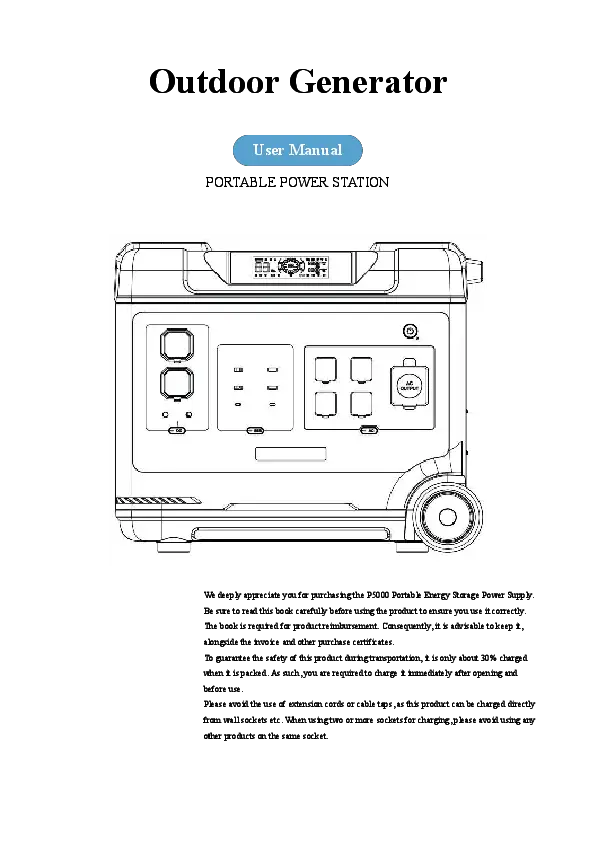 |
OUKITEL P5000 Portable Power Station User Manual User manual for the OUKITEL P5000 Portable Energy Storage Power Supply, detailing specifications, features, operation, and maintenance for this 5120Wh/2200W portable power station. |
