Logitech M100 Optical USB Mouse

User Manual
M100 Corded the full-size, ambidextrous mouse that’s simple and ready to tackle your demands. Just plug in the cable via the USB port, and you’re on-track with a mouse that simply works.
![]()

![]()

Congratulations! You are now ready to use your mouse.
![]()

Features
- Left and right mouse buttons
- Scroll wheel
- Press the wheel down for middle button (function can vary by software application)
![]()
Having problems?
- Check the connection. The mouse USB cable must be plugged into a computer USB port. Also try plugging the mouse cable into a different USB port on the computer.
- For slow or intermittent pointer movement on your computer monitor, try the mouse on a different surface. Dark, glossy surfaces may affect pointer movement.
![]()

What do you think?
Please take a minute to tell us. Thank you for purchasing our product.

© 2009 Logitech. All rights reserved. Logitech, the Logitech logo, and other Logitech marks are owned by Logitech and may be registered. All other trademarks are the property of their respective owners. Logitech assumes no responsibility for any errors that may appear in this manual. Information contained herein is subject to change without notice. Apple, Mac, and Macintosh are trademarks of Apple Inc., registered in the U.S. and other countries.
620-002261.002
Specs & Details
FAQ – Frequently Asked Questions
Manufacturers implement keyboard and mouse support in various, non-standard ways. KVM switches may affect the functionality of your M100.
Other third party devices that may interfere with communication between your M100 and your computer are:
– KVM switch boxes
– Port Replicators
– Docking Stations
– USB Hubs
My M100 mouse is not working
The problem is likely to be a defective product. Before contacting Logitech Technical Support, please do the following:
– Make sure your M100 is securely and directly plugged into a USB port on your computer. Hubs, KVMs and other unsupported devices can cause problems.
– Try a different USB port on your computer.
– Move the mouse to a different computer.
Additional Information:
If the above solutions do not resolve your problem, consult Knowledge Base article 16250 for instructions on contacting Logitech Technical Support.
To resolve this issue, do the following:
1. Plug the USB receiver directly and securely into a working USB port on your computer.
2. Try cleaning your M100 mouse’s sensor (shown below) with a soft cloth or a Q-tip.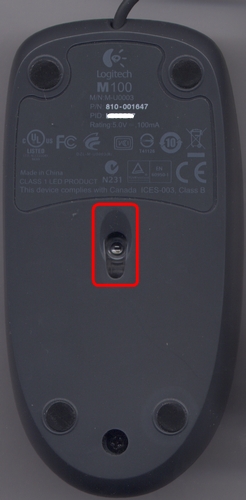
3. Try using your mouse on a piece of white paper to verify it is not a surface tracking issue.
4. Use a mouse pad and avoid using your mouse on the following surfaces:
– Glass and other see-through surfaces.
– Reflective surfaces such as mirrors or metals.
– Wood grains and grooved surfaces.
Additional Information:
If the above solutions do not resolve your problem, consult Knowledge Base article 16250 for instructions on contacting Logitech Technical Support.
– My mouse has been double-clicking from the first day of usage
– My mouse has been working fine until recently and now it’s double-clicking
If your mouse double-clicked from the first day of usage, check the Windows setting called Single-click to open an item. This option makes a single mouse click act as a double click. Disable this setting to return the mouse to the standard one click option.
To disable, first select your operating system:
1. Click on the magnifying glass to bring up the Search menu, type ‘single-click’, and then select Specify single- or double-click to open.
2. Select the General tab, and under Click items as follows, make sure Double-click to open an item (single-click to select) is the selected option.
1. Open your computer window by clicking on Computer.
2. Click Folder and Search Options in the file menu under Organize.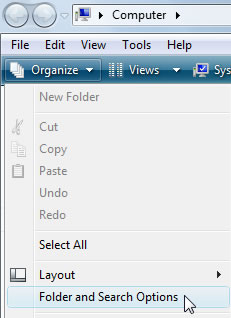
3. Under the General tab, make sure that the option ‘Double-click to open an item’ is selected.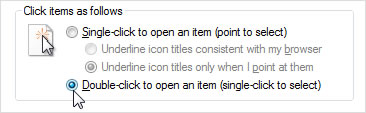
4. Click on OK to save the settings.
5. If the ‘Single-click to open an item’ option was not selected, try resetting the mouse by switching it off and on.
1. Open My Computer.
2. Click Folder Options in the file menu under Tools.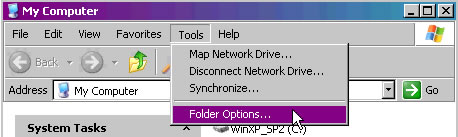
3. Under the General tab, make sure that the option ‘Double-click to open an item’ is selected.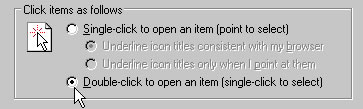
4. Click on OK to save the settings.
5. If the ‘Single-click to open an item’ option was not selected, try resetting the mouse by switching it off and on.
If the steps above do not help, or if your mouse has only recently begun to double-click, please contact Logitech Customer Care.
Read More About:
Logitech M100 Optical USB Mouse
Documents / Resources
 |
logitech M100 Optical USB Mouse [pdf] User Guide M100, Optical USB Mouse, M100 Optical USB Mouse |



