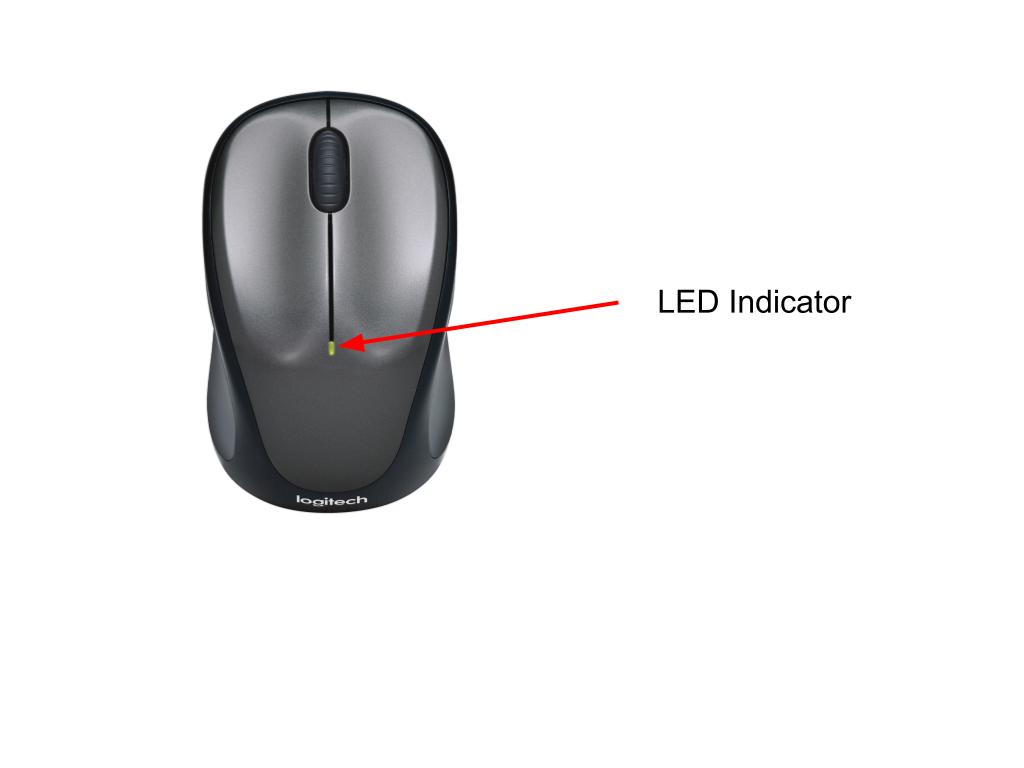Logitech M325S Wireless Mouse User Manual

M325S WIRELESS MOUSE
In the Box
Getting Started
1. Turn on your mouse.
2. To connect the mouse, plug the provided receiver into a USB port on your computer.
Product Overview
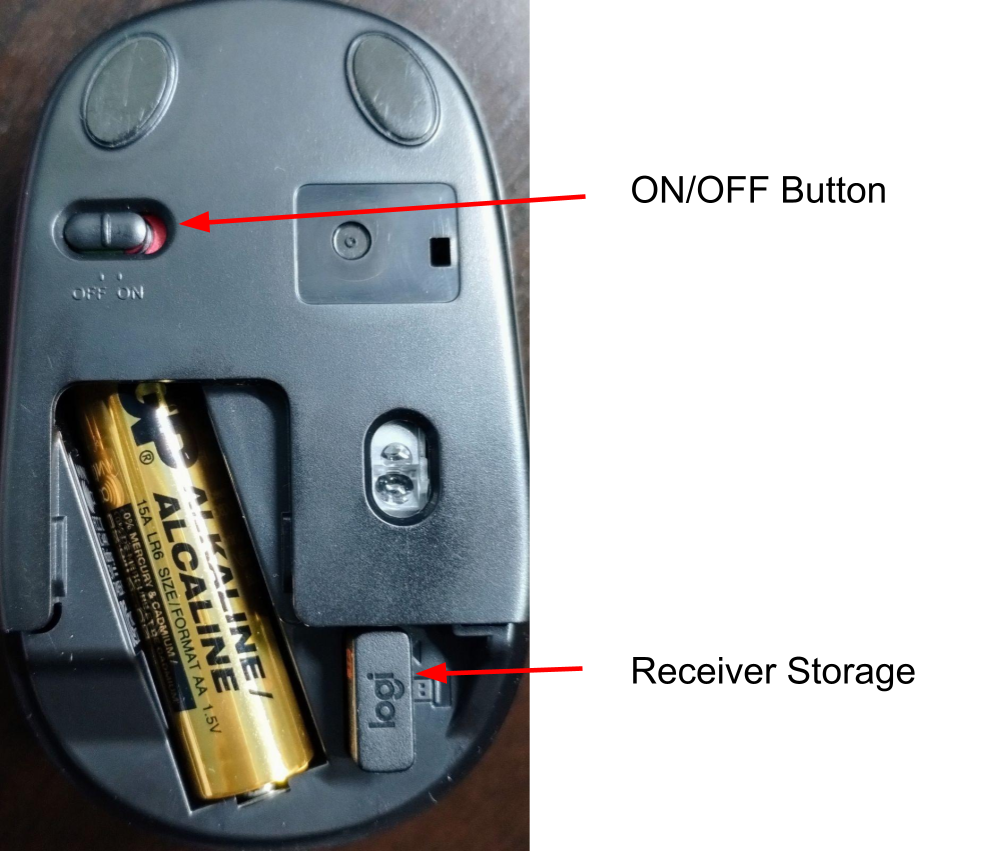
To re-pair your mouse to a new receiver
Download Logi Bolt App from here, and install the app.
- Click on “ADD DEVICE“.

- In the list of connection types, select “Logi USB receiver“.
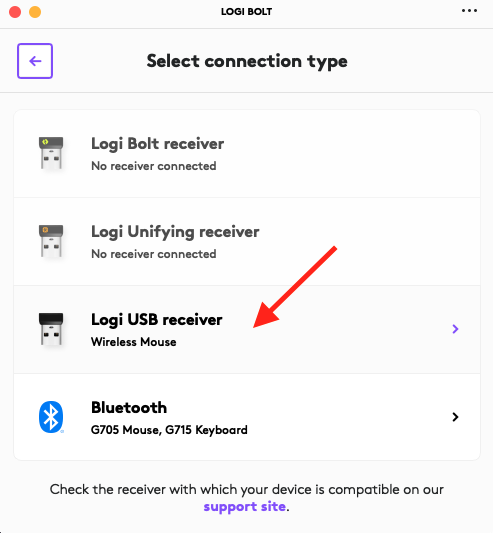
- Follow the onscreen instructions to complete pairing your device
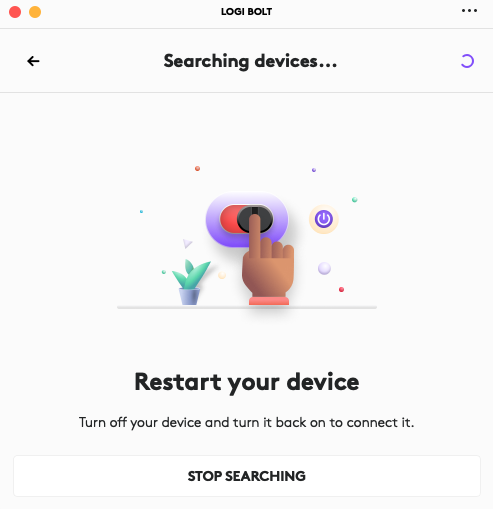
Specification
| General Product Information | |
| Category | Mouse |
| Product type | Wireless |
| Wireless Protocol | 2.4 GHz |
| Wireless Range | Up to 30 Feet or 10 Meters |
| Software Support (at release) | Logi Bolt |
| OS Support (at release) | Windows® 10,11 or later |
| macOS 10.5 or later | |
| Chrome OS | |
| Linux Kernel 2.6+ | |
|
Mouse Specifications |
|
| USB VID_PID | N/A (Wireless) |
| USB Protocol | N/A (Wireless) |
| USB Speed | N/A (Wireless) |
| Connector Type | N/A (Wireless) |
| DPI | Max: 1000, Software Adjustable: No, Hardware Adjustable: No |
| Sensor Type | Optical, Visible light: No |
| Scroll Wheel | Vertical Scroll Type : Micro-Precision, Supports Horizontal : Yes |
| Indicator Lights | Power & Battery |
| Connect / Power | On/Off switch |
| Battery Type and Size | Alkaline, 1xAA, Removable/ Replaceable |
| Battery Life | Up to 18 months |
|
Receiver Specifications |
|
| USB VID_PID | VID=0x046D PID=0xc52F |
| USB Protocol | USB 2.0 |
| USB Speed | Full-speed |
| Receiver Size | Nano |
| Connector type | USB |
| Connect button | No |
| Indicator Lights | N/A |
| Bluetooth Feature | N/A |
|
Package Contents |
|
| What is in the box | Mouse, Non-unifying Receiver, Battery(s), User documentation |
|
Product Dimensions |
||||
| Product component | Width | Depth/Length | Height | Weight w/ battery |
|
Mouse |
57 mm
(2.24 inch) |
98 mm
(3.86 inch) |
39 mm
(1.5 inch) |
88 g
(3.1 ounce) |
| Receiver | 14 mm
(0.55 inch) |
19 mm
(0.75 inch) |
6 mm
(0.24 inch) |
2 g (0.21 ounce) |
Specs & Details
FAQ
Frequently Asked Questions
USB Wireless Receiver – Pairing and Troubleshooting
How do I know what receiver my products use?
Logitech uses different connectivity technologies for our range of Mice & Keyboards. The most popular ones are the 2.4 GHz USB receiver, Unifying receiver and Logi Bolt.
To identify your receiver, look for it’s Model Number (M/N) or any logo printed on it.
|
2.4 GHz USB receiver
|
M/N: C-U0010 and C-U0019
Does not have a logo
|
|
Unifying receiver
|
M/N: C-U0007 or C-U0008 Has the Unifying logo
Learn more about Unifying Receiver & Software |
|
Logi Bolt
|
M/N: C-U0021
Learn more about Logi Bolt |
USB receiver storage
Most Logitech mice are designed with a space to store its receiver. When you’re not using the mouse, you can store the receiver inside of it.
To locate the storage space for the receiver in your mouse:
- Flip the mouse over and slide the battery cover off.

- Locate the small rectangular slot next to the battery compartment.
- Slide the receiver into the slot. It will fit facing either way.
- Replace the battery cover.
Note: The image is only for reference to indicate the location of the receiver. The actual receiver may look different depending on the product specification.
TIP: If you have an extra receiver from any Logitech device you aren’t currently using, this is a great place to store it.
M325/M325s battery life and replacement
Battery information for your mouse
- Requires 1 AA alkaline battery
- Expected battery life is up to 18 months
Checking battery status
You can check your mouse’s battery status using the Logitech SetPoint mouse and keyboard software. See Knowledge Base article 360023237814 for instructions.
Installing a new battery
When you install a new battery in your mouse, make sure it faces the correct direction, as shown below.
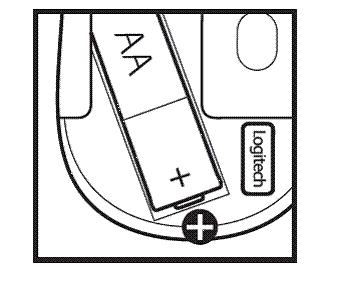
Battery performance tips
Your mouse enters standby mode to conserve power when it is not in use. Here are some other ways you can help extend the battery life:
- Use only alkaline batteries. Non-alkaline batteries (such as NiMH,or NiCd) operate at a lower voltage and may affect the battery life.
- Avoid using your mouse on dark or transparent surfaces, such as glass. These surfaces cause the optical sensor to use more power.
- Make sure replacement batteries are new and within the manufacturer’s expiration date.
Macintosh Keyboard Setup Assistant appears when USB receiver gets plugged in
The Keyboard Setup Assistant (shown below) may launch when you plug in the receiver for your mouse. This behavior is normal and expected.
You do not need to complete the Assistant to use your mouse. Click the red button in the top left corner to close the Keyboard Setup Assistant.
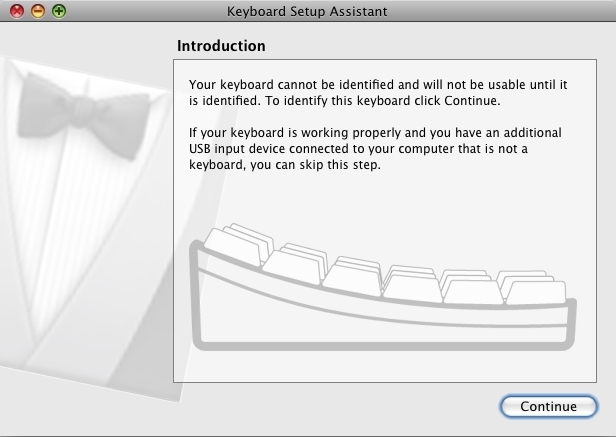
Optical light not visible on the M325/M325s
Your mouse uses an infrared (IR) optical LED light that is invisible to the human eye. This means you won’t be able to see the light emitting from the bottom of your mouse.
If you’re not sure whether your mouse is powered on, check the ON/OFF switch located on the bottom. When your mouse is:
- ON — The switch is pushed over to the right and you see green next to it.
- OFF — The switch is pushed over to the left and you see red next to it.

Using the optional USB extender

The optional USB extender:
- Makes your computer’s USB ports more easily accessible
- Varies the position of the USB receiver to reduce possible interference
To connect your USB extender:
- Plug the USB receiver that came with your device into the female end of the USB extender.
- Plug the male end of the USB extender into a USB port on your computer.

M325/M325s battery light doesn’t stay on
The green battery light in the center of your M325/M325s mouse is not meant to stay on. This is the normal behavior of the mouse.
When you turn your mouse on or replace the batteries, the light will come on for a few seconds. This indicates that the battery has enough charge for your mouse to work.
The light will go off again after a few seconds to conserve battery power.