Logicbus RHTemp1000Ex Intrinsically Safe Temperature and Humidity Data Logger

Product Overview
The RHTemp1000Ex carries hazardous location, intrinsically safe certification in accordance with the latest issue of:
IECEx 60079-0, IECEx 60079-11 Directive 2014/34/EU (known as ATEX)
Certified Intrinsically Safe for:
- Electrical Protection Concepts: IEC: 60079-11 Ex IA – Ex ice, Intrinsic Safety Zones 0-2
- Equipment Protection Level: Ga – Go, Zones 0-2
- Gas Groups: IIC
- Temperature Class: T4
Operational Warnings
- When used in hazardous locations, the RHTemp1000Ex is to be installed prior to the location becoming hazardous and removed only after the area is no longer hazardous.
- The maximum allowed ambient temperature for the RHTemp1000Ex (under any circumstances) is 80 °C. The minimum rated operating temperature is -40 °C.
- The RHTemp1000Ex is approved for use only with the Tavian TL-2150/S battery. Replacement with any other battery will void the safety rating.
- Batteries are user replaceable, but are to be removed or replaced only in locations known to be non-hazardous.
- Tampering or replacement of non-factory components may adversely affect the safe use of the product, and is prohibited. Except for replacement of the battery, the user may not service the RHTemp1000Ex. MadgeTech,
Inc. or an authorized representative must perform all other service to the product.
Ordering Information
- 902154-00 — RHTemp1000Ex
- 902208-00 — RHTemp1000Ex-KR (key ring end cap)
- 900319-00 — IFC400
- 900325-00 — IFC406
- 901745-00 — Battery Tad Iran TL-2150/S
Installation Guide
Installing the Software
The Software can be downloaded from the MadgeTech website at madgetech.com. Follow the instructions provided in the Installation Wizard.
Installing the USB Interface Drivers
FC400 or IFC406 — Follow the instructions provided in the Installation Wizard to install the USB Interface Drivers.
Drivers can also be downloaded from the MadgeTech website at madgetech.com.
Device Operation
Connecting and Starting the Data Logger
- Once the software is installed and running, plug the interface cable into the docking station (IFC400 or IFC406).
- Connect the USB end of the interface cable into an open USB port on the computer.
- Place the data logger into the docking station (IFC400 or IFC406).
- The data logger will automatically appear under Connected Devices within the software.
- For most applications, select Custom Start from the menu bar and choose the desired start method, reading rate and other parameters appropriate for the data logging application and click Start. (Quick Start applies the most recent custom start options, Batch Start is used for managing multiple loggers at once, Real Time Start stores the dataset as it records while connected to the logger.)
- The status of the device will change to Running or Waiting to Start, depending upon your start method.
- Disconnect the data logger from the interface cable and place it in the environment to measure.
Note: The device will stop recording data when the end of memory is reached or the device is stopped, unless user selectable memory wrap is enabled. At this point the device cannot be restarted until it has been re-armed by the computer.
Device Operation (cont’d)
Downloading Data from a Data Logger
- Place the logger into the docking station (IFC400 or IFC406).
- Highlight the data logger in the Connected Devices list. Click Stop on the menu bar.
- Once the data logger is stopped, with the logger highlighted, click Download.
- Downloading will offload and save all the recorded data to the PC.
Device Maintenance
Battery Replacement
Materials: Replacement Battery (Tavian TL-2150/S)
- Move device to a non-hazardous location before replacing battery.
- Observe Operational Warnings when removing and replacing the battery.
- Unscrew the bottom of the data logger and remove the battery.
- Place the new battery into the logger. Caution: Observe correct battery polarity when installing.
- Screw the cover onto the data logger.
O-Rings
O-ring maintenance is a key factor when properly caring for the RHTemp1000Ex. The O-rings ensure a tight seal and prevent liquid from entering the inside of the device. Please refer to the application note “O-Rings 101:
Protecting Your Data”, found at madgetech.com, for information on how to prevent O-ring failure.
Recalibration
Recalibration is recommended annually. To send devices back for calibration, visit madgetech.com
Additional Services:
Custom calibration and verification point options available, please call for pricing.
Call for custom calibration options to accommodate specific application needs.
Prices and specifications subject to change. See MadgeTech’s terms and conditions at madgetech.com.
To send devices to MadgeTech for calibration, service or repair, please use the MadgeTech RMA Process by visiting madgetech.com.
Communication
To ensure desired operation of the RHTemp1000Ex, please keep the surface clear of any foreign objects or substances. The RHTemp1000Ex’s data is downloaded through external contact with the IFC400 or IFC406 docking station. Covering the surface with foreign objects (i.e. Calibration Labels) can prevent the communication and/or downloading process.
|
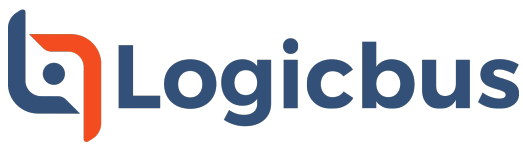
Documents / Resources
 |
Logicbus RHTemp1000Ex Intrinsically Safe Temperature and Humidity Data Logger [pdf] User Guide RHTemp1000Ex, Intrinsically Safe Temperature and Humidity Data Logger, Temperature and Humidity Data Logger, Humidity Data Logger, Data Logger, RHTemp1000Ex, Logger |



