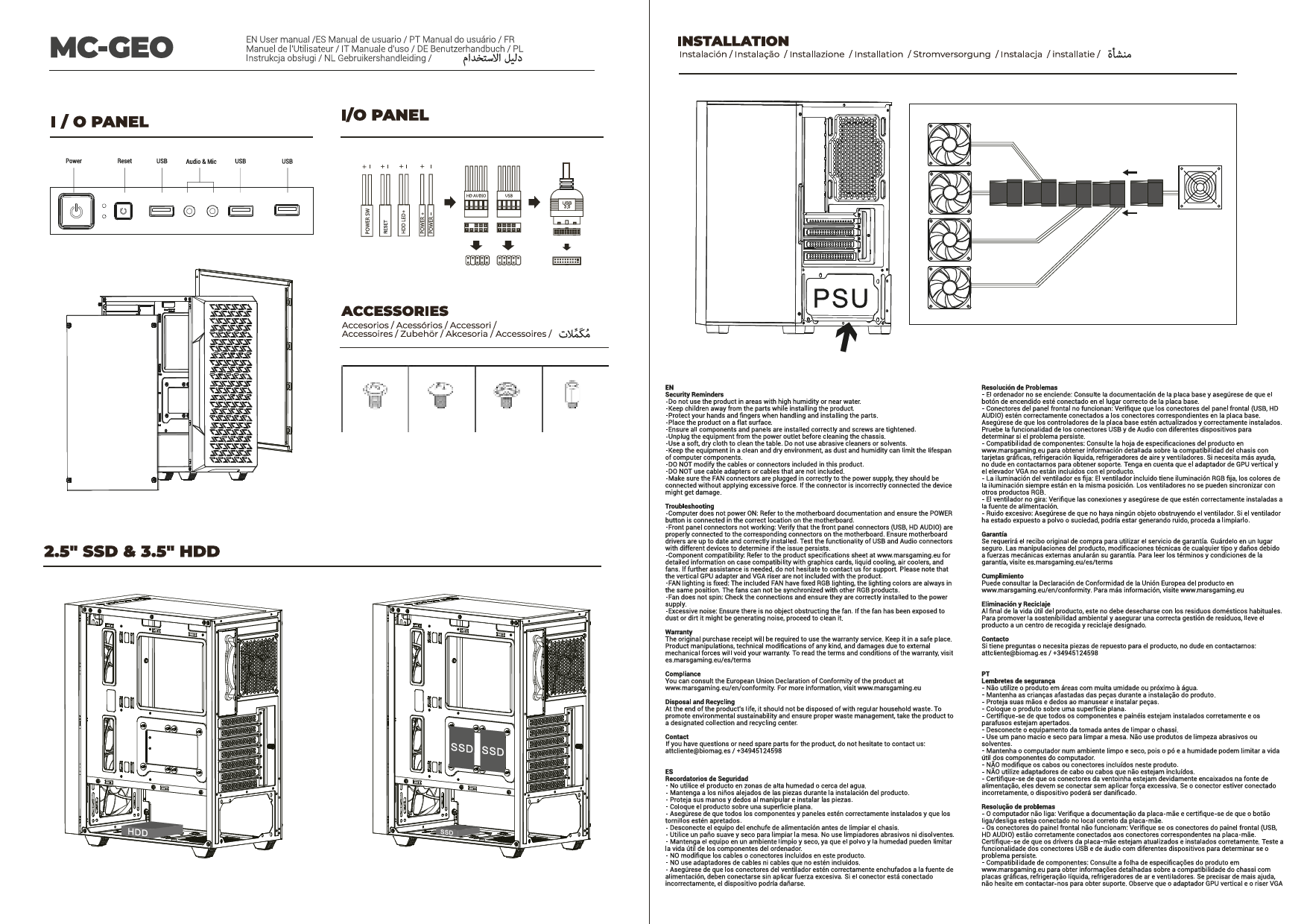MC-GEO Midi Tower Computer Case
User Manual and Installation Guide
Overview
This document provides essential information for the Mars Gaming MC-GEO Midi Tower computer case, including its features, installation procedures, safety guidelines, troubleshooting tips, warranty details, and contact information.
Front Panel I/O
The front panel of the MC-GEO case features convenient access to essential ports:
- Power Button
- Reset Button
- USB Ports
- Audio & Mic Jacks
Storage Options
The MC-GEO chassis is designed to accommodate various storage devices, offering support for:
- 2.5" SSD drives
- 3.5" HDD drives
Installation Overview
The MC-GEO case facilitates the installation of PC components. Key aspects include:
Power Supply Unit (PSU) Installation
The Power Supply Unit (PSU) is typically installed at the bottom of the chassis. Ensure it is securely mounted.
Fan Connections
Fans included with the case connect directly to the power supply unit for operation. Ensure these connections are made without excessive force to prevent damage.
Included Accessories
The case comes with necessary hardware for installation, typically including various screws and mounting hardware for components and drives.
Safety Reminders
- Avoid using the product in areas with high humidity or near water.
- Keep children away from parts during installation.
- Protect hands and fingers when handling and installing parts.
- Place the product on a flat surface.
- Ensure all components and panels are installed correctly and screws are tightened.
- Unplug equipment from the power outlet before cleaning the chassis.
- Use a soft, dry cloth for cleaning; avoid abrasive cleaners or solvents.
- Store the computer in a clean, dry environment to prevent dust and humidity from affecting component lifespan.
- Do not modify included cables or connectors.
- Do not use non-included cable adapters or cables.
- Ensure fan connectors are correctly plugged into the power supply without excessive force. Incorrect connections may damage the device.
Troubleshooting
- Computer does not power ON: Refer to motherboard documentation and ensure the POWER button is connected correctly.
- Front panel connectors not working (USB, HD AUDIO): Verify connections to the motherboard, ensure motherboard drivers are up-to-date, and test with different devices.
- Component compatibility: Consult the product specifications sheet at www.marsgaming.eu for detailed compatibility information with graphics cards, liquid cooling, air coolers, and fans.
- Fan lighting is fixed: The included fans have fixed RGB lighting and cannot be synchronized with other RGB products.
- Fan does not spin: Check connections to the power supply and ensure they are installed correctly.
- Excessive noise: Ensure no objects are obstructing the fan. Clean the fan if it has been exposed to dust or dirt.
Warranty Information
The original purchase receipt is required for warranty service. Product tampering, technical modifications, or damage from external mechanical forces will void the warranty. For full terms and conditions, visit es.marsgaming.eu/es/terms.
Compliance and Disposal
The European Union Declaration of Conformity can be found at www.marsgaming.eu/en/conformity. For more information, visit www.marsgaming.eu.
At the end of its life, the product should not be disposed of with regular household waste. Please take it to a designated collection and recycling center to promote environmental sustainability.
Contact Information
For questions or spare parts, contact Mars Gaming:
Email: attcliente@biomag.es
Phone: +34945124598
Website: www.marsgaming.eu
Company: Biomag S.L.
EU Office Address: Barratxi 39, Pab. 3, 01013, Vitoria, SPAIN
Made In China